Page 121 of 158
111
2. Touch the desired search condition to
list the memos. The “Memo list” is dis-
played on the screen.To display the memos listed in a desired
period, touch the
“Period” switch.
Touch the number keys.
After setting the period, touch the
“OK”switch. The “Memo list” screen will be dis-
played.
You can set a period from January 1, 2003,
through December 31, 2022, for searching.
To delete and/or edit the memo, touch the
desired memo switch.
To delete all memos, touch the
“Delete
All”
switch. A message appears on the
display. To delete, touch the “Yes”
switch. To cancel the deletion, touch the“No” switch.
Page 141 of 158
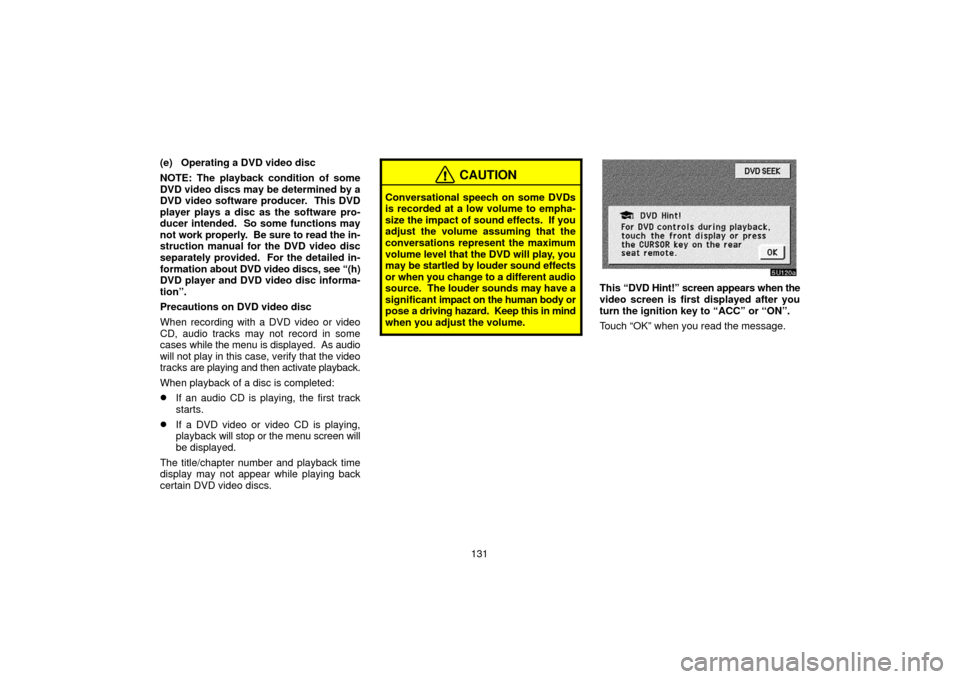
131
(e) Operating a DVD video disc
NOTE: The playback condition of some
DVD video discs may be determined by a
DVD video software producer. This DVD
player plays a disc as the software pro-
ducer intended. So some functions may
not work properly. Be sure to read the in-
struction manual for the DVD video disc
separately provided. For the detailed in-
formation
about DVD video discs, see “(h)
DVD player and DVD video disc informa-
tion”.
Precautions on DVD video disc
When recording with a DVD video or video
CD, audio tracks may not record in some
cases while the menu is displayed. As audio
will not play in this case, verify that the video
tracks are playing and then activate playback.
When playback of a disc is completed:
�If an audio CD is playing, the first track
starts.
�If a DVD video or video CD is playing,
playback will stop or the menu screen will
be displayed.
The title/chapter number and playback time
display may not appear while playing back
certain DVD video discs.
CAUTION
Conversational speech on some DVDs
is recorded at a low volume to empha-
size the impact of sound effects. If you
adjust the volume assuming that the
conversations represent the maximum
volume level that the DVD will play, you
may be startled by louder sound effects
or when you change to a different audio
source. The louder sounds may have a
significant impact on the human body or
pose a driving hazard. Keep this in mind
when you adjust the volume.
This “DVD Hint!” screen appears when the
video screen is first displayed after you
turn the ignition key to “ACC” or “ON”.
Touch “OK” when you read the message.
Page 143 of 158
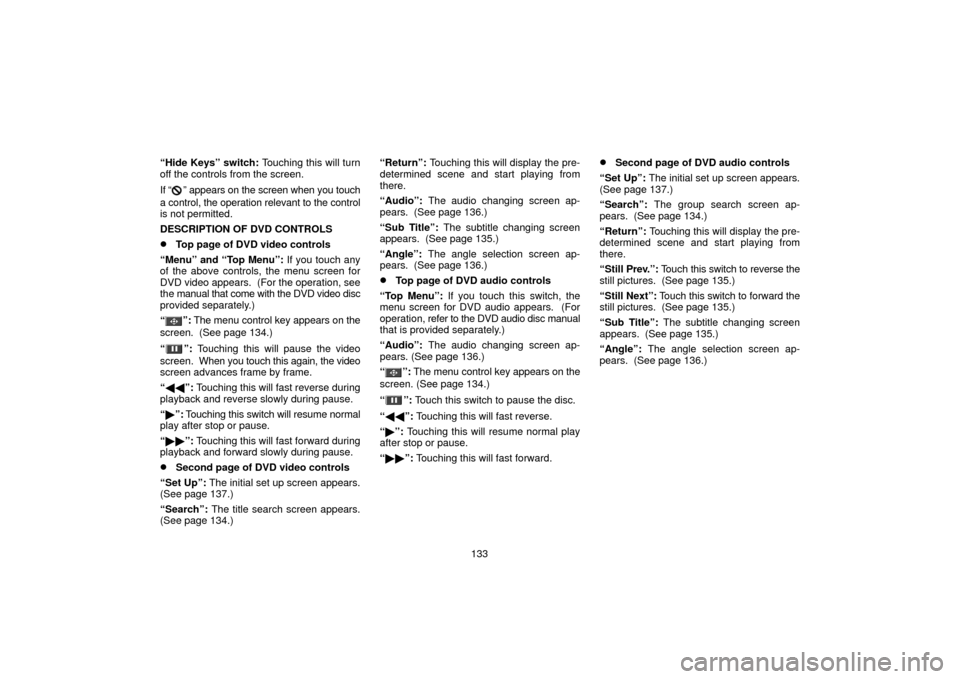
133
“Hide Keys” switch: Touching this will turn
off the controls from the screen.
If “
” appears on the screen when you touch
a control, the operation relevant to the control
is not permitted.
DESCRIPTION OF DVD CONTROLS
�Top page of DVD video controls
“Menu” and “Top Menu”: If you touch any
of the above controls, the menu screen for
DVD video appears. (For the operation, see
the manual that come with the DVD video disc
provided separately.)
“
”: The menu control key appears on the
screen. (See page 134.)
“
”: Touching this will pause the video
screen. When you touch this again, the video
screen advances frame by frame.
“ �� ”: Touching this will fast reverse during
playback and reverse slowly during pause.
“ � ”: Touching this switch will resume normal
play after stop or pause.
“ �� ”: Touching this will fast forward during
playback and forward slowly during pause.
�Second page of DVD video controls
“Set Up”: The initial set up screen appears.
(See page 137.)
“Search”: The title search screen appears.
(See page 134.) “Return”:
Touching this will display the pre-
determined scene and start playing from
there.
“Audio”: The audio changing screen ap-
pears. (See page 136.)
“Sub Title”: The subtitle changing screen
appears. (See page 135.)
“Angle”: The angle selection screen ap-
pears. (See page 136.)
�Top page of DVD audio controls
“Top Menu”: If you touch this switch, the
menu screen for DVD audio appears. (For
operation, refer to the DVD audio disc manual
that is provided separately.)
“Audio”: The audio changing screen ap-
pears. (See page 136.)
“
”: The menu control key appears on the
screen. (See page 134.)
“
”: Touch this switch to pause the disc.
“ �� ”: Touching this will fast reverse.
“ � ”: Touching this will resume normal play
after stop or pause.
“ �� ”: Touching this will fast forward.
�Second page of DVD audio controls
“Set Up”: The initial set up screen appears.
(See page 137.)
“Search”: The group search screen ap-
pears. (See page 134.)
“Return”: Touching this will display the pre-
determined scene and start playing from
there.
“Still Prev.”: Touch this switch to reverse the
still pictures. (See page 135.)
“Still Next”: Touch this switch to forward the
still pictures. (See page 135.)
“Sub Title”: The subtitle changing screen
appears. (See page 135.)
“Angle”: The angle selection screen ap-
pears. (See page 136.)
Page 144 of 158
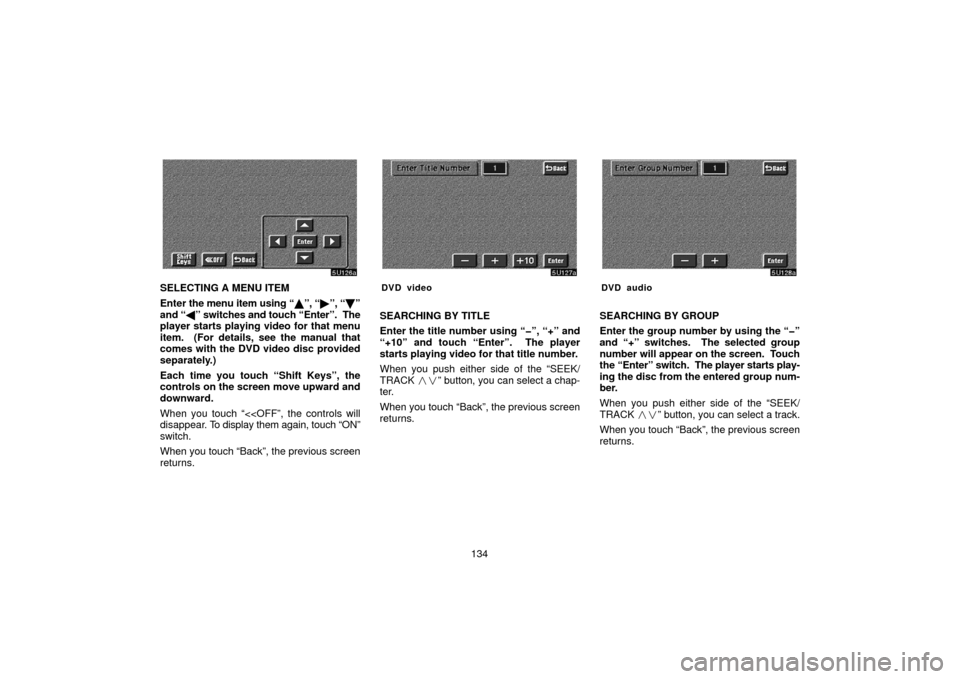
134
SELECTING A MENU ITEM
Enter the menu item using “ �”, “� ”, “\b ”
and “ �” switches and touch “Enter”. The
player starts playing video for that menu
item. (For details, see the manual that
comes with the DVD video disc provided
separately.)
Each time you touch “Shift Keys”, the
controls on the screen move upward and
downward.
When you touch “<
disappear. To display them again, touch “ON”
switch.
When you touch “Back”, the previous screen
returns.DVD video
SEARCHING BY TITLE
Enter the title number using “�”, “+” and
“+10” and touch “Enter”. The player
starts playing video for that title number.
When you push either side of the “SEEK/
TRACK ��” button, you can select a chap-
ter.
When you touch “Back”, the previous screen
returns.
DVD audio
SEARCHING BY GROUP
Enter the group number by using the “�”
and “+” switches. The selected group
number will appear on the screen. Touch
the “Enter” switch. The player starts play-
ing the disc from the entered group num-
ber.
When you push either side of the “SEEK/
TRACK ��” button, you can select a track.
When you touch “Back”, the previous screen
returns.
Page 145 of 158
135
SELECTING THE BONUS GROUP
DVD audio only —
Enter the bonus group number on the search-
ing group screen and touch the “Enter”
switch. The “Enter Key Code” screen will ap-
pear. To enter the number of the group you
want to play, touch the group number. If you
enter the wrong number, touch the “Clear”
switch to delete the number.
Touch the “Enter” switch on the screen. The
player starts playing the disc from the se-
lected bonus group number.CHANGING THE STILL PICTURE
DVD audio only —
Touch the “Still Prev.” or “Still Next” switch on
the screen to forward or reverse the still pic-
tures.CHANGING THE SUBTITLE LANGUAGE
Each time you touch “Sub Title”, the lan-
guage is selected from the ones stored in
the discs and changed.
To turn off the subtitle, touch “Hide”.
When you touch “Back”, the previous screen
returns.
Page 151 of 158
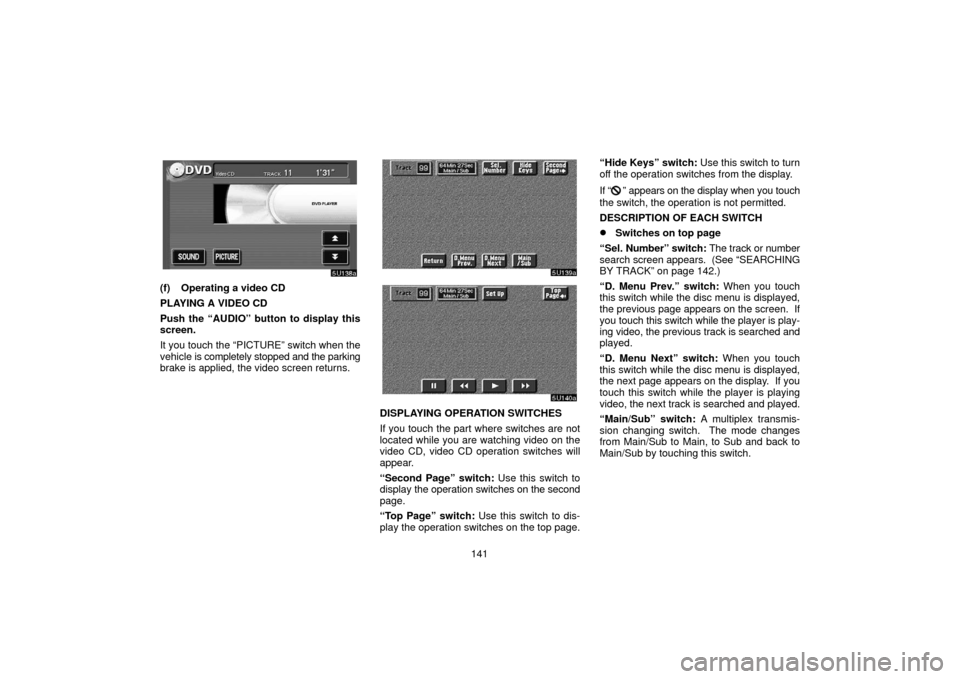
141
(f) Operating a video CD
PLAYING A VIDEO CD
Push the “AUDIO” button to display this
screen.
It you touch the “PICTURE” switch when the
vehicle is completely stopped and the parking
brake is applied, the video screen returns.
DISPLAYING OPERATION SWITCHES
If you touch the part where switches are not
located while you are watching video on the
video CD, video CD operation switches will
appear.
“Second Page” switch: Use this switch to
display the operation switches on the second
page.
“Top Page” switch: Use this switch to dis-
play the operation switches on the top page. “Hide Keys” switch:
Use this switch to turn
off the operation switches from the display.
If “
” appears on the display when you touch
the switch, the operation is not permitted.
DESCRIPTION OF EACH SWITCH
�Switches on top page
“Sel. Number” switch: The track or number
search screen appears. (See “SEARCHING
BY TRACK” on page 142.)
“D. Menu Prev.” switch: When you touch
this switch while the disc menu is displayed,
the previous page appears on the screen. If
you touch this switch while the player is play-
ing video, the previous track is searched and
played.
“D. Menu Next” switch: When you touch
this switch while the disc menu is displayed,
the next page appears on the display. If you
touch this switch while the player is playing
video, the next track is searched and played.
“Main/Sub” switch: A multiplex transmis-
sion changing switch. The mode changes
from Main/Sub to Main, to Sub and back to
Main/Sub by touching this switch.