Page 138 of 158
128
3. Insert a disc.
When you insert a disc, push it in gently with
the label side up.
If the label faces down, the disc cannot be
played. In this case, “DISC CHECK” appears
on the screen.
If a disc which is not playable is inserted,
“DISC CHECK” will also appear on the
screen. For appropriate discs for this player,
see “Audio system operating hints” on page
144.
An adapter must be used for 8 cm (3 in.) discs
which are loaded in the same manner as for
12 cm (4.7 in.) discs.4. Slide the lid forward to close the DVD
player.The indicator light turns on while the disc is
loaded.
NOTICE
Never try to disassemble or oil any part
of the DVD player. Do not insert any-
thing other than a disc into the slot.
5. Close the console box.
Page 139 of 158
129
(b) Ejecting a disc
Slide the lid backward to open the DVD
player. Push the disc eject button to eject
a disc.
CAUTION
To reduce the chance of injury in case
of an accident or a sudden stop, al-
ways keep the console box closed
while driving.
(c) Playing a disc
Push the “DISC” button if a disc is already
loaded in the player.
“DVD” appears on the screen. (If the CD play-
er is turned on, push the “DISC” button again
to switch to the DVD player.)
(d) Operating an audio CD
PLAYING AN AUDIO CD
CD text only — The disc title and track title will
appear on the screen when pushing the
“DISC” button.
Push the “AUDIO” button to display this
screen.
Page 140 of 158

130
SELECTING A DESIRED TRACK
“SEEK/TRACK” button: Use for direct ac-
cess to a desired track.
Push either side of the “SEEK/TRACK” but-
ton and hold it until the desired track number
appears on the display. As you release the
button, the player will start playing the se-
lected track from the beginning.
Fast forward: Touch the
switch and
hold it to fast forward the disc. When you re-
lease the switch, the player will resume play-
ing from that position.
Reverse: Touch the
switch and hold
it to reverse the disc. When you release the
switch, the player will resume playing.
SEARCHING FOR A DESIRED TRACK
Touch the “SCAN” switch on the screen or
push the “SCAN” button.
“SCAN” will be highlighted in yellow on the
screen. The player will play the next track for
10 seconds, then scan again. To select a
track, touch the “SCAN” switch on the screen
or push the “SCAN” button a second time. If
the player reaches the end of the disc, it will
continue scanning at track 1.
After all the tracks are scanned in one pass,
normal play resumes.OTHER FUNCTIONS
“RPT” switch: Use it for automatic repeat of
the track you are currently listening to.
Touch the switch while the track is playing.
When the track is finished, the player will au-
tomatically go back to the beginning of the
track and play the track again. To cancel it,
touch the switch once again.
“RAND” switch: Use it for automatic and
random selection of the disc which you are
currently listening to.
When the switch is touched, the system se-
lects a track in the disc you are currently lis-
tening to. To cancel it, touch the switch once
again.
If a CD −TEXT disc is inserted, the title of the
disc and track will be displayed. Up to 29 let-
ters can be displayed.
Page 141 of 158
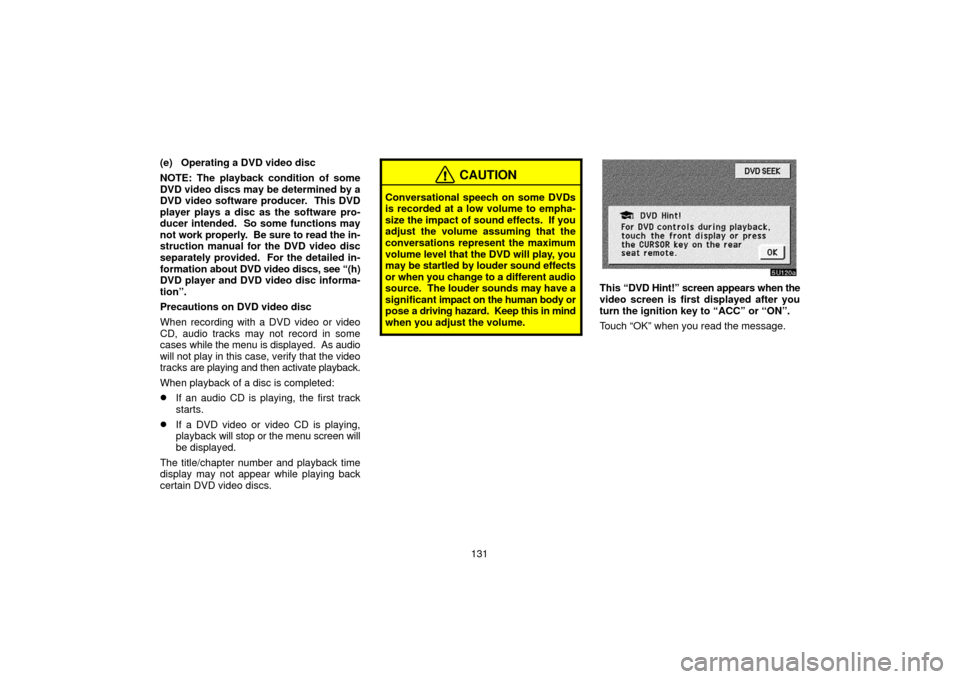
131
(e) Operating a DVD video disc
NOTE: The playback condition of some
DVD video discs may be determined by a
DVD video software producer. This DVD
player plays a disc as the software pro-
ducer intended. So some functions may
not work properly. Be sure to read the in-
struction manual for the DVD video disc
separately provided. For the detailed in-
formation
about DVD video discs, see “(h)
DVD player and DVD video disc informa-
tion”.
Precautions on DVD video disc
When recording with a DVD video or video
CD, audio tracks may not record in some
cases while the menu is displayed. As audio
will not play in this case, verify that the video
tracks are playing and then activate playback.
When playback of a disc is completed:
�If an audio CD is playing, the first track
starts.
�If a DVD video or video CD is playing,
playback will stop or the menu screen will
be displayed.
The title/chapter number and playback time
display may not appear while playing back
certain DVD video discs.
CAUTION
Conversational speech on some DVDs
is recorded at a low volume to empha-
size the impact of sound effects. If you
adjust the volume assuming that the
conversations represent the maximum
volume level that the DVD will play, you
may be startled by louder sound effects
or when you change to a different audio
source. The louder sounds may have a
significant impact on the human body or
pose a driving hazard. Keep this in mind
when you adjust the volume.
This “DVD Hint!” screen appears when the
video screen is first displayed after you
turn the ignition key to “ACC” or “ON”.
Touch “OK” when you read the message.
Page 144 of 158
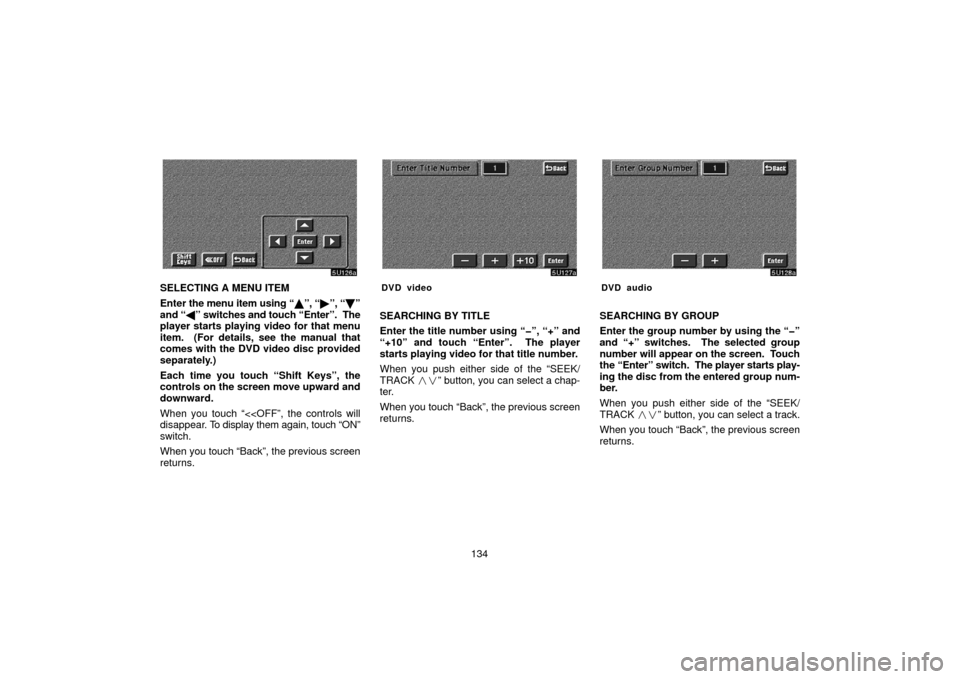
134
SELECTING A MENU ITEM
Enter the menu item using “ �”, “� ”, “\b ”
and “ �” switches and touch “Enter”. The
player starts playing video for that menu
item. (For details, see the manual that
comes with the DVD video disc provided
separately.)
Each time you touch “Shift Keys”, the
controls on the screen move upward and
downward.
When you touch “<
disappear. To display them again, touch “ON”
switch.
When you touch “Back”, the previous screen
returns.DVD video
SEARCHING BY TITLE
Enter the title number using “�”, “+” and
“+10” and touch “Enter”. The player
starts playing video for that title number.
When you push either side of the “SEEK/
TRACK ��” button, you can select a chap-
ter.
When you touch “Back”, the previous screen
returns.
DVD audio
SEARCHING BY GROUP
Enter the group number by using the “�”
and “+” switches. The selected group
number will appear on the screen. Touch
the “Enter” switch. The player starts play-
ing the disc from the entered group num-
ber.
When you push either side of the “SEEK/
TRACK ��” button, you can select a track.
When you touch “Back”, the previous screen
returns.
Page 145 of 158
135
SELECTING THE BONUS GROUP
DVD audio only —
Enter the bonus group number on the search-
ing group screen and touch the “Enter”
switch. The “Enter Key Code” screen will ap-
pear. To enter the number of the group you
want to play, touch the group number. If you
enter the wrong number, touch the “Clear”
switch to delete the number.
Touch the “Enter” switch on the screen. The
player starts playing the disc from the se-
lected bonus group number.CHANGING THE STILL PICTURE
DVD audio only —
Touch the “Still Prev.” or “Still Next” switch on
the screen to forward or reverse the still pic-
tures.CHANGING THE SUBTITLE LANGUAGE
Each time you touch “Sub Title”, the lan-
guage is selected from the ones stored in
the discs and changed.
To turn off the subtitle, touch “Hide”.
When you touch “Back”, the previous screen
returns.
Page 151 of 158
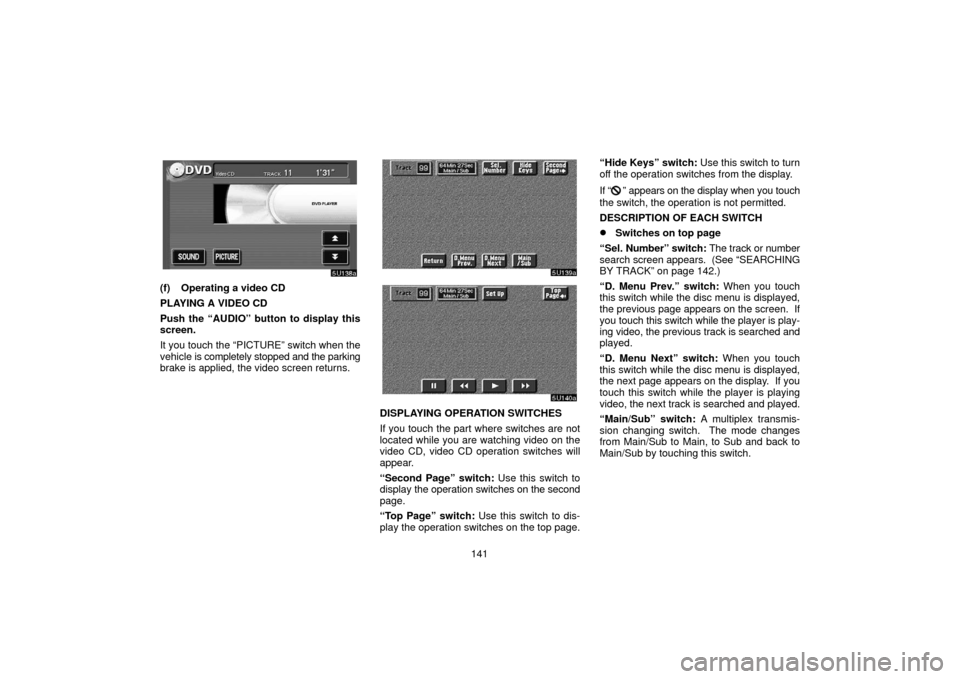
141
(f) Operating a video CD
PLAYING A VIDEO CD
Push the “AUDIO” button to display this
screen.
It you touch the “PICTURE” switch when the
vehicle is completely stopped and the parking
brake is applied, the video screen returns.
DISPLAYING OPERATION SWITCHES
If you touch the part where switches are not
located while you are watching video on the
video CD, video CD operation switches will
appear.
“Second Page” switch: Use this switch to
display the operation switches on the second
page.
“Top Page” switch: Use this switch to dis-
play the operation switches on the top page. “Hide Keys” switch:
Use this switch to turn
off the operation switches from the display.
If “
” appears on the display when you touch
the switch, the operation is not permitted.
DESCRIPTION OF EACH SWITCH
�Switches on top page
“Sel. Number” switch: The track or number
search screen appears. (See “SEARCHING
BY TRACK” on page 142.)
“D. Menu Prev.” switch: When you touch
this switch while the disc menu is displayed,
the previous page appears on the screen. If
you touch this switch while the player is play-
ing video, the previous track is searched and
played.
“D. Menu Next” switch: When you touch
this switch while the disc menu is displayed,
the next page appears on the display. If you
touch this switch while the player is playing
video, the next track is searched and played.
“Main/Sub” switch: A multiplex transmis-
sion changing switch. The mode changes
from Main/Sub to Main, to Sub and back to
Main/Sub by touching this switch.
Page 152 of 158
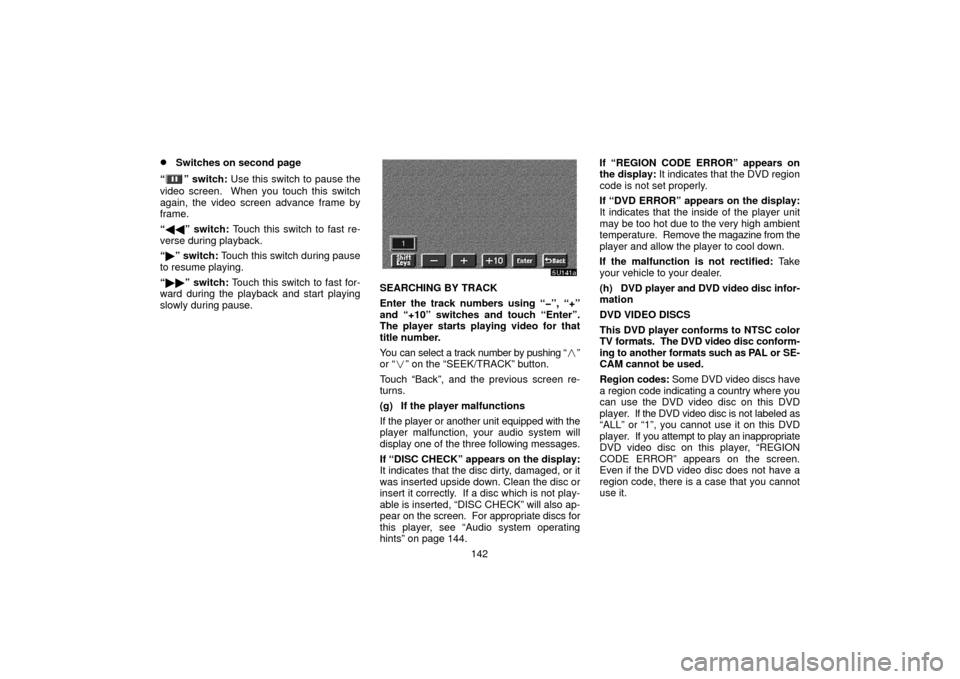
142
�Switches on second page
“
” switch: Use this switch to pause the
video screen. When you touch this switch
again, the video screen advance frame by
frame.
“ �� ” switch: Touch this switch to fast re-
verse during playback.
“ � ” switch: Touch this switch during pause
to resume playing.
“ �� ” switch: Touch this switch to fast for-
ward during the playback and start playing
slowly during pause.
SEARCHING BY TRACK
Enter the track numbers using “�”, “+”
and “+10” switches and touch “Enter”.
The player starts playing video for that
title number.
You can select a track number by pushing “�”
or “� ” on the “SEEK/TRACK” button.
Touch “Back”, and the previous screen re-
turns.
(g) If the player malfunctions
If the player or another unit equipped with the
player malfunction, your audio system will
display one of the three following messages.
If “DISC CHECK” appears on the display:
It indicates that the disc dirty, damaged, or it
was inserted upside down. Clean the disc or
insert it correctly. If a disc which is not play-
able is inserted, “DISC CHECK” will also ap-
pear on the screen. For appropriate discs for
this player, see “Audio system operating
hints” on page 144. If “REGION CODE ERROR” appears on
the display:
It indicates that the DVD region
code is not set properly.
If “DVD ERROR” appears on the display:
It indicates that the inside of the player unit
may be too hot due to the very high ambient
temperature. Remove the magazine from the
player and allow the player to cool down.
If the malfunction is not rectified: Take
your vehicle to your dealer.
(h) DVD player and DVD video disc infor-
mation
DVD VIDEO DISCS
This DVD player conforms to NTSC color
TV formats. The DVD video disc conform-
ing to another formats such as PAL or SE-
CAM cannot be used.
Region codes: Some DVD video discs have
a region code indicating a country where you
can use the DVD video disc on this DVD
player. If the DVD video disc is not labeled as
“ALL” or “1”, you cannot use it on this DVD
player. If you attempt to play an inappropriate
DVD video disc on this player, “REGION
CODE ERROR” appears on the screen.
Even if the DVD video disc does not have a
region code, there is a case that you cannot
use it.