Page 12 of 128

2
Initial screen
When the “POWER” switch is in “ACC” or
“IG−ON” mode, the initial screen will be
displayed and the system will begin operat-
ing.
CAUTION
When the vehicle is stopped with the en-
gine running, always apply the parking
brake for safety.
After a few seconds, the “CAUTION” screen
will be displayed.
Touch “English”, “Français” or “Español”
to select a language.
When “I Agree” is touched
on the screen,
the map screen will be displayed.
The “CAUTION” screen will be displayed
when the “INFO” button is pushed and “Lan-
guage” is touched. Then select a language.
(See “Selecting a language” on page 105.)
�Maintenance information
This system informs about when to replace
certain parts or components and shows deal-
er information (if registered) on the screen.
When the vehicle reaches a previously set
driving distance or date specified for a sched-
uled maintenance check, the “Information”
screen will be displayed when the navigation
system is in operation.
To disable this screen, touch “Do Not
Display This Message Again.”. This
screen goes off if the screen is not oper-
ated for several seconds.
To prevent this information screen from being
displayed again, touch “Do Not Display This
Message Again.” .
To register “Maintenance information”, see
“Maintenance information” on page 92.
Page 78 of 128
68
INFORMATION
During route guidance, the voice guid-
ance continues even if the navigation
screen is changed to other screens.
“Adaptive Volume Control”: By turning
“Adaptive Volume Control” on, the volume is
turned up automatically when the vehicle
speed exceeds 50 mph (80 km/h).
To turn the “Adaptive Volume Control” system
on, touch the button. The indicator will be
highlighted.
User selection
The system can memorize the following set-
tings for up to three users.
�Map direction
�Map scale
�Map configuration
�Guidance mode
�Setup
�Volume
�Language
�Route trace
�Travel time/arrival time
�Right screen of dual map
�Road preference
�Maintenance notification 1. Push the “MENU” button.
2. Touch “Select User”.
Page 101 of 128

91
OTHER FUNCTIONS
Maintenance information 92
. . . . . . . . . . . . . . . . . . . . . . . . . . . . . . . . . . . . .\
. . . . . . . .
Maintenance information setting 92
. . . . . . . . . . . . . . . . . . . . . . . . . . . . . . . . . . . . \
.
Dealer setting 93
. . . . . . . . . . . . . . . . . . . . . . . . . . . . . . . . . . . . \
. . . . . . . . . . . . . . . .
Calendar with memo 95
. . . . . . . . . . . . . . . . . . . . . . . . . . . . . . . . . . . . \
. . . . . . . . . . . . .
Adding a memo 96
. . . . . . . . . . . . . . . . . . . . . . . . . . . . . . . . . . . . \
. . . . . . . . . . . . . . .
Editing a memo 97
. . . . . . . . . . . . . . . . . . . . . . . . . . . . . . . . . . . . \
. . . . . . . . . . . . . . .
Memo list 98
. . . . . . . . . . . . . . . . . . . . . . . . . . . . . . . . . . . . \
. . . . . . . . . . . . . . . . . . . .
Speech command system 99
. . . . . . . . . . . . . . . . . . . . . . . . . . . . . . . . . . . . \
. . . . . . . .
Help screen 101
. . . . . . . . . . . . . . . . . . . . . . . . . . . . . . . . . . . . \
. . . . . . . . . . . . . . . . . . .
Screen adjustment 101
. . . . . . . . . . . . . . . . . . . . . . . . . . . . . . . . . . . . \
. . . . . . . . . . . . .
Screen setting 102
. . . . . . . . . . . . . . . . . . . . . . . . . . . . . . . . . . . . \
. . . . . . . . . . . . . . . . .
Beep setting 104
. . . . . . . . . . . . . . . . . . . . . . . . . . . . . . . . . . . . \
. . . . . . . . . . . . . . . . . . .
Selecting a language 105
. . . . . . . . . . . . . . . . . . . . . . . . . . . . . . . . . . . . \
. . . . . . . . . . .
SECTION V
Page 102 of 128
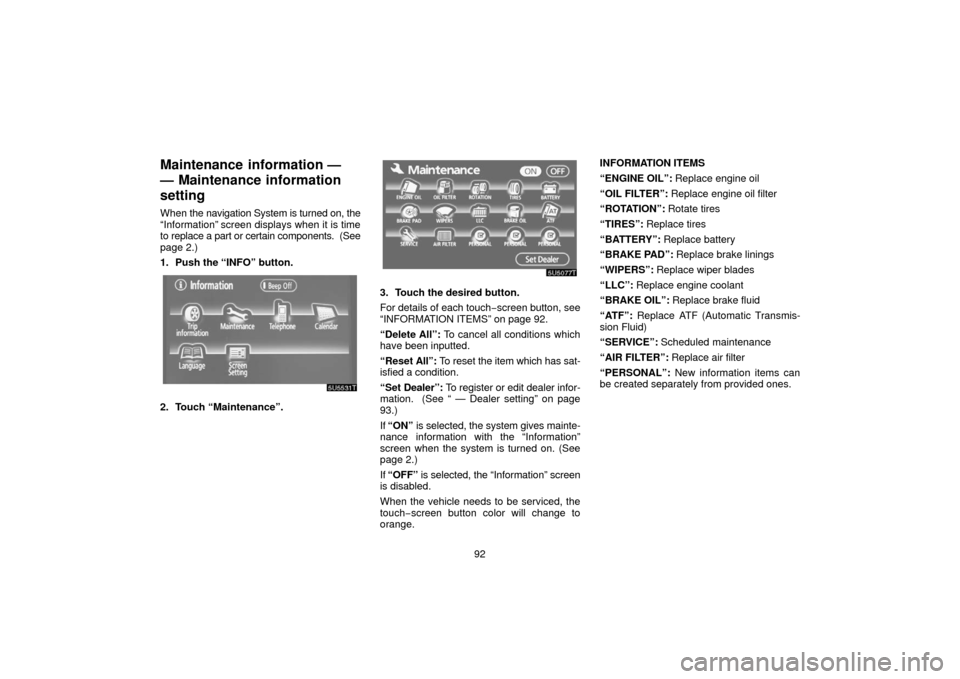
92
Maintenance information —
— Maintenance information
setting
When the navigation System is turned on, the
“Information” screen displays when it is time
to replace a part or certain components. (See
page 2.)
1. Push the “INFO” button.
5U5531T
2. Touch “Maintenance”.
3. Touch the desired button.
For details of each touch− screen button, see
“INFORMATION ITEMS” on page 92.
“Delete All”: To cancel all conditions which
have been inputted.
“Reset All”: To reset the item which has sat-
isfied a condition.
“Set Dealer”: To register or edit dealer infor-
mation. (See “ — Dealer setting” on page
93.)
If “ON” is selected, the system gives mainte-
nance information with the “Information”
screen when the system is turned on. (See
page 2.)
If “OFF” is selected, the “Information” screen
is disabled.
When the vehicle needs to be serviced, the
touch−screen button color will change to
orange. INFORMATION ITEMS
“ENGINE OIL”:
Replace engine oil
“OIL FILTER”: Replace engine oil filter
“ROTATION”: Rotate tires
“TIRES”: Replace tires
“BATTERY”: Replace battery
“BRAKE PAD”: Replace brake linings
“WIPERS”: Replace wiper blades
“LLC”: Replace engine coolant
“BRAKE OIL”: Replace brake fluid
“ATF”: Replace ATF (Automatic Transmis-
sion Fluid)
“SERVICE”: Scheduled maintenance
“AIR FILTER”: Replace air filter
“PERSONAL”: New information items can
be created separately from provided ones.
Page 103 of 128
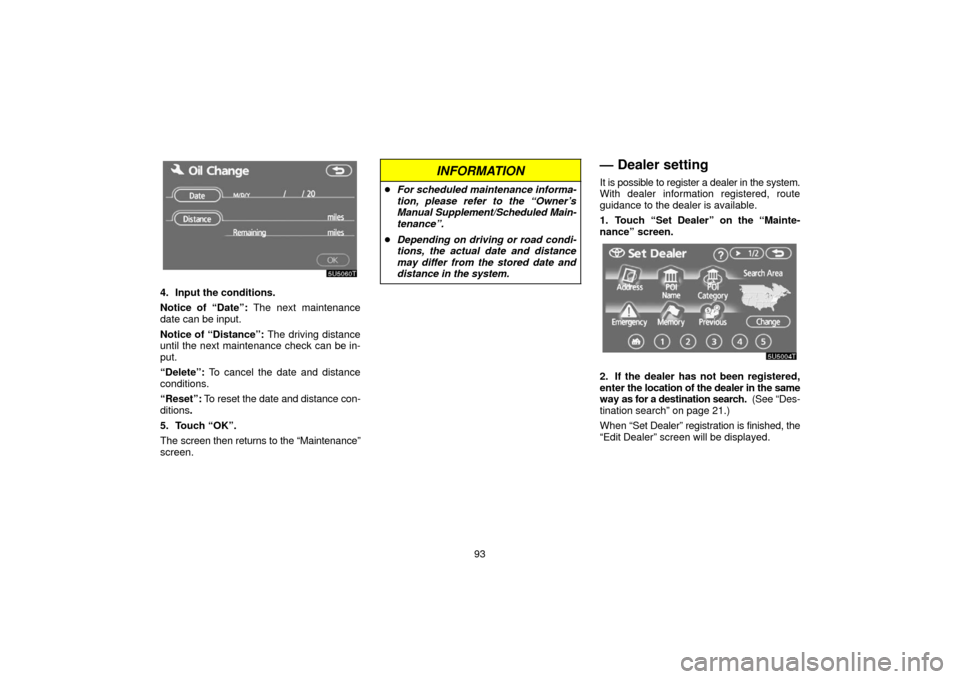
93
4. Input the conditions.
Notice of “Date”: The next maintenance
date can be input.
Notice of “Distance”: The driving distance
until the next maintenance check can be in-
put.
“Delete”: To cancel the date and distance
conditions.
“Reset”: To reset the date and distance con-
ditions .
5. Touch “OK”.
The screen then returns to the “Maintenance”
screen.
INFORMATION
� For scheduled maintenance informa-
tion, please refer to the “Owner’s
Manual Supplement/Scheduled Main-
tenance”.
� Depending on driving or road condi-
tions, the actual date and distance
may differ from the stored date and
distance in the system.
— Dealer setting
It is possible to register a dealer in the system.
With dealer information registered, route
guidance to the dealer is available.
1. Touch “Set Dealer” on the “Mainte-
nance” screen.
2. If the dealer has not been registered,
enter the location of the dealer in the same
way as for a destination search. (See “Des-
tination search” on page 21.)
When “Set Dealer” registration is finished, the
“Edit Dealer” screen will be displayed.
Page 113 of 128
103
(a) Automatic transition
You can select a function that enables auto-
matic
return to the navigation screen from the
audio/air conditioner screen.
5U5534t
Select “ON” or “OFF” and then touch
“OK”.
“ON”: The navigation screen automatically
returns from the audio/air conditioner screen
20 seconds after the end of audio/air condi-
tioner screen operation.
“OFF”: The audio/air conditioner screen re-
mains on. (b) Switch color
You can select the color of the touch
−screen
buttons.
5U5534t
Select “Green” or “Orange” and then
touch “OK”. (c) Delete personal data
The following personal
data can be deleted or
returned to their default settings:
�Maintenance conditions
�Maintenance information “off” setting
�Memory points
�Areas to avoid
�Previous points
�Route trace
�User selection settings
�Phone book data
�Dialed numbers and received calls
�Speed dial
�Bluetooth phone data
�Security code
This function is available only when the ve-
hicle is not moving.