2006 Seat Leon 5D radio
[x] Cancel search: radioPage 25 of 48
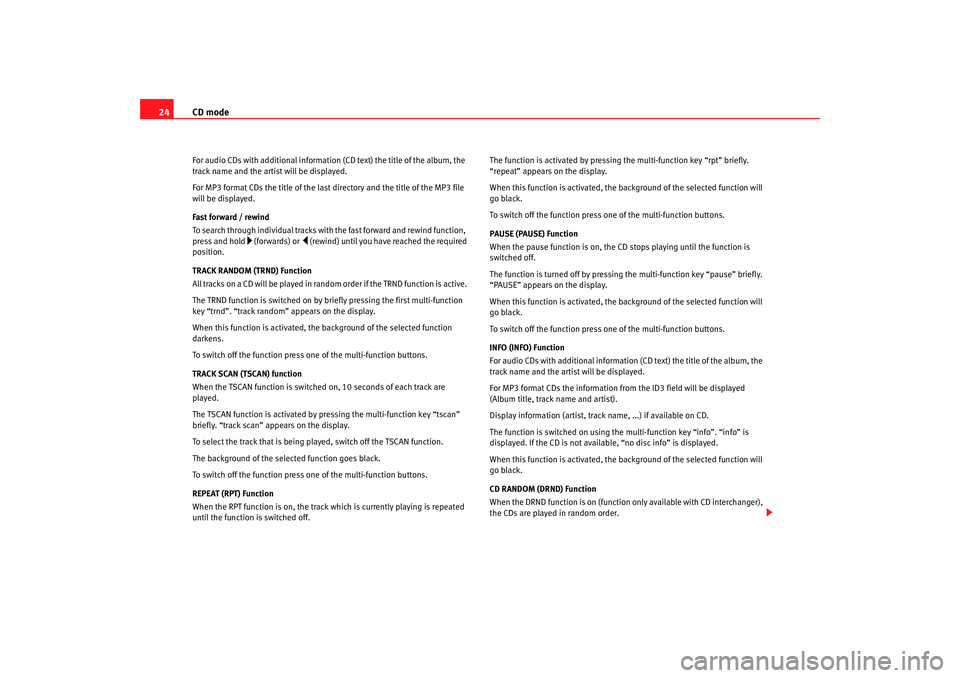
CD mode
24For audio CDs with additional information (CD text) the title of the album, the
track name and the artist will be displayed.
For MP3 format CDs the title of the last directory and the title of the MP3 file
will be displayed.
Fast forward / rewind
To search through individual tracks with the fast forward and rewind function,
press and hold
(fo rwards) or
(rewind) un til you have reached the required
position.
TRACK RANDOM (TRND) Function
All tracks on a CD will be played in random order if the TRND function is active.
The TRND function is switched on by briefly pressing the first multi-function
key “trnd”. “track random” appears on the display.
When this function is activated, th e background of the selected function
darkens.
To switch off the function press one of the multi-function buttons.
TRACK SCAN (TSCAN) function
When the TSCAN function is switched on, 10 seconds of each track are
played.
The TSCAN function is activated by pressing the multi-function key “tscan”
briefly. “track scan” appears on the display.
To select the track that is being played, switch off the TSCAN function.
The background of the selected function goes black.
To switch off the function press one of the multi-function buttons.
REPEAT (RPT) Function
When the RPT function is on, the track which is currently playing is repeated
until the function is switched off. The function is activated by pressing the multi-function key “rpt” briefly.
“repeat” appears on the display.
When this function is activated, the background of the selected function will
go black.
To switch off the function press on
e of the multi-function buttons.
PAUSE (PAUSE) Function
When the pause function is on, the CD stops playing until the function is
switched off.
The function is turned off by pressing the multi-function key “pause” briefly.
“PAUSE” appears on the display.
When this function is activated, the background of the selected function will
go black.
To switch off the function press on e of the multi-function buttons.
INFO (INFO) Function
For audio CDs with additional information (CD text) the title of the album, the
track name and the artist will be displayed.
For MP3 format CDs the information from the ID3 field will be displayed
(Album title, track name and artist).
Display information (artist, track name, ...) if available on CD.
The function is switched on using the multi-function key “info”. “info” is
displayed. If the CD is not available, “no disc info” is displayed.
When this function is activated, the background of the selected function will
go black.
CD RANDOM (DRND) Function
When the DRND function is on (function only available with CD interchanger),
the CDs are played in random order.
RadioMP3_ingles Seite 24 Mittwoch, 3. Mai 2006 12:25 12
Page 26 of 48

CD mode25
The function is activated by pressing the multi-function key “drnd” briefly.
“disc random” appears on the display.
When this function is activated, the background of the selected function will
go black.
To switch off the function press one of the multi-function buttons.
CD SCAN (DSCAN) Function
When the DSCAN function is on (function only available with CD inter-
changer), 10 seconds of the first track of each CD are played.
The function is activated by pressing the multi-function key “dscan” briefly.
“disc scan” appears on the display.
To switch off the function press one of the multi-function buttons.
FOLDER DOWN function
-)
The FOLDER DOWN function (function only available if the CD is recognised as
MP3 format) is used to go back through the MP3 CD folders.
To go back a folder press the “
” button once, briefly.
To go back through several folders quickly, press and hold the “
” button.
FOLDER UP (
+) function
The FOLDER UP function (function only available if the CD is recognised as
MP3 format) is used to advance through the MP3 CD folders.
To go back a folder press the “
+” button once, briefly.
To go forward through several folders quickly, press and hold the
“
+”button.
FOLDER RANDOM (FRND) function
The FOLDER RANDOM function (function only available if the CD is recognised
as MP3 format) is used to play tracks from all the MP3 CD folders in a random
manner. The function is activated by pressing
the multi-function key “frnd” briefly.
“folder random” appears on the display.
When this function is activated, the background of the selected function will
go black.
To switch off the function press one of the multi-function buttons.
FOLDER SCAN (FSCAN) function
The FOLDER SCAN function (function only available if the CD is recognised as
MP3 format) plays the first ten seconds of the first track in each of the MP3 CD
folders.
The function is activated by pressing the multi-function key “fscan” briefly.
“folder scan” appears on the display.
When this function is activated, the background of the selected function will
go black.
To switch off the function press one of the multi-function buttons.
Traffic repor ts when in CD modeThe TP function is only valid for the European version.Any incoming traffic radio reports will interrupt the CD mode and are shown
in the display.
TP display
If you switch from radio to CD mode while a traffic report station is tuned in,
TP will be displayed.
Search function
A search for a station with traffic radio compatibility will automatically start if
the transmitting range of the selected station is left while in CD mode and the
station selected in radio mode does not have traffic radio.
RadioMP3_ingles Seite 25 Mittwoch, 3. Mai 2006 12:25 12
Page 27 of 48

CD mode
26Traffic report reception
The traffic radio reports of the radio station that you have selected in radio
mode will interrupt the CD mode if th e TP function has been switched on.
Turning the TP function on/off .
To activate the function, press briefly the TP button.
To deactivate the function, press briefly the TP button.
If pressed while a report is being broadcast, only this report is deactivated.
If the TP function is switched off, TP is no longer displayed.
RadioMP3_ingles Seite 26 Mittwoch, 3. Mai 2006 12:25 12
Page 28 of 48

AUX* Mode27
AUX* ModeAUX-IN* OperationOnly where the vehicle is fitted with auxiliary inputInsert portable device*
A JACK - JACK
8) audio adaptor is required
Insert an Audio player portable device (MP3, Walkman, CD, etc....) in the AUX
connector, ensuring that the pins and sockets are correctly connected. The
folders, tracks, volume,.....are controlled through the connected equipment.
Switching off
To disconnect the AUX source, press CD/AUX. Change to CD mode
To change to CD mode, press CD/AUX. If you wish to return to AUX mode,
remember that in order to continue list
ening from where you left the player,
the portable device should have previously been stopped.
Note
If the vehicle is fitted with auxiliary input “AUX”, it can not be fitted with a CD
loader (CD6).
Fig. 11 Aux Mode
8)The cable is not supplied by the manufacturer.
RadioMP3_ingles Seite 27 Mittwoch, 3. Mai 2006 12:25 12
Page 29 of 48

AUX* Mode
28Auxiliary input volumeThis volume is independent of the car radio volume and is used to adjust the
difference in volume between the different external and internal Audio
sources.
The volume of the auxiliary input may be adjusted using the button
and the rotary knob. The range is between -5 and +5.Traffic repor ts when in AUX modeThe TP function is only valid for the European version.Any incoming traffic radio reports will interrupt the AUX mode and are shown
in the display. TP display
If you switch from radio to AUX mode while a traffic report station is tuned in,
TP will be displayed.
Search function
A search for a station with traffic radio compatibility will automatically start if
the transmitting range of the selected station is left while in AUX mode and
the station selected in radio mode does not have traffic radio.
Traffic report reception
The traffic radio reports of the radio station that you have selected in radio
mode will interrupt the AUX mode if the TP function has been switched on.
Turning the TP function on/off .
To activate the function, press briefly the TP button.
To deactivate the function, press briefly the TP button.
If pressed while a report is being broadcast, only this report is deactivated.
If the TP function is switched off,
TP is no longer displayed.
Fig. 12 Auxiliary input
volume
AUVOL
RadioMP3_ingles Seite 28 Mittwoch, 3. Mai 2006 12:25 12
Page 30 of 48

Apple* iPod connection29
Apple* iPod connection General informationiPod
® by Apple
The iPod
®9)
is a portable MP3 player by Apple Computer Inc with several
models on the market.
These instructions describe the use of the iPod
® adaptor and its control
through the car radio
10) or the navigator
10). Read them carefully and keep
them handy for future reference.
Consult the manufacturer's instruct ions for information on the iPod
®
From here on, any instructions for the iPod
®, refer to the compatible author-
ised models of iPod
® of 3rd, fth and 5th generation
•
iPod
® with 20 GB capacity
•
iPod
® with 30 GB capacity
•
iPod
® with 40 GB capacity
•
iPod
® with 60 GB capacity
•
iPod
® mini
•
iPod
® nano
•
iPod
® photo with 60 GB capacity
•
iPod
® video with 30 GB capacity
•
iPod
® video with 60 GB capacity
•
iPod
® Special Edition the iPod
® shuffle and the iPod
® photo with 30 GB cannot be used, nor
devices by other brands.
Authorised and compatible radio equipment and radio navigator systems
Connecting the iPod
® directly into the radio equipment or navigation system
enables reproduction of stored musi c through the vehicle loudspeakers.
Compatible music formats
The following formats are compatible:
•
AAC (from 8 to 320 Kbit/s)
•
AAC protected (from iTunes
® Music Store, M4A, M4B, M4P)
•
AIFF
•
Apple Lossless
•
Audible (formats 2, 3 and 4)
•
MP3 (from 8 to 320 Kbit/s)
•
MP3 VBR
•
WAV
Frequency range: between 20 and 20,000 Hz
Possible functions
The following functions are available through the sound system controls
•
Direct playback selection up to 6 playlists
•
Playback of all tracks on iPod
®
•
Random playback function
•
SCAN function (10 seconds of each track)
•
Change one playlist for another
•
Forward and rewind in track
9)iPod
® is a registered trademark of Apple Computer, Inc.
10)Optional equipment
RadioMP3_ingles Seite 29 Mittwoch, 3. Mai 2006 12:25 12
Page 31 of 48

Apple* iPod connection
30•
Random playback (MIX play)
Ideal operating temperature for iPod
®
The ideal ambient temperature for an iPod
® is between 0° and 35°. The
iPod
® can be damaged by prolonged exposure to high or low temperatures,
for example, during the night.
Therefore, it is recommended that the iPod
® is not left in the vehicle ⇒
Check the manufacturer's instructions for more information about “tempera-
tures”
Caution
•
The excessively high or low temperatures that can occur inside vehicles
may damage the iPod
®.
•
Only use the iPods
® and sound systems authorized by SEAT.
•
Do not store vital information on the iPod
®. SEAT will not accept any
responsibility for data or files that are corrupted or lost.
Note
•
To obtain the best sound quality we recommend using an iPod
® of the 5th
generation with a fully charged battery.
•
To avoid interference in data transfer or when loading, keep the contact
surfaces of the adaptor and the iPod
® clean.
•
THe iPod
® is optional equipment.
•
Changes in the software or firmware of the iPod
® may modify the proper-
ties and functions described herein.
•
When selling the vehicle hand these instructions to the new owner.
iPod
® adaptor
The adaptor connects the iPod
® to the vehicle sound system. So both share
the stored information and the controls.
The properties and functions of the iPod
® adaptor correspond with the soft-
ware version when delivered.
Caution
Never insert metal objects into the iPod
® adaptor, as it may shortcircuit.
Note
The s imultaneous use of the iPo d
® adaptor and a CD changer is not pos sib le
.
Battery chargingThe iPod
® battery is charged when placed onto the adaptor and the sound
system turned on. When the battery is charged it will maintain this charge and
the iPod® will be “powered” from the vehicle battery.
The charge will be interrupted when the sound system is turned off.
Apple iPod
® connector
Select adaptorVario us iPod
® adaptors are included to guarantee the safe attachment of the
connector.
RadioMP3_ingles Seite 30 Mittwoch, 3. Mai 2006 12:25 12
Page 32 of 48

Apple* iPod connection31
Use the large adaptor for the smallest iPod
®. Insert the adaptor into the
connector and then place the iPod
®.
The larger iPods
® use the smaller adaptors when necessary. These adaptors
can be entered with the widest side up wards in the central connector dock. If
necessary use a lateral spacer to stabilise it.
Check which of the adaptors supplied is best for your iPod
® and position it
safely.
Attach the iPod
®
The iPod
® connector is in the central armrest (Altea, Toledo)
or under the passenger seat (Leon).
For optimum playback, activate the volume adjustment function and
disactivate the equaliser before connecting the iPod
® adaptor
according to the instructions.
Attach the iPod
®
– First change the input source for the sound system, for example from CD to FM or to the radio.
– Open the compartment where the iPod
® adaptor is fitted.
– If required, attach an adaptor to the connector ⇒page 30.
– Central armrest compartment adaptor: attach the iPod
® with the
screen facing right in relation to the forward direction of the
veh icl
e ⇒
fig. 13.
– Adaptor under the passenger seat: Attach the iPod
® with the
screen f ac
ing upwards and the co
ntact to the rear ⇒
fig. 14.
–The iPod
® will switch on automatically.
Fig. 13 iPod connections
in Altea and Toledo
models
Fig. 14 iPod connection
in Leon model
RadioMP3_ingles Seite 31 Mittwoch, 3. Mai 2006 12:25 12