2006 SATURN VUE CD player
[x] Cancel search: CD playerPage 187 of 412
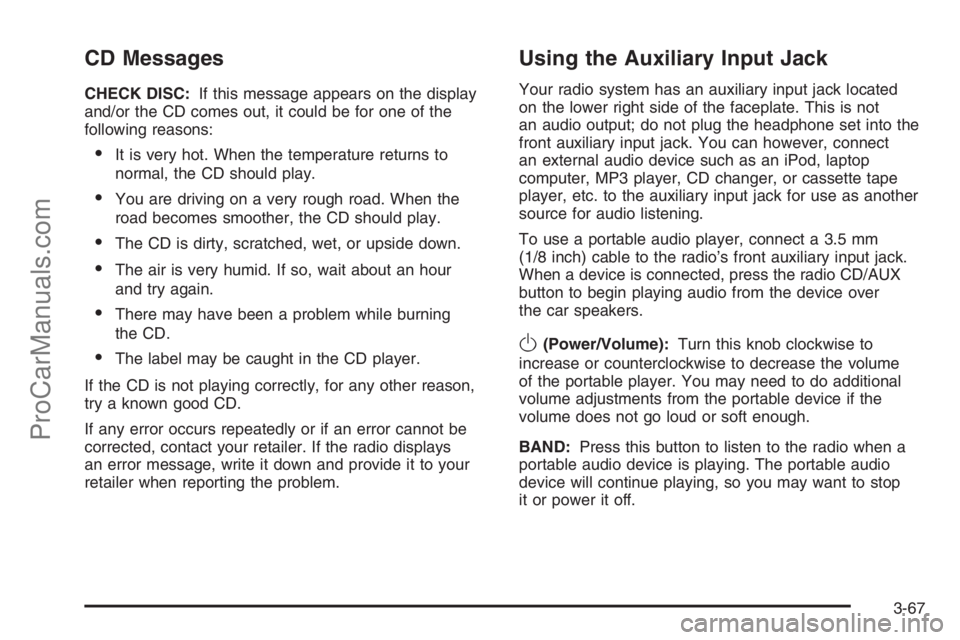
CD Messages
CHECK DISC:If this message appears on the display
and/or the CD comes out, it could be for one of the
following reasons:
It is very hot. When the temperature returns to
normal, the CD should play.
You are driving on a very rough road. When the
road becomes smoother, the CD should play.
The CD is dirty, scratched, wet, or upside down.
The air is very humid. If so, wait about an hour
and try again.
There may have been a problem while burning
the CD.
The label may be caught in the CD player.
If the CD is not playing correctly, for any other reason,
try a known good CD.
If any error occurs repeatedly or if an error cannot be
corrected, contact your retailer. If the radio displays
an error message, write it down and provide it to your
retailer when reporting the problem.
Using the Auxiliary Input Jack
Your radio system has an auxiliary input jack located
on the lower right side of the faceplate. This is not
an audio output; do not plug the headphone set into the
front auxiliary input jack. You can however, connect
an external audio device such as an iPod, laptop
computer, MP3 player, CD changer, or cassette tape
player, etc. to the auxiliary input jack for use as another
source for audio listening.
To use a portable audio player, connect a 3.5 mm
(1/8 inch) cable to the radio’s front auxiliary input jack.
When a device is connected, press the radio CD/AUX
button to begin playing audio from the device over
the car speakers.
O(Power/Volume):Turn this knob clockwise to
increase or counterclockwise to decrease the volume
of the portable player. You may need to do additional
volume adjustments from the portable device if the
volume does not go loud or soft enough.
BAND:Press this button to listen to the radio when a
portable audio device is playing. The portable audio
device will continue playing, so you may want to stop
it or power it off.
3-67
ProCarManuals.com
Page 188 of 412

CD/AUX (CD/Auxiliary):Press this button to play a
CD when a portable audio device is playing. Press this
button again and the system will begin playing audio
from the connected portable audio player. If a portable
audio player is not connected, “no input device
found” will be displayed.
Rear Seat Entertainment System
Your vehicle may have a DVD Rear Seat Entertainment
(RSE) system. The RSE system works with the
vehicles audio system and includes a DVD radio, a
video display screen, two sets of wireless headphones,
and a remote control.
Before You Drive
The RSE is designed for rear seat passengers only.
The driver cannot safely view the video screen
while driving and should not try to do so.
In severe or extreme weather conditions the RSE
system may or may not work until the temperature
is within the operating range. The operating range
for the RSE system is above−4°F (−20°C) or
below 140°F (60°C). If the temperature of your
vehicle is outside of this range, heat or cool the
vehicle until the temperature is within the operating
range of the RSE system.
Headphones
The RSE includes two sets of wireless headphones that
are only dedicated to this system. These headphones
are used to listen to the DVD radio or an auxiliary device
connected to the RCA jacks. The wireless headphones
have an ON/OFF switch and a volume control.
To use the headphones, turn the switch to ON.
An indicator light located on the headphones will
illuminate. If the light does not illuminate, the batteries
may need to be replaced. See “Battery Replacement”
later in this section for more information. Switch
the headphones to OFF when not in use.
The infrared transmitters are located in the display
below the video screen. The headphones will shut off
automatically to save the battery power if the DVD
system is shut off or if the headphones are out of
range of the transmitters for more than three minutes.
If you move too far forward or step out of the vehicle,
the headphones will lose the audio signal.
To adjust the volume on the headphones, use the
volume control located on the right side.
Notice:Do not store the headphones in heat or
direct sunlight. This could damage the headphones
and repairs will not be covered by your warranty.
Keep the headphones stored in a cool, dry place.
3-68
ProCarManuals.com
Page 190 of 412

The RCA jacks are color coded to match typical home
entertainment system equipment. The yellow jack
(right) is for the video input. The white jack (middle)
is for the left audio input. The red jack (left) is for
the right audio input. The red connector must always
be used in order for the DVD system to recognize that
an external source is plugged in. With the radio on,
the screen will automatically switch to the rear auxiliary
input when the red connector cable is inserted.
Power for auxiliary devices is not supplied by the
radio system.
To use the auxiliary function, connect a camcorder or
a video game unit to the RCA jacks and turn on the
auxiliary device. If you want to view a DVD, insert the
DVD into the DVD radio. The system will automatically
switch to DVD and start to play. To switch between the
auxiliary device and the DVD, press the DVD/AUX button
on the DVD player or the SRCE button on the remote
control. See “DVD Radio” and “Remote Control” later
in this section for more information.Audio Output
Only one audio source can be heard through the
speakers at one time.
Press the power button to turn the radio on. The radio
can be heard through all of the vehicle speakers.
When a DVD is inserted, playback will be heard through
the vehicle speakers and headphones.
Front seat passengers can listen to the radio by
pressing the BAND button to select AM, FM or XM™
(if equipped). The rear seat speakers will be muted
for radio listening, and the DVD will play through the
headphones (RSE Mode).
When RCA jacks are connected, the rear speakers
will be muted. The rear seat passengers will be able
to hear audio from the auxiliary device through the
wireless headphones. The front seat passengers will be
able to listen to the radio through the front speakers,
by pressing the BAND button to select AM, FM, or XM
(if equipped), or listen to a CD that is inserted into
the radio.
If a playback device is plugged into the radio’s auxiliary
input jack, the device can be heard through all of the
vehicle speakers. In RSE mode the playback device
will only be heard through the front speakers.
3-70
ProCarManuals.com
Page 192 of 412
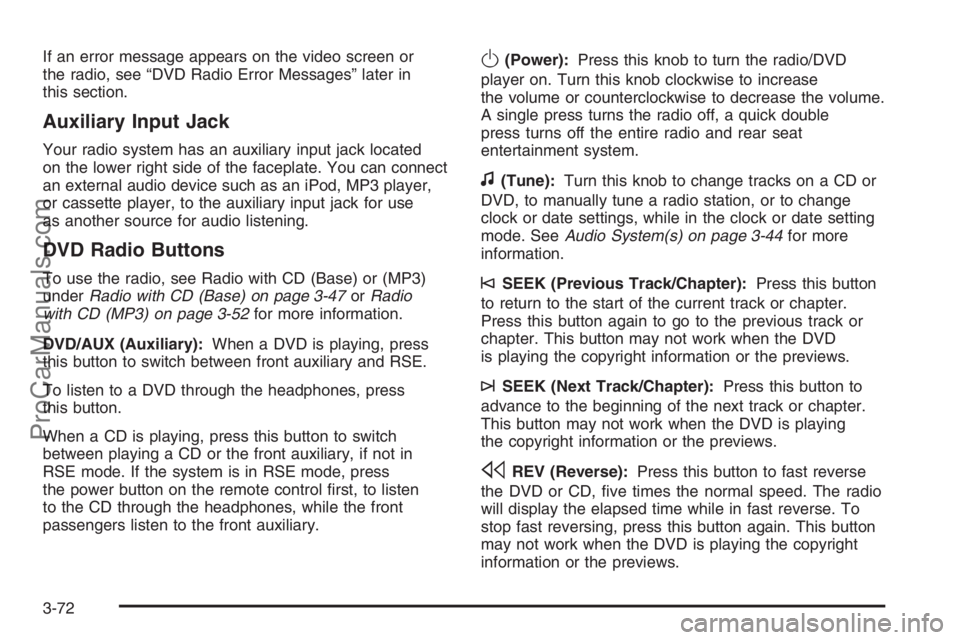
If an error message appears on the video screen or
the radio, see “DVD Radio Error Messages” later in
this section.
Auxiliary Input Jack
Your radio system has an auxiliary input jack located
on the lower right side of the faceplate. You can connect
an external audio device such as an iPod, MP3 player,
or cassette player, to the auxiliary input jack for use
as another source for audio listening.
DVD Radio Buttons
To use the radio, see Radio with CD (Base) or (MP3)
underRadio with CD (Base) on page 3-47orRadio
with CD (MP3) on page 3-52for more information.
DVD/AUX (Auxiliary):When a DVD is playing, press
this button to switch between front auxiliary and RSE.
To listen to a DVD through the headphones, press
this button.
When a CD is playing, press this button to switch
between playing a CD or the front auxiliary, if not in
RSE mode. If the system is in RSE mode, press
the power button on the remote control �rst, to listen
to the CD through the headphones, while the front
passengers listen to the front auxiliary.
O(Power):Press this knob to turn the radio/DVD
player on. Turn this knob clockwise to increase
the volume or counterclockwise to decrease the volume.
A single press turns the radio off, a quick double
press turns off the entire radio and rear seat
entertainment system.
f(Tune):Turn this knob to change tracks on a CD or
DVD, to manually tune a radio station, or to change
clock or date settings, while in the clock or date setting
mode. SeeAudio System(s) on page 3-44for more
information.
©SEEK (Previous Track/Chapter):Press this button
to return to the start of the current track or chapter.
Press this button again to go to the previous track or
chapter. This button may not work when the DVD
is playing the copyright information or the previews.
¨SEEK (Next Track/Chapter):Press this button to
advance to the beginning of the next track or chapter.
This button may not work when the DVD is playing
the copyright information or the previews.
sREV (Reverse):Press this button to fast reverse
the DVD or CD, �ve times the normal speed. The radio
will display the elapsed time while in fast reverse. To
stop fast reversing, press this button again. This button
may not work when the DVD is playing the copyright
information or the previews.
3-72
ProCarManuals.com
Page 193 of 412

\FWD (Fast Forward):Press this button to fast
forward the DVD or CD. The radio will display the
elapsed time and will fast forward �ve times the normal
speed. To stop fast forwarding, press this button
again. This button may not work when the DVD is
playing the copyright information or the previews.
Some DVDs will begin playing after the previews
have �nished, although there may be a delay of up
to 30 seconds. If the DVD does not begin playing the
movie automatically, press the pushbutton located
under the play/pause symbol tag displayed on the radio.
If the DVD still does not play, refer to the on-screen
instructions, if available.
Z(Eject):Press this button to eject a DVD or CD.
If a DVD or CD is ejected, but not removed, the player
will automatically pull it back in after 15 seconds. If
the DVD does not begin playing the movie automatically,
press the pushbutton located under the play symbol
tag displayed on the radio. If the DVD still does not play,
refer to the on-screen instructions (if available).
DVD Display Buttons
Once a DVD is inserted, a screen display menu will
show several tag options for DVD playing. Press
the pushbuttons located under any desired tag option
during DVD playback. See the tag options listed
below for more information:
r/j(Play/Pause):Press either the play or pause
icon displayed on the radio system, to toggle between
pausing or restarting playback of a DVD. If the
forward arrow is showing on display, the system is in
pause mode. If the pause icon is showing on display,
the system is in playback mode.
c(Stop):Press this button to stop playing, rewinding,
or fast forwarding a DVD.
r(Enter):Press this button to select the choices
that are highlighted in any menu.
y(Menu):Press this button to access the DVD menu.
The DVD menu is different on every DVD. Use the
pushbuttons located under the navigation arrows
to navigate the cursor through the DVD menu. After
making a selection press the enter button. This button
only operates when using a DVD.
3-73
ProCarManuals.com
Page 194 of 412

Nav (Navigate):Press this button to display directional
arrows for navigating through the menus.
q(Return):Press this button to exit the current
active menu and return to the previous menu. This
button will operate only when a DVD is playing and a
menu is active.
Playing a Disc
To play a disc, gently insert the disc, with the label side
up, into the loading slot. The player will start loading
the disc into the system and display “Loading Disc”
on the video screen. At the same time, the radio
will display a softkey menu of options. The �rst option
tag located on the left-hand side of the menu options,
will display alternately the play or pause symbols.
This is to show, the system is loading the disc or is not
yet ready to accept a play button press. The displayed
symbol arrow will remain until the disc is completely
loaded or Promos and Copyright information have
ended. The time can vary depending on the discs media
type and format. Once the DVD is loaded into the
system, a pause icon will display instead of the forward
arrow. This is to show the system is in play mode,
and the disc will automatically start playback.
Loading a disc into the system usually takes
approximately 30 seconds for playback to begin.If a DVD is already in the radio, press the play/pause
button on the remote control, or press the pushbutton
located under the play symbol tag displayed on the radio
to start playing the disc, when the DVD system is active.
The DVD player may not accept some paper
labeled media.
The DVD player/video screen can only be turned on by
pressing the power button on the remote control or
by inserting a DVD.
Playing an MP3 CD
The CD player has the ability to recognize up to
255 folders, and up to 255 �les per folder to a maximum
of 512 total MP3 selections on a CD. Mixed media
CD’s are not supported.
Stopping and Resuming Playback
To turn the RSE system off, press the power button
twice on the radio.
To turn the RSE system back on again, press the power
button on the radio, then press the DVD/AUX button.
This will bring up the softkey menu displayed on
the radio. Press the play/pause icon to begin playback
from where it had previously stopped.
3-74
ProCarManuals.com
Page 195 of 412

To stop playing a DVD without turning off the system,
press the stop button on the remote control, or press the
pushbutton located under the stop or the play/pause
symbol tags displayed on the radio.
To resume DVD playback, press the play/pause
button on the remote control, or press the pushbutton
located under the play/pause symbol tag displayed
on the radio. The DVD should resume play from
where it last stopped if the disc has not been ejected
and the stop button has not been pressed twice on
the remote control. If the disc has been ejected or the
stop button has been pressed twice on the remote
control, the disc will resume playing at the beginning
of the disc.
Ejecting a Disc
Press the eject button on the radio to eject the disc.
If a disc is ejected from the radio, but not removed, the
radio will reload the disc after a short period of time.
The disc will be stored in the radio. The radio will
not resume play of the disc automatically.
Remote Control
To use the remote control, aim it at the transmitter
window below the video screen and press the desired
button. Direct sunlight or very bright light may affect the
ability of the RSE transmitter to receive signals from
the remote control. If the remote control does not seem
to be working, the batteries may need to be replaced.
See “Battery Replacement” later in this section. Objects
blocking the line of sight may also affect the function
of the remote control.
The DVD player can only be turned on by pressing the
RSE button on the radio.
Notice:Storing the remote control in a hot area
or in direct sunlight may damage it, and the repairs
will not be covered by your warranty. Keep the
remote control stored in a cool, dry place.
3-75
ProCarManuals.com
Page 196 of 412

Remote Control Buttons
O(Power):Press this button to turn the RSE screen
on and off (also powers up the DVD player if a disc
is loaded).
P(Illumination):Press this button to turn the remote
control backlight on. The backlight will time out after
about 7 to 10 seconds if no other button is pressed while
the backlight is on.
v(Title):Press this button to return the DVD to the
main menu of the DVD.
y(Main DVD Menu):Press this button to access
the DVD menu. The DVD menu is different on every
DVD. Use the up, down, left, and right arrow buttons to
move the cursor around the DVD menu. After making
a selection press the enter button. This button only
operates when using a DVD.
n,q,p,o(Menu Navigation Arrows):Use the
arrow buttons to navigate through a menu.
r(Enter):Press this button to select the choices
that are highlighted in any menu.
z(Display Menu):Press this button to adjust the
color, tint, brightness, contrast, and display mode
(normal, full, or zoom). The dynamic range compression
feature can be used to reduce loud audio and increase
low audio produced by some DVDs.
q(Return):Press this button to exit the current
active menu and return to the previous menu. This
button will operate only when a DVD is playing and a
menu is active.
e(Audio):Press this button to display a menu that
will only appear when a DVD is playing. The format and
content of this function will vary for each disc.
3-76
ProCarManuals.com