2006 SATURN VUE reset
[x] Cancel search: resetPage 174 of 412
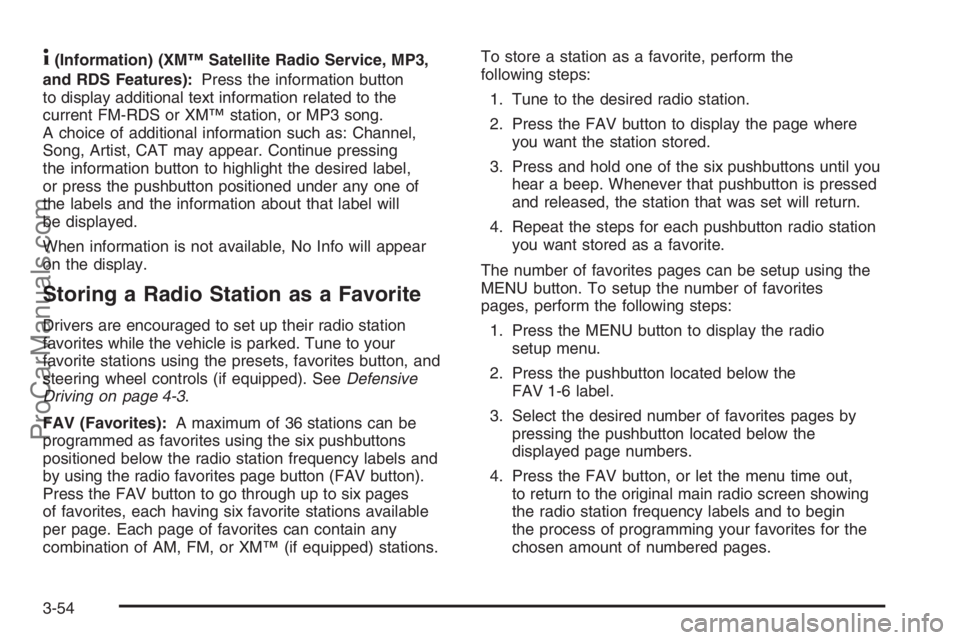
4(Information) (XM™ Satellite Radio Service, MP3,
and RDS Features):Press the information button
to display additional text information related to the
current FM-RDS or XM™ station, or MP3 song.
A choice of additional information such as: Channel,
Song, Artist, CAT may appear. Continue pressing
the information button to highlight the desired label,
or press the pushbutton positioned under any one of
the labels and the information about that label will
be displayed.
When information is not available, No Info will appear
on the display.
Storing a Radio Station as a Favorite
Drivers are encouraged to set up their radio station
favorites while the vehicle is parked. Tune to your
favorite stations using the presets, favorites button, and
steering wheel controls (if equipped). SeeDefensive
Driving on page 4-3.
FAV (Favorites):A maximum of 36 stations can be
programmed as favorites using the six pushbuttons
positioned below the radio station frequency labels and
by using the radio favorites page button (FAV button).
Press the FAV button to go through up to six pages
of favorites, each having six favorite stations available
per page. Each page of favorites can contain any
combination of AM, FM, or XM™ (if equipped) stations.To store a station as a favorite, perform the
following steps:
1. Tune to the desired radio station.
2. Press the FAV button to display the page where
you want the station stored.
3. Press and hold one of the six pushbuttons until you
hear a beep. Whenever that pushbutton is pressed
and released, the station that was set will return.
4. Repeat the steps for each pushbutton radio station
you want stored as a favorite.
The number of favorites pages can be setup using the
MENU button. To setup the number of favorites
pages, perform the following steps:
1. Press the MENU button to display the radio
setup menu.
2. Press the pushbutton located below the
FAV 1-6 label.
3. Select the desired number of favorites pages by
pressing the pushbutton located below the
displayed page numbers.
4. Press the FAV button, or let the menu time out,
to return to the original main radio screen showing
the radio station frequency labels and to begin
the process of programming your favorites for the
chosen amount of numbered pages.
3-54
ProCarManuals.com
Page 175 of 412
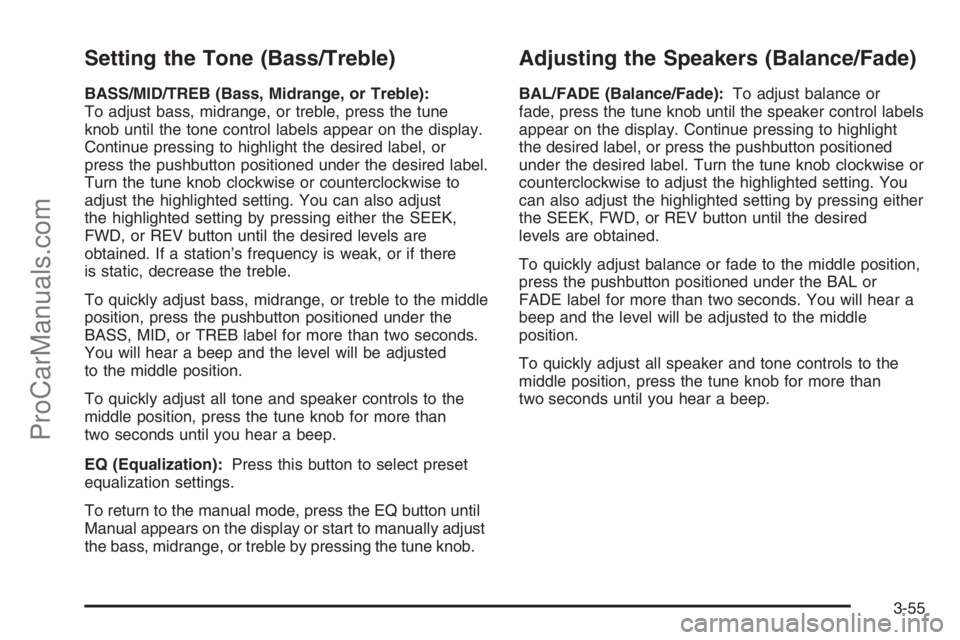
Setting the Tone (Bass/Treble)
BASS/MID/TREB (Bass, Midrange, or Treble):
To adjust bass, midrange, or treble, press the tune
knob until the tone control labels appear on the display.
Continue pressing to highlight the desired label, or
press the pushbutton positioned under the desired label.
Turn the tune knob clockwise or counterclockwise to
adjust the highlighted setting. You can also adjust
the highlighted setting by pressing either the SEEK,
FWD, or REV button until the desired levels are
obtained. If a station’s frequency is weak, or if there
is static, decrease the treble.
To quickly adjust bass, midrange, or treble to the middle
position, press the pushbutton positioned under the
BASS, MID, or TREB label for more than two seconds.
You will hear a beep and the level will be adjusted
to the middle position.
To quickly adjust all tone and speaker controls to the
middle position, press the tune knob for more than
two seconds until you hear a beep.
EQ (Equalization):Press this button to select preset
equalization settings.
To return to the manual mode, press the EQ button until
Manual appears on the display or start to manually adjust
the bass, midrange, or treble by pressing the tune knob.
Adjusting the Speakers (Balance/Fade)
BAL/FADE (Balance/Fade):To adjust balance or
fade, press the tune knob until the speaker control labels
appear on the display. Continue pressing to highlight
the desired label, or press the pushbutton positioned
under the desired label. Turn the tune knob clockwise or
counterclockwise to adjust the highlighted setting. You
can also adjust the highlighted setting by pressing either
the SEEK, FWD, or REV button until the desired
levels are obtained.
To quickly adjust balance or fade to the middle position,
press the pushbutton positioned under the BAL or
FADE label for more than two seconds. You will hear a
beep and the level will be adjusted to the middle
position.
To quickly adjust all speaker and tone controls to the
middle position, press the tune knob for more than
two seconds until you hear a beep.
3-55
ProCarManuals.com
Page 177 of 412
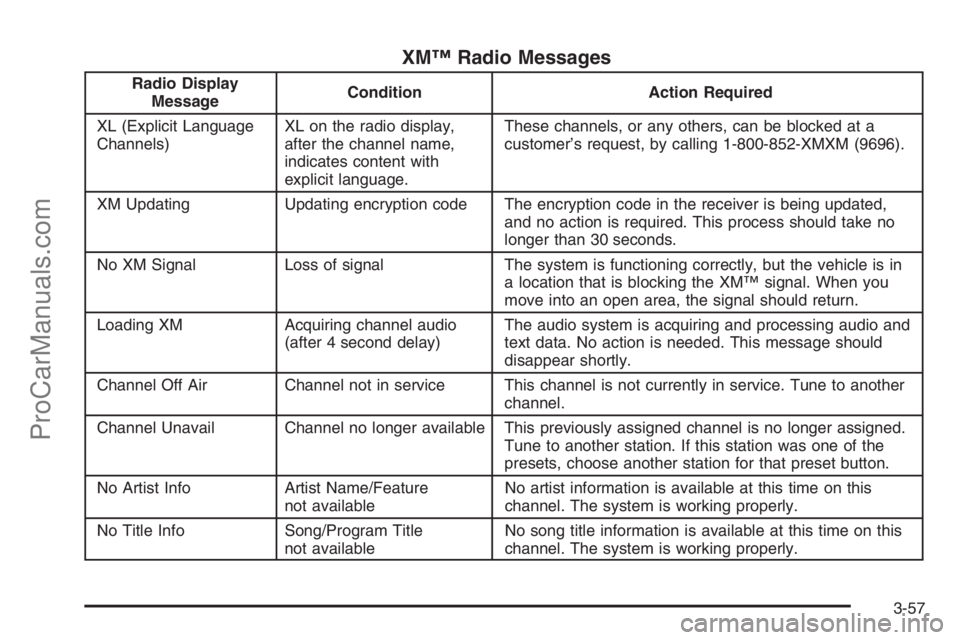
XM™ Radio Messages
Radio Display
MessageCondition Action Required
XL (Explicit Language
Channels)XL on the radio display,
after the channel name,
indicates content with
explicit language.These channels, or any others, can be blocked at a
customer’s request, by calling 1-800-852-XMXM (9696).
XM Updating Updating encryption code The encryption code in the receiver is being updated,
and no action is required. This process should take no
longer than 30 seconds.
No XM Signal Loss of signal The system is functioning correctly, but the vehicle is in
a location that is blocking the XM™ signal. When you
move into an open area, the signal should return.
Loading XM Acquiring channel audio
(after 4 second delay)The audio system is acquiring and processing audio and
text data. No action is needed. This message should
disappear shortly.
Channel Off Air Channel not in service This channel is not currently in service. Tune to another
channel.
Channel Unavail Channel no longer available This previously assigned channel is no longer assigned.
Tune to another station. If this station was one of the
presets, choose another station for that preset button.
No Artist Info Artist Name/Feature
not availableNo artist information is available at this time on this
channel. The system is working properly.
No Title Info Song/Program Title
not availableNo song title information is available at this time on this
channel. The system is working properly.
3-57
ProCarManuals.com
Page 283 of 412

Oils meeting these
requirements should
also have the starburst
symbol on the container.
This symbol indicates
that the oil has been
certi�ed by the American
Petroleum Institute (API).
You should look for this information on the oil container,
and useonlythose oils that have the starburst symbol
on the front of the oil container.
Notice:Use only engine oil with the American
Petroleum Institute Certi�ed For Gasoline Engines
starburst symbol. Failure to use the recommended
oil can result in engine damage not covered by
your warranty.
Engine Oil Additives
Do not add anything to your oil. The recommended
oil with the starburst symbol are all you will need
for good performance and engine protection.
Engine Oil Life System
When to Change Engine Oil
Your vehicle has a computer system that lets you know
when to change the engine oil and �lter. This is based
on engine revolutions and engine temperature, and not
on mileage. Based on driving conditions, the mileage
at which an oil change will be indicated can vary
considerably. For the oil life system to work properly,
you must reset the system every time the oil is changed.
When the system has calculated that oil life has been
diminished, it will indicate that an oil change is necessary.
A change engine oil light will come on. SeeChange
Engine Oil Light on page 3-41. Change your oil as soon
as possible within the next 600 miles (1 000 km). It is
possible that, if you are driving under the best conditions,
the oil life system may not indicate that an oil change is
necessary for over a year. However, your engine oil and
�lter must be changed at least once a year and at this
time the system must be reset. Your retailer has trained
service people who will perform this work using genuine
Saturn parts and reset the system. It is also important to
check your oil regularly and keep it at the proper level.
If the system is ever reset accidentally, you must change
your oil at 3,000 miles (5 000 km) since your last oil
change. Remember to reset the oil life system whenever
the oil is changed.
5-19
ProCarManuals.com
Page 284 of 412

How to Reset the Engine Oil Life
System
The Engine Oil Life System calculates when to change
your engine oil and �lter based on vehicle use. Anytime
your oil is changed, reset the system so it can calculate
when the next oil change is required. If a situation occurs
where you change your oil prior to a change engine oil
light being turned on, reset the system.
After changing the engine oil, reset the system by
performing the following steps:
1. Turn the ignition key to RUN with the engine off.
2. Fully press and release the accelerator pedal
three times within �ve seconds.
If the change engine oil light is �ashing, the system
is reset. The light will �ash for up to 30 seconds
or until the ignition is turned off.
If the light comes on again and stays on for 30 seconds
at the next ignition cycle, it did not reset. You will
need to reset the system again.
What to Do with Used Oil
Used engine oil contains certain elements that may be
unhealthy for your skin and could even cause cancer.
Do not let used oil stay on your skin for very long. Clean
your skin and nails with soap and water, or a good
hand cleaner. Wash or properly dispose of clothing or
rags containing used engine oil. See the manufacturer’s
warnings about the use and disposal of oil products.
Used oil can be a threat to the environment. If you
change your own oil, be sure to drain all the oil from the
�lter before disposal. Never dispose of oil by putting it
in the trash, pouring it on the ground, into sewers, or
into streams or bodies of water. Instead, recycle it
by taking it to a place that collects used oil. If you have
a problem properly disposing of your used oil, ask
your dealer, a service station or a local recycling
center for help.
5-20
ProCarManuals.com
Page 312 of 412

Headlamp Aiming
Headlamp aim has been preset at the factory and
should need no further adjustment.
If your vehicle is damaged in an accident, the headlamp
aim may be affected. Aim adjustment to the low-beam
headlamps may be necessary if it is difficult to see
the lane markers (for horizontal aim), or if oncoming
drivers �ash their high-beam headlamps at you
(for vertical aim). If you believe your headlamps need
to be re-aimed, we recommend that you take your
vehicle to your retailer for service.
Bulb Replacement
For the type of bulb to use, seeReplacement Bulbs
on page 5-54.
For any bulb changing procedure not listed in this
section, contact your retailer.
Halogen Bulbs
{CAUTION:
Halogen bulbs have pressurized gas inside
and can burst if you drop or scratch the bulb.
You or others could be injured. Be sure to
read and follow the instructions on the bulb
package.
5-48
ProCarManuals.com
Page 368 of 412

Owner Checks and Services on page 6-10tells
you what should be checked, when to check it, and
what you can easily do to help keep your vehicle in
good condition.
The proper replacement parts, �uids, and lubricants to
use are listed inRecommended Fluids and Lubricants
on page 6-14andNormal Maintenance Replacement
Parts on page 6-16. When your vehicle is serviced,
make sure these are used. All parts should be replaced
and all necessary repairs done before you or anyone
else drives the vehicle. We recommend the use of
genuine Saturn parts.
Scheduled Maintenance
When the Change Engine Oil light comes on, it means
that service is required for your vehicle. Have your
vehicle serviced as soon as possible within the next
600 miles (1 000 km). It is possible that, if you are
driving under the best conditions, the engine oil
life system may not indicate that vehicle service is
necessary for over a year. However, your engine oil
and �lter must be changed at least once a year and
at this time the system must be reset. Your Saturn
retailer has Saturn-trained service technicians who
will perform this work using genuine Saturn parts
and reset the system.If the engine oil life system is ever reset accidentally,
you must service your vehicle within 3,000 miles
(5 000 km) since your last service. Remember to reset
the oil life system whenever the oil is changed. See
Engine Oil Life System on page 5-19for information on
the Engine Oil Life System and resetting the system.
When the Change Engine Oil light appears, certain
services, checks, and inspections are required.
Required services are described in the following for
“MaintenanceI” and “MaintenanceII.” Generally, it is
recommended that your �rst service be MaintenanceI,
your second service be MaintenanceII, and that you
alternate MaintenanceIand MaintenanceIIthereafter.
However, in some cases, MaintenanceIImay be
required more often.
MaintenanceI— Use MaintenanceIif the Change
Engine Oil light comes on within 10 months since
the vehicle was purchased or MaintenanceIIwas
performed.
MaintenanceII— Use MaintenanceIIif the previous
service performed was MaintenanceI. Always use
MaintenanceIIwhenever the light comes on 10 months
or more since the last service or if the light has not
come on at all for one year.
6-4
ProCarManuals.com
Page 369 of 412

Scheduled Maintenance
Service MaintenanceIMaintenanceII
Change engine oil and �lter. SeeEngine Oil on page 5-15. Reset oil life system.
SeeEngine Oil Life System on page 5-19.An Emission Control Service.••
Visually check for any leaks or damage.See footnote (j).••
Inspect engine air cleaner �lter. If necessary, replace �lter.
SeeEngine Air Cleaner/Filter on page 5-21.See footnote (l).•
Rotate tires and check in�ation pressures and wear. SeeTire Inspection and
Rotation on page 5-63and “Tire Wear Inspection” inAt Least Once a Month
on page 6-11.••
Inspect brake system.See footnote (a).••
Check engine coolant and windshield washer �uid levels and add �uid
as needed.••
Perform any needed additional services. See “Additional Required Services”
in this section.••
Inspect suspension and steering components.See footnote (b).•
Inspect engine cooling system.See footnote (c).•
Inspect wiper blades.See footnote (d).•
Inspect restraint system components.See footnote (e).•
Lubricate body components.See footnote (f).•
Replace passenger compartment air �lter.See footnote (k).•
L4 engine: Inspect throttle system.See footnote (g).•
6-5
ProCarManuals.com