2006 PONTIAC TORRENT radio
[x] Cancel search: radioPage 182 of 368
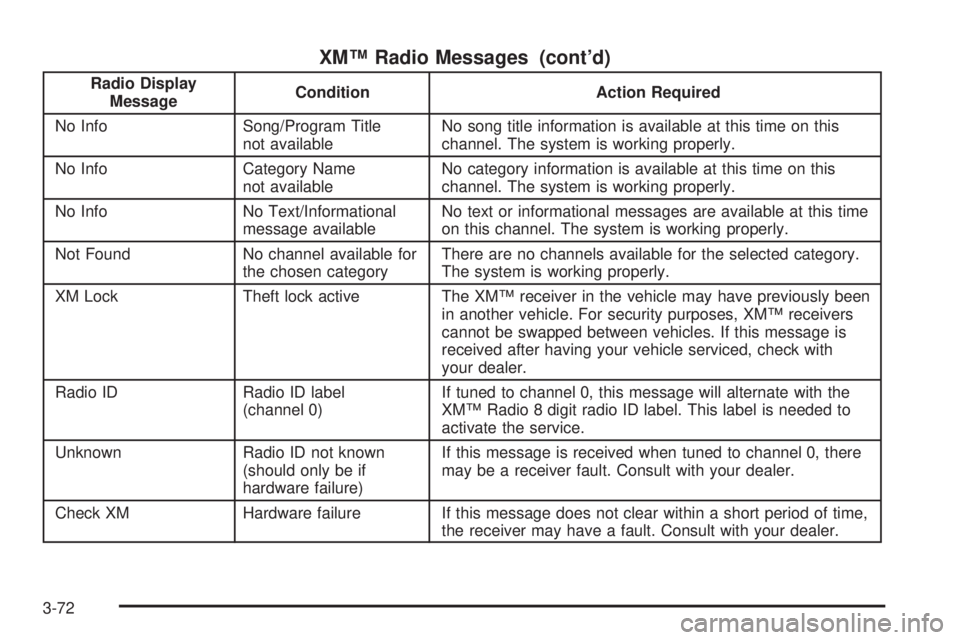
XM™ Radio Messages (cont’d)
Radio Display
MessageCondition Action Required
No Info Song/Program Title
not availableNo song title information is available at this time on this
channel. The system is working properly.
No Info Category Name
not availableNo category information is available at this time on this
channel. The system is working properly.
No Info No Text/Informational
message availableNo text or informational messages are available at this time
on this channel. The system is working properly.
Not Found No channel available for
the chosen categoryThere are no channels available for the selected category.
The system is working properly.
XM Lock Theft lock active The XM™ receiver in the vehicle may have previously been
in another vehicle. For security purposes, XM™ receivers
cannot be swapped between vehicles. If this message is
received after having your vehicle serviced, check with
your dealer.
Radio ID Radio ID label
(channel 0)If tuned to channel 0, this message will alternate with the
XM™ Radio 8 digit radio ID label. This label is needed to
activate the service.
Unknown Radio ID not known
(should only be if
hardware failure)If this message is received when tuned to channel 0, there
may be a receiver fault. Consult with your dealer.
Check XM Hardware failure If this message does not clear within a short period of time,
the receiver may have a fault. Consult with your dealer.
3-72
Page 183 of 368
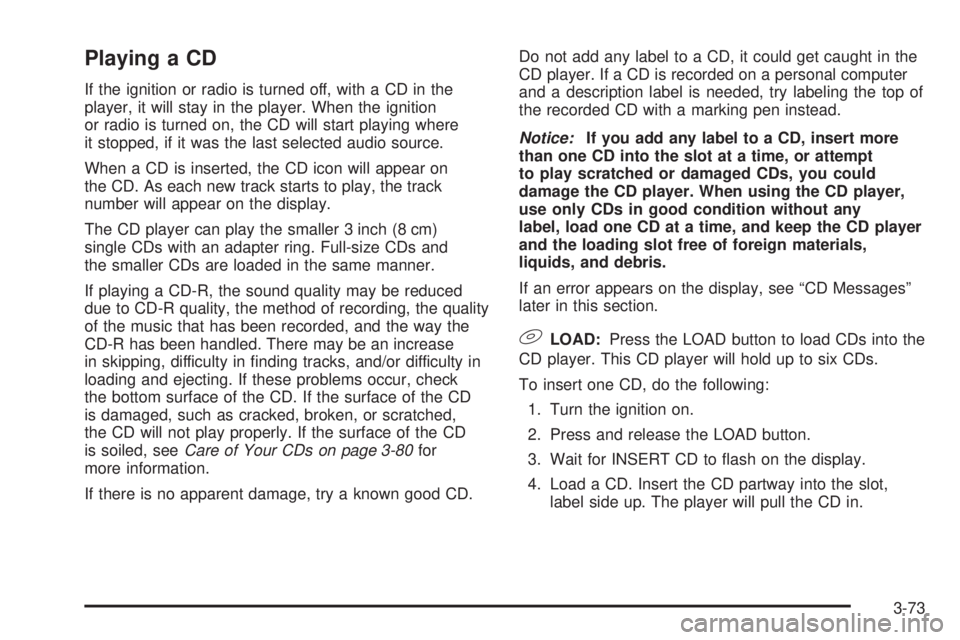
Playing a CD
If the ignition or radio is turned off, with a CD in the
player, it will stay in the player. When the ignition
or radio is turned on, the CD will start playing where
it stopped, if it was the last selected audio source.
When a CD is inserted, the CD icon will appear on
the CD. As each new track starts to play, the track
number will appear on the display.
The CD player can play the smaller 3 inch (8 cm)
single CDs with an adapter ring. Full-size CDs and
the smaller CDs are loaded in the same manner.
If playing a CD-R, the sound quality may be reduced
due to CD-R quality, the method of recording, the quality
of the music that has been recorded, and the way the
CD-R has been handled. There may be an increase
in skipping, difficulty in �nding tracks, and/or difficulty in
loading and ejecting. If these problems occur, check
the bottom surface of the CD. If the surface of the CD
is damaged, such as cracked, broken, or scratched,
the CD will not play properly. If the surface of the CD
is soiled, seeCare of Your CDs on page 3-80for
more information.
If there is no apparent damage, try a known good CD.Do not add any label to a CD, it could get caught in the
CD player. If a CD is recorded on a personal computer
and a description label is needed, try labeling the top of
the recorded CD with a marking pen instead.
Notice:If you add any label to a CD, insert more
than one CD into the slot at a time, or attempt
to play scratched or damaged CDs, you could
damage the CD player. When using the CD player,
use only CDs in good condition without any
label, load one CD at a time, and keep the CD player
and the loading slot free of foreign materials,
liquids, and debris.
If an error appears on the display, see “CD Messages”
later in this section.
9LOAD:Press the LOAD button to load CDs into the
CD player. This CD player will hold up to six CDs.
To insert one CD, do the following:
1. Turn the ignition on.
2. Press and release the LOAD button.
3. Wait for INSERT CD to �ash on the display.
4. Load a CD. Insert the CD partway into the slot,
label side up. The player will pull the CD in.
3-73
Page 184 of 368
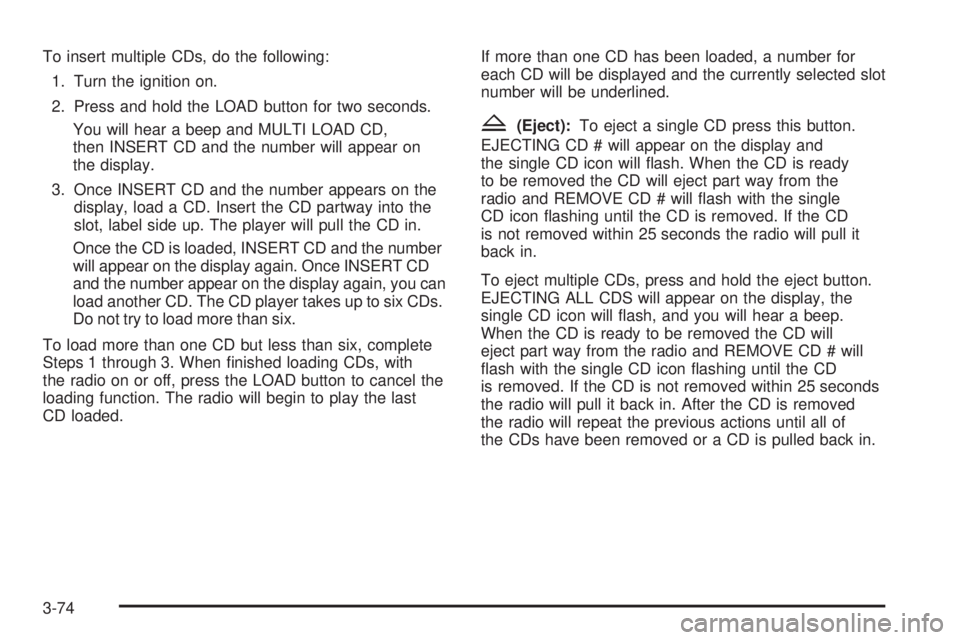
To insert multiple CDs, do the following:
1. Turn the ignition on.
2. Press and hold the LOAD button for two seconds.
You will hear a beep and MULTI LOAD CD,
then INSERT CD and the number will appear on
the display.
3. Once INSERT CD and the number appears on the
display, load a CD. Insert the CD partway into the
slot, label side up. The player will pull the CD in.
Once the CD is loaded, INSERT CD and the number
will appear on the display again. Once INSERT CD
and the number appear on the display again, you can
load another CD. The CD player takes up to six CDs.
Do not try to load more than six.
To load more than one CD but less than six, complete
Steps 1 through 3. When �nished loading CDs, with
the radio on or off, press the LOAD button to cancel the
loading function. The radio will begin to play the last
CD loaded.If more than one CD has been loaded, a number for
each CD will be displayed and the currently selected slot
number will be underlined.
Z(Eject):To eject a single CD press this button.
EJECTING CD # will appear on the display and
the single CD icon will �ash. When the CD is ready
to be removed the CD will eject part way from the
radio and REMOVE CD # will �ash with the single
CD icon �ashing until the CD is removed. If the CD
is not removed within 25 seconds the radio will pull it
back in.
To eject multiple CDs, press and hold the eject button.
EJECTING ALL CDS will appear on the display, the
single CD icon will �ash, and you will hear a beep.
When the CD is ready to be removed the CD will
eject part way from the radio and REMOVE CD # will
�ash with the single CD icon �ashing until the CD
is removed. If the CD is not removed within 25 seconds
the radio will pull it back in. After the CD is removed
the radio will repeat the previous actions until all of
the CDs have been removed or a CD is pulled back in.
3-74
Page 186 of 368
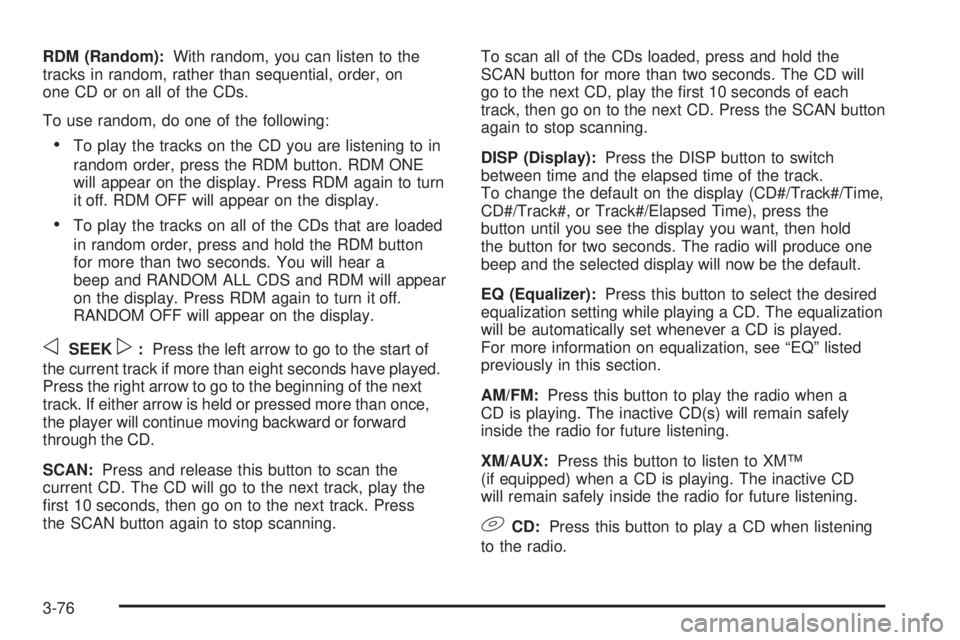
RDM (Random):With random, you can listen to the
tracks in random, rather than sequential, order, on
one CD or on all of the CDs.
To use random, do one of the following:
To play the tracks on the CD you are listening to in
random order, press the RDM button. RDM ONE
will appear on the display. Press RDM again to turn
it off. RDM OFF will appear on the display.
To play the tracks on all of the CDs that are loaded
in random order, press and hold the RDM button
for more than two seconds. You will hear a
beep and RANDOM ALL CDS and RDM will appear
on the display. Press RDM again to turn it off.
RANDOM OFF will appear on the display.
oSEEKp:Press the left arrow to go to the start of
the current track if more than eight seconds have played.
Press the right arrow to go to the beginning of the next
track. If either arrow is held or pressed more than once,
the player will continue moving backward or forward
through the CD.
SCAN:Press and release this button to scan the
current CD. The CD will go to the next track, play the
�rst 10 seconds, then go on to the next track. Press
the SCAN button again to stop scanning.To scan all of the CDs loaded, press and hold the
SCAN button for more than two seconds. The CD will
go to the next CD, play the �rst 10 seconds of each
track, then go on to the next CD. Press the SCAN button
again to stop scanning.
DISP (Display):Press the DISP button to switch
between time and the elapsed time of the track.
To change the default on the display (CD#/Track#/Time,
CD#/Track#, or Track#/Elapsed Time), press the
button until you see the display you want, then hold
the button for two seconds. The radio will produce one
beep and the selected display will now be the default.
EQ (Equalizer):Press this button to select the desired
equalization setting while playing a CD. The equalization
will be automatically set whenever a CD is played.
For more information on equalization, see “EQ” listed
previously in this section.
AM/FM:Press this button to play the radio when a
CD is playing. The inactive CD(s) will remain safely
inside the radio for future listening.
XM/AUX:Press this button to listen to XM™
(if equipped) when a CD is playing. The inactive CD
will remain safely inside the radio for future listening.
9CD:Press this button to play a CD when listening
to the radio.
3-76
Page 187 of 368
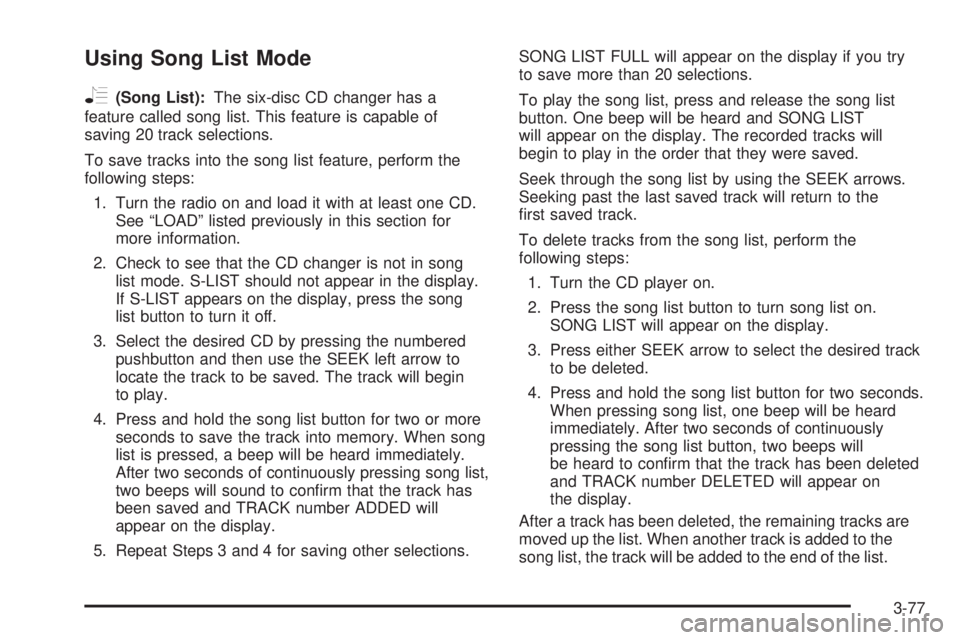
Using Song List Mode
R
(Song List):The six-disc CD changer has a
feature called song list. This feature is capable of
saving 20 track selections.
To save tracks into the song list feature, perform the
following steps:
1. Turn the radio on and load it with at least one CD.
See “LOAD” listed previously in this section for
more information.
2. Check to see that the CD changer is not in song
list mode. S-LIST should not appear in the display.
If S-LIST appears on the display, press the song
list button to turn it off.
3. Select the desired CD by pressing the numbered
pushbutton and then use the SEEK left arrow to
locate the track to be saved. The track will begin
to play.
4. Press and hold the song list button for two or more
seconds to save the track into memory. When song
list is pressed, a beep will be heard immediately.
After two seconds of continuously pressing song list,
two beeps will sound to con�rm that the track has
been saved and TRACK number ADDED will
appear on the display.
5. Repeat Steps 3 and 4 for saving other selections.SONG LIST FULL will appear on the display if you try
to save more than 20 selections.
To play the song list, press and release the song list
button. One beep will be heard and SONG LIST
will appear on the display. The recorded tracks will
begin to play in the order that they were saved.
Seek through the song list by using the SEEK arrows.
Seeking past the last saved track will return to the
�rst saved track.
To delete tracks from the song list, perform the
following steps:
1. Turn the CD player on.
2. Press the song list button to turn song list on.
SONG LIST will appear on the display.
3. Press either SEEK arrow to select the desired track
to be deleted.
4. Press and hold the song list button for two seconds.
When pressing song list, one beep will be heard
immediately. After two seconds of continuously
pressing the song list button, two beeps will
be heard to con�rm that the track has been deleted
and TRACK number DELETED will appear on
the display.
After a track has been deleted, the remaining tracks are
moved up the list. When another track is added to the
song list, the track will be added to the end of the list.
3-77
Page 188 of 368
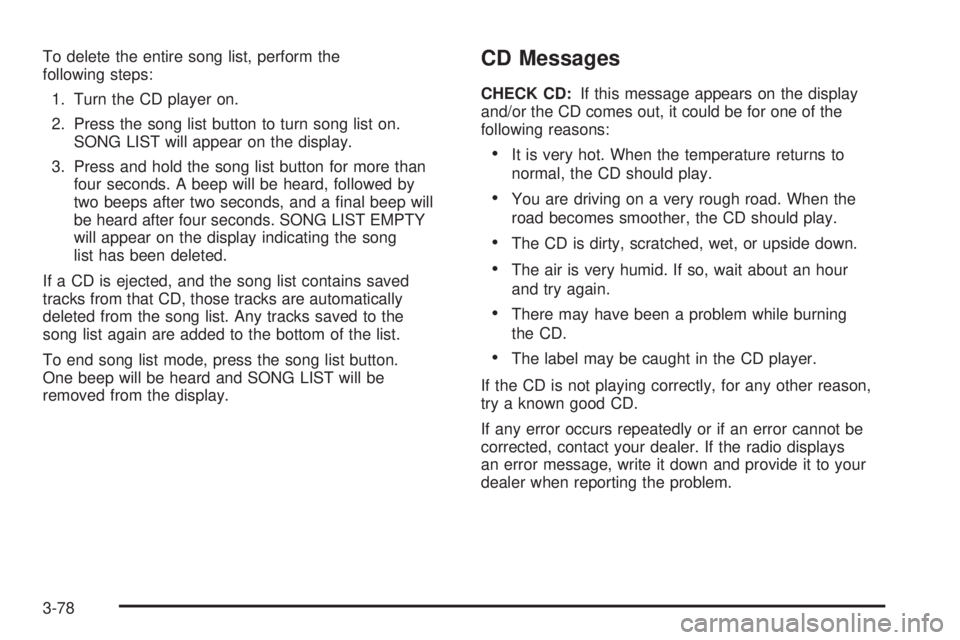
To delete the entire song list, perform the
following steps:
1. Turn the CD player on.
2. Press the song list button to turn song list on.
SONG LIST will appear on the display.
3. Press and hold the song list button for more than
four seconds. A beep will be heard, followed by
two beeps after two seconds, and a �nal beep will
be heard after four seconds. SONG LIST EMPTY
will appear on the display indicating the song
list has been deleted.
If a CD is ejected, and the song list contains saved
tracks from that CD, those tracks are automatically
deleted from the song list. Any tracks saved to the
song list again are added to the bottom of the list.
To end song list mode, press the song list button.
One beep will be heard and SONG LIST will be
removed from the display.CD Messages
CHECK CD:If this message appears on the display
and/or the CD comes out, it could be for one of the
following reasons:
It is very hot. When the temperature returns to
normal, the CD should play.
You are driving on a very rough road. When the
road becomes smoother, the CD should play.
The CD is dirty, scratched, wet, or upside down.
The air is very humid. If so, wait about an hour
and try again.
There may have been a problem while burning
the CD.
The label may be caught in the CD player.
If the CD is not playing correctly, for any other reason,
try a known good CD.
If any error occurs repeatedly or if an error cannot be
corrected, contact your dealer. If the radio displays
an error message, write it down and provide it to your
dealer when reporting the problem.
3-78
Page 189 of 368
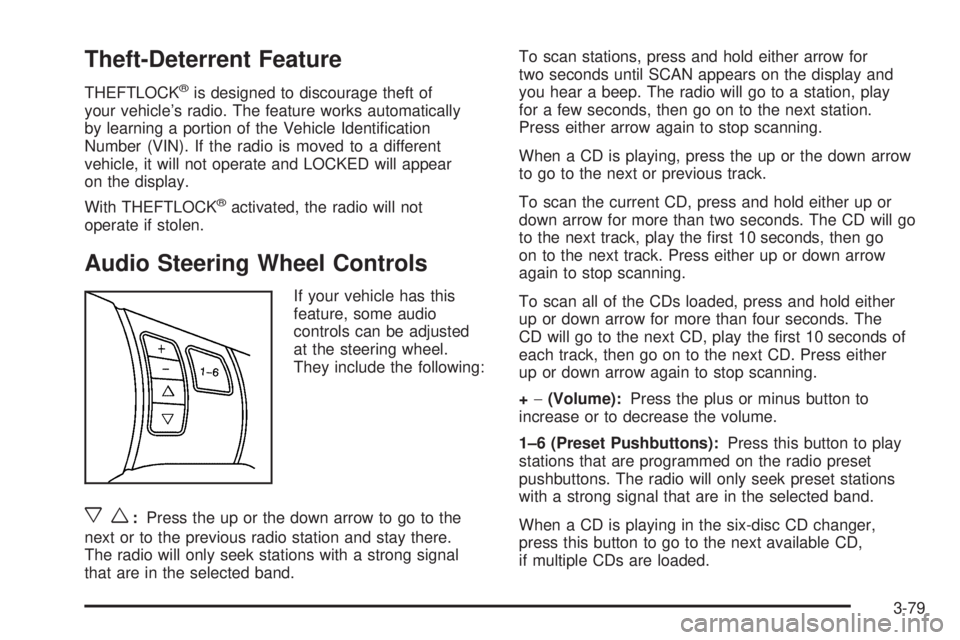
Theft-Deterrent Feature
THEFTLOCK®is designed to discourage theft of
your vehicle’s radio. The feature works automatically
by learning a portion of the Vehicle Identi�cation
Number (VIN). If the radio is moved to a different
vehicle, it will not operate and LOCKED will appear
on the display.
With THEFTLOCK
®activated, the radio will not
operate if stolen.
Audio Steering Wheel Controls
If your vehicle has this
feature, some audio
controls can be adjusted
at the steering wheel.
They include the following:
xw:Press the up or the down arrow to go to the
next or to the previous radio station and stay there.
The radio will only seek stations with a strong signal
that are in the selected band.To scan stations, press and hold either arrow for
two seconds until SCAN appears on the display and
you hear a beep. The radio will go to a station, play
for a few seconds, then go on to the next station.
Press either arrow again to stop scanning.
When a CD is playing, press the up or the down arrow
to go to the next or previous track.
To scan the current CD, press and hold either up or
down arrow for more than two seconds. The CD will go
to the next track, play the �rst 10 seconds, then go
on to the next track. Press either up or down arrow
again to stop scanning.
To scan all of the CDs loaded, press and hold either
up or down arrow for more than four seconds. The
CD will go to the next CD, play the �rst 10 seconds of
each track, then go on to the next CD. Press either
up or down arrow again to stop scanning.
+−(Volume):Press the plus or minus button to
increase or to decrease the volume.
1–6 (Preset Pushbuttons):Press this button to play
stations that are programmed on the radio preset
pushbuttons. The radio will only seek preset stations
with a strong signal that are in the selected band.
When a CD is playing in the six-disc CD changer,
press this button to go to the next available CD,
if multiple CDs are loaded.
3-79
Page 190 of 368
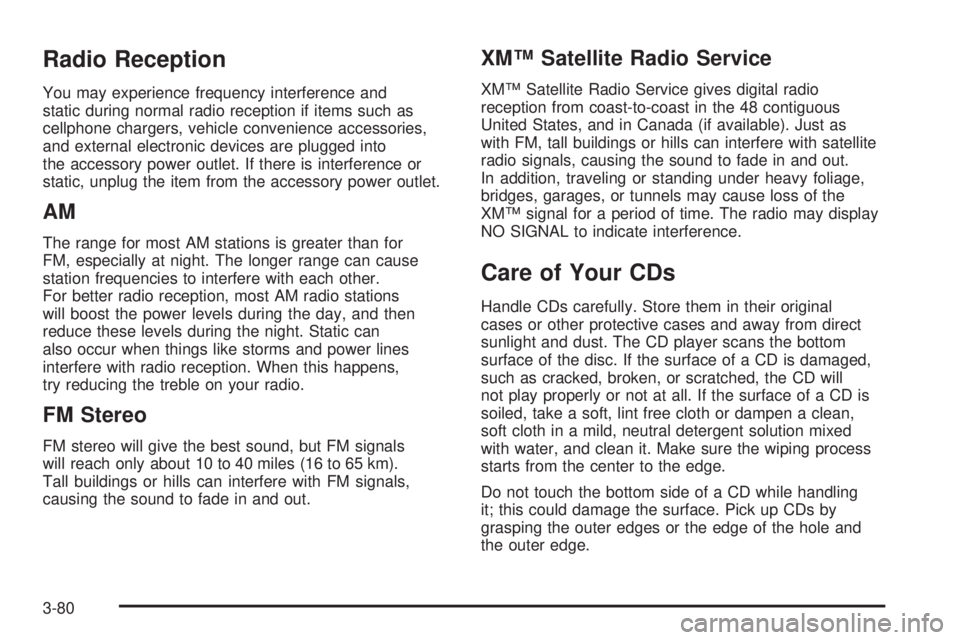
Radio Reception
You may experience frequency interference and
static during normal radio reception if items such as
cellphone chargers, vehicle convenience accessories,
and external electronic devices are plugged into
the accessory power outlet. If there is interference or
static, unplug the item from the accessory power outlet.
AM
The range for most AM stations is greater than for
FM, especially at night. The longer range can cause
station frequencies to interfere with each other.
For better radio reception, most AM radio stations
will boost the power levels during the day, and then
reduce these levels during the night. Static can
also occur when things like storms and power lines
interfere with radio reception. When this happens,
try reducing the treble on your radio.
FM Stereo
FM stereo will give the best sound, but FM signals
will reach only about 10 to 40 miles (16 to 65 km).
Tall buildings or hills can interfere with FM signals,
causing the sound to fade in and out.
XM™ Satellite Radio Service
XM™ Satellite Radio Service gives digital radio
reception from coast-to-coast in the 48 contiguous
United States, and in Canada (if available). Just as
with FM, tall buildings or hills can interfere with satellite
radio signals, causing the sound to fade in and out.
In addition, traveling or standing under heavy foliage,
bridges, garages, or tunnels may cause loss of the
XM™ signal for a period of time. The radio may display
NO SIGNAL to indicate interference.
Care of Your CDs
Handle CDs carefully. Store them in their original
cases or other protective cases and away from direct
sunlight and dust. The CD player scans the bottom
surface of the disc. If the surface of a CD is damaged,
such as cracked, broken, or scratched, the CD will
not play properly or not at all. If the surface of a CD is
soiled, take a soft, lint free cloth or dampen a clean,
soft cloth in a mild, neutral detergent solution mixed
with water, and clean it. Make sure the wiping process
starts from the center to the edge.
Do not touch the bottom side of a CD while handling
it; this could damage the surface. Pick up CDs by
grasping the outer edges or the edge of the hole and
the outer edge.
3-80