Page 174 of 368
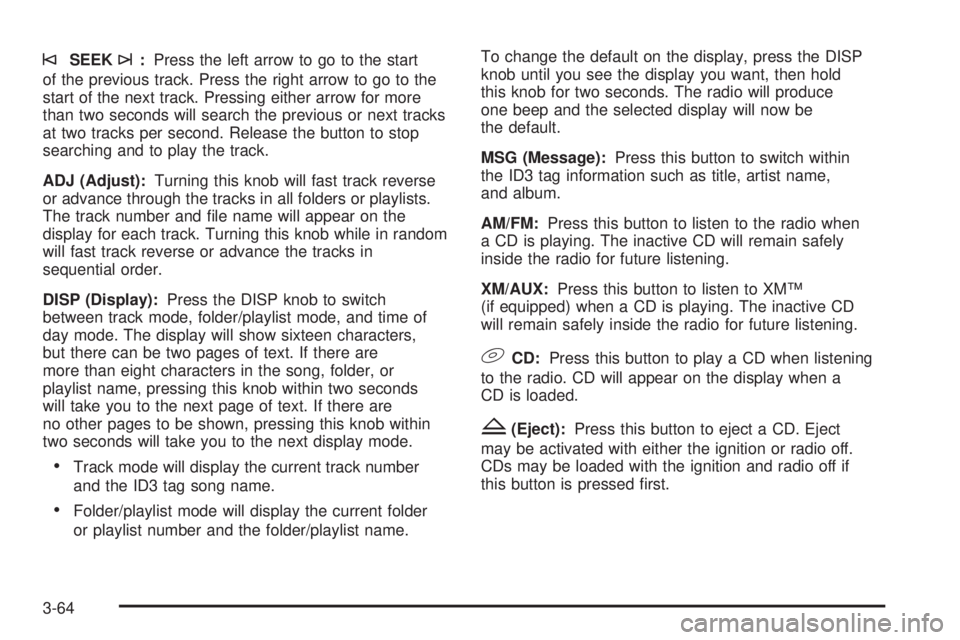
©SEEK¨:Press the left arrow to go to the start
of the previous track. Press the right arrow to go to the
start of the next track. Pressing either arrow for more
than two seconds will search the previous or next tracks
at two tracks per second. Release the button to stop
searching and to play the track.
ADJ (Adjust):Turning this knob will fast track reverse
or advance through the tracks in all folders or playlists.
The track number and �le name will appear on the
display for each track. Turning this knob while in random
will fast track reverse or advance the tracks in
sequential order.
DISP (Display):Press the DISP knob to switch
between track mode, folder/playlist mode, and time of
day mode. The display will show sixteen characters,
but there can be two pages of text. If there are
more than eight characters in the song, folder, or
playlist name, pressing this knob within two seconds
will take you to the next page of text. If there are
no other pages to be shown, pressing this knob within
two seconds will take you to the next display mode.
Track mode will display the current track number
and the ID3 tag song name.
Folder/playlist mode will display the current folder
or playlist number and the folder/playlist name.To change the default on the display, press the DISP
knob until you see the display you want, then hold
this knob for two seconds. The radio will produce
one beep and the selected display will now be
the default.
MSG (Message):Press this button to switch within
the ID3 tag information such as title, artist name,
and album.
AM/FM:Press this button to listen to the radio when
a CD is playing. The inactive CD will remain safely
inside the radio for future listening.
XM/AUX:Press this button to listen to XM™
(if equipped) when a CD is playing. The inactive CD
will remain safely inside the radio for future listening.
9CD:Press this button to play a CD when listening
to the radio. CD will appear on the display when a
CD is loaded.
Z(Eject):Press this button to eject a CD. Eject
may be activated with either the ignition or radio off.
CDs may be loaded with the ignition and radio off if
this button is pressed �rst.
3-64
Page 183 of 368
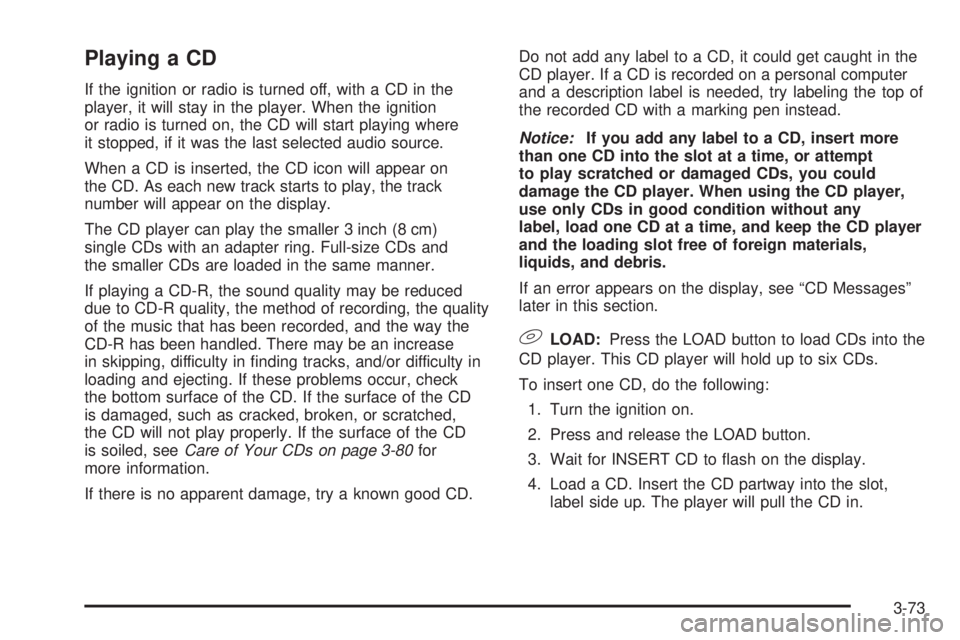
Playing a CD
If the ignition or radio is turned off, with a CD in the
player, it will stay in the player. When the ignition
or radio is turned on, the CD will start playing where
it stopped, if it was the last selected audio source.
When a CD is inserted, the CD icon will appear on
the CD. As each new track starts to play, the track
number will appear on the display.
The CD player can play the smaller 3 inch (8 cm)
single CDs with an adapter ring. Full-size CDs and
the smaller CDs are loaded in the same manner.
If playing a CD-R, the sound quality may be reduced
due to CD-R quality, the method of recording, the quality
of the music that has been recorded, and the way the
CD-R has been handled. There may be an increase
in skipping, difficulty in �nding tracks, and/or difficulty in
loading and ejecting. If these problems occur, check
the bottom surface of the CD. If the surface of the CD
is damaged, such as cracked, broken, or scratched,
the CD will not play properly. If the surface of the CD
is soiled, seeCare of Your CDs on page 3-80for
more information.
If there is no apparent damage, try a known good CD.Do not add any label to a CD, it could get caught in the
CD player. If a CD is recorded on a personal computer
and a description label is needed, try labeling the top of
the recorded CD with a marking pen instead.
Notice:If you add any label to a CD, insert more
than one CD into the slot at a time, or attempt
to play scratched or damaged CDs, you could
damage the CD player. When using the CD player,
use only CDs in good condition without any
label, load one CD at a time, and keep the CD player
and the loading slot free of foreign materials,
liquids, and debris.
If an error appears on the display, see “CD Messages”
later in this section.
9LOAD:Press the LOAD button to load CDs into the
CD player. This CD player will hold up to six CDs.
To insert one CD, do the following:
1. Turn the ignition on.
2. Press and release the LOAD button.
3. Wait for INSERT CD to �ash on the display.
4. Load a CD. Insert the CD partway into the slot,
label side up. The player will pull the CD in.
3-73
Page 186 of 368
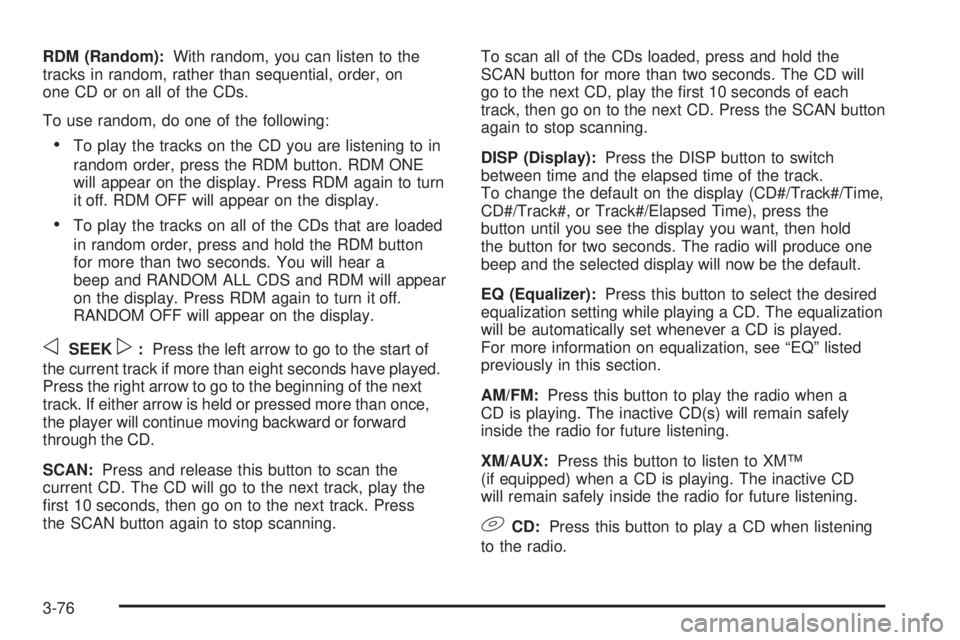
RDM (Random):With random, you can listen to the
tracks in random, rather than sequential, order, on
one CD or on all of the CDs.
To use random, do one of the following:
To play the tracks on the CD you are listening to in
random order, press the RDM button. RDM ONE
will appear on the display. Press RDM again to turn
it off. RDM OFF will appear on the display.
To play the tracks on all of the CDs that are loaded
in random order, press and hold the RDM button
for more than two seconds. You will hear a
beep and RANDOM ALL CDS and RDM will appear
on the display. Press RDM again to turn it off.
RANDOM OFF will appear on the display.
oSEEKp:Press the left arrow to go to the start of
the current track if more than eight seconds have played.
Press the right arrow to go to the beginning of the next
track. If either arrow is held or pressed more than once,
the player will continue moving backward or forward
through the CD.
SCAN:Press and release this button to scan the
current CD. The CD will go to the next track, play the
�rst 10 seconds, then go on to the next track. Press
the SCAN button again to stop scanning.To scan all of the CDs loaded, press and hold the
SCAN button for more than two seconds. The CD will
go to the next CD, play the �rst 10 seconds of each
track, then go on to the next CD. Press the SCAN button
again to stop scanning.
DISP (Display):Press the DISP button to switch
between time and the elapsed time of the track.
To change the default on the display (CD#/Track#/Time,
CD#/Track#, or Track#/Elapsed Time), press the
button until you see the display you want, then hold
the button for two seconds. The radio will produce one
beep and the selected display will now be the default.
EQ (Equalizer):Press this button to select the desired
equalization setting while playing a CD. The equalization
will be automatically set whenever a CD is played.
For more information on equalization, see “EQ” listed
previously in this section.
AM/FM:Press this button to play the radio when a
CD is playing. The inactive CD(s) will remain safely
inside the radio for future listening.
XM/AUX:Press this button to listen to XM™
(if equipped) when a CD is playing. The inactive CD
will remain safely inside the radio for future listening.
9CD:Press this button to play a CD when listening
to the radio.
3-76
Page 270 of 368
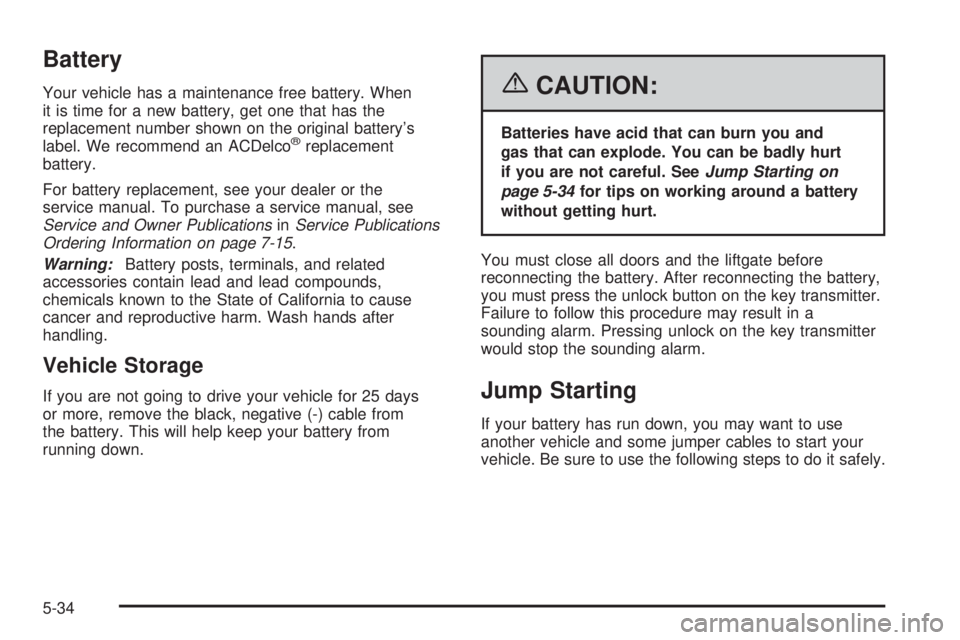
Battery
Your vehicle has a maintenance free battery. When
it is time for a new battery, get one that has the
replacement number shown on the original battery’s
label. We recommend an ACDelco
®replacement
battery.
For battery replacement, see your dealer or the
service manual. To purchase a service manual, see
Service and Owner PublicationsinService Publications
Ordering Information on page 7-15.
Warning:Battery posts, terminals, and related
accessories contain lead and lead compounds,
chemicals known to the State of California to cause
cancer and reproductive harm. Wash hands after
handling.
Vehicle Storage
If you are not going to drive your vehicle for 25 days
or more, remove the black, negative (-) cable from
the battery. This will help keep your battery from
running down.
{CAUTION:
Batteries have acid that can burn you and
gas that can explode. You can be badly hurt
if you are not careful. SeeJump Starting on
page 5-34for tips on working around a battery
without getting hurt.
You must close all doors and the liftgate before
reconnecting the battery. After reconnecting the battery,
you must press the unlock button on the key transmitter.
Failure to follow this procedure may result in a
sounding alarm. Pressing unlock on the key transmitter
would stop the sounding alarm.
Jump Starting
If your battery has run down, you may want to use
another vehicle and some jumper cables to start your
vehicle. Be sure to use the following steps to do it safely.
5-34