2006 PONTIAC TORRENT AUX
[x] Cancel search: AUXPage 128 of 368
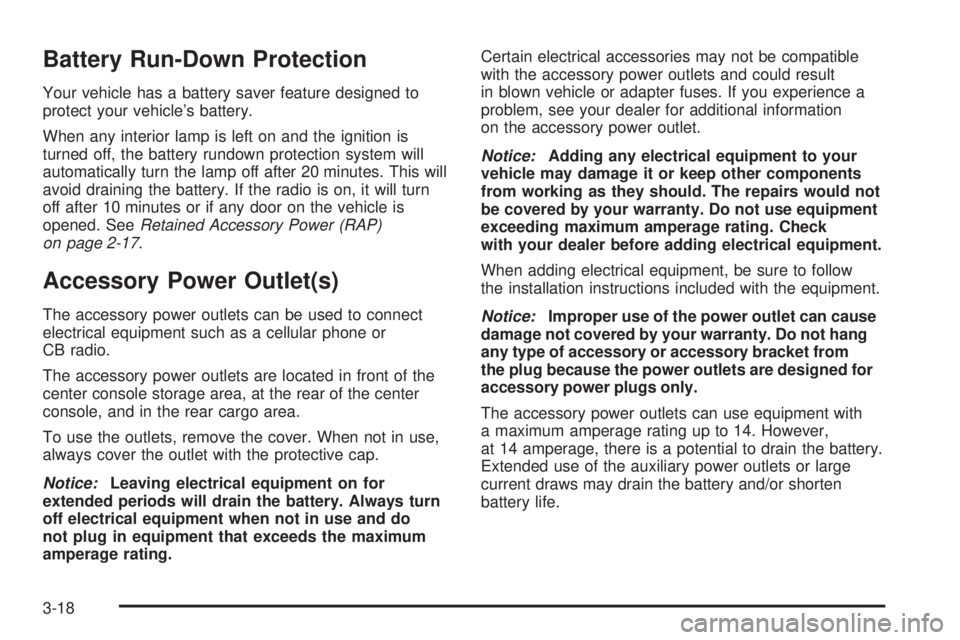
Battery Run-Down Protection
Your vehicle has a battery saver feature designed to
protect your vehicle’s battery.
When any interior lamp is left on and the ignition is
turned off, the battery rundown protection system will
automatically turn the lamp off after 20 minutes. This will
avoid draining the battery. If the radio is on, it will turn
off after 10 minutes or if any door on the vehicle is
opened. SeeRetained Accessory Power (RAP)
on page 2-17.
Accessory Power Outlet(s)
The accessory power outlets can be used to connect
electrical equipment such as a cellular phone or
CB radio.
The accessory power outlets are located in front of the
center console storage area, at the rear of the center
console, and in the rear cargo area.
To use the outlets, remove the cover. When not in use,
always cover the outlet with the protective cap.
Notice:Leaving electrical equipment on for
extended periods will drain the battery. Always turn
off electrical equipment when not in use and do
not plug in equipment that exceeds the maximum
amperage rating.Certain electrical accessories may not be compatible
with the accessory power outlets and could result
in blown vehicle or adapter fuses. If you experience a
problem, see your dealer for additional information
on the accessory power outlet.
Notice:Adding any electrical equipment to your
vehicle may damage it or keep other components
from working as they should. The repairs would not
be covered by your warranty. Do not use equipment
exceeding maximum amperage rating. Check
with your dealer before adding electrical equipment.
When adding electrical equipment, be sure to follow
the installation instructions included with the equipment.
Notice:Improper use of the power outlet can cause
damage not covered by your warranty. Do not hang
any type of accessory or accessory bracket from
the plug because the power outlets are designed for
accessory power plugs only.
The accessory power outlets can use equipment with
a maximum amperage rating up to 14. However,
at 14 amperage, there is a potential to drain the battery.
Extended use of the auxiliary power outlets or large
current draws may drain the battery and/or shorten
battery life.
3-18
Page 152 of 368
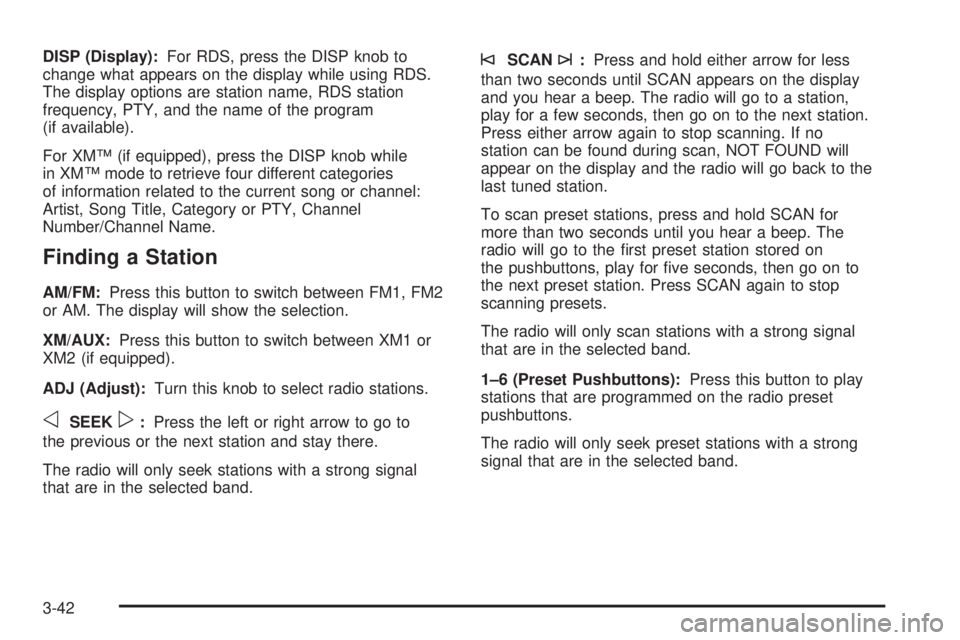
DISP (Display):For RDS, press the DISP knob to
change what appears on the display while using RDS.
The display options are station name, RDS station
frequency, PTY, and the name of the program
(if available).
For XM™ (if equipped), press the DISP knob while
in XM™ mode to retrieve four different categories
of information related to the current song or channel:
Artist, Song Title, Category or PTY, Channel
Number/Channel Name.
Finding a Station
AM/FM:Press this button to switch between FM1, FM2
or AM. The display will show the selection.
XM/AUX:Press this button to switch between XM1 or
XM2 (if equipped).
ADJ (Adjust):Turn this knob to select radio stations.
oSEEKp:Press the left or right arrow to go to
the previous or the next station and stay there.
The radio will only seek stations with a strong signal
that are in the selected band.
©SCAN¨:Press and hold either arrow for less
than two seconds until SCAN appears on the display
and you hear a beep. The radio will go to a station,
play for a few seconds, then go on to the next station.
Press either arrow again to stop scanning. If no
station can be found during scan, NOT FOUND will
appear on the display and the radio will go back to the
last tuned station.
To scan preset stations, press and hold SCAN for
more than two seconds until you hear a beep. The
radio will go to the �rst preset station stored on
the pushbuttons, play for �ve seconds, then go on to
the next preset station. Press SCAN again to stop
scanning presets.
The radio will only scan stations with a strong signal
that are in the selected band.
1–6 (Preset Pushbuttons):Press this button to play
stations that are programmed on the radio preset
pushbuttons.
The radio will only seek preset stations with a strong
signal that are in the selected band.
3-42
Page 153 of 368
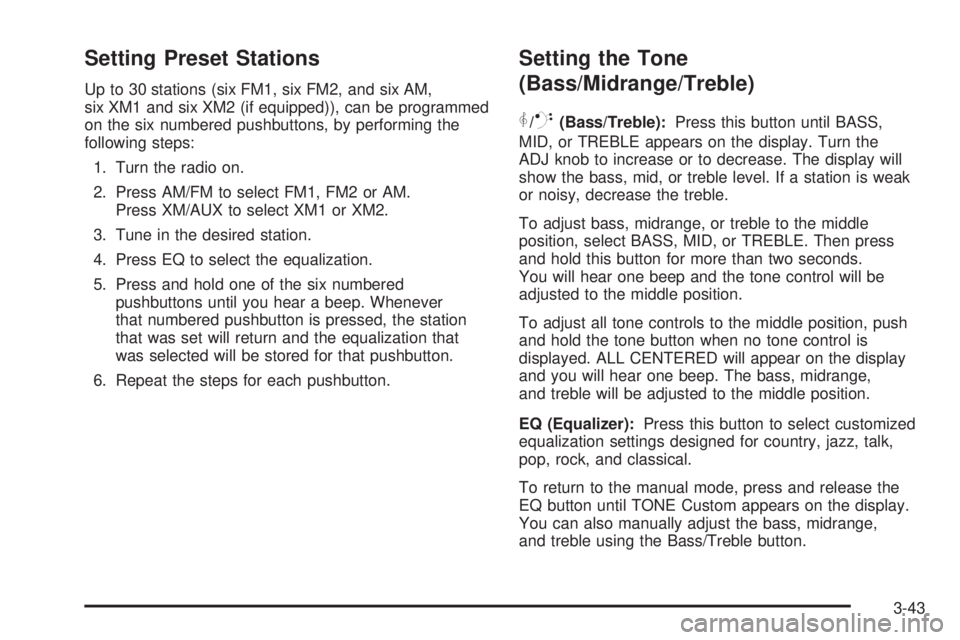
Setting Preset Stations
Up to 30 stations (six FM1, six FM2, and six AM,
six XM1 and six XM2 (if equipped)), can be programmed
on the six numbered pushbuttons, by performing the
following steps:
1. Turn the radio on.
2. Press AM/FM to select FM1, FM2 or AM.
Press XM/AUX to select XM1 or XM2.
3. Tune in the desired station.
4. Press EQ to select the equalization.
5. Press and hold one of the six numbered
pushbuttons until you hear a beep. Whenever
that numbered pushbutton is pressed, the station
that was set will return and the equalization that
was selected will be stored for that pushbutton.
6. Repeat the steps for each pushbutton.
Setting the Tone
(Bass/Midrange/Treble)
P
/Q(Bass/Treble):Press this button until BASS,
MID, or TREBLE appears on the display. Turn the
ADJ knob to increase or to decrease. The display will
show the bass, mid, or treble level. If a station is weak
or noisy, decrease the treble.
To adjust bass, midrange, or treble to the middle
position, select BASS, MID, or TREBLE. Then press
and hold this button for more than two seconds.
You will hear one beep and the tone control will be
adjusted to the middle position.
To adjust all tone controls to the middle position, push
and hold the tone button when no tone control is
displayed. ALL CENTERED will appear on the display
and you will hear one beep. The bass, midrange,
and treble will be adjusted to the middle position.
EQ (Equalizer):Press this button to select customized
equalization settings designed for country, jazz, talk,
pop, rock, and classical.
To return to the manual mode, press and release the
EQ button until TONE Custom appears on the display.
You can also manually adjust the bass, midrange,
and treble using the Bass/Treble button.
3-43
Page 162 of 368
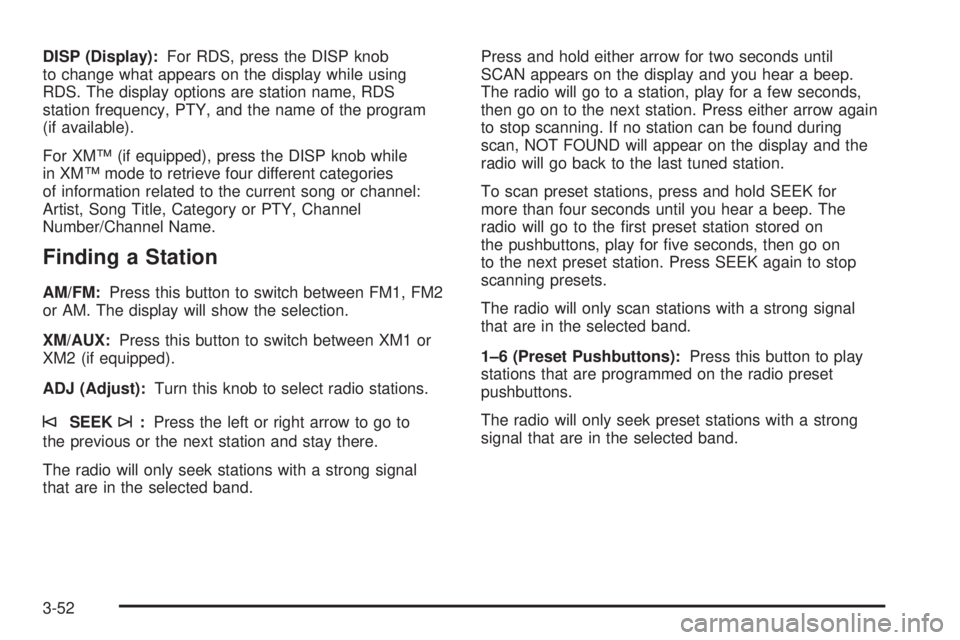
DISP (Display):For RDS, press the DISP knob
to change what appears on the display while using
RDS. The display options are station name, RDS
station frequency, PTY, and the name of the program
(if available).
For XM™ (if equipped), press the DISP knob while
in XM™ mode to retrieve four different categories
of information related to the current song or channel:
Artist, Song Title, Category or PTY, Channel
Number/Channel Name.
Finding a Station
AM/FM:Press this button to switch between FM1, FM2
or AM. The display will show the selection.
XM/AUX:Press this button to switch between XM1 or
XM2 (if equipped).
ADJ (Adjust):Turn this knob to select radio stations.
©SEEK¨:Press the left or right arrow to go to
the previous or the next station and stay there.
The radio will only seek stations with a strong signal
that are in the selected band.Press and hold either arrow for two seconds until
SCAN appears on the display and you hear a beep.
The radio will go to a station, play for a few seconds,
then go on to the next station. Press either arrow again
to stop scanning. If no station can be found during
scan, NOT FOUND will appear on the display and the
radio will go back to the last tuned station.
To scan preset stations, press and hold SEEK for
more than four seconds until you hear a beep. The
radio will go to the �rst preset station stored on
the pushbuttons, play for �ve seconds, then go on
to the next preset station. Press SEEK again to stop
scanning presets.
The radio will only scan stations with a strong signal
that are in the selected band.
1–6 (Preset Pushbuttons):Press this button to play
stations that are programmed on the radio preset
pushbuttons.
The radio will only seek preset stations with a strong
signal that are in the selected band.
3-52
Page 163 of 368
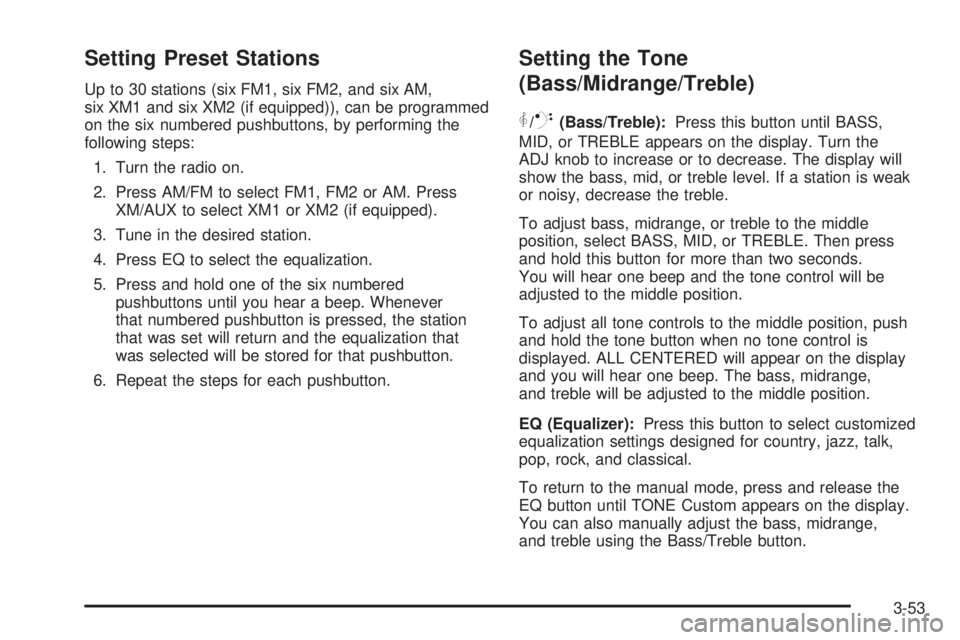
Setting Preset Stations
Up to 30 stations (six FM1, six FM2, and six AM,
six XM1 and six XM2 (if equipped)), can be programmed
on the six numbered pushbuttons, by performing the
following steps:
1. Turn the radio on.
2. Press AM/FM to select FM1, FM2 or AM. Press
XM/AUX to select XM1 or XM2 (if equipped).
3. Tune in the desired station.
4. Press EQ to select the equalization.
5. Press and hold one of the six numbered
pushbuttons until you hear a beep. Whenever
that numbered pushbutton is pressed, the station
that was set will return and the equalization that
was selected will be stored for that pushbutton.
6. Repeat the steps for each pushbutton.
Setting the Tone
(Bass/Midrange/Treble)
P
/Q(Bass/Treble):Press this button until BASS,
MID, or TREBLE appears on the display. Turn the
ADJ knob to increase or to decrease. The display will
show the bass, mid, or treble level. If a station is weak
or noisy, decrease the treble.
To adjust bass, midrange, or treble to the middle
position, select BASS, MID, or TREBLE. Then press
and hold this button for more than two seconds.
You will hear one beep and the tone control will be
adjusted to the middle position.
To adjust all tone controls to the middle position, push
and hold the tone button when no tone control is
displayed. ALL CENTERED will appear on the display
and you will hear one beep. The bass, midrange,
and treble will be adjusted to the middle position.
EQ (Equalizer):Press this button to select customized
equalization settings designed for country, jazz, talk,
pop, rock, and classical.
To return to the manual mode, press and release the
EQ button until TONE Custom appears on the display.
You can also manually adjust the bass, midrange,
and treble using the Bass/Treble button.
3-53
Page 169 of 368

9RDM (Random):Press this button to hear the tracks
in random, rather than sequential, order. TRACK, TRK #,
and the RDM icon will appear on the display. TRACK and
the track number will appear on the display when each
track starts to play. Press RDM again to turn off random
play. RDM OFF will appear on the display and the RDM
icon will disappear from the display.
©SEEK¨:Press and release the left arrow to go
to the start of the current track. If this button is pressed
more than once, the player will continue moving
backward through the CD.
Press and release the right arrow to go to the start of
the next track. If this button is pressed more than once,
the player will continue moving forward through the CD.
To scan the CD, press and hold either SEEK arrow for
more than two seconds. Use this feature to listen to
ten seconds of each track of the CD. Press either SEEK
arrow again, to stop scanning.
DISP (Display):Press the DISP knob to see how
long the current track has been playing. The track
number, and the elapsed time of the track will appear
on the display. To change the default on the display,
track or elapsed time, press the knob until you see the
display you want, then hold the knob for two seconds.The radio will produce one beep and the selected
display will now be the default. Pressing this knob
will also display text on commercially recorded
CDs (if available).
EQ (Equalizer):Press this button to select the desired
equalization setting while playing a CD. The equalization
will be automatically recalled whenever a CD is played.
For more information, see “EQ” listed previously in
this section.
AM/FM:Press this button to listen to the radio when
a CD is playing. The inactive CD will remain safely
inside the radio for future listening.
XM/AUX:Press this button to listen to XM™
(if equipped) when a CD is playing. The inactive CD
will remain safely inside the radio for future listening.
9CD:Press this button to play a CD when listening to
the radio. CD will appear on the display.
Z(Eject):Press this button to eject a CD. Eject
may be activated with either the ignition or radio off.
CDs may be loaded with the ignition or radio off if this
button is pressed �rst.
3-59
Page 174 of 368
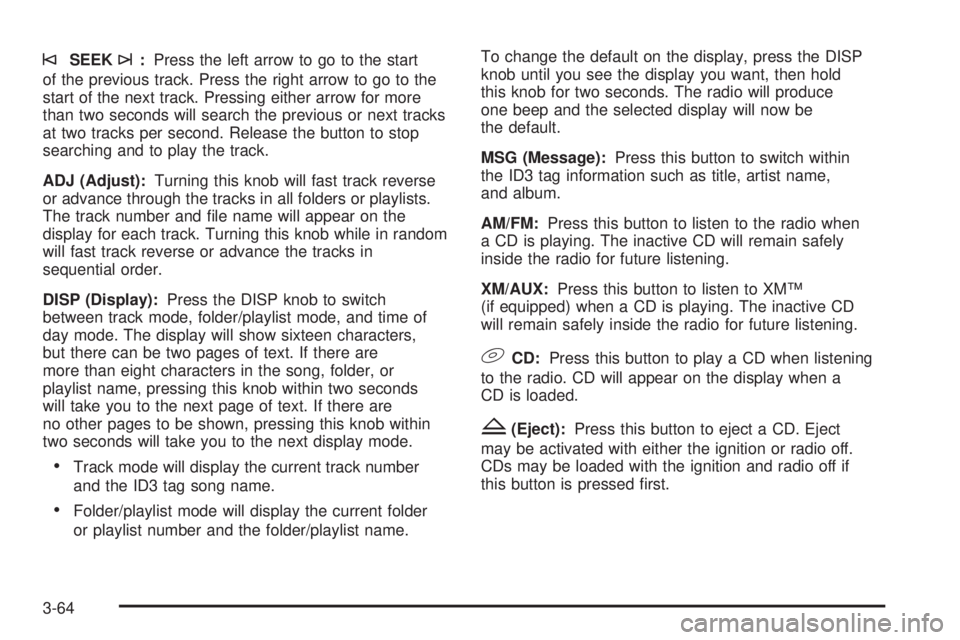
©SEEK¨:Press the left arrow to go to the start
of the previous track. Press the right arrow to go to the
start of the next track. Pressing either arrow for more
than two seconds will search the previous or next tracks
at two tracks per second. Release the button to stop
searching and to play the track.
ADJ (Adjust):Turning this knob will fast track reverse
or advance through the tracks in all folders or playlists.
The track number and �le name will appear on the
display for each track. Turning this knob while in random
will fast track reverse or advance the tracks in
sequential order.
DISP (Display):Press the DISP knob to switch
between track mode, folder/playlist mode, and time of
day mode. The display will show sixteen characters,
but there can be two pages of text. If there are
more than eight characters in the song, folder, or
playlist name, pressing this knob within two seconds
will take you to the next page of text. If there are
no other pages to be shown, pressing this knob within
two seconds will take you to the next display mode.
Track mode will display the current track number
and the ID3 tag song name.
Folder/playlist mode will display the current folder
or playlist number and the folder/playlist name.To change the default on the display, press the DISP
knob until you see the display you want, then hold
this knob for two seconds. The radio will produce
one beep and the selected display will now be
the default.
MSG (Message):Press this button to switch within
the ID3 tag information such as title, artist name,
and album.
AM/FM:Press this button to listen to the radio when
a CD is playing. The inactive CD will remain safely
inside the radio for future listening.
XM/AUX:Press this button to listen to XM™
(if equipped) when a CD is playing. The inactive CD
will remain safely inside the radio for future listening.
9CD:Press this button to play a CD when listening
to the radio. CD will appear on the display when a
CD is loaded.
Z(Eject):Press this button to eject a CD. Eject
may be activated with either the ignition or radio off.
CDs may be loaded with the ignition and radio off if
this button is pressed �rst.
3-64
Page 177 of 368
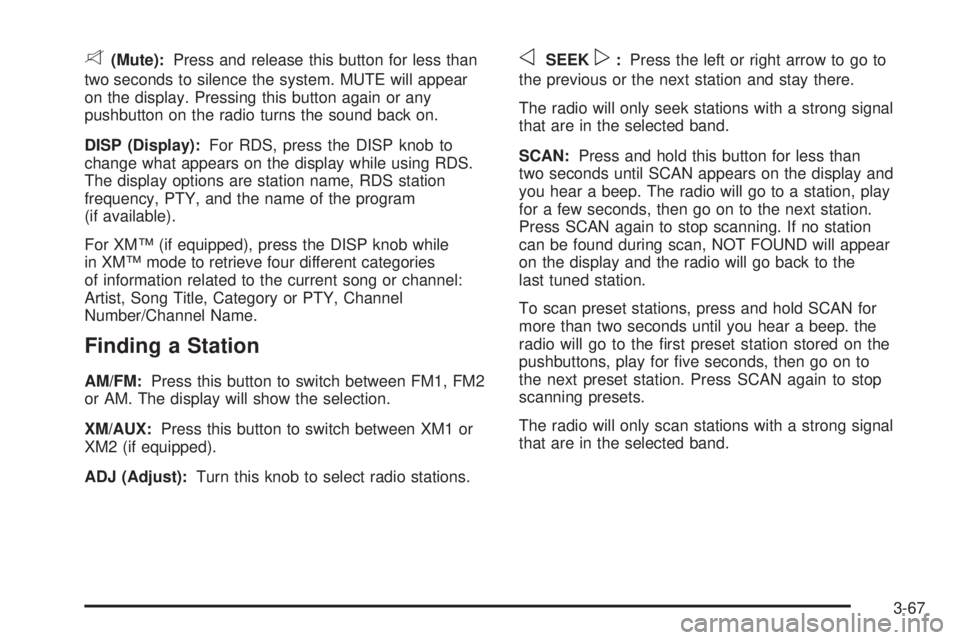
8(Mute):Press and release this button for less than
two seconds to silence the system. MUTE will appear
on the display. Pressing this button again or any
pushbutton on the radio turns the sound back on.
DISP (Display):For RDS, press the DISP knob to
change what appears on the display while using RDS.
The display options are station name, RDS station
frequency, PTY, and the name of the program
(if available).
For XM™ (if equipped), press the DISP knob while
in XM™ mode to retrieve four different categories
of information related to the current song or channel:
Artist, Song Title, Category or PTY, Channel
Number/Channel Name.
Finding a Station
AM/FM:Press this button to switch between FM1, FM2
or AM. The display will show the selection.
XM/AUX:Press this button to switch between XM1 or
XM2 (if equipped).
ADJ (Adjust):Turn this knob to select radio stations.
oSEEKp:Press the left or right arrow to go to
the previous or the next station and stay there.
The radio will only seek stations with a strong signal
that are in the selected band.
SCAN:Press and hold this button for less than
two seconds until SCAN appears on the display and
you hear a beep. The radio will go to a station, play
for a few seconds, then go on to the next station.
Press SCAN again to stop scanning. If no station
can be found during scan, NOT FOUND will appear
on the display and the radio will go back to the
last tuned station.
To scan preset stations, press and hold SCAN for
more than two seconds until you hear a beep. the
radio will go to the �rst preset station stored on the
pushbuttons, play for �ve seconds, then go on to
the next preset station. Press SCAN again to stop
scanning presets.
The radio will only scan stations with a strong signal
that are in the selected band.
3-67