2006 NISSAN QUEST navigation
[x] Cancel search: navigationPage 12 of 352

1. Ventilators (P. 4-27)
2. Headlight/fog light (if so equipped)/turn
signal switch (P. 2-19)
3. Steering wheel switch for audio control
(if so equipped) (P. 4-51)
4. Driver supplemental air bag/horn
(P. 1-49, P. 2-24)
5. Cruise control main/set switches
(P. 5-14)
6. Windshield wiper/washer switch and
rear window wiper/washer switch
(P. 2-16, 2-17)
7. Meters and gauges (P. 2-3)
8. Display screen/Navigation system*
(P. 4-2, 4-8 &4-16 )
9. Warning/indicator lights (P. 2-7)
10. Front passenger supplemental air bag
(P. 1-49)
11. Glove box (P. 2-31)
12. Climate controls (P. 4-28, 4-37)
13. Hazard warning flasher switch (P. 2-23)
14. Audio system controls (P. 4-41)
15. Display screen/Navigation system*
controls (P. 4-2)
16. Shift selector lever (P. 5-10)
17. Tilt steering wheel controls (P. 3-20)
WIC0837
INSTRUMENT PANEL
0-6Illustrated table of contents
ZREVIEW COPYÐ2006 Quest(van)
Owners ManualÐUSA_English(nna)
05/27/05Ðtbrooks
X
Page 13 of 352
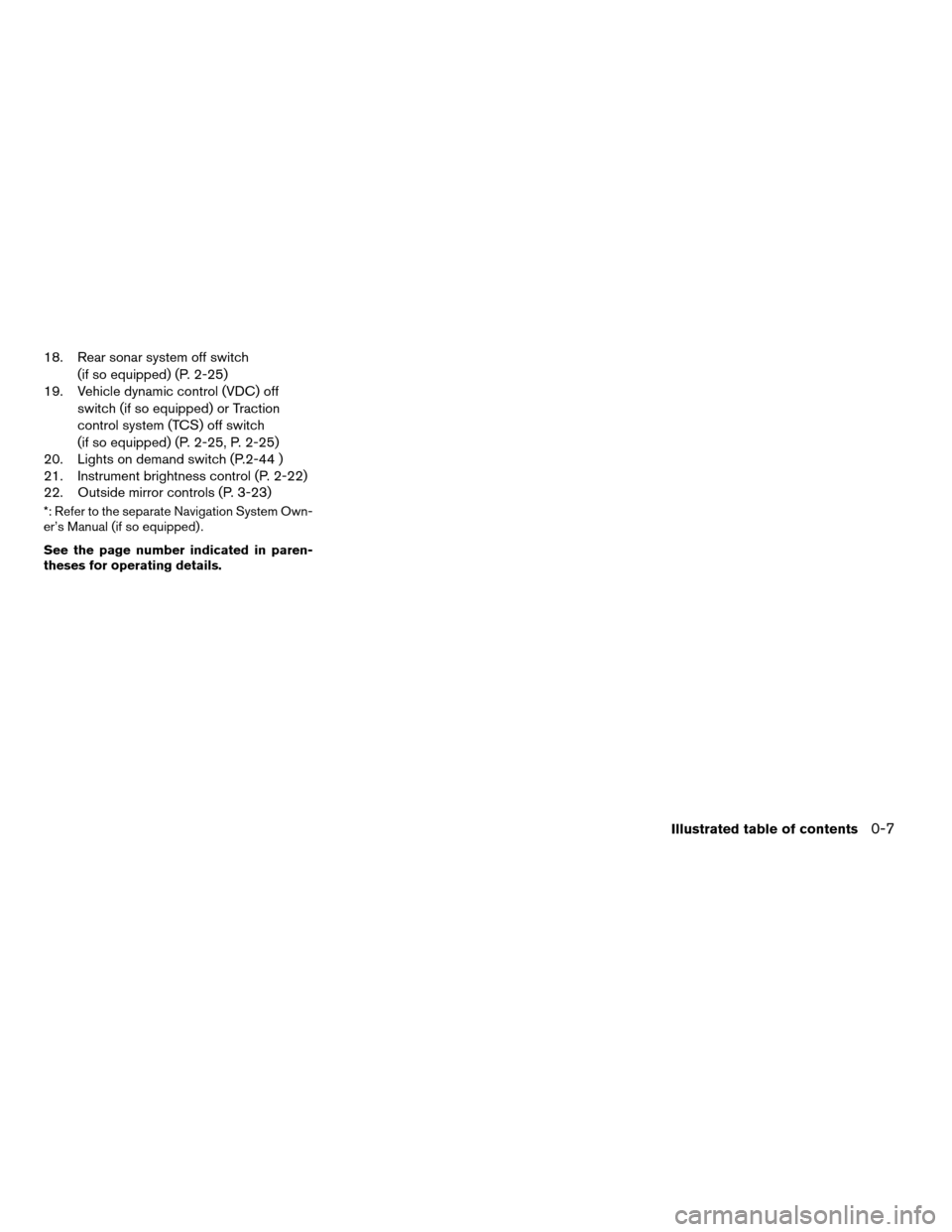
18. Rear sonar system off switch
(if so equipped) (P. 2-25)
19. Vehicle dynamic control (VDC) off
switch (if so equipped) or Traction
control system (TCS) off switch
(if so equipped) (P. 2-25, P. 2-25)
20. Lights on demand switch (P.2-44 )
21. Instrument brightness control (P. 2-22)
22. Outside mirror controls (P. 3-23)
*: Refer to the separate Navigation System Own-
er’s Manual (if so equipped) .
See the page number indicated in paren-
theses for operating details.
Illustrated table of contents0-7
ZREVIEW COPYÐ2006 Quest(van)
Owners ManualÐUSA_English(nna)
05/27/05Ðtbrooks
X
Page 84 of 352
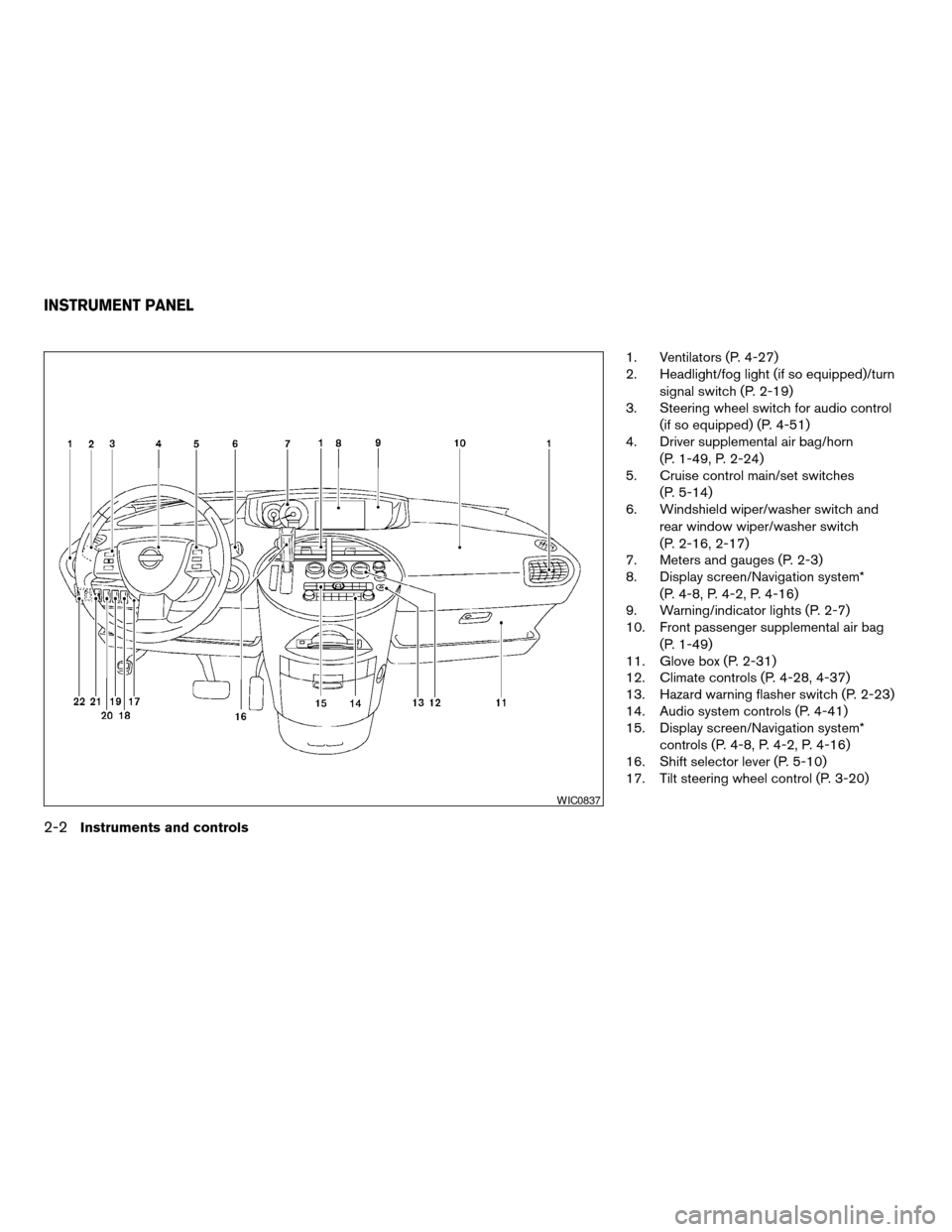
1. Ventilators (P. 4-27)
2. Headlight/fog light (if so equipped)/turn
signal switch (P. 2-19)
3. Steering wheel switch for audio control
(if so equipped) (P. 4-51)
4. Driver supplemental air bag/horn
(P. 1-49, P. 2-24)
5. Cruise control main/set switches
(P. 5-14)
6. Windshield wiper/washer switch and
rear window wiper/washer switch
(P. 2-16, 2-17)
7. Meters and gauges (P. 2-3)
8. Display screen/Navigation system*
(P. 4-8, P. 4-2, P. 4-16)
9. Warning/indicator lights (P. 2-7)
10. Front passenger supplemental air bag
(P. 1-49)
11. Glove box (P. 2-31)
12. Climate controls (P. 4-28, 4-37)
13. Hazard warning flasher switch (P. 2-23)
14. Audio system controls (P. 4-41)
15. Display screen/Navigation system*
controls (P. 4-8, P. 4-2, P. 4-16)
16. Shift selector lever (P. 5-10)
17. Tilt steering wheel control (P. 3-20)
WIC0837
INSTRUMENT PANEL
2-2Instruments and controls
ZREVIEW COPYÐ2006 Quest(van)
Owners ManualÐUSA_English(nna)
05/27/05Ðtbrooks
X
Page 85 of 352
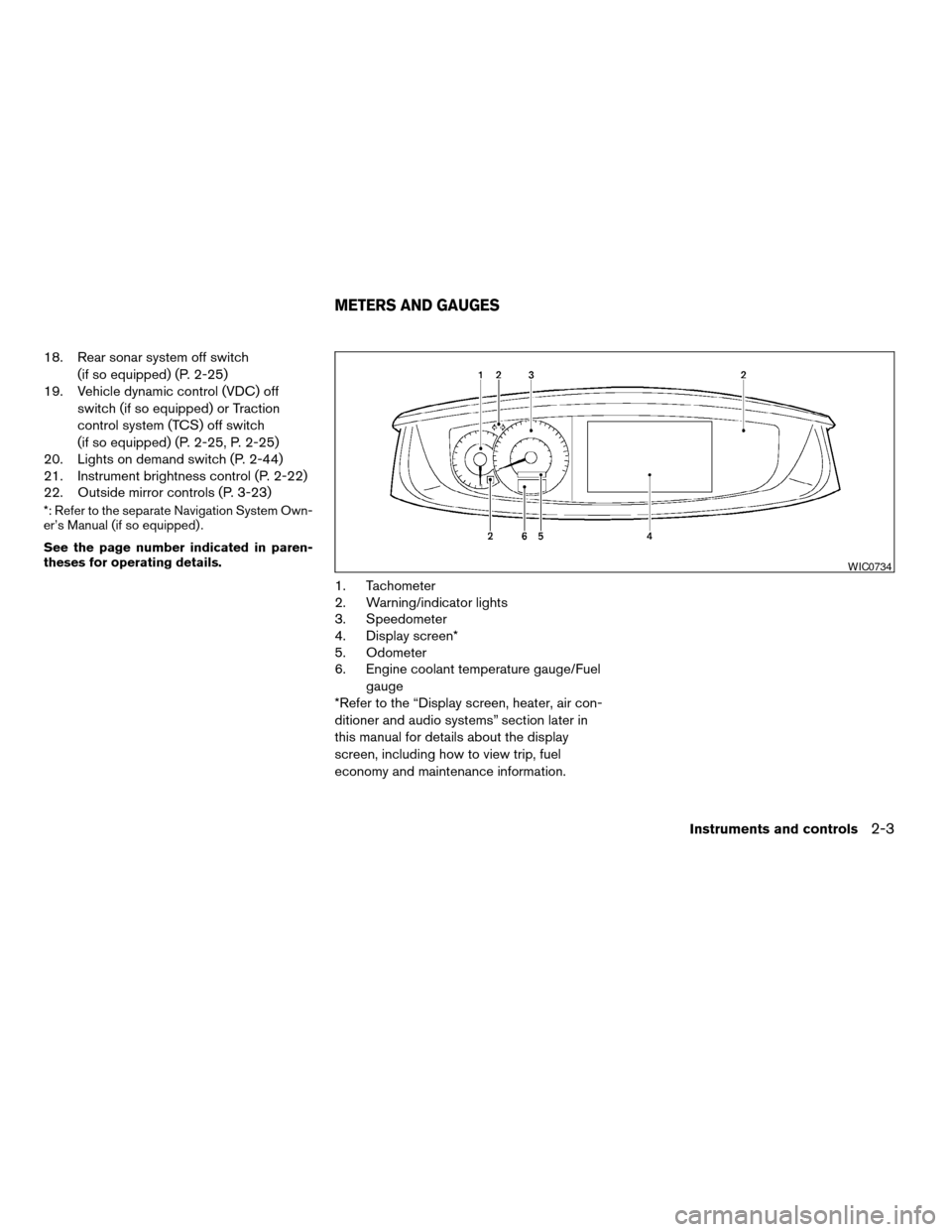
18. Rear sonar system off switch
(if so equipped) (P. 2-25)
19. Vehicle dynamic control (VDC) off
switch (if so equipped) or Traction
control system (TCS) off switch
(if so equipped) (P. 2-25, P. 2-25)
20. Lights on demand switch (P. 2-44)
21. Instrument brightness control (P. 2-22)
22. Outside mirror controls (P. 3-23)
*: Refer to the separate Navigation System Own-
er’s Manual (if so equipped) .
See the page number indicated in paren-
theses for operating details.
1. Tachometer
2. Warning/indicator lights
3. Speedometer
4. Display screen*
5. Odometer
6. Engine coolant temperature gauge/Fuel
gauge
*Refer to the “Display screen, heater, air con-
ditioner and audio systems” section later in
this manual for details about the display
screen, including how to view trip, fuel
economy and maintenance information.
WIC0734
METERS AND GAUGES
Instruments and controls2-3
ZREVIEW COPYÐ2006 Quest(van)
Owners ManualÐUSA_English(nna)
05/27/05Ðtbrooks
X
Page 160 of 352
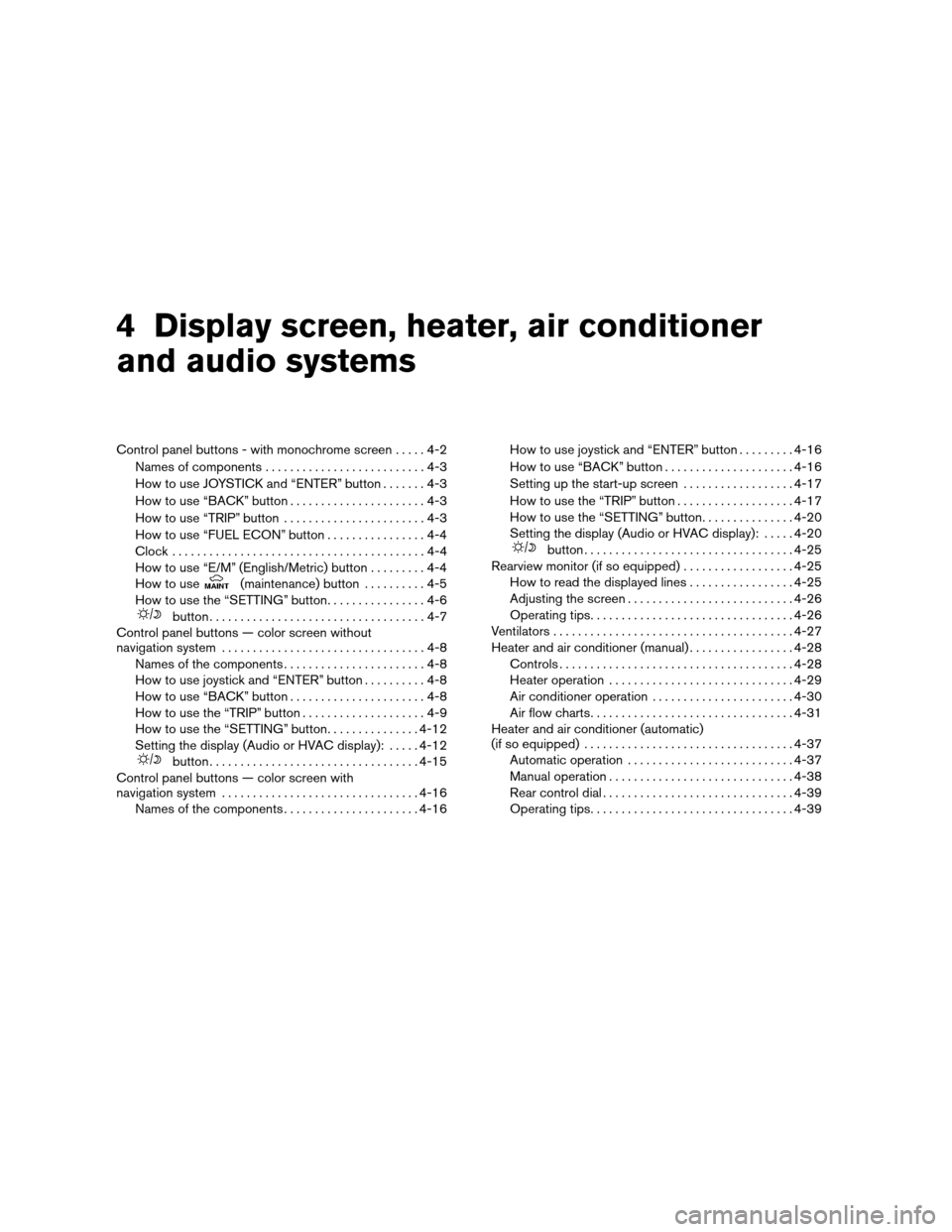
4 Display screen, heater, air conditioner
and audio systems
Control panel buttons - with monochrome screen.....4-2
Names of components..........................4-3
How to use JOYSTICK and “ENTER” button.......4-3
How to use “BACK” button......................4-3
How to use “TRIP” button.......................4-3
How to use “FUEL ECON” button................4-4
Clock.........................................4-4
How to use “E/M” (English/Metric) button.........4-4
How to use
(maintenance) button..........4-5
How to use the “SETTING” button................4-6
button...................................4-7
Control panel buttons — color screen without
navigation system.................................4-8
Names of the components.......................4-8
How to use joystick and “ENTER” button..........4-8
How to use “BACK” button......................4-8
How to use the “TRIP” button....................4-9
How to use the “SETTING” button...............4-12
Setting the display (Audio or HVAC display):.....4-12
button..................................4-15
Control panel buttons — color screen with
navigation system................................4-16
Names of the components......................4-16How to use joystick and “ENTER” button.........4-16
How to use “BACK” button.....................4-16
Setting up the start-up screen..................4-17
How to use the “TRIP” button...................4-17
How to use the “SETTING” button...............4-20
Setting the display (Audio or HVAC display):.....4-20
button..................................4-25
Rearview monitor (if so equipped)..................4-25
How to read the displayed lines.................4-25
Adjusting the screen...........................4-26
Operating tips.................................4-26
Ventilators.......................................4-27
Heater and air conditioner (manual).................4-28
Controls......................................4-28
Heater operation..............................4-29
Air conditioner operation.......................4-30
Air flow charts.................................4-31
Heater and air conditioner (automatic)
(if so equipped)..................................4-37
Automatic operation...........................4-37
Manual operation..............................4-38
Rear control dial...............................4-39
Operating tips.................................4-39
ZREVIEW COPYÐ2006 Quest(van)
Owners ManualÐUSA_English(nna)
05/27/05Ðtbrooks
X
Page 168 of 352
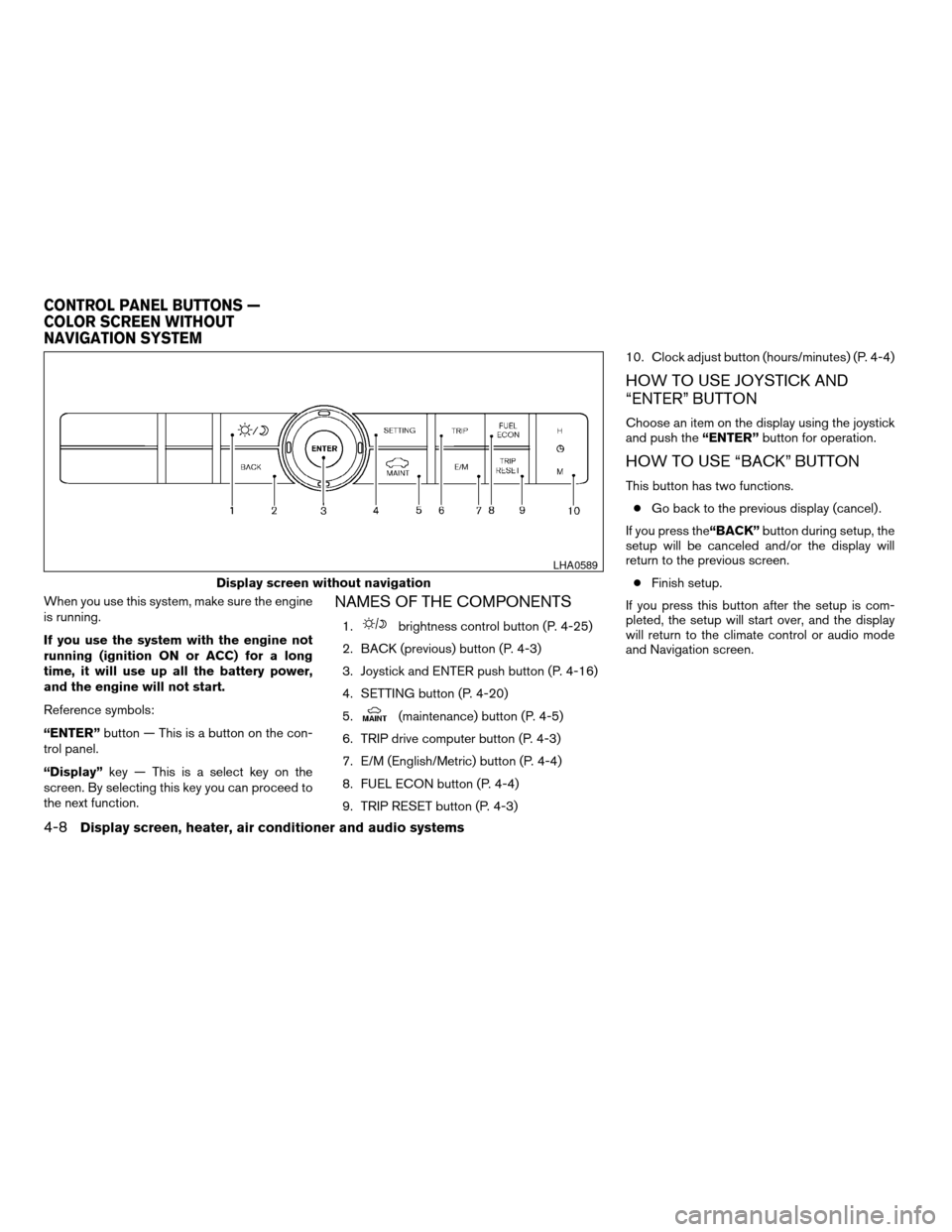
When you use this system, make sure the engine
is running.
If you use the system with the engine not
running (ignition ON or ACC) for a long
time, it will use up all the battery power,
and the engine will not start.
Reference symbols:
“ENTER”button — This is a button on the con-
trol panel.
“Display”key — This is a select key on the
screen. By selecting this key you can proceed to
the next function.NAMES OF THE COMPONENTS
1.brightness control button (P. 4-25)
2. BACK (previous) button (P. 4-3)
3. Joystick and ENTER push button (P. 4-16)
4. SETTING button (P. 4-20)
5.
(maintenance) button (P. 4-5)
6. TRIP drive computer button (P. 4-3)
7. E/M (English/Metric) button (P. 4-4)
8. FUEL ECON button (P. 4-4)
9. TRIP RESET button (P. 4-3)10. Clock adjust button (hours/minutes) (P. 4-4)
HOW TO USE JOYSTICK AND
“ENTER” BUTTON
Choose an item on the display using the joystick
and push the“ENTER”button for operation.
HOW TO USE “BACK” BUTTON
This button has two functions.
cGo back to the previous display (cancel) .
If you press the“BACK”button during setup, the
setup will be canceled and/or the display will
return to the previous screen.
cFinish setup.
If you press this button after the setup is com-
pleted, the setup will start over, and the display
will return to the climate control or audio mode
and Navigation screen.
Display screen without navigation
LHA0589
CONTROL PANEL BUTTONS —
COLOR SCREEN WITHOUT
NAVIGATION SYSTEM
4-8Display screen, heater, air conditioner and audio systems
ZREVIEW COPYÐ2006 Quest(van)
Owners ManualÐUSA_English(nna)
05/27/05Ðtbrooks
X
Page 176 of 352
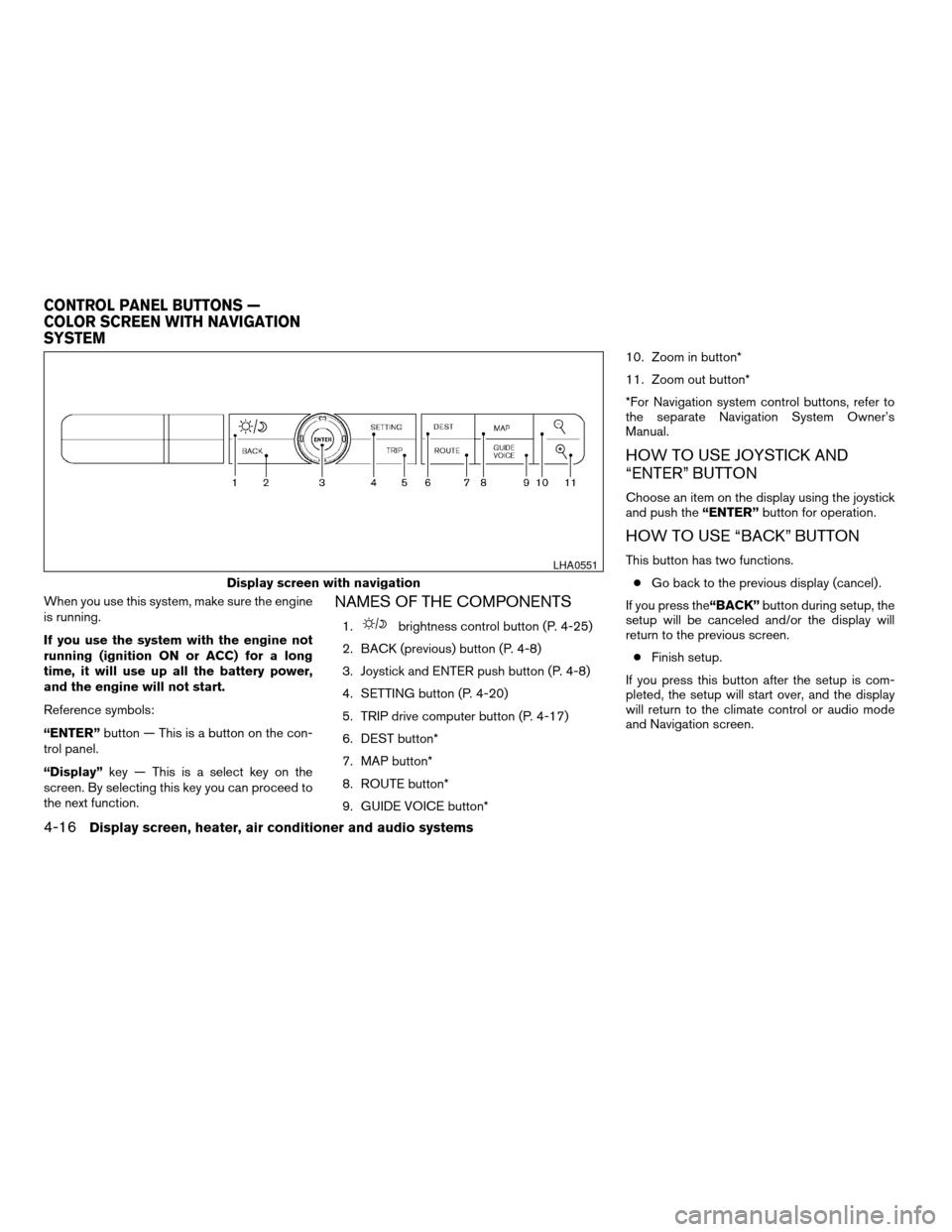
When you use this system, make sure the engine
is running.
If you use the system with the engine not
running (ignition ON or ACC) for a long
time, it will use up all the battery power,
and the engine will not start.
Reference symbols:
“ENTER”button — This is a button on the con-
trol panel.
“Display”key — This is a select key on the
screen. By selecting this key you can proceed to
the next function.NAMES OF THE COMPONENTS
1.brightness control button (P. 4-25)
2. BACK (previous) button (P. 4-8)
3. Joystick and ENTER push button (P. 4-8)
4. SETTING button (P. 4-20)
5. TRIP drive computer button (P. 4-17)
6. DEST button*
7. MAP button*
8. ROUTE button*
9. GUIDE VOICE button*10. Zoom in button*
11. Zoom out button*
*For Navigation system control buttons, refer to
the separate Navigation System Owner’s
Manual.
HOW TO USE JOYSTICK AND
“ENTER” BUTTON
Choose an item on the display using the joystick
and push the“ENTER”button for operation.
HOW TO USE “BACK” BUTTON
This button has two functions.
cGo back to the previous display (cancel) .
If you press the“BACK”button during setup, the
setup will be canceled and/or the display will
return to the previous screen.
cFinish setup.
If you press this button after the setup is com-
pleted, the setup will start over, and the display
will return to the climate control or audio mode
and Navigation screen.
Display screen with navigation
LHA0551
CONTROL PANEL BUTTONS —
COLOR SCREEN WITH NAVIGATION
SYSTEM
4-16Display screen, heater, air conditioner and audio systems
ZREVIEW COPYÐ2006 Quest(van)
Owners ManualÐUSA_English(nna)
05/27/05Ðtbrooks
X
Page 177 of 352
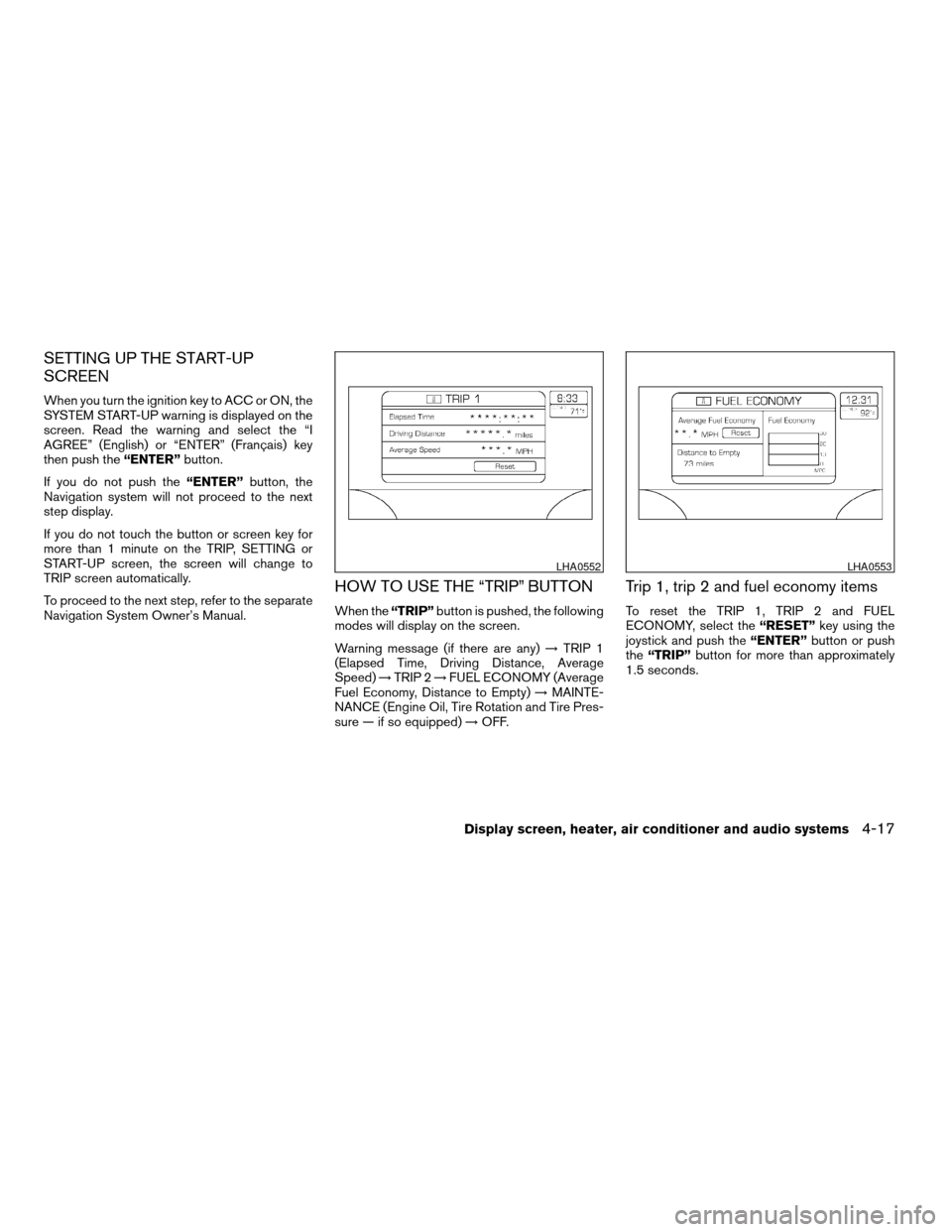
SETTING UP THE START-UP
SCREEN
When you turn the ignition key to ACC or ON, the
SYSTEM START-UP warning is displayed on the
screen. Read the warning and select the “I
AGREE” (English) or “ENTER” (Français) key
then push the“ENTER”button.
If you do not push the“ENTER”button, the
Navigation system will not proceed to the next
step display.
If you do not touch the button or screen key for
more than 1 minute on the TRIP, SETTING or
START-UP screen, the screen will change to
TRIP screen automatically.
To proceed to the next step, refer to the separate
Navigation System Owner’s Manual.
HOW TO USE THE “TRIP” BUTTON
When the“TRIP”button is pushed, the following
modes will display on the screen.
Warning message (if there are any)!TRIP 1
(Elapsed Time, Driving Distance, Average
Speed)!TRIP 2!FUEL ECONOMY (Average
Fuel Economy, Distance to Empty)!MAINTE-
NANCE (Engine Oil, Tire Rotation and Tire Pres-
sure — if so equipped)!OFF.
Trip 1, trip 2 and fuel economy items
To reset the TRIP 1, TRIP 2 and FUEL
ECONOMY, select the“RESET”key using the
joystick and push the“ENTER”button or push
the“TRIP”button for more than approximately
1.5 seconds.
LHA0552LHA0553
Display screen, heater, air conditioner and audio systems4-17
ZREVIEW COPYÐ2006 Quest(van)
Owners ManualÐUSA_English(nna)
05/27/05Ðtbrooks
X