2006 NISSAN QASHQAI phone
[x] Cancel search: phonePage 154 of 297
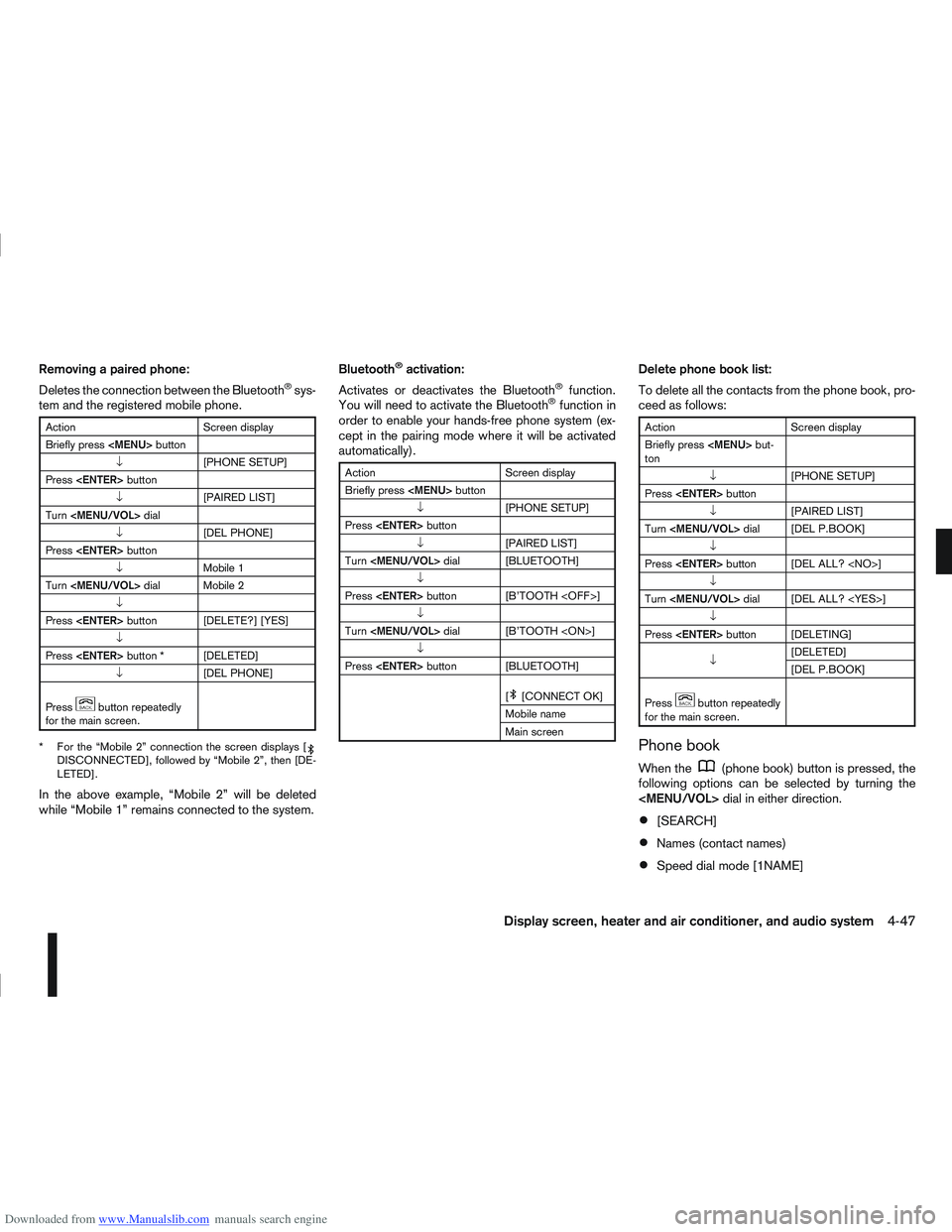
Downloaded from www.Manualslib.com manuals search engine Removing a paired phone:
Deletes the connection between the Bluetooth®sys-
tem and the registered mobile phone.
Action Screen display
Briefly press
Page 155 of 297
![NISSAN QASHQAI 2006 Owners Manual Downloaded from www.Manualslib.com manuals search engine [DELETE NAME]
[EDIT NAME]
[ADD NAME]
Send name using Bluetooth®technology [ADD NAME]
The phone book can store up to 100 names with
numbers and NISSAN QASHQAI 2006 Owners Manual Downloaded from www.Manualslib.com manuals search engine [DELETE NAME]
[EDIT NAME]
[ADD NAME]
Send name using Bluetooth®technology [ADD NAME]
The phone book can store up to 100 names with
numbers and](/manual-img/5/56770/w960_56770-154.png)
Downloaded from www.Manualslib.com manuals search engine [DELETE NAME]
[EDIT NAME]
[ADD NAME]
Send name using Bluetooth®technology [ADD NAME]
The phone book can store up to 100 names with
numbers and can be selected for calling. To add a
contact to the phone book proceed as follows:
Action Screen display
Press with a long press the
mbutton ↓ [ADD NAME]
Press
↓ [ENTER NAME]
Turn
↓ Focus on “J” [IJK]
Press
↓
Turn
Focus on “O” [NOP]
↓
Press
↓*1 *3 [JO]
Turn
↓
Press
↓ [ENTER NUMBER]
Press
↓ *2 *3
Press
↓
Turn
↓ [OK <@OK0>]
Action Screen display
↓ [OK <@OK0>]
Press
Press
mbutton for the main
screen.
NOTE
In the above example the contact name JO and
phone number 123456789 will be added.
*1 To insert special characters select the following char-
acter options A: Alphabetic characters, 1/2: Numerical
characters, Ä: Latin characters and @: Symbol charac-
ters.
*2 Select the number then confirm your selection by press- ing the
ery number.
*3 To correct an entry, briefly press the
(back) button
then enter the correct details. To delete all characters
press the
(back) button for more than 1 second.
NOTE
You can also store the name and the phone
number in one of the six preset buttons on the
audio unit for frequent use phone numbers.
Transferring an entry to the Phone book:
You can also send a name (contact) from a con-
nected mobile phone to the phone book using Blue-
tooth
®technology.
4-48Display screen, heater and air conditioner, and audio system
Page 156 of 297
![NISSAN QASHQAI 2006 Owners Manual Downloaded from www.Manualslib.com manuals search engine ActionScreen display
Briefly press
mbutton
↓ [SEARCH]
Turn <MENU/VOL> dial
[
mADD NAME]
↓
Press <ENTER> button [SEND NAME]
↓ *1 *2 [JOE]
NISSAN QASHQAI 2006 Owners Manual Downloaded from www.Manualslib.com manuals search engine ActionScreen display
Briefly press
mbutton
↓ [SEARCH]
Turn <MENU/VOL> dial
[
mADD NAME]
↓
Press <ENTER> button [SEND NAME]
↓ *1 *2 [JOE]](/manual-img/5/56770/w960_56770-155.png)
Downloaded from www.Manualslib.com manuals search engine ActionScreen display
Briefly press
mbutton
↓ [SEARCH]
Turn
[
mADD NAME]
↓
Press
↓ *1 *2 [JOE]
↓ *3 [0123456789]
Press
↓ [SAVE?
Press
↓ *4 [SAVED]
[SEND NAME]
Press
mbutton repeat-
edly for the main screen.
*1 The Bluetooth
®icon will blink for 2 minutes.
*2 Send the name (contact) via the registered mobile phone within the 2 minutes.
*3 Phone number is displayed.
*4 During the saving operation, the Bluetooth
®connection
will be temporarily disconnected.
EDIT:
You can edit a name or phone number stored in the
phone book.
Action Screen display
Briefly press
mbutton
↓ [SEARCH]
Turn
↓ [EDIT NAME]
Press
↓*1 [SEARCH]
Turn
↓
Press
↓ [JOE OK <@OKA>]
Turn
↓ Focus on “Y” [JOE
Press
↓ *2 [JOEY]
Turn
↓ *3 [OK <@OKA>]
Press
↓ [EDIT NUMBER]
[OK <@OK0>]
Press
↓
Action Screen display
↓ [SAVED]
[EDIT NAME]
Press
mbutton for the main
screen.
*1 Alternatively use the search mode to select the appro- priate entry to edit.
— [SEARCH] appears on the display then press the
— Turn the
acter of the name then press the
— The name should be displayed. If necessary, turn the
*2 When the
button is pressed briefly, the cursor will
move one step backwards and the last character will be
deleted. To delete all characters press the
button
for more than 1 second.
*3 If necessary, you can edit the telephone number. After editing the name, select [OK] then press the
button to confirm and edit the number as described for
name editing.
Display screen, heater and air conditioner, and audio system4-49
Page 157 of 297
![NISSAN QASHQAI 2006 Owners Manual Downloaded from www.Manualslib.com manuals search engine Delete a name:
To delete a name (contact) from the phone book,
proceed as follows:
ActionScreen display
Briefly press
mbutton
↓ [SEARCH]
Turn NISSAN QASHQAI 2006 Owners Manual Downloaded from www.Manualslib.com manuals search engine Delete a name:
To delete a name (contact) from the phone book,
proceed as follows:
ActionScreen display
Briefly press
mbutton
↓ [SEARCH]
Turn](/manual-img/5/56770/w960_56770-156.png)
Downloaded from www.Manualslib.com manuals search engine Delete a name:
To delete a name (contact) from the phone book,
proceed as follows:
ActionScreen display
Briefly press
mbutton
↓ [SEARCH]
Turn
↓ [DELETE NAME]
Press
↓*1 [SEARCH]
Turn
↓
Press
↓ [DELETE ?
Press
↓ [DELETED]
Press
mbutton for the main screen.
*1 Alternatively use the search mode to select the appro- priate entry to delete.
— [SEARCH] appears on the display then press the
— Turn the
acter of the name then press the
— The name should be displayed. If necessary, turn the
Speed dial buttons:
After entering the names and phone numbers, you
can assign the six preset buttons to the most fre-
quently dialled phone numbers.
1) Press the
(phone book) button.
2) Select the name by turning the
dial or using the search name mode.
3) Once found, press the assigned preset button until a confirmation beep is heard. The name and
phone number is now stored under that button.
Hands-free telephone control
The hands-free mode can be operated using the
telephone button controls on the audio unit or on the
steering wheel (where fitted).
Initiating a call:
A call can be initiated using one of the following
methods:
– redial
– phone book
– voice tag
– speed dial (preset buttons)
NOTE
During the active call you can adjust the micro-
phone volume by pressing briefly on the
button then adjust the volume by turning the
(Back) button or wait for 10 sec-
onds to return to the active call main screen.
Redial:
Use the redial mode to call the last number that was
dialled.
1) Press the
(phone) button briefly.
2) Select [REDIAL].
3) Press the
(phone) button to
redial the last number.
Make a call from the phone book:
In order to dial a contact from the phone book, pro-
ceed as follows:
1) Press the phone book (
) button.
2) Turn the
respondent name.
3) Press the
(phone) button in or-
der to dial the number.
Alternatively you can use the search mode as fol-
lows:
1) Briefly press the phone book (
) button.
2) [SEARCH] appears on the display then press the
3) Select the first character of the name then the
4) The name should be displayed.
4-50Display screen, heater and air conditioner, and audio system
Page 158 of 297
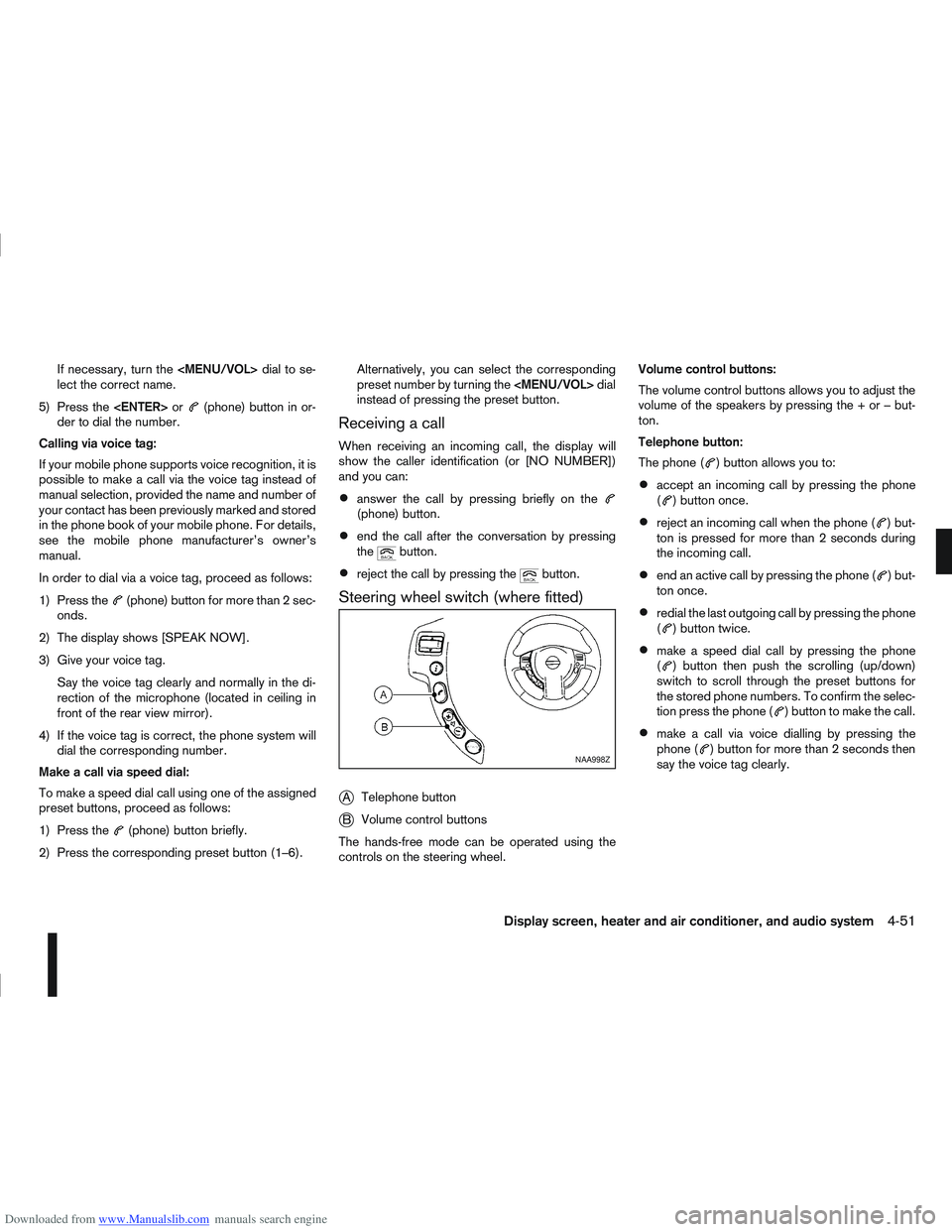
Downloaded from www.Manualslib.com manuals search engine If necessary, turn the
lect the correct name.
5) Press the
(phone) button in or-
der to dial the number.
Calling via voice tag:
If your mobile phone supports voice recognition, it is
possible to make a call via the voice tag instead of
manual selection, provided the name and number of
your contact has been previously marked and stored
in the phone book of your mobile phone. For details,
see the mobile phone manufacturer’s owner’s
manual.
In order to dial via a voice tag, proceed as follows:
1) Press the
(phone) button for more than 2 sec-
onds.
2) The display shows [SPEAK NOW].
3) Give your voice tag. Say the voice tag clearly and normally in the di-
rection of the microphone (located in ceiling in
front of the rear view mirror).
4) If the voice tag is correct, the phone system will dial the corresponding number.
Make a call via speed dial:
To make a speed dial call using one of the assigned
preset buttons, proceed as follows:
1) Press the
(phone) button briefly.
2) Press the corresponding preset button (1–6). Alternatively, you can select the corresponding
preset number by turning the
instead of pressing the preset button.
Receiving a call
When receiving an incoming call, the display will
show the caller identification (or [NO NUMBER])
and you can:
answer the call by pressing briefly on the(phone) button.
end the call after the conversation by pressing
thebutton.
reject the call by pressing thebutton.
Steering wheel switch (where fitted)
j
A Telephone button
jB Volume control buttons
The hands-free mode can be operated using the
controls on the steering wheel. Volume control buttons:
The volume control buttons allows you to adjust the
volume of the speakers by pressing the + or – but-
ton.
Telephone button:
The phone (
) button allows you to:
accept an incoming call by pressing the phone
() button once.
reject an incoming call when the phone () but-
ton is pressed for more than 2 seconds during
the incoming call.
end an active call by pressing the phone () but-
ton once.
redial the last outgoing call by pressing the phone
() button twice.
make a speed dial call by pressing the phone
() button then push the scrolling (up/down)
switch to scroll through the preset buttons for
the stored phone numbers. To confirm the selec-
tion press the phone (
) button to make the call.
make a call via voice dialling by pressing the
phone () button for more than 2 seconds then
say the voice tag clearly.NAA998Z
Display screen, heater and air conditioner, and audio system4-51
Page 159 of 297
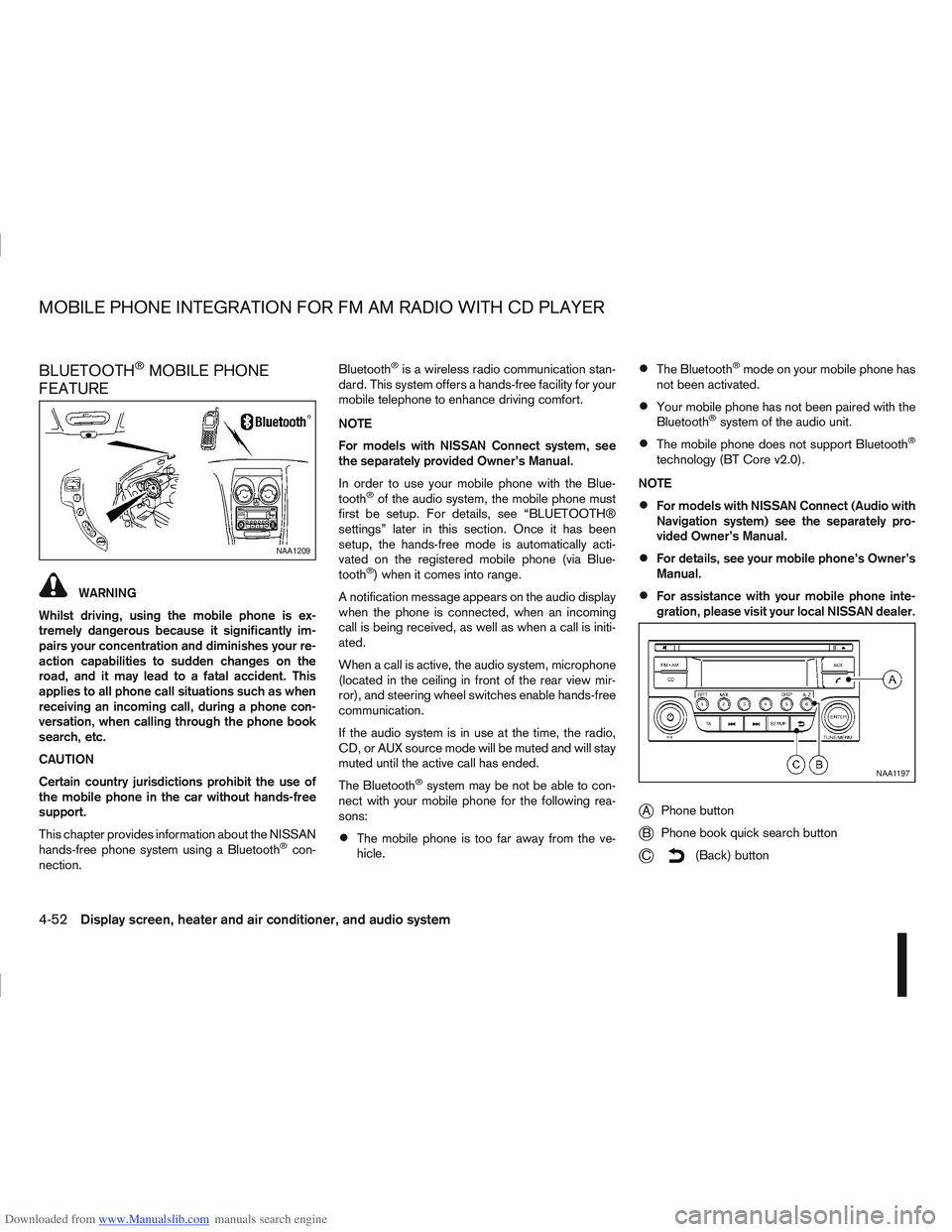
Downloaded from www.Manualslib.com manuals search engine BLUETOOTH®MOBILE PHONE
FEATURE
WARNING
Whilst driving, using the mobile phone is ex-
tremely dangerous because it significantly im-
pairs your concentration and diminishes your re-
action capabilities to sudden changes on the
road, and it may lead to a fatal accident. This
applies to all phone call situations such as when
receiving an incoming call, during a phone con-
versation, when calling through the phone book
search, etc.
CAUTION
Certain country jurisdictions prohibit the use of
the mobile phone in the car without hands-free
support.
This chapter provides information about the NISSAN
hands-free phone system using a Bluetooth
®con-
nection. Bluetooth
®is a wireless radio communication stan-
dard. This system offers a hands-free facility for your
mobile telephone to enhance driving comfort.
NOTE
For models with NISSAN Connect system, see
the separately provided Owner’s Manual.
In order to use your mobile phone with the Blue-
tooth
®of the audio system, the mobile phone must
first be setup. For details, see “BLUETOOTH®
settings” later in this section. Once it has been
setup, the hands-free mode is automatically acti-
vated on the registered mobile phone (via Blue-
tooth
®) when it comes into range.
A notification message appears on the audio display
when the phone is connected, when an incoming
call is being received, as well as when a call is initi-
ated.
When a call is active, the audio system, microphone
(located in the ceiling in front of the rear view mir-
ror), and steering wheel switches enable hands-free
communication.
If the audio system is in use at the time, the radio,
CD, or AUX source mode will be muted and will stay
muted until the active call has ended.
The Bluetooth
®system may be not be able to con-
nect with your mobile phone for the following rea-
sons:
The mobile phone is too far away from the ve-
hicle.
The Bluetooth®mode on your mobile phone has
not been activated.
Your mobile phone has not been paired with the
Bluetooth®system of the audio unit.
The mobile phone does not support Bluetooth®
technology (BT Core v2.0).
NOTE
For models with NISSAN Connect (Audio with
Navigation system) see the separately pro-
vided Owner’s Manual.
For details, see your mobile phone’s Owner’s
Manual.
For assistance with your mobile phone inte-
gration, please visit your local NISSAN dealer.
jA Phone button
jB Phone book quick search button
jC(Back) button
NAA1209
NAA1197
MOBILE PHONE INTEGRATION FOR FM AM RADIO WITH CD PLAYER
4-52Display screen, heater and air conditioner, and audio system
Page 160 of 297
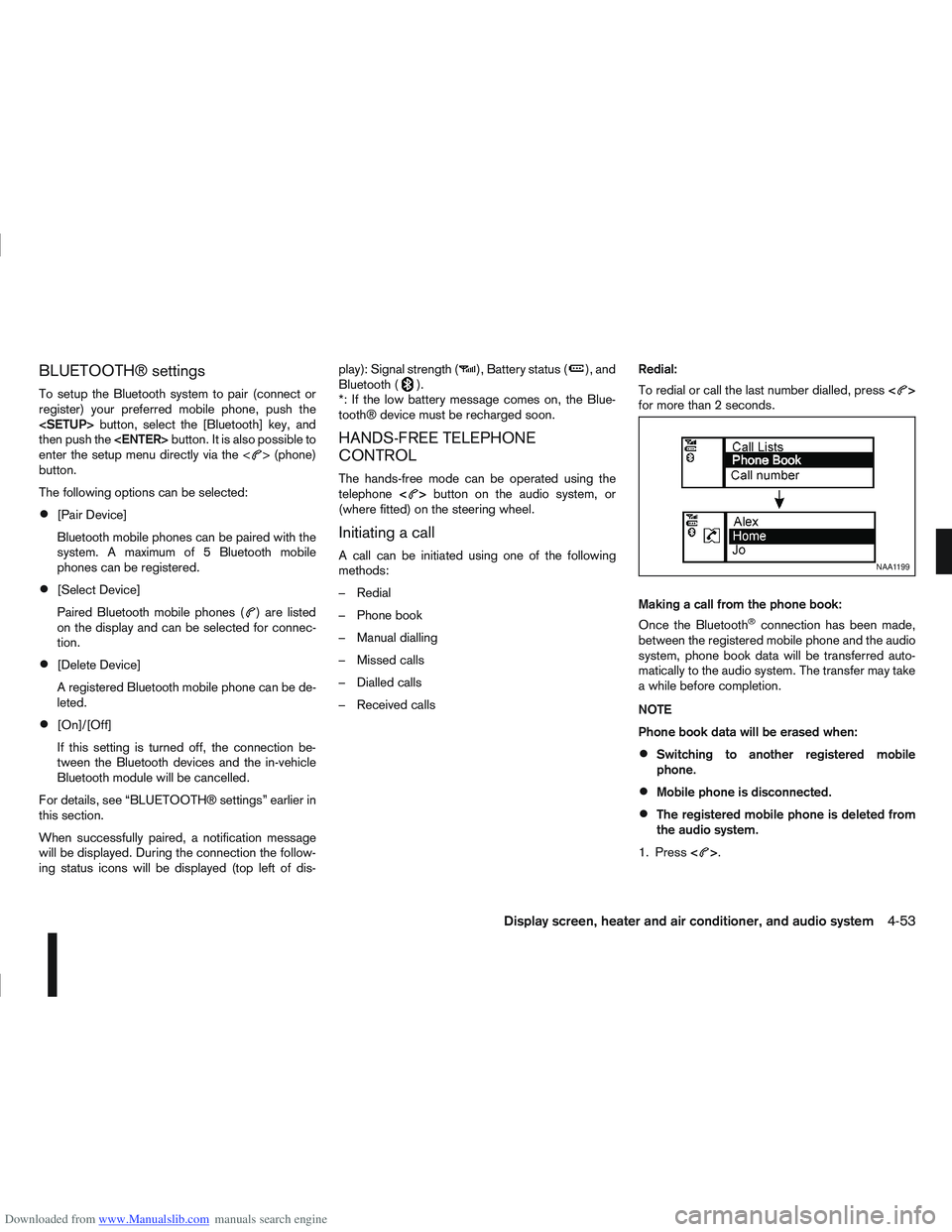
Downloaded from www.Manualslib.com manuals search engine BLUETOOTH® settings
To setup the Bluetooth system to pair (connect or
register) your preferred mobile phone, push the
then push the
enter the setup menu directly via the <
> (phone)
button.
The following options can be selected:
[Pair Device]
Bluetooth mobile phones can be paired with the
system. A maximum of 5 Bluetooth mobile
phones can be registered.
[Select Device]
Paired Bluetooth mobile phones (
) are listed
on the display and can be selected for connec-
tion.
[Delete Device]
A registered Bluetooth mobile phone can be de-
leted.
[On]/[Off]
If this setting is turned off, the connection be-
tween the Bluetooth devices and the in-vehicle
Bluetooth module will be cancelled.
For details, see “BLUETOOTH® settings” earlier in
this section.
When successfully paired, a notification message
will be displayed. During the connection the follow-
ing status icons will be displayed (top left of dis- play): Signal strength (
), Battery status (), and
Bluetooth ().
*: If the low battery message comes on, the Blue-
tooth® device must be recharged soon.
HANDS-FREE TELEPHONE
CONTROL
The hands-free mode can be operated using the
telephone <>button on the audio system, or
(where fitted) on the steering wheel.
Initiating a call
A call can be initiated using one of the following
methods:
– Redial
– Phone book
– Manual dialling
– Missed calls
– Dialled calls
– Received calls Redial:
To redial or call the last number dialled, press
<
>
for more than 2 seconds.
Making a call from the phone book:
Once the Bluetooth
®connection has been made,
between the registered mobile phone and the audio
system, phone book data will be transferred auto-
matically to the audio system. The transfer may take
a while before completion.
NOTE
Phone book data will be erased when:
Switching to another registered mobile
phone.
Mobile phone is disconnected.
The registered mobile phone is deleted from
the audio system.
1. Press <
>.
NAA1199
Display screen, heater and air conditioner, and audio system4-53
Page 161 of 297
![NISSAN QASHQAI 2006 Owners Manual Downloaded from www.Manualslib.com manuals search engine 2. Turn the<TUNE/MENU> dial and scroll down to
[Phone Book] then press <ENTER>.
3. Scroll down through the list, select the appropri- ate conta NISSAN QASHQAI 2006 Owners Manual Downloaded from www.Manualslib.com manuals search engine 2. Turn the<TUNE/MENU> dial and scroll down to
[Phone Book] then press <ENTER>.
3. Scroll down through the list, select the appropri- ate conta](/manual-img/5/56770/w960_56770-160.png)
Downloaded from www.Manualslib.com manuals search engine 2. Turn the
[Phone Book] then press
3. Scroll down through the list, select the appropri- ate contact name (highlighted), and press
4. A following screen will show the number to be dialled. If correct, press
the number.
If the contact has more numbers assigned for
(home),(mobile), or(office), scroll,
and select the appropriate number to dial.
Alternatively, the quick search mode can be used as
follows:
1. Press
2. Turn the
betic or numerical letter of the contact name.
Once highlighted, press
letter.
3. The display will show the corresponding contact name(s). Where necessary, use the
priate contact name to call.
4. A following screen will show the number to be dialled. If correct, press
the number. Manually dialling a phone number:
WARNING
Park the vehicle in a safe location, and apply the
handbrake before making a call.
To dial a phone number manually use the audio sys-
tem display (virtual keyboard pad) as follows:
1. Press <
>, and turn the
highlight [Call Number].
2. Press
3. Turn the
select each number of the phone number. Once
highlighted, press
selection.
To delete the last number entered scroll to the
[←] (Backspace) symbol, and once highlighted
press
leted. Pressing
each subsequent number. 4. After entering the last number, scroll to the [
]
symbol, and press
dial the number.
Call Lists:
A number from the dialled, received, or missed call
lists can also be used to make a call.
Dialled call
Use the dialled call mode to make a call which is
based on the list of outgoing (dialled) calls.
Received call
Use the received call mode to make a call which
is based on the list of received calls.
Missed call
Use the missed call mode to make a call which
is based on the list of missed calls.
1. Press <
>, and select [Call Lists].
2. Turn the
and press
3. Scroll to the preferred phone number then press
>to dial the number.
NAA1198
4-54Display screen, heater and air conditioner, and audio system