Page 70 of 272
MAP SYMBOLSThis navigation system uses symbols to display facilities.
NAI0416
3-24
Map settings
Page 133 of 272
![NISSAN MAXIMA 2006 A34 / 6.G Navigation Manual
After setting the route, select [Start] to begin
route guidance.
Throughout route guidance, the system navi-
gates you through the guide points using visual
and voice guidance.
CAUTION
The navigation NISSAN MAXIMA 2006 A34 / 6.G Navigation Manual
After setting the route, select [Start] to begin
route guidance.
Throughout route guidance, the system navi-
gates you through the guide points using visual
and voice guidance.
CAUTION
The navigation](/manual-img/5/699/w960_699-132.png)
After setting the route, select [Start] to begin
route guidance.
Throughout route guidance, the system navi-
gates you through the guide points using visual
and voice guidance.
CAUTION
The navigation system’s visual and voice
guidance is for reference purposes only.
The contents of the guidance may be
inappropriate depending on the situa-
tion.
When driving along the suggested route,
follow all traffic regulations (e.g., one-
way traffic) .
“ROUTE GUIDANCE” (page 9-11)
VOICE GUIDANCE DURING ROUTE
GUIDANCEWhen approaching a guide point (intersection or
corner) , destination, etc. during route guidance,
voice guidance announces the remaining dis-
tance and/or turning direction.
Push /
to repeat
voice guidance.
NAI0418
Example of voice guidance&1“In about one quarter mile (400 meters) ,
right (left) turn.”
“Right (left) turn ahead.”
&2“In about one quarter mile (400 meters)
freeway entrance on your right onto (road
number and direction) .”
“Freeway entrance on your right onto (road
number and direction) .”
&3“In about one mile (1.6 kilometers) , exit on
your right.”
“Take the second exit on your right.”
&4“You have arrived at your destination. Ending
route guidance.”
ABOUT ROUTE GUIDANCE
Route guidance
5-7
Page 169 of 272
AVOID AREA SETTINGSAn Avoid Area can be stored.
The Avoid Area is an area that you want to
exclude from a route, such as a road that is
always congested.
Once you store Avoid Areas, the system avoids
those areas when calculating a route.
Up to 5 Avoid Areas can be stored.
1. Push .
NAV3055
Armada, Maxima, Murano, Pathfinder, Quest, Titan
NAV3029
350Z2. Highlight [Navigation] and push
.
NAV2936
3. Highlight [Avoid Area Settings] and push
.
INFO:
You can also access and store an Avoid
Area from the Address Book.
Storing a location/route
6-7
Page 177 of 272
Items stored in the Address Book can be
modified. You can edit these settings to make
the navigation system more useful.BASIC OPERATION1. Push .
2. Highlight [Navigation] and push .
3. Highlight [Address Book] and push .
4. Highlight the preferred item and push .
5. Push /
to return to the
previous screen. Push
Page 197 of 272
7 Viewing technical informationInformation screen (350Z only).............................. 7-2
Basic operation ............................................. 7-2
Viewing information about current vehicle location ...... 7-3
Basic operation ............................................. 7-3 Viewing GPS current location information
................ 7-4
Basic operation ............................................. 7-4
Viewing navigation system version information ........... 7-5
Basic operation ............................................. 7-5
Page 198 of 272
This screen allows you to set or view various
information that is helpful for using the vehicle
safely and comfortably, such as maintenance
information, current location information, GPS
information and map DVD version.BASIC OPERATION1. Push
.
2. Highlight the preferred item and push .
NAV2992
Available items.Maintenance:
Refer to the Owner’s Manual of your vehicle.
. Where am I?:
“VIEWING INFORMATION ABOUT
CURRENT VEHICLE LOCATION”
(page 7-3)
. GPS Satellite Info:“VIEWING GPS CURRENT LOCA-
TION INFORMATION” (page 7-4) .
Navigation Versions:
“VIEWING NAVIGATION SYSTEM
VERSION INFORMATION”
(page 7-5)
INFORMATION SCREEN (350Z only)7-2
Viewing technical information
Page 201 of 272
&2Latitude/Longitude:
Displays the latitude/longitude.
&3Approx Altitude:
Displays the approximate altitude.
&4Positioning status:
It indicates that satellites are available.It indicates that satellites are being
searched for.
NAV2995
This allows you to display the map DVD-ROM
version information.
BASIC OPERATIONArmada, Maxima, Murano, Pathfinder, Quest,
Titan:
1. Push .
2. Highlight [Navigation] and push
.
3. Highlight [Navigation Versions] and push .
4. Push /
to return to the
previous screen.
Push
Page 203 of 272
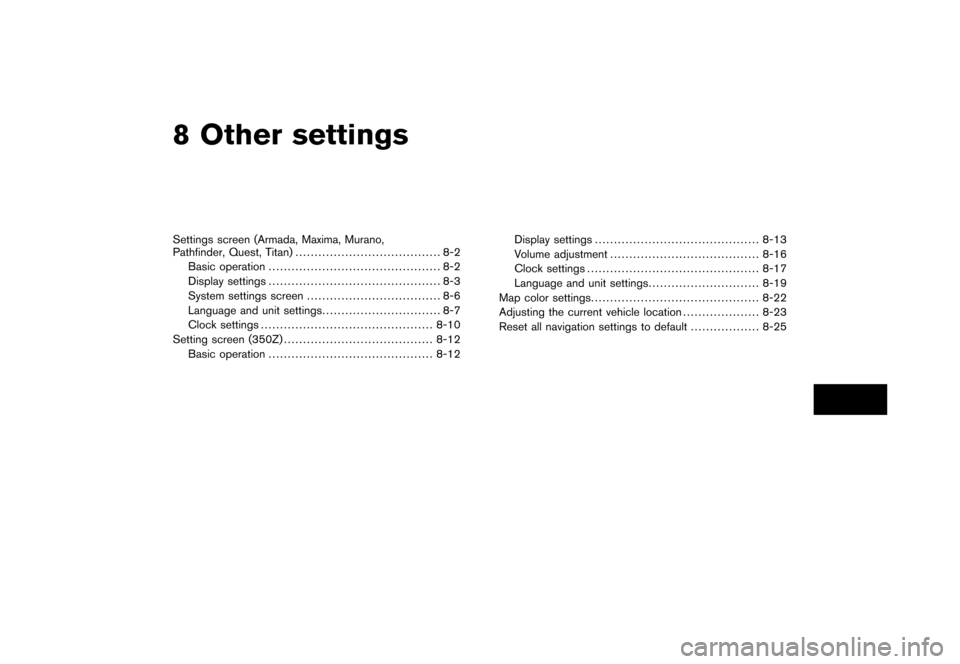
8 Other settingsSettings screen (Armada, Maxima, Murano,
Pathfinder, Quest, Titan)...................................... 8-2
Basic operation ............................................. 8-2
Display settings ............................................. 8-3
System settings screen ................................... 8-6
Language and unit settings ............................... 8-7
Clock settings ............................................. 8-10
Setting screen (350Z) ....................................... 8-12
Basic operation ........................................... 8-12 Display settings
........................................... 8-13
Volume adjustment ....................................... 8-16
Clock settings ............................................. 8-17
Language and unit settings ............................. 8-19
Map color settings ............................................ 8-22
Adjusting the current vehicle location .................... 8-23
Reset all navigation settings to default .................. 8-25