Page 54 of 272
NAI0414
BIRDVIEW
TM
The joystick allows movement in the following
ways.
Keep tilting the joystick to continuously move
across the map in that direction.&1Rotates the map clockwise.
&2Rotates the map counterclockwise.
&3Moves the cross pointer on the map upward.
&4Moves the cross pointer on the map down-
ward.
Once you start moving on the map, the cross
pointer appears.
3-8
Map settings
Page 203 of 272
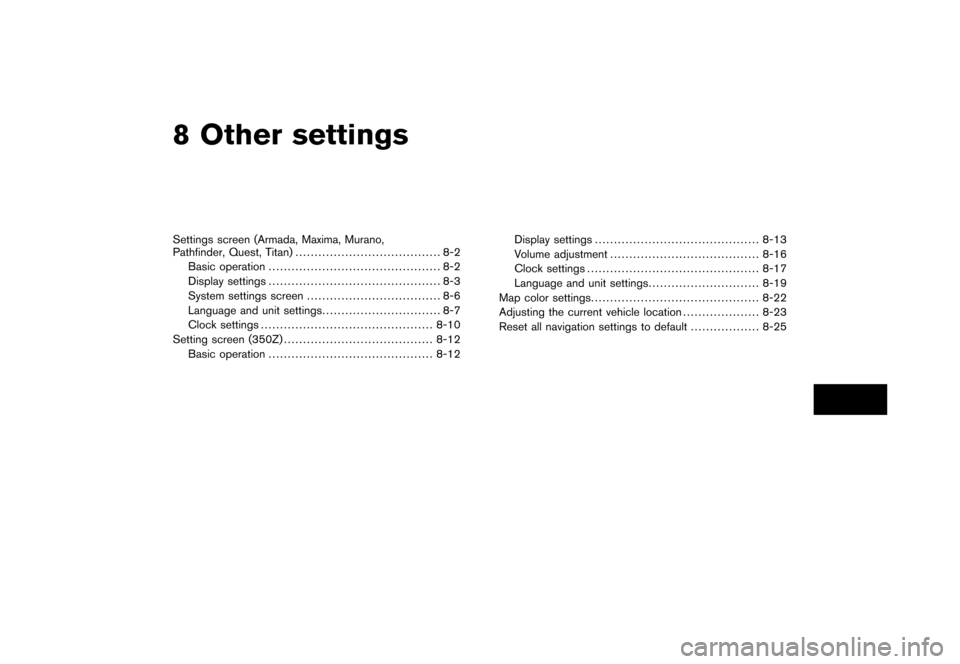
8 Other settingsSettings screen (Armada, Maxima, Murano,
Pathfinder, Quest, Titan)...................................... 8-2
Basic operation ............................................. 8-2
Display settings ............................................. 8-3
System settings screen ................................... 8-6
Language and unit settings ............................... 8-7
Clock settings ............................................. 8-10
Setting screen (350Z) ....................................... 8-12
Basic operation ........................................... 8-12 Display settings
........................................... 8-13
Volume adjustment ....................................... 8-16
Clock settings ............................................. 8-17
Language and unit settings ............................. 8-19
Map color settings ............................................ 8-22
Adjusting the current vehicle location .................... 8-23
Reset all navigation settings to default .................. 8-25
Page 208 of 272
SYSTEM SETTINGS SCREENAllows you to set system settings such as
language/measurement unit setting.Basic operation1. Highlight [System Settings] and push .
2. Highlight the preferred adjustment item and push .
3. Push /
to return to the
previous screen. Push
Page 212 of 272
CLOCK SETTINGSThis allows you to change the clock settings.Basic operation1. Highlight [Clock] and push.
2. Highlight the preferred adjustment item.
3. Use the joystick to adjust to the preferred setting.
4. After setting, push or
/
to apply the setting.
5. Push /
to return to the
previous screen. Push
Page 214 of 272
The navigation system can be customized to
make it easier for you to use.BASIC OPERATION1. Push .
2. Highlight the preferred setting item and push .
NAV3037
Available setting items.
Display:
“DISPLAY SETTINGS” (page 8-13)
. Navigation:
Allows you to adjust various settings of the
navigation system. Refer to the instructions
in the relevant sections.
. Volume and Beeps:“VOLUME ADJUSTMENT”
(page 8-16) .
Clock:
“CLOCK SETTINGS” (page 8-17)
. Language/Unit:“LANGUAGE AND UNIT SETTINGS”
(page 8-19)
SETTING SCREEN (350Z)8-12
Other settings
Page 219 of 272
CLOCK SETTINGSThis allows you to change the clock settings.Basic operation1. Highlight [Clock] and push.
2. Highlight the preferred adjustment item and push .
3. Use the joystick to adjust to the preferred setting.
Push
to set ON/OFF.
4. After setting, push or
to apply the setting.
5. Push to return to the previous
screen. Push
Page 264 of 272
SETTING SCREEN (ARMADA, MAXIMA, MURANO, PATHFINDER, QUEST, TITAN)
Display
Brightness/Contrast/Background Color
page 8-3
Display off page 8-4
System Settings Language/Units Language
page 8-7
Unit page 8-9
Clock Hours
page 8-10
Minutes page 8-10
Auto Adjust page 8-10
Daylight Saving Time page 8-10
Select Time Zone page 8-10
Beep Setting page 8-6
Page 269 of 272
Volume and BeepsGuidance Volume
page 8-16
Guidance Voice page 8-16
Button Beeps page 8-16
Clock On-screen Clock
page 8-17
Clock Format page 8-17
Offset Adjust page 8-17
Daylight Saving Time page 8-17
Time Zone page 8-17
Language/Units Select Language
page 8-19
Select Units page 8-21