Page 218 of 481

217 Controls in detail
Audio system
�
Selecting a category�
Press
PTY
soft key.
The current PTY category of the
station is displayed.
�
Press
<<<
or
>>>
soft key.
This switches between the
individual categories.
When changing the category, the
channel selected last in the new
category becomes audible.The system will automatically switch to
a station of the selected category if the
currently selected station is not of the
selected category. Otherwise, the
currently selected station remains
tuned.
�
Tuning a station within the selected
category
The channels identified for the
currently selected category are
arranged numerically. Only one entry is
visible at a time.�
PressGorHbutton briefly.
The next station within the category
is started.
or
�
Press and hold
GorHbutton for approx.
3 seconds until desired station has
been reached.Tuning via scan search
Scan search is characterized as follows:
�
Scan search plays a channel for
approx. 8 seconds and then skips to
the next channel within the current cat-
egory.
�
Scan search can be terminated
manually.
�
Press
SC soft key.
The search starts.
SC appears in the
display.
�
Press
SC soft key again.
The search stops.
Page 219 of 481
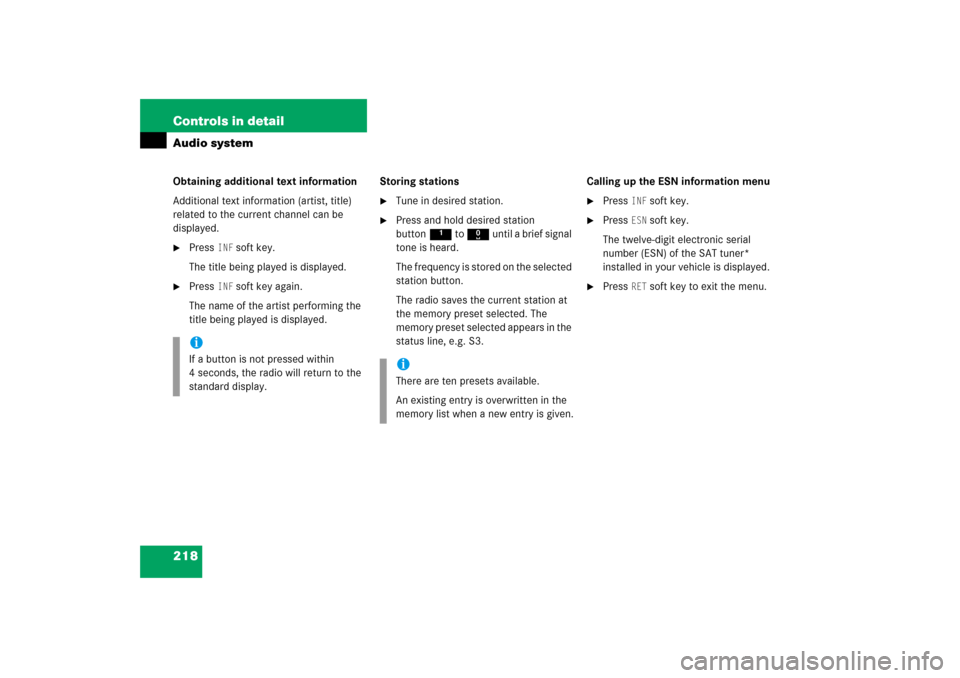
218 Controls in detailAudio systemObtaining additional text information
Additional text information (artist, title)
related to the current channel can be
displayed.�
Press
INF
soft key.
The title being played is displayed.
�
Press
INF
soft key again.
The name of the artist performing the
title being played is displayed.Storing stations
�
Tune in desired station.
�
Press and hold desired station
button1 to R until a brief signal
tone is heard.
The frequency is stored on the selected
station button.
The radio saves the current station at
the memory preset selected. The
memory preset selected appears in the
status line, e.g. S3.Calling up the ESN information menu
�
Press
INF
soft key.
�
Press
ESN
soft key.
The twelve-digit electronic serial
number (ESN) of the SAT tuner*
installed in your vehicle is displayed.
�
Press
RET
soft key to exit the menu.
iIf a button is not pressed within
4 seconds, the radio will return to the
standard display.
iThere are ten presets available.
An existing entry is overwritten in the
memory list when a new entry is given.
Page 223 of 481

222 Controls in detailAudio systemMP3 playback
You can play an MP3 CD on the
CD changer* as you would any standard
audio CD. All of the functions described for
the CD changer also apply for the playback
of MP3 CDs. Keep in mind that the single
CD player in the audio system unit is not
able to read MP3 CDs.
The first 99 tracks on the CD, including
tracks in subdirectories, are recognized
and played. Any additional tracks will not
be played.Operating the single CD player in the
audio system unit
Loading a CD
The single CD player in the audio system
unit has capacity for one CD. The CD slot
for loading the drive is located underneath
the soft keys.
�
Make sure the system is switched on.
�
Insert CD into CD slot. The label side of
the CD must face upwards.
The system automatically pulls the CD
into the CD slot. The audio CD begins
to play.Ejecting a CD
�
Make sure the system is switched on.
�
Press gbutton.
The system ejects the CD.
Remove CD0
will appear in the display.
�
Remove CD from slot.
With the CD removed,
NO CD
will appear
in the display.
iDue to the branched data structure,
playback of the first track may be de-
layed slightly.
!If a CD is already loaded, it must be
ejected before inserting a new CD.
Inserting a second CD in the slot with
another CD still loaded will cause dam-
age to the CD drive not covered by the
Mercedes-Benz Limited Warranty.
iIf a CD has been inserted incorrectly or
cannot be read,
WRONG CD0
will appear
in the display.
iIf you do not take the CD out of the CD
slot within approx. 15 seconds, the
system automatically pulls the CD back
in and plays it.
If a CD is pulled back in, press
gbutton, the CD will then be
ejected.
Page 229 of 481
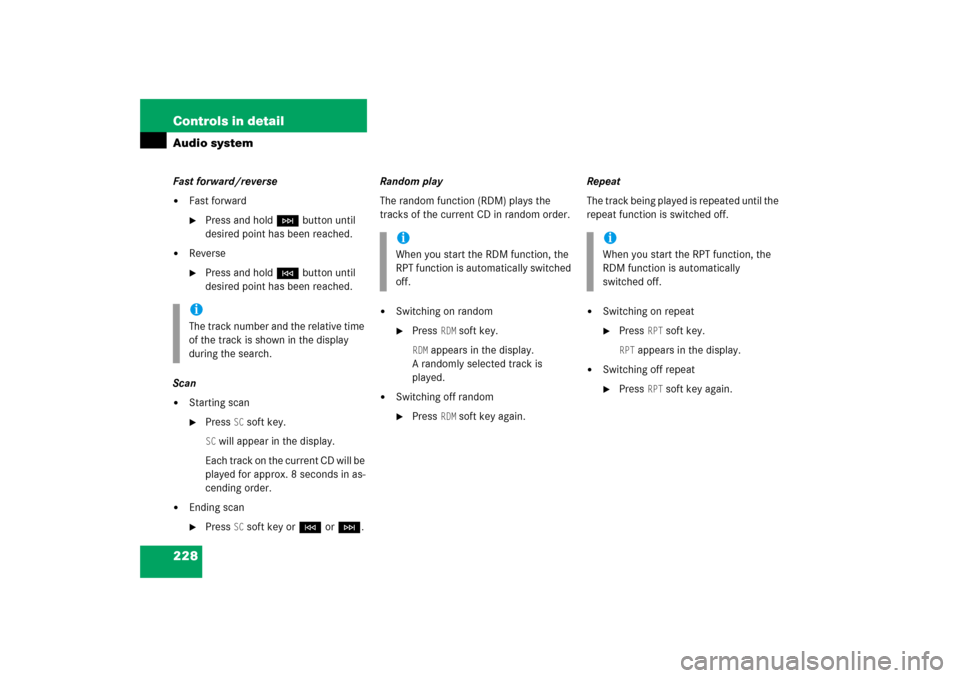
228 Controls in detailAudio systemFast forward/reverse�
Fast forward�
Press and holdHbutton until
desired point has been reached.
�
Reverse�
Press and holdGbutton until
desired point has been reached.
Scan
�
Starting scan�
Press
SC soft key.
SC will appear in the display.
Each track on the current CD will be
played for approx. 8 seconds in as-
cending order.
�
Ending scan�
Press
SC soft key orGorH.Random play
The random function (RDM) plays the
tracks of the current CD in random order.
�
Switching on random�
Press
RDM
soft key.
RDM
appears in the display.
A randomly selected track is
played.
�
Switching off random�
Press
RDM
soft key again.Repeat
The track being played is repeated until the
repeat function is switched off.
�
Switching on repeat�
Press
RPT
soft key.
RPT
appears in the display.
�
Switching off repeat�
Press
RPT
soft key again.
iThe track number and the relative time
of the track is shown in the display
during the search.
iWhen you start the RDM function, the
RPT function is automatically switched
off.
iWhen you start the RPT function, the
RDM function is automatically
switched off.
Page 230 of 481
229 Controls in detail
Audio system
Pause function
The CD changer mode is interrupted by an
incoming call on the telephone*
(�page 235).
�
Switching on pause function�
PressFbutton.
The CD changer mode is
interrupted and
PAUSE
appears in
the display.
�
Switching off pause function�
PressFbutton.
The CD changer mode is active
again.Track and time display
�
Press
T soft key.
The number of the track being played
and the elapsed playing time appear in
the display.
�
Press
T soft key again.
The total number of tracks and the total
playing time of the CD appear in the
display.
�
Press
T soft key.
The standard CD playback menu
appears in the display.
GSM network phones
Using your Mercedes-Benz specified
mobile telephone*, a number of functions
and operating steps can be performed and
displayed in the audio system display.
Page 232 of 481
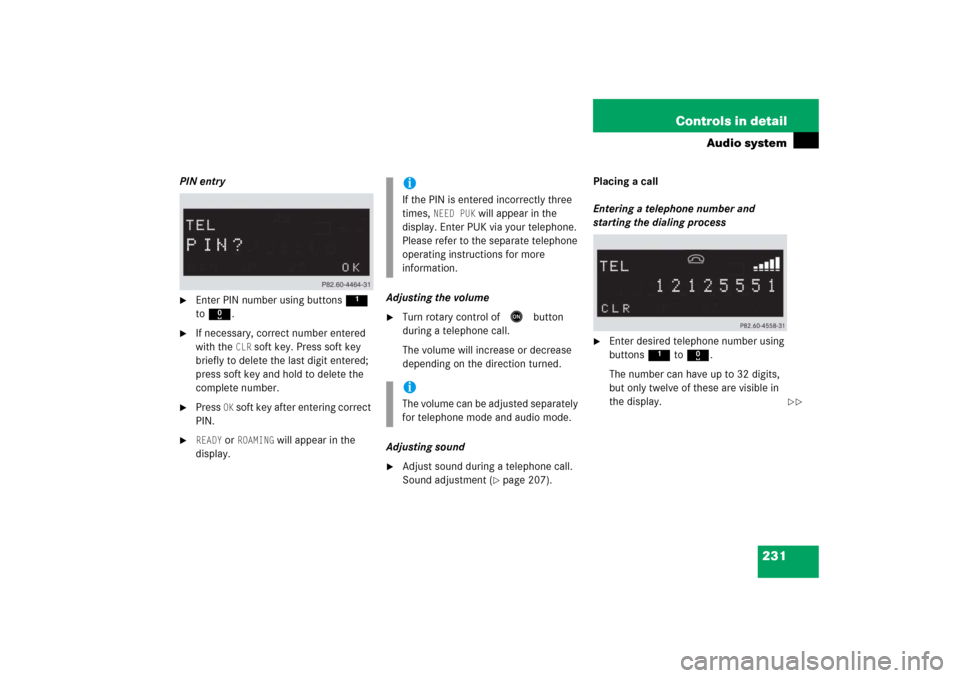
231 Controls in detail
Audio system
PIN entry�
Enter PIN number using buttons 1
to R.
�
If necessary, correct number entered
with the
CLR
soft key. Press soft key
briefly to delete the last digit entered;
press soft key and hold to delete the
complete number.
�
Press
OK soft key after entering correct
PIN.
�
READY
or
ROAMING
will appear in the
display.Adjusting the volume
�
Turn rotary control of
E
button
during a telephone call.
The volume will increase or decrease
depending on the direction turned.
Adjusting sound
�
Adjust sound during a telephone call.
Sound adjustment (
�page 207).Placing a call
Entering a telephone number and
starting the dialing process
�
Enter desired telephone number using
buttons 1 to R.
The number can have up to 32 digits,
but only twelve of these are visible in
the display.
iIf the PIN is entered incorrectly three
times,
NEED PUK
will appear in the
display. Enter PUK via your telephone.
Please refer to the separate telephone
operating instructions for more
information.
iThe volume can be adjusted separately
for telephone mode and audio mode.
��
Page 233 of 481
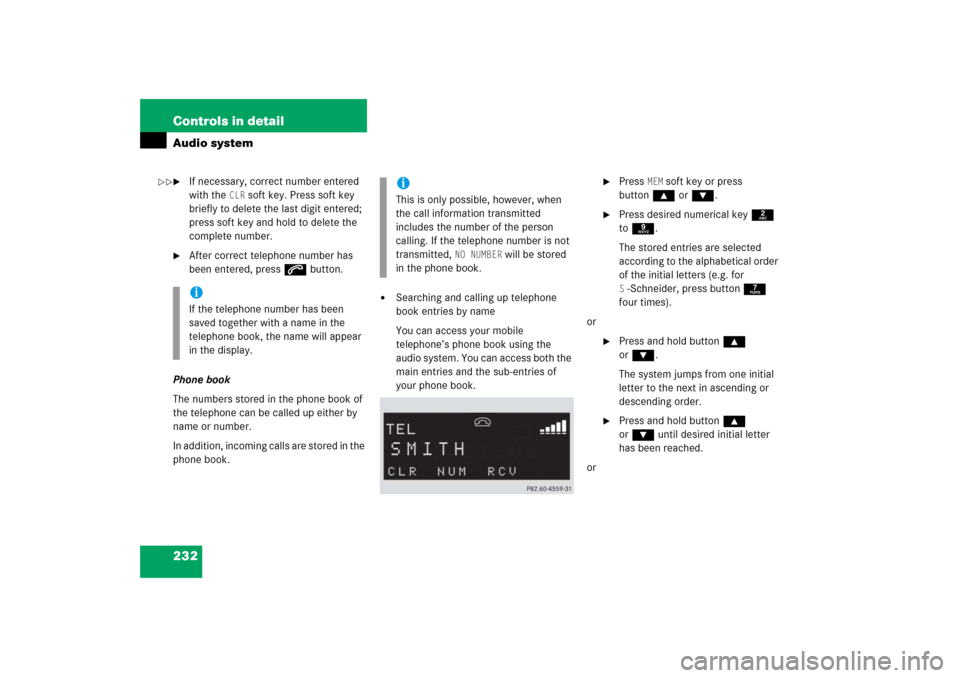
232 Controls in detailAudio system�
If necessary, correct number entered
with the
CLR
soft key. Press soft key
briefly to delete the last digit entered;
press soft key and hold to delete the
complete number.
�
After correct telephone number has
been entered, press s button.
Phone book
The numbers stored in the phone book of
the telephone can be called up either by
name or number.
In addition, incoming calls are stored in the
phone book.
�
Searching and calling up telephone
book entries by name
You can access your mobile
telephone’s phone book using the
audio system. You can access both the
main entries and the sub-entries of
your phone book.
�
Press
MEM
soft key or press
button‚ orƒ.
�
Press desired numerical key 2
to 9.
The stored entries are selected
according to the alphabetical order
of the initial letters (e.g. for S-Schneider, press button 7
four times).
or
�
Press and hold button ‚
orƒ.
The system jumps from one initial
letter to the next in ascending or
descending order.
�
Press and hold button ‚
orƒ until desired initial letter
has been reached.
or
iIf the telephone number has been
saved together with a name in the
telephone book, the name will appear
in the display.
iThis is only possible, however, when
the call information transmitted
includes the number of the person
calling. If the telephone number is not
transmitted,
NO NUMBER
will be stored
in the phone book.
��
Page 234 of 481
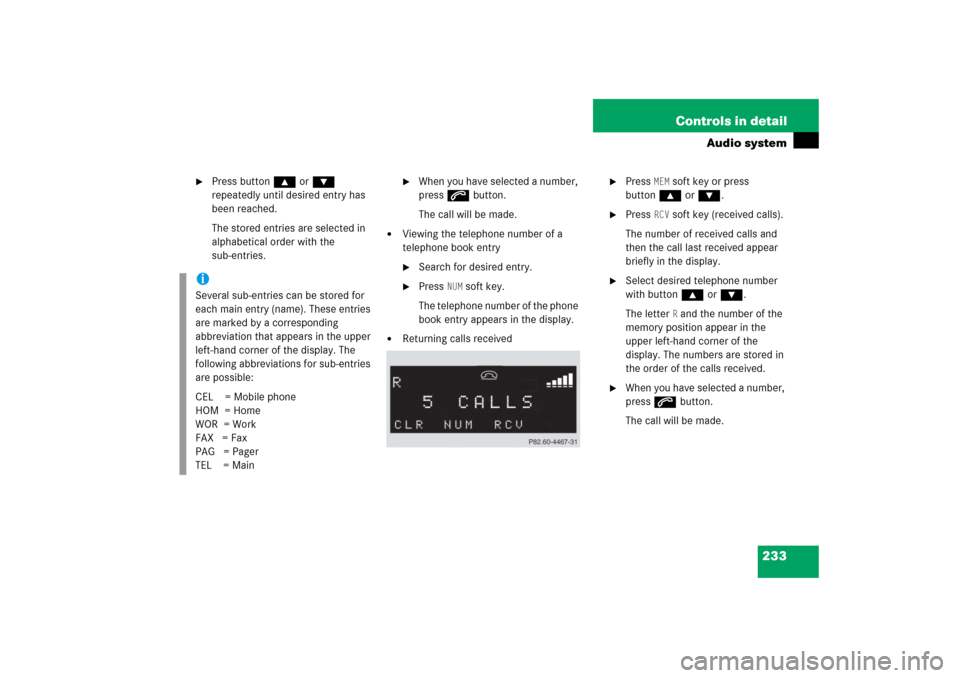
233 Controls in detail
Audio system
�
Press button ‚ or ƒ
repeatedly until desired entry has
been reached.
The stored entries are selected in
alphabetical order with the
sub-entries.
�
When you have selected a number,
press s button.
The call will be made.
�
Viewing the telephone number of a
telephone book entry�
Search for desired entry.
�
Press
NUM
soft key.
The telephone number of the phone
book entry appears in the display.
�
Returning calls received
�
Press
MEM
soft key or press
button‚ orƒ.
�
Press
RCV
soft key (received calls).
The number of received calls and
then the call last received appear
briefly in the display.
�
Select desired telephone number
with button ‚ or ƒ.
The letter
R and the number of the
memory position appear in the
upper left-hand corner of the
display. The numbers are stored in
the order of the calls received.
�
When you have selected a number,
press s button.
The call will be made.
iSeveral sub-entries can be stored for
each main entry (name). These entries
are marked by a corresponding
abbreviation that appears in the upper
left-hand corner of the display. The
following abbreviations for sub-entries
are possible:
CEL = Mobile phone
HOM = Home
WOR = Work
FAX = Fax
PAG = Pager
TEL = Main