Page 27 of 481
26 At a glanceMultifunction steering wheel
Item
Page
1
Multifunction display
120
Operating control system
123
2
Selecting a submenu or set-
ting the volume:
Press buttonæ
up/to increase
ç
down/to decrease
3
Telephone*:
Press buttons
to take a call, or
to dial a call
t
to end a call, or
to reject an incoming
call
Item
Page
4
Moving within a menu:
Press buttonj
for next display
k
for previous display
5
Menu systems:
Press buttonè
for next menu
·
for previous menu
Page 96 of 481

95 Controls in detail
Locking and unlocking
Global locking�
Press button‹.
With the trunk and all doors closed, all
turn signal lamps flash three times. The
locking knobs on the doors move
down.
The anti-theft alarm system is armed
now (
�page 87).Selective setting
If you frequently travel alone, you may wish
to reprogram the SmartKey so that press-
ing buttonŒ only unlocks the driver’s
door, the storage compartment under the
armrest, the glove box, and the fuel filler
flap.
�
Press and hold buttonsŒand‹
simultaneously for about 6 seconds.
Battery check lamp5 flashes twice.
The SmartKey will then function as follows:
Unlocking driver’s door and fuel filler
flap
�
Press buttonΠonce.
All turn signal lamps flash once.
The locking knob on the driver’s door
move up. The anti-theft alarm system is
disarmed (
�page 87).Global unlocking
�
Press buttonΠtwice.
All turn signal lamps flash once.
The locking knobs on the doors move
up. The anti-theft alarm system is dis-
armed (
�page 87).
Global locking
�
Press button‹.
With the trunk and all doors closed, all
turn signal lamps flash three times. The
locking knobs on the doors move
down.
The anti-theft alarm system is armed
now (
�page 87).
iIf the turn signal lamps do not flash
three times, one of the following ele-
ments may not be properly closed:�
a door
�
the trunk lid
�
the fuel filler flap
�
the glove box
�
the storage compartment under the
armrest
Close the respective element and lock
the vehicle again.
Page 97 of 481
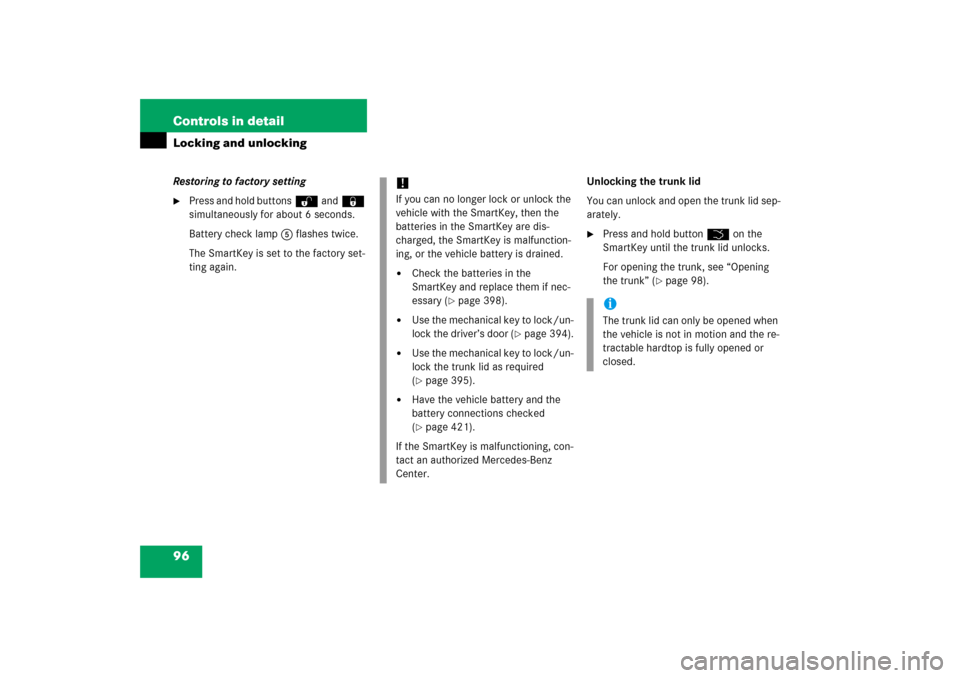
96 Controls in detailLocking and unlockingRestoring to factory setting�
Press and hold buttonsŒand‹
simultaneously for about 6 seconds.
Battery check lamp5 flashes twice.
The SmartKey is set to the factory set-
ting again.Unlocking the trunk lid
You can unlock and open the trunk lid sep-
arately.
�
Press and hold buttonŠ on the
SmartKey until the trunk lid unlocks.
For opening the trunk, see “Opening
the trunk” (
�page 98).
!If you can no longer lock or unlock the
vehicle with the SmartKey, then the
batteries in the SmartKey are dis-
charged, the SmartKey is malfunction-
ing, or the vehicle battery is drained.�
Check the batteries in the
SmartKey and replace them if nec-
essary (
�page 398).
�
Use the mechanical key to lock/un-
lock the driver’s door (
�page 394).
�
Use the mechanical key to lock/un-
lock the trunk lid as required
(�page 395).
�
Have the vehicle battery and the
battery connections checked
(�page 421).
If the SmartKey is malfunctioning, con-
tact an authorized Mercedes-Benz
Center.
iThe trunk lid can only be opened when
the vehicle is not in motion and the re-
tractable hardtop is fully opened or
closed.
Page 108 of 481
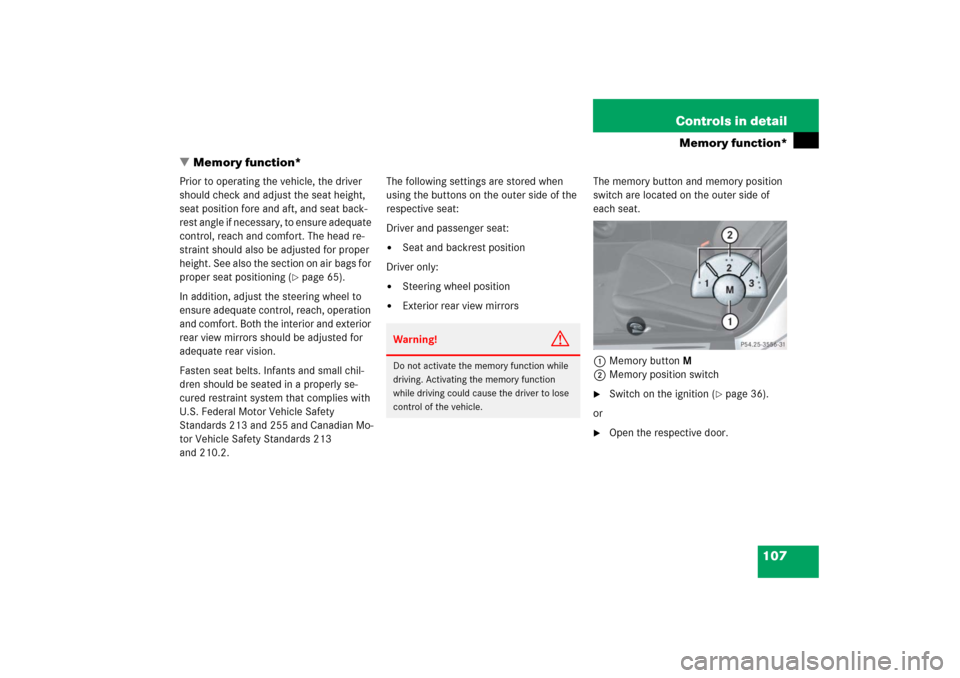
107 Controls in detail
Memory function*
�Memory function*
Prior to operating the vehicle, the driver
should check and adjust the seat height,
seat position fore and aft, and seat back-
rest angle if necessary, to ensure adequate
control, reach and comfort. The head re-
straint should also be adjusted for proper
height. See also the section on air bags for
proper seat positioning (
�page 65).
In addition, adjust the steering wheel to
ensure adequate control, reach, operation
and comfort. Both the interior and exterior
rear view mirrors should be adjusted for
adequate rear vision.
Fasten seat belts. Infants and small chil-
dren should be seated in a properly se-
cured restraint system that complies with
U.S. Federal Motor Vehicle Safety
Standards 213 and 255 and Canadian Mo-
tor Vehicle Safety Standards 213
and 210.2.The following settings are stored when
using the buttons on the outer side of the
respective seat:
Driver and passenger seat:
�
Seat and backrest position
Driver only:
�
Steering wheel position
�
Exterior rear view mirrorsThe memory button and memory position
switch are located on the outer side of
each seat.
1Memory buttonM
2Memory position switch
�
Switch on the ignition (
�page 36).
or
�
Open the respective door.
Warning!
G
Do not activate the memory function while
driving. Activating the memory function
while driving could cause the driver to lose
control of the vehicle.
Page 125 of 481
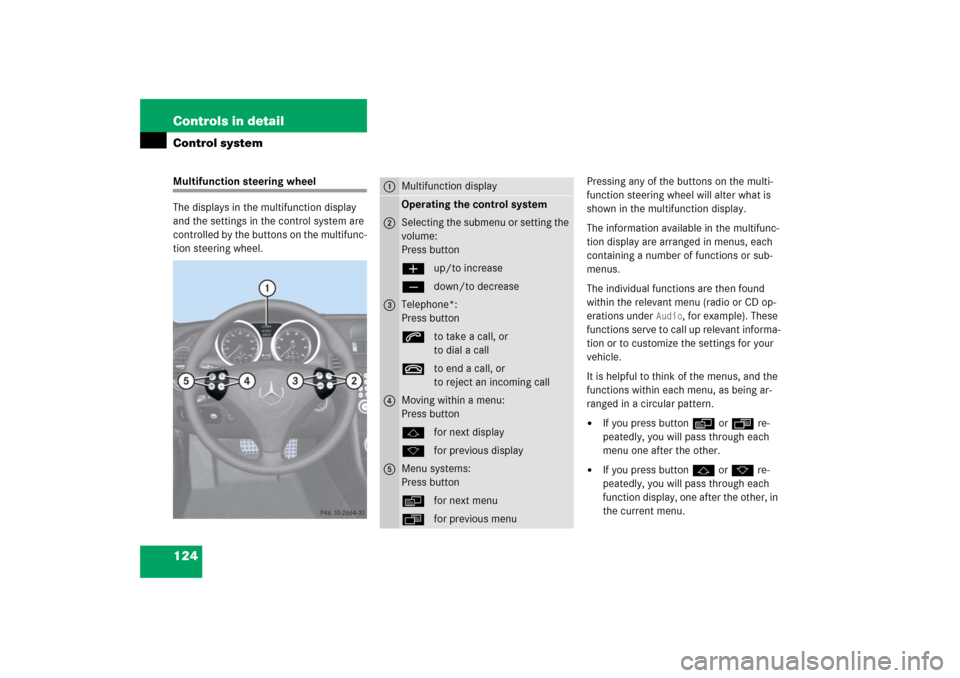
124 Controls in detailControl systemMultifunction steering wheel
The displays in the multifunction display
and the settings in the control system are
controlled by the buttons on the multifunc-
tion steering wheel.Pressing any of the buttons on the multi-
function steering wheel will alter what is
shown in the multifunction display.
The information available in the multifunc-
tion display are arranged in menus, each
containing a number of functions or sub-
menus.
The individual functions are then found
within the relevant menu (radio or CD op-
erations under
Audio
, for example). These
functions serve to call up relevant informa-
tion or to customize the settings for your
vehicle.
It is helpful to think of the menus, and the
functions within each menu, as being ar-
ranged in a circular pattern.
�
If you press buttonèorÿ re-
peatedly, you will pass through each
menu one after the other.
�
If you press buttonjork re-
peatedly, you will pass through each
function display, one after the other, in
the current menu.
1
Multifunction displayOperating the control system
2
Selecting the submenu or setting the
volume:
Press buttonæup/to increaseçdown/to decrease
3
Telephone*:
Press buttonsto take a call, or
to dial a calltto end a call, or
to reject an incoming call
4
Moving within a menu:
Press buttonjfor next displaykfor previous display
5
Menu systems:
Press buttonèfor next menuÿfor previous menu
Page 153 of 481
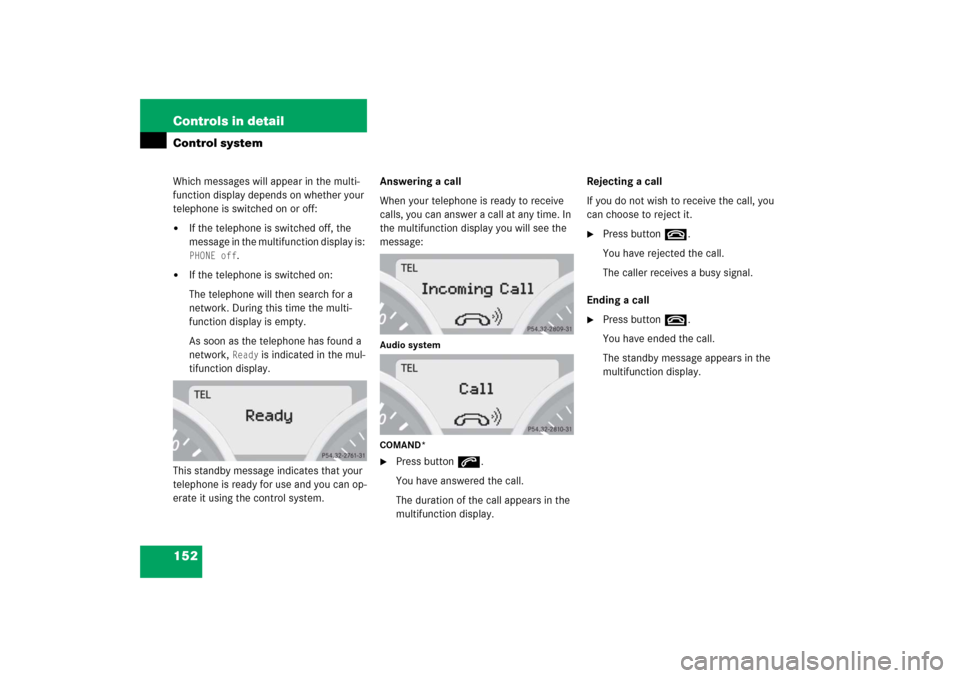
152 Controls in detailControl systemWhich messages will appear in the multi-
function display depends on whether your
telephone is switched on or off:�
If the telephone is switched off, the
message in the multifunction display is: PHONE off
.
�
If the telephone is switched on:
The telephone will then search for a
network. During this time the multi-
function display is empty.
As soon as the telephone has found a
network,
Ready
is indicated in the mul-
tifunction display.
This standby message indicates that your
telephone is ready for use and you can op-
erate it using the control system.Answering a call
When your telephone is ready to receive
calls, you can answer a call at any time. In
the multifunction display you will see the
message:
Audio system
COMAND*�
Press buttons.
You have answered the call.
The duration of the call appears in the
multifunction display.Rejecting a call
If you do not wish to receive the call, you
can choose to reject it.
�
Press buttont.
You have rejected the call.
The caller receives a busy signal.
Ending a call
�
Press buttont.
You have ended the call.
The standby message appears in the
multifunction display.
Page 154 of 481
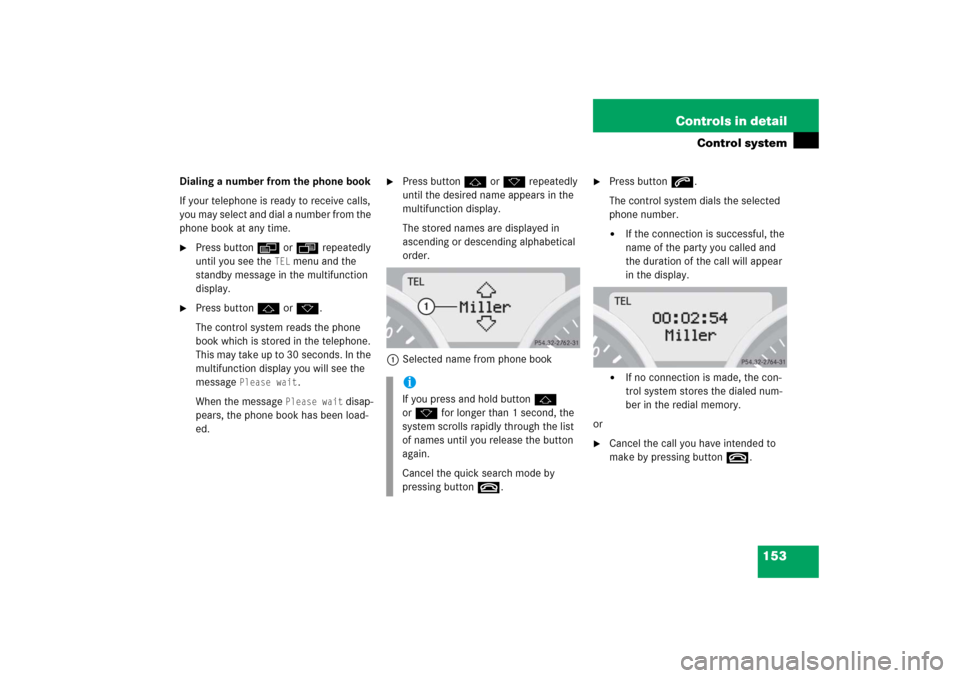
153 Controls in detail
Control system
Dialing a number from the phone book
If your telephone is ready to receive calls,
you may select and dial a number from the
phone book at any time.�
Press buttonèorÿ repeatedly
until you see the
TEL
menu and the
standby message in the multifunction
display.
�
Press buttonjork.
The control system reads the phone
book which is stored in the telephone.
This may take up to 30 seconds. In the
multifunction display you will see the
message
Please wait
.
When the message
Please wait
disap-
pears, the phone book has been load-
ed.
�
Press buttonjork repeatedly
until the desired name appears in the
multifunction display.
The stored names are displayed in
ascending or descending alphabetical
order.
1Selected name from phone book
�
Press buttons.
The control system dials the selected
phone number.�
If the connection is successful, the
name of the party you called and
the duration of the call will appear
in the display.
�
If no connection is made, the con-
trol system stores the dialed num-
ber in the redial memory.
or
�
Cancel the call you have intended to
make by pressing buttont.
iIf you press and hold buttonj
ork for longer than 1 second, the
system scrolls rapidly through the list
of names until you release the button
again.
Cancel the quick search mode by
pressing buttont.
Page 155 of 481
154 Controls in detailControl systemRedialing
The control system stores the most recent-
ly dialed phone numbers. This eliminates
the need to search through your entire
phone book.�
Press buttonèorÿ repeatedly
until you see the
TEL
menu and the
standby message in the multifunction
display.
�
Press buttons.
In the multifunction display you will see
the first number in the redial memory.
�
Press buttonjork repeatedly
until the desired number or name ap-
pears in the multifunction display.
�
Press buttons.
The control system dials the selected
phone number.
If the connection is successful, the du-
ration of the call will appear in the mul-
tifunction display, and�
the name of the party if stored in
the phone book
or
�
instead of it the dialed number
or
�
Cancel the call you have intended to
make by pressing buttont.