Page 140 of 213
139 Navigation*
Destination entry
Besides entering a street name
(
�page 140), the following soft keys are
available for narrowing the destination.
�Map soft key
Provides access to destination input di-
rectly via road map (
�page 146),
�CityCtr soft key
Provides access to the input of a city
section (center) (
�page 139),
�POIs soft key
Provides access to the input of a POI
referring to the destination city
(
�page 180).
After the destination city (
�page 137) has
been entered, the associated city center
(section of the city) can be selected.
�Press the CityCtr soft key.
Enter center is displayed in the status
bar.
Accepting the destination displayed
�Press .
Narrowing of the destination after
selecting a city
Entering a city center
Page 141 of 213

140 Navigation*
Destination entry
Entering a center
�Use the keypad menu or the 12 button
keypad to enter the data of the center
(
�page 131).
After entering the center a selection
list of centers appears indicated by
Se-
lect center
displayed in the status bar.
Now continue with selecting a center.
Switching to a selection list is possible at
any time while entering a center.
�Press the List soft key.
A selection list appears indicated by
Se-
lect center
displayed in the status bar.
Now continue with selecting a center.Selecting a center
�Use or to select a city center.
The Page soft keys allow scrolling
through the list page by page.
�Press .
The Start Route Guidance menu
(
�page 152) appears.
The system accesses one of the following
menus after entering of a destination city
(
�page 137):
�For larger cities with more than 15
streets:
Enter Street menu (
�page 141).
�For smaller cities with up to 15 streets:
Select Street menu (
�page 141).
Entering a street in the destination
city
Page 142 of 213
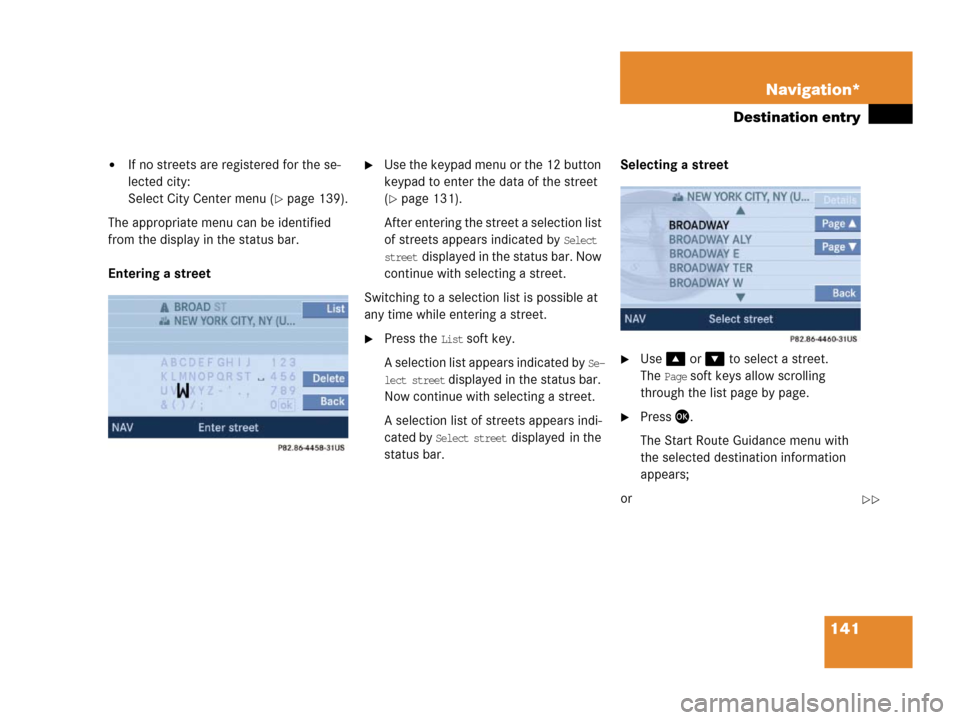
141 Navigation*
Destination entry
�If no streets are registered for the se-
lected city:
Select City Center menu (
�page 139).
The appropriate menu can be identified
from the display in the status bar.
Entering a street
�Use the keypad menu or the 12 button
keypad to enter the data of the street
(
�page 131).
After entering the street a selection list
of streets appears indicated by
Select
street
displayed in the status bar. Now
continue with selecting a street.
Switching to a selection list is possible at
any time while entering a street.
�Press the List soft key.
A selection list appears indicated by
Se-
lect street
displayed in the status bar.
Now continue with selecting a street.
A selection list of streets appears indi-
cated by
Select street displayed in the
status bar.Selecting a street
�Use or to select a street.
The
Page soft keys allow scrolling
through the list page by page.
�Press .
The Start Route Guidance menu with
the selected destination information
appears;
or
��
Page 147 of 213
146 Navigation*
Destination entry
Selecting a house number range
�Use or to select the desired
range of house numbers.
The
Page soft keys allow scrolling
through the list page by page.
�Press .
The Start Route Guidance menu
(
�page 152) appears.
�Press;
or
�Press the Map soft key if it appears in a
menu.
The map appears in full-screen display.
1Symbol = current position
�If the soft key displays are hidden,
press any soft key.
The soft key displays appear.
Entering a destination using the mapi
If no soft key is selected within
approx. 8 seconds, the soft key dis-
plays will disappear.
Page 148 of 213

147 Navigation*
Destination entry
Selectable soft keys
�Coord. soft key
Allows entering a destination via geo
coordinates (
�page 148),
�Memory soft key
The current location is stored
(
�page 150),
�Display soft key
You can select which POIs will appear
as symbols on the map (
�page 168).
� soft key
The map scale will change to display a
more detailed map,
� soft key
The map scale will change to display a
map that shows a wider area.Moving the map and selecting a desti-
nation
�Move the cursor using, , ,
, or to select the desired
destination.
�Release the buttons.
If the system finds a street name at the
location the cursor is pointing to, the
corresponding street name is shown in
the status bar.
In this example:
WATER STi
The Coord., Memory and Display soft key
are visible only if the map has been
called up using.
i
The destination selection will be lost
when pressing the
Back soft key.
The system reverses to the details of
the previously entered destination.
To store the destination selection,
press the
Memory soft key. For details on
storing map locations (
�page 150).
Page 149 of 213
148 Navigation*
Destination entry
Start route guidance to the selected
destination
�Press .
The Start Route Guidance menu
(
�page 152) appears if route guidance
has not yet been activated.
�Press.
Route calculation begins.
If route guidance is already active, you
will be prompted to confirm that you
wish to use the location the cursor is
pointing to as the new destination.
�Press to select Yes.
�Press.
Route calculation begins.Destination input via coordinates (longi-
tude and latitude) will only be possible if
the map display is visible and if the
Coord.
soft key is displayed.
�Press the Coord. soft key.
The menu for entering coordinates ap-
pears. You can set the individual values
for the longitude and latitude in this
menu.
1"Hours" longitude value
2"Minutes" longitude value
3"Seconds" longitude value
4"Seconds" latitude value
5"Minutes" latitude value
6"Hours" latitude valueEntering a destination via geo
coordinates
Page 150 of 213
149 Navigation*
Destination entry
�Press or to select the value you
wish to set.
�Select the desired value using
or
.
�Keep repeating the last two steps until
you have set the required longitude and
latitude.
�Press.
If the coordinates entered are located
in the digital map range, the display will
switch to map display with cursor. The
center point of the cursor indicates the
position of the coordinates entered on
the map.
�Press .
The Start Route Guidance menu
(
�page 152) appears if route guidance
has not yet been activated.
�Press.
Route calculation begins.
If route guidance is already active, you
will be prompted to confirm that you
wish to use the coordinates set as the
new destination.
�Press to select Yes.
�Press.
Route calculation begins.
��
i
To store the indicated position, press
the
Memory soft key. For details on stor-
ing map locations (
�page 150).
Page 151 of 213
150 Navigation*
Destination entry
You can store the current vehicle position
or a location selected via the map as an en-
try in the Last Destinations memory.
Therein such entries are marked with
(
�page 174).
If you wish to store such entries for later
retrieval or repeat usage, you can save
them in the Destination memory
(
�page 176).Storing current vehicle position
1Symbol = current position
�Press.
�If the soft key displays are hidden,
press any soft key.
The soft key displays appear.
�Press the Memory soft key.
The system stores the current vehicle
position.
While storage takes place, the Memory
soft key display changes its color for a
short period of time.
Storing a location selected via the map
�Press.
�If the soft key displays are hidden,
press any soft key.
The soft key displays appear.
�Move the map and select a location
(
�page 147).
i
Route guidance is only possible to co-
ordinates within the digital map range.
Storing map locations