Page 108 of 213

107 Telephone*
Telephone operation
On the multifunction steering wheel
�Presst .
The desired phone number has to be en-
tered when placing an outgoing call.
The following options are available:
�entering a phone number directly
�initiating redial (�page 108)
�selecting an entry in the accepted and
missed calls list (
�page 109)
�selecting an entry in the dialed calls list
(
�page 110)
�using speed dial (�page 112)
�opening the phone book and selecting
an entry (
�page 116)
Entering a phone number
�Open the Telephone main menu
(
�page 104).
�Use - to enter the phone num-
ber.
In case of erroneous entry, you can de-
lete the last or more digits.
�Press the Delete soft key as often as
required.
�After entering the phone number,
press.
The telephone dials the entered num-
ber.
The call is activated the moment the
other party answers the call. Communi-
cation is conducted via the hands-free
system.
The volume can be adjusted
(
�page 32).
For other user functions, see “Active
call” (
�page 112).
i
It is also possible to accept, refuse or
end a call from the cell phone
(
�Telephone Operation Guide).
Placing an outgoing call
Page 110 of 213
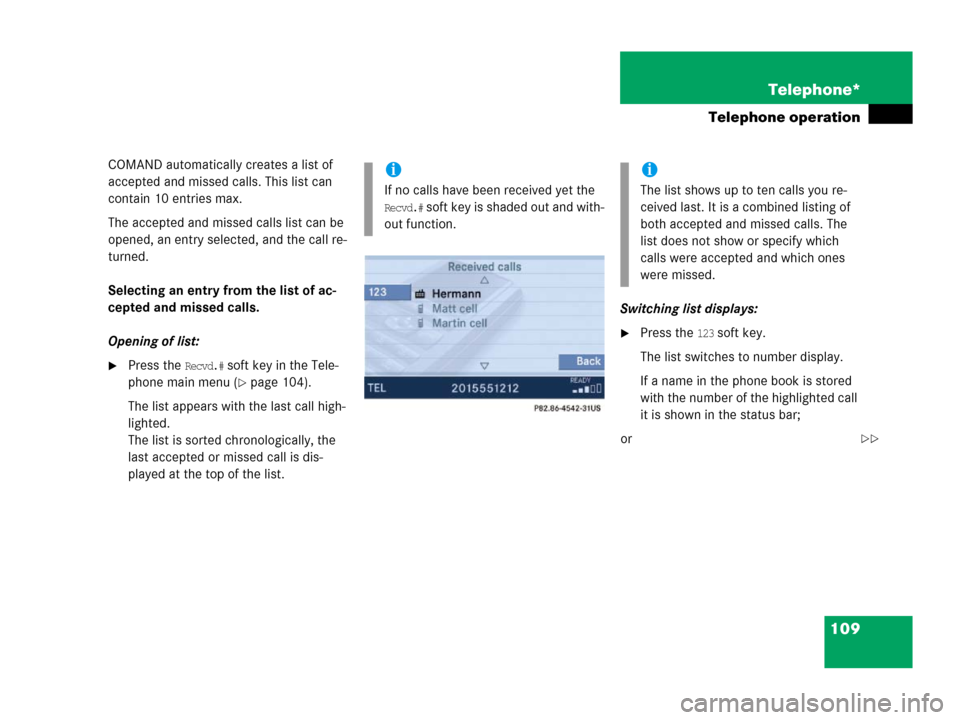
109 Telephone*
Telephone operation
COMAND automatically creates a list of
accepted and missed calls. This list can
contain 10 entries max.
The accepted and missed calls list can be
opened, an entry selected, and the call re-
turned.
Selecting an entry from the list of ac-
cepted and missed calls.
Opening of list:
�Press the Recvd.# soft key in the Tele-
phone main menu (
�page 104).
The list appears with the last call high-
lighted.
The list is sorted chronologically, the
last accepted or missed call is dis-
played at the top of the list.Switching list displays:
�Press the 123 soft key.
The list switches to number display.
If a name in the phone book is stored
with the number of the highlighted call
it is shown in the status bar;
or
i
If no calls have been received yet the
Recvd.# soft key is shaded out and with-
out function.
i
The list shows up to ten calls you re-
ceived last. It is a combined listing of
both accepted and missed calls. The
list does not show or specify which
calls were accepted and which ones
were missed.
��
Page 111 of 213
110 Telephone*
Telephone operation
�Press the ABC soft key.
The list switches to name display.
The number in the phone book that be-
longs to the highlighted name is shown
in the status bar.
Selecting a list entry and establishing
the connection:
�Use or to select the desired
entry.
�Press.
The telephone initiates the call to the
selected number.Selecting an entry from the list of di-
aled calls
COMAND automatically creates a list of di-
aled calls. This list can contain 10 entries
max. The list is sorted chronologically, the
last dialed call is displayed at the top of the
list.
On the COMAND control unit
Opening the list:
�Press the Dialed # soft key in the Tele-
phone main menu (
�page 104).
The list appears.
Dialed callsi
If no calls have been placed yet the
Dialed # soft key is shaded out and
without function.
Page 112 of 213

111 Telephone*
Telephone operation
Switching between number and name dis-
play:
�Press the 123 soft key.
The list switches to number display.
If for a highlighted number a name is
stored in the phonebook, the name is
shown in the status bar.
�Press the ABC soft key.
The list switches to name display.
The number in the phone book that be-
longs to the highlighted name is shown
in the status bar.Selecting a list entry and establishing the
connection:
�Use or to select the desired
entry.
�Press.
The telephone initiates the call to the
selected number.
On the multifunction steering wheel
Opening the list:
�Switch the multifunction display in the
instrument cluster to the Telephone
main display (
�page 27).
�Presss once.The last dialed call is displayed on the
multifunction display.
Selecting a list entry and establishing the
connection:
�Pressj or k repeatedly until
the desired entry is shown on the mul-
tifunction display.
�Presss .
The telephone initiates the call to the
selected number.
i
If you presss twice, the telephone
will immediately establish a connection
with the phone number dialed last.
Page 113 of 213
112 Telephone*
Telephone operation
On the cell phone a maximum of 10 tele-
phone numbers can be stored in a speed
dial memory (
�Telephone Operation
Guide).
You can retrieve the entries of the speed
dial memory via COMAND.
�Open the Telephone main menu
(
�page 104).
�Press a number key between and
and hold it for more than approx.
2 seconds.
The telephone establishes the connec-
tion with the stored number.The call is activated the moment the other
party answers the call. The call display ap-
pears. The duration of the call is displayed
in the status bar.A call screen is displayed if the multifunc-
tion display in the instrument cluster is
switched to Telephone main display
(
�page 28).
Speed dial Active call
Page 114 of 213
113 Telephone*
Telephone operation
The following functions are available dur-
ing a call:
�Ending the active call
�Switching the hands-free microphone
ON/OFF
�Transmitting number sequences
Ending the active call
On the COMAND control unit
�Press.
On the multifunction steering wheel
�Presst .Switching the hands-free microphone
ON/OFF
The soft key
Mic Off shows the status of
the microphone.
Microphone OFF: soft key =
Microphone ON: soft key =
�Press the Mic Off soft key.
The microphone switches OFF or ON.
The display of the soft key changes ac-
cordingly.
The other party cannot hear you if the
microphone is switched OFF; however,
you can hear the other party.Transmitting number sequences
Answering machines or other devices
could possibly be controlled through num-
ber sequences (e.g. remote query func-
tions).
�While connected, press one of the ap-
propriate number keys- for
each digit.
You can also transmit the
characters and (#).
Page 115 of 213
114 Telephone*
Phone book
The phone book contains all entries of the
cell phone memory.
On the COMAND control unit
�Press the soft key in the Telephone
main menu (
�page 104).
The Phone Book menu appears. The
first list entry is highlighted automati-
cally.On the multifunction steering wheel
�Switch the multifunction display in the
instrument cluster to the Telephone
main display (
�page 28).
�Pressj or k.
A phone book entry appears on the
multifunction display.An example for the Phone Book menu is
shown above. It shows a list of the phone
book entries whose names start with the
letter
B. Displayed in the status bar is the
number of the highlighted name, in this ex-
ample 18005551212.
i
If a GSM phone is used, the phone book
contains all entries of the telephone
phone book.
Opening the phone book
i
If no numbers are stored in the phone
book, the soft key is shaded out
and without function.
Phone Book menu
Page 116 of 213
115 Telephone*
Phone book
The following options are now available:
�Switching between number and name
display
�Selecting a phone book entry and es-
tablishing a connection (
�page 116)
�Deleting a phone book entry
(
�page 117)
Switching between number and name
display
�Open the phone book from COMAND
(
�page 114).
�Press the 123 soft key.
The phone book switches to number
display. The status bar shows the name
of the highlighted entry;
or
�Press the ABC soft key.
The phone book switches to name dis-
play. The status bar shows the number
of the highlighted entry.
i
Various icons may be assigned to the
phone numbers, depending on the en-
try made on the telephone:
Home number
Work number
Fax number
Main number
Mobile number
Pager number
In the instrument cluster the name of
the category assigned to the phone
number, e.g.
Home, appears in the multi-
function display.