Page 135 of 480

134 Controls in detailInstrument clusterOutside temperature indicator
The outside temperature is displayed in
the left or right multifunction display
(�page 24), depending on the setting
(�page 149).The temperature sensor is located in the
front bumper area. Due to its location, the
sensor can be affected by road or engine
heat during idling or slow driving. There-
fore, the accuracy of the displayed temper-
ature can only be verified by comparison to
a thermometer placed next the sensor, not
by comparison to external displays, e.g.
bank signs, etc.
When moving the vehicle into colder ambi-
ent temperatures (e.g. when leaving your
garage), you will notice a delay before the
lower temperature is displayed.
A delay also occurs when ambient temper-
atures rise. This prevents inaccurate tem-
perature indications caused by heat
radiated from the engine during idling or
slow driving.Warning!
G
The outside temperature indicator is not de-
signed to serve as an ice-warning device and
is therefore unsuitable for that purpose.
Indicated temperatures just above the freez-
ing point do not guarantee that the road sur-
face is free of ice. The road may still be icy,
especially in wooded areas or on bridges.
Page 136 of 480
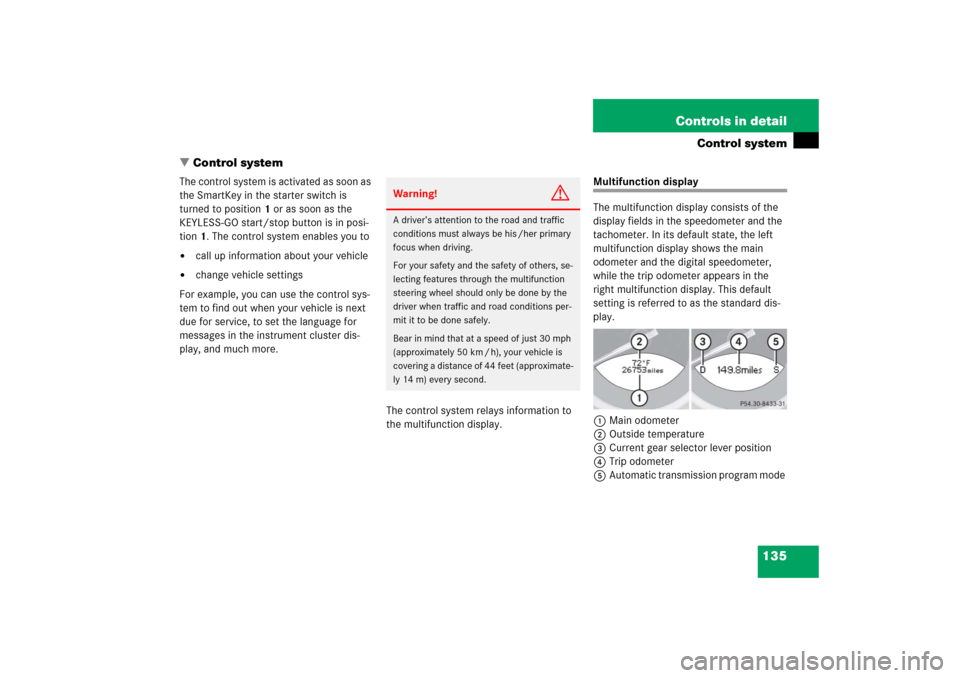
135 Controls in detail
Control system
�Control system
The control system is activated as soon as
the SmartKey in the starter switch is
turned to position1 or as soon as the
KEYLESS-GO start/stop button is in posi-
tion 1. The control system enables you to�
call up information about your vehicle
�
change vehicle settings
For example, you can use the control sys-
tem to find out when your vehicle is next
due for service, to set the language for
messages in the instrument cluster dis-
play, and much more.
The control system relays information to
the multifunction display.
Multifunction display
The multifunction display consists of the
display fields in the speedometer and the
tachometer. In its default state, the left
multifunction display shows the main
odometer and the digital speedometer,
while the trip odometer appears in the
right multifunction display. This default
setting is referred to as the standard dis-
play.
1Main odometer
2Outside temperature
3Current gear selector lever position
4Trip odometer
5Automatic transmission program mode
Warning!
G
A driver’s attention to the road and traffic
conditions must always be his /her primary
focus when driving.
For your safety and the safety of others, se-
lecting features through the multifunction
steering wheel should only be done by the
driver when traffic and road conditions per-
mit it to be done safely.
Bear in mind that at a speed of just 30 mph
(approximately 50 km / h), your vehicle is
covering a distance of 44 feet (approximate-
ly 14 m) every second.
Page 137 of 480
136 Controls in detailControl systemMultifunction steering wheel
The displays in the multifunction display
and the settings in the control system are
controlled by the buttons on the multifunc-
tion steering wheel.
Pressing any of the buttons, except for the
telephone buttons, on the multifunction
steering wheel will alter what appears in
the multifunction display.
The information available in the multifunc-
tion display is arranged in menus, each
containing a number of functions or sub-
menus.
1
Left multifunction display in the
speedometer
2
Right multifunction display in the
tachometerOperating the control system
3
Selecting the submenu or setting the
volume:
Press buttonçdown / to decreaseæup / to increase
4
Telephone*:
Press buttonsto take a calltto end a call
5
Menu systems:
Press buttonÿfor previous menuèfor next menu
6
Moving within a menu:
Press buttonjfor next displaykfor previous display
Page 138 of 480
137 Controls in detail
Control system
The individual functions are then found
within the relevant menu (radio or CD op-
erations under
AUDIO
, for example). These
functions serve to call up relevant informa-
tion or to customize the settings for your
vehicle.
It is helpful to think of the menus, and the
functions within each menu, as being ar-
ranged in a circular pattern.
�
If you press button è or ÿ re-
peatedly, you will pass through each
menu one after the other.
�
If you press button k or j re-
peatedly, you will pass through each
function display, one after the other, in
the current menu. In the
Settings
menu, instead of functions
you will find a number of submenus for
calling up and changing settings. For in-
structions on using these submenus, see
“Settings menu” (�page 146).
The number of menus available in the sys-
tem depends on which optional equipment
is installed in your vehicle.
The menus are described on the following
pages.
Page 141 of 480
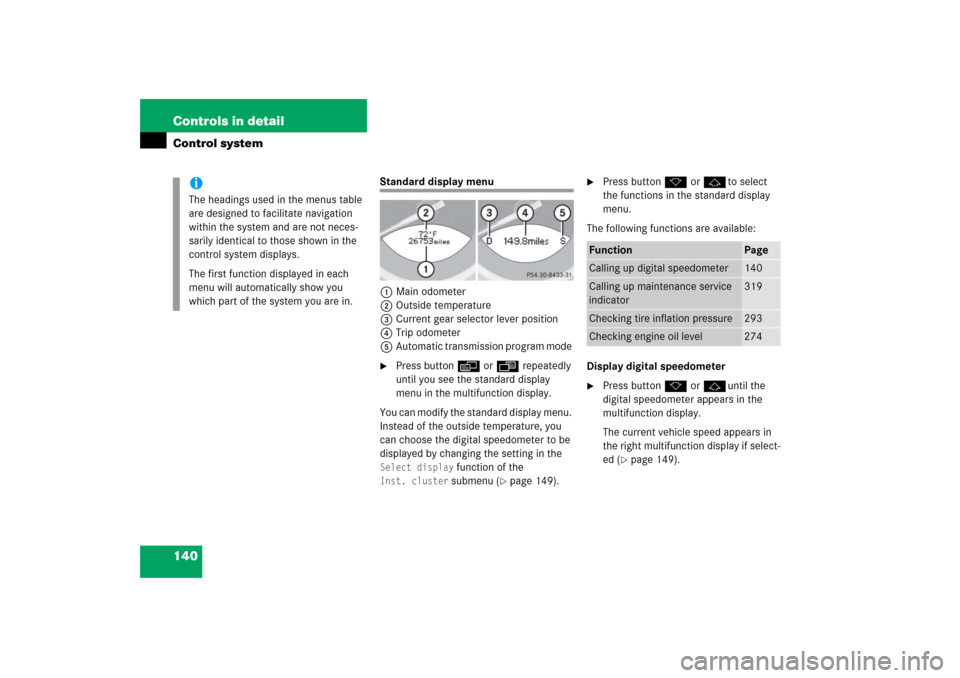
140 Controls in detailControl system
Standard display menu
1Main odometer
2Outside temperature
3Current gear selector lever position
4Trip odometer
5Automatic transmission program mode �
Press button è or ÿ repeatedly
until you see the standard display
menu in the multifunction display.
You can modify the standard display menu.
Instead of the outside temperature, you
can choose the digital speedometer to be
displayed by changing the setting in the
Select display
function of the
Inst. cluster
submenu (
�page 149).
�
Press button k or jto select
the functions in the standard display
menu.
The following functions are available:
Display digital speedometer
�
Press button k or juntil the
digital speedometer appears in the
multifunction display.
The current vehicle speed appears in
the right multifunction display if select-
ed (
�page 149).
iThe headings used in the menus table
are designed to facilitate navigation
within the system and are not neces-
sarily identical to those shown in the
control system displays.
The first function displayed in each
menu will automatically show you
which part of the system you are in.
Function
Page
Calling up digital speedometer
140
Calling up maintenance service
indicator
319
Checking tire inflation pressure
293
Checking engine oil level
274
Page 142 of 480
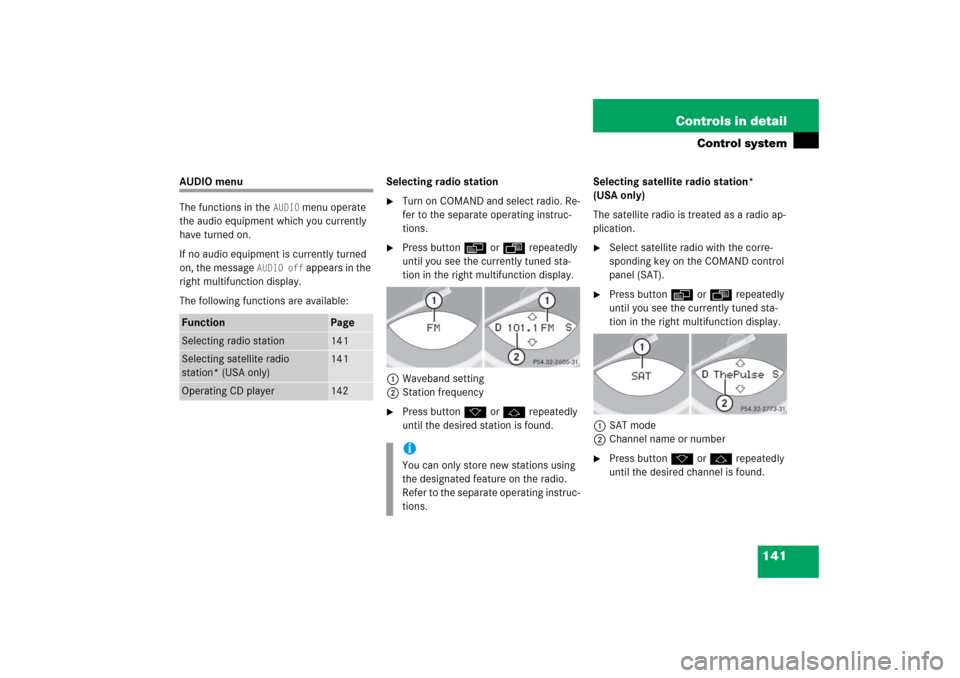
141 Controls in detail
Control system
AUDIO menu
The functions in the
AUDIO
menu operate
the audio equipment which you currently
have turned on.
If no audio equipment is currently turned
on, the message
AUDIO off
appears in the
right multifunction display.
The following functions are available:Selecting radio station
�
Turn on COMAND and select radio. Re-
fer to the separate operating instruc-
tions.
�
Press button è or ÿ repeatedly
until you see the currently tuned sta-
tion in the right multifunction display.
1Waveband setting
2Station frequency
�
Press button k or j repeatedly
until the desired station is found.Selecting satellite radio station*
(USA only)
The satellite radio is treated as a radio ap-
plication.
�
Select satellite radio with the corre-
sponding key on the COMAND control
panel (SAT).
�
Press button è or ÿ repeatedly
until you see the currently tuned sta-
tion in the right multifunction display.
1SAT mode
2Channel name or number
�
Press button k or j repeatedly
until the desired channel is found.
Function
Page
Selecting radio station
141
Selecting satellite radio
station* (USA only)
141
Operating CD player
142
iYou can only store new stations using
the designated feature on the radio.
Refer to the separate operating instruc-
tions.
Page 143 of 480
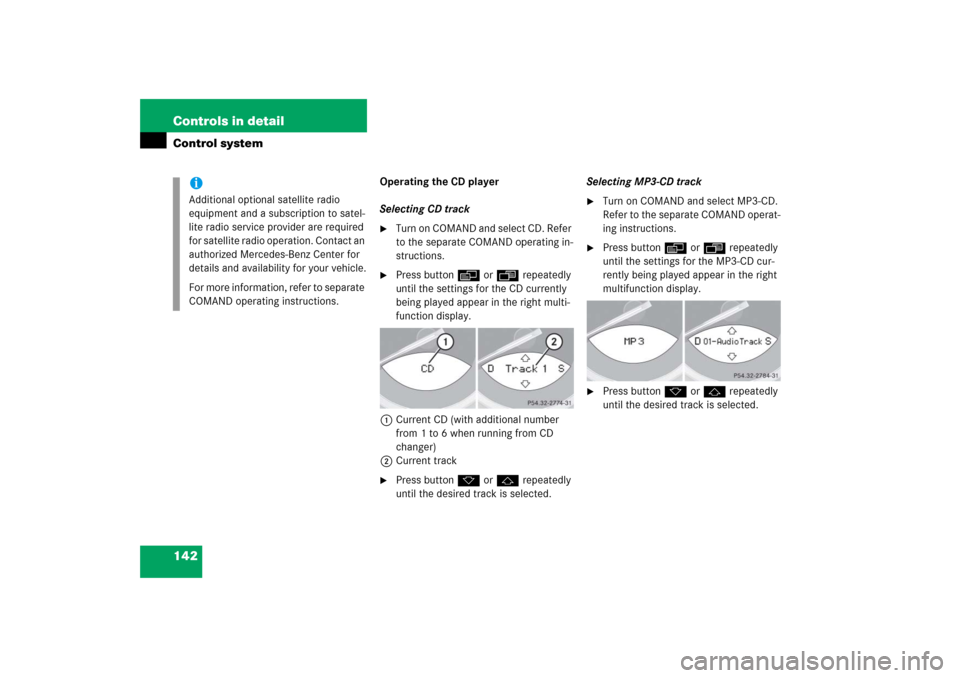
142 Controls in detailControl system
Operating the CD player
Selecting CD track�
Turn on COMAND and select CD. Refer
to the separate COMAND operating in-
structions.
�
Press button è or ÿ repeatedly
until the settings for the CD currently
being played appear in the right multi-
function display.
1Current CD (with additional number
from 1 to 6 when running from CD
changer)
2Current track
�
Press button k or j repeatedly
until the desired track is selected.Selecting MP3-CD track
�
Turn on COMAND and select MP3-CD.
Refer to the separate COMAND operat-
ing instructions.
�
Press button è or ÿ repeatedly
until the settings for the MP3-CD cur-
rently being played appear in the right
multifunction display.
�
Press button k or j repeatedly
until the desired track is selected.
iAdditional optional satellite radio
equipment and a subscription to satel-
lite radio service provider are required
for satellite radio operation. Contact an
authorized Mercedes-Benz Center for
details and availability for your vehicle.
For more information, refer to separate
COMAND operating instructions.
Page 144 of 480
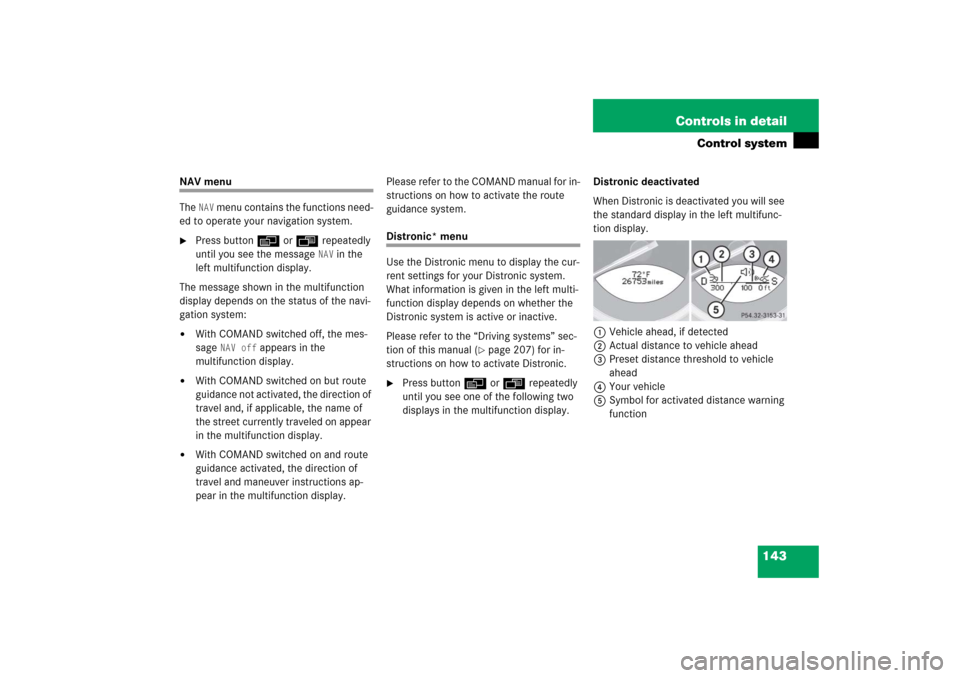
143 Controls in detail
Control system
NAV menu
The
NAV
menu contains the functions need-
ed to operate your navigation system.
�
Press button è or ÿ repeatedly
until you see the message
NAV
in the
left multifunction display.
The message shown in the multifunction
display depends on the status of the navi-
gation system:
�
With COMAND switched off, the mes-
sage
NAV off
appears in the
multifunction display.
�
With COMAND switched on but route
guidance not activated, the direction of
travel and, if applicable, the name of
the street currently traveled on appear
in the multifunction display.
�
With COMAND switched on and route
guidance activated, the direction of
travel and maneuver instructions ap-
pear in the multifunction display.Please refer to the COMAND manual for in-
structions on how to activate the route
guidance system.
Distronic* menu
Use the Distronic menu to display the cur-
rent settings for your Distronic system.
What information is given in the left multi-
function display depends on whether the
Distronic system is active or inactive.
Please refer to the “Driving systems” sec-
tion of this manual (
�page 207) for in-
structions on how to activate Distronic.
�
Press button è or ÿ repeatedly
until you see one of the following two
displays in the multifunction display.Distronic deactivated
When Distronic is deactivated you will see
the standard display in the left multifunc-
tion display.
1Vehicle ahead, if detected
2Actual distance to vehicle ahead
3Preset distance threshold to vehicle
ahead
4Your vehicle
5Symbol for activated distance warning
function