Page 185 of 226
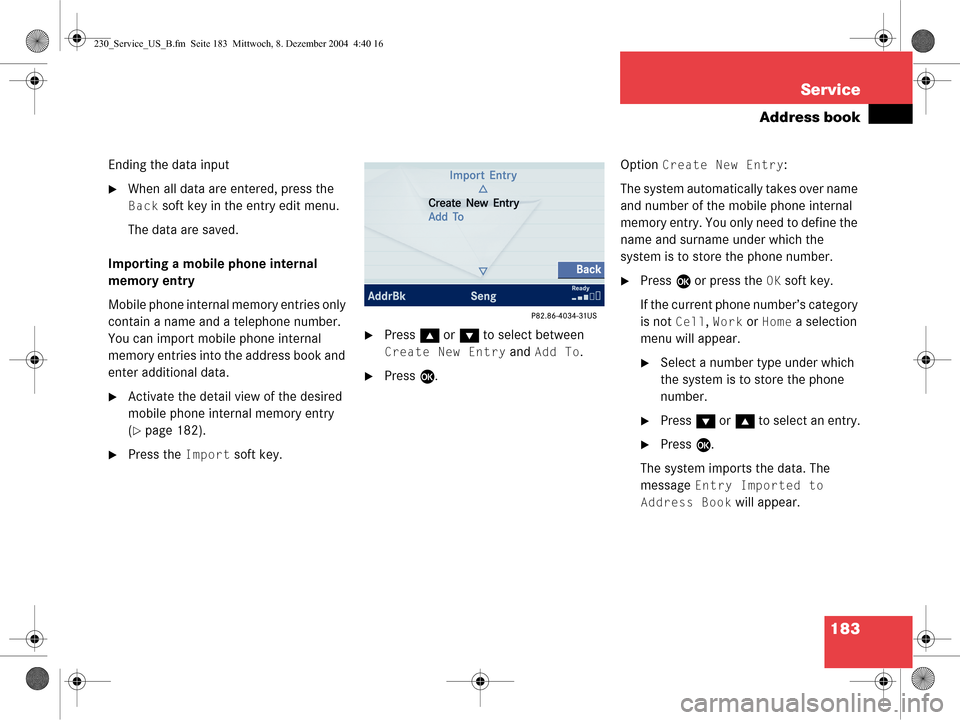
183
Service
Address book
Ending the data input
�When all data are entered, press the
Back soft key in the entry edit menu.
The data are saved.
Importing a mobile phone internal
memory entry
Mobile phone internal memory entries only
contain a name and a telephone number.
You can import mobile phone internal
memory entries into the address book and
enter additional data.
�Activate the detail view of the desired
mobile phone internal memory entry
(
�page 182).
�Press the Import soft key.
�Press g or G to select between
Create New Entry and Add To.
�Press E. Option
Create New Entry:
The system automatically takes over name
and number of the mobile phone internal
memory entry. You only need to define the
name and surname under which the
system is to store the phone number.
�Press E or press the OK soft key.
If the current phone number’s category
is not
Cell, Work or Home a selection
menu will appear.
�Select a number type under which
the system is to store the phone
number.
�Press G or g to select an entry.
�Press E.
The system imports the data. The
message
Entry Imported to
Address Book
will appear.
230_Service_US_B.fm Seite 183 Mittwoch, 8. Dezember 2004 4:40 16
Page 186 of 226
184 Service
Address book
Option Add To:
You can now select an address book entry
to which the system is to add the phone
number of the mobile phone internal
memory entry.
�Select an address book entry
(
�page 177).
�Press E.
If the current phone number’s category
is not
Cell, Work or Home a selection
menu will appear.
�Select a number type under which
the system is to store the phone
number.
�Press G or g to select an entry.
�Press E. If no entry exists for the number type,
the system will import the data.
If an entry exists, the system will ask
whether you wish to overwrite the
entry.
Overwrite the entry
�Press
E.
The system imports the data. If you do not wish to overwrite the entry
�Press
h to select No.
or
�Press the Back soft key.
You can now again select a number
type.
230_Service_US_B.fm Seite 184 Mittwoch, 8. Dezember 2004 4:40 16
Page 187 of 226
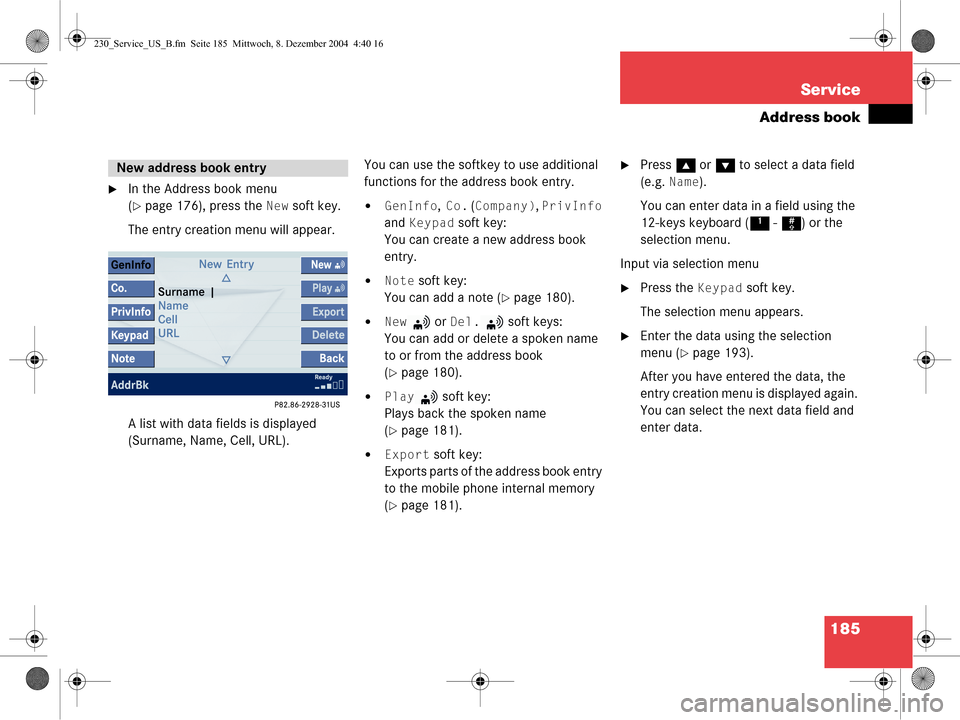
185
Service
Address book
�In the Address book menu
(
�page 176), press the New soft key.
The entry creation menu will appear.
A list with data fields is displayed
(Surname, Name, Cell, URL). You can use the softkey to use additional
functions for the address book entry.�GenInfo, Co. (Company), PrivInfo
and
Keypad soft key:
You can create a new address book
entry.
�Note soft key:
You can add a note (
�page 180).
�New or Del. soft keys:
You can add or delete a spoken name
to or from the address book
(
�page 180).
�Play soft key:
Plays back the spoken name
(
�page 181).
�Export soft key:
Exports parts of the address book entry
to the mobile phone internal memory
(
�page 181).
�Press g or G to select a data field
(e.g.
Name).
You can enter data in a field using the
12-keys keyboard ( 1 - # ) or the
selection menu.
Input via selection menu
�Press the Keypad soft key.
The selection menu appears.
�Enter the data using the selection
menu (
�page 193).
After you have entered the data, the
entry creation menu is displayed again.
You can select the next data field and
enter data.
New address book entry
230_Service_US_B.fm Seite 185 Mittwoch, 8. Dezember 2004 4:40 16
Page 188 of 226
186 Service
Address book
Input via 12-button keypad
�Press 1 - # to enter the data
(
�page 195).
Ending the data input
�When all data are entered, press the
Back soft key in the entry creation
menu.
The data are saved to the address
book.
�In the Address book menu, select the
entry to be deleted (
�page 177).
�Press the Delete soft key.
An inquiry will appear.
Option
Yes:
�Press E.
The entry is deleted. Option
No:
�Press
h to select No.
or
�Press the Back soft key.
The entry is not deleted.
Deleting an address book entry
i
If you delete a mobile phone internal
memory entry in the address book, the
entry is automatically also deleted from
the mobile phone internal memory.
230_Service_US_B.fm Seite 186 Mittwoch, 8. Dezember 2004 4:40 16
Page 189 of 226

187
Service
Address book
If the address book entry offers
appropriate data, it may be used in other
system modes such as telephone and
navigation.
�Press
H, h , g or G to select the
desired entry (
�page 177).
�Press E.
or
�In the detail view (�page 178), press
E longer than 2 seconds.
You will hear a confirmation beep if the
beep tones option was activated in the
system settings (
�page 201).
The selection menu appears.
Selections appearing will depend on
the data available for a given entry. Using an address book entry to dial a
number
You can have a phone number dialed which
is saved in the address book.
�Press
g or G to select a phone
number.
�Press E.
Dialing will begin. You can then make
your telephone call.
You will find more information in
chapter “Telephone”. Starting route guidance to an address
book entry
You can transfer an address to the
navigation system and start route
guidance.
f
Using an address book entry
in other system modes
i
This function is only available for
addresses which are saved in the
navigation system’s destination
memory (
�page 155). The COMAND
saves addresses not only in the
destination memory, but at the same
time in the address book.
230_Service_US_B.fm Seite 187 Mittwoch, 8. Dezember 2004 4:40 16
Page 195 of 226
193
Service
Entering data
� Entering data
Sometimes you need to enter data such as
names or phone numbers.
E.g.:
�New phone book entry
�New address book entry
The following input types are possible:
�Via selection menu
�Via 12-button keypad (�page 195) The selection menu is displayed
automatically when you press the
corresponding button in a menu in which
this kind of data in
put is possible. The
following display may appear if you create
a new entry in the phone book. You can enter upper-case and lower-case
letters including special characters and
numbers.
The following shift fields can be used to
change the type of the characters:
= Upper case
= Lower case
= Special characters
Shifting Keys
�Press h, H , g , G or F to
select the shift field .
�Press E.
Input via selection menu
ABC
abc
. . .
abc
230_Service_US_B.fm Seite 193 Mittwoch, 8. Dezember 2004 4:40 16
Page 196 of 226
194 Service
Entering data
�Press h, H , g , G or F to
select the shift field .
�Press E. Entering characters�Press
h, H , g , G or F to
select the character to be entered.
�Press E.
The character is entered. Deleting a character
�Press the Delete soft key.
The character to the left of the cursor is
deleted.
You can also move the cursor.
Moving the cursor
�Press the Keypad soft key.
The selection menu disappears.
�Press H or h .
The cursor moves to the right or left in
the line.
�Press the Keypad soft key again.
You are back in the keypad mode and
the selection menu is displayed.
. . .
i
To enter a blank space, use .
230_Service_US_B.fm Seite 194 Mittwoch, 8. Dezember 2004 4:40 16
Page 197 of 226
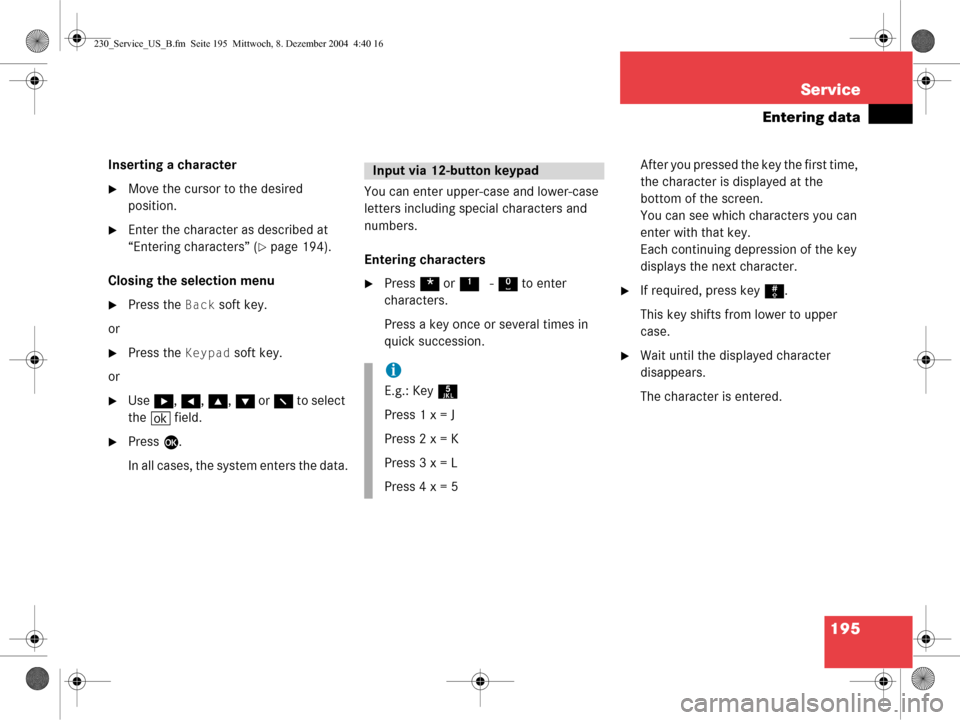
195
Service
Entering data
Inserting a character
�Move the cursor to the desired
position.
�Enter the character as described at
“Entering characters” (
�page 194).
Closing the selection menu
�Press the Back soft key.
or
�Press the Keypad soft key.
or
�Use h, H , g , G or F to select
the ( field.
�Press E.
In all cases, the system enters the data. You can enter upper-case and lower-case
letters including special characters and
numbers.
Entering characters
�Press
* or1 - 0 to enter
characters.
Press a key once or several times in
quick succession. After you pressed the key the first time,
the character is displayed at the
bottom of the screen.
You can see which characters you can
enter with that key.
Each continuing depression of the key
displays the next character.�If required, press key
#.
This key shifts from lower to upper
case.
�Wait until the displayed character
disappears.
The character is entered.
Input via 12-button keypad
i
E.g.: Key 5
Press 1 x = J
Press 2 x = K
Press 3 x = L
Press 4 x = 5
230_Service_US_B.fm Seite 195 Mittwoch, 8. Dezember 2004 4:40 16