Page 144 of 226
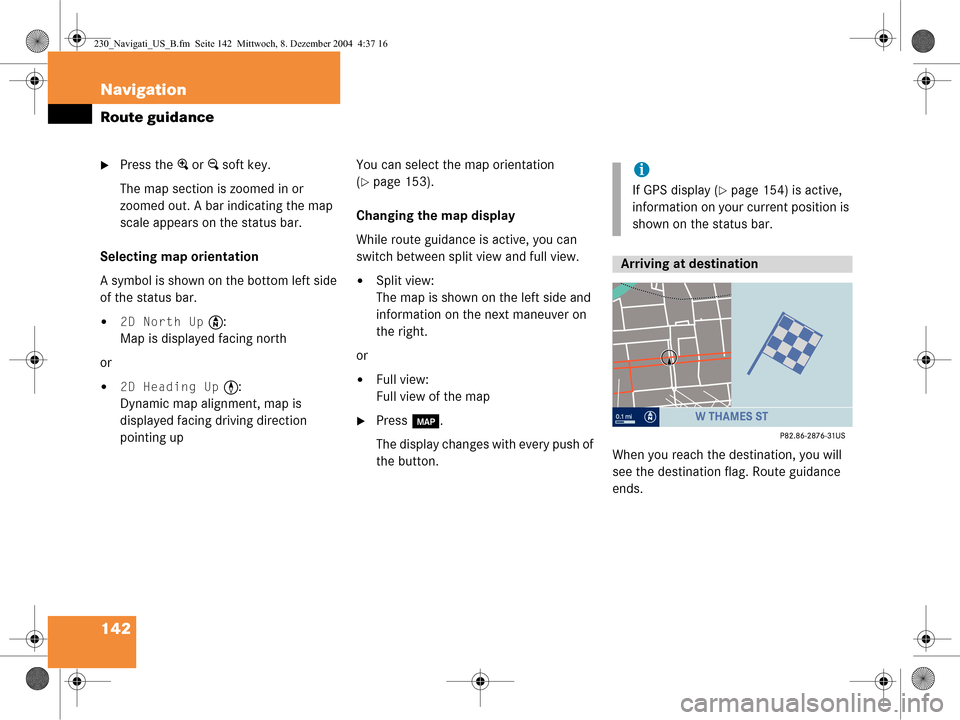
142 Navigation
Route guidance
�Press the + or ) soft key.
The map section is zoomed in or
zoomed out. A bar indicating the map
scale appears on the status bar.
Selecting map orientation
A symbol is shown on the bottom left side
of the status bar.
�2D North Up Y :
Map is displayed facing north
or
�2D Heading Up < :
Dynamic map alignment, map is
displayed facing driving direction
pointing up You can select the map orientation
(
�page 153).
Changing the map display
While route guidance is active, you can
switch between split view and full view.
�Split view:
The map is shown on the left side and
information on the next maneuver on
the right.
or
�Full view:
Full view of the map
�Press c.
The display changes with every push of
the button. When you reach the destination, you will
see the destination fl
ag. Route guidance
ends.
i
If GPS display (�page 154) is active,
information on your current position is
shown on the status bar.
Arriving at destination
230_Navigati_US_B.fm Seite 142 Mittwoch, 8. Dezember 2004 4:37 16
Page 146 of 226
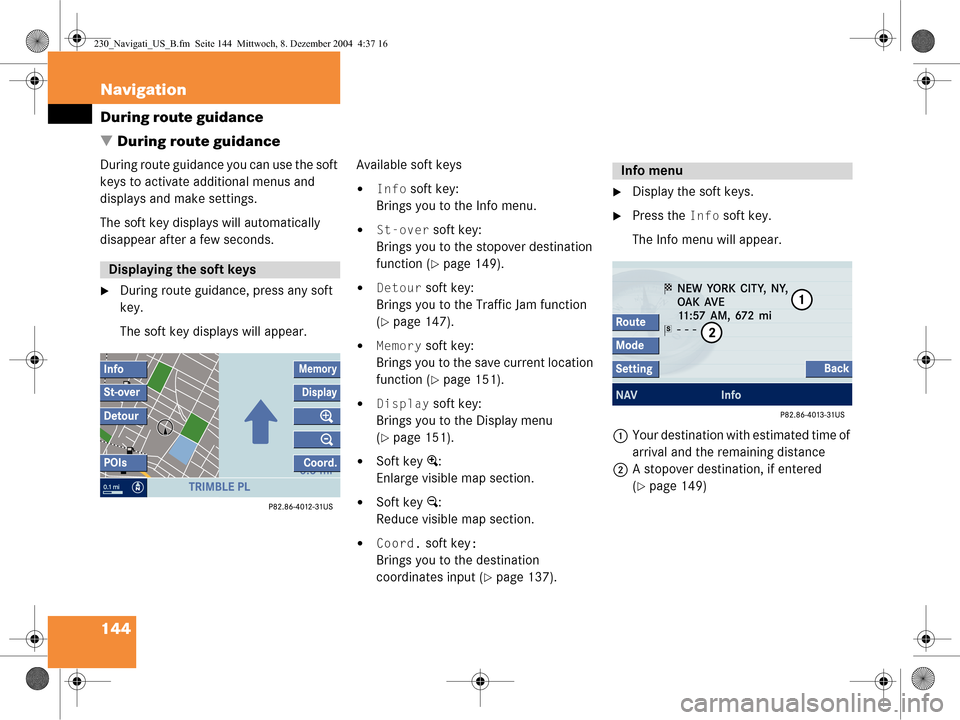
144 Navigation
During route guidance
� During route guidance
During route guidance you can use the soft
keys to activate additional menus and
displays and make settings.
The soft key displays will automatically
disappear after a few seconds.
�During route guidance, press any soft
key.
The soft key displays will appear. Available soft keys
�Info soft key:
Brings you to the Info menu.
�St-over soft key:
Brings you to the stopover destination
function (
�page 149).
�Detour soft key:
Brings you to the Traffic Jam function
(
�page 147).
�Memory soft key:
Brings you to the save current location
function (
�page 151).
�Display soft key:
Brings you to the Display menu
(
�page 151).
�Soft key +:
Enlarge visible map section.
�Soft key ):
Reduce visible map section.
�Coord. soft key:
Brings you to the destination
coordinates input (
�page 137).
�Display the soft keys.
�Press the Info soft key.
The Info menu will appear.
1 Your destination with estimated time of
arrival and the remaining distance
2 A stopover destination, if entered
(
�page 149)
Displaying the soft keys
Info menu
230_Navigati_US_B.fm Seite 144 Mittwoch, 8. Dezember 2004 4:37 16
Page 147 of 226

145
Navigation
During route guidance
Available soft keys
�Route soft key:
Brings you to the route display on the
map.
�Mode soft key:
Brings you to the route mode selection
menu (
�page 120).
�Setting soft key:
Brings you to the audio settings for the
navigation announcements
(
�page 121). Displaying the route on the map
�In the Info menu (�page 144), press
the
Route soft key.
The map will appear. The route ahead
is blue-colored.
The destination is marked with a flag $
on the map, a stopover destination is
marked with a flag showing the letter
S.
Displaying the route list
�In the Info menu (�page 144), press
the
Route soft key.
The route appears on the map.
�Press the List soft key.
The list of the remaining roads/route
sections appears.
The road currently travelled on is at the
top of the list.
�Press G or g to scroll through the
list.
Use the
Page V and Page v soft keys
to display the next or previous page.
i
If a stopover destination has been
entered:
The estimated time of arrival and the
remaining distance to the destination
are displayed.
When the stopover destination is
reached, the system calculates the
route to the main destination and
indicates estimated time of arrival and
remaining distance.
i
Depending on the distance to the
destination, it may take some time
before the route display appears. i
Depending on the distance to the
destination, it may take a few moments
before the route list is completed.
The list will only be complete when the
route is completely calculated. This is
indicated by the word
Destination in
front of the last list entry.
230_Navigati_US_B.fm Seite 145 Mittwoch, 8. Dezember 2004 4:37 16
Page 148 of 226

146 Navigation
During route guidance
With the via function you can influence
how the route is calculated.
Example:
You wish to travel from Chicago to New
York. You can use the via function to define
whether the route will lead via Cleveland or
Pittsburgh.
�In the Info menu (�page 144), press
the
Route soft key.
The route is shown on the map.
�Press the Via soft key. If the via function is not yet active, you may
now select a via route.
If the via function is already active, the
message
Via Already Active will
appear. You can delete (
�page 147) or
change (
�page 147) the via route.
Selecting a via route
You can select one via route at a time.
�Press G or g to select a list entry.
�Press E.
The system calculates the new route.
Via function (soft key via)
i
The Via soft key has no function if the
route cannot offer any via routes.
i
The selection list always refers to the
currently active route.
Example:
You have entered a main and a
stopover destination. First, the system
will calculate your route to the stopover
destination, so that route is the active
route.
The selection list only shows possible
via routes to the stopover destination.
230_Navigati_US_B.fm Seite 146 Mittwoch, 8. Dezember 2004 4:37 16
Page 149 of 226

147
Navigation
During route guidance
Deleting the active via route
�Press
g to select option Delete
Active Via
.
�Press E.
The system deletes the via route and
recalculates the route to the
destination. Changing the active via route
�Press
g to select option Change
Active Via
.
�Press E.
The list for selecting another via route
appears.
�Use G or g to select the desired via
route.
�Press E.
The system recalculates the route. The detour function blocks a route section
ahead. If possible, the system will
calculate a detour. You can adjust the
length of the route section to be blocked.
Switching on
�Activate the soft key display (�page 144).
�Press the Detour soft key.i
If you enter a new destination, the sys-
tem will automatically delete any active
via route.
Selecting a detour
i
If the system does not allow you to
block a route section, the message
No
Detour Possible
is displayed.
Traffic jams are identified by the driver,
not by the COMAND. The detour
function may also be possible if the
vehicle is traveling on a road that does
not appear on the DVD.
i
If you have already placed a block on a
route section,
Detour appears written
in black. A menu will appear instead of
the map (
�page 148).
230_Navigati_US_B.fm Seite 147 Mittwoch, 8. Dezember 2004 4:37 16
Page 151 of 226

149
Navigation
During route guidance
This function allows you to select an
intermediate destination while route
guidance is active. A stopover destination
may be a gas station or a restaurant or any
other place. When the stopover
destination is reached, the system
calculates the route to the main
destination.
Entering a stopover destination
�Activate the soft key display
(
�page 144).
�Press the St-over soft key.
The map is displayed in full view. Available soft keys
� soft key:
Shows a list of Mercedes-Benz Centers
near your location.
� soft key:
Shows a list of filling stations around
you.
� soft key:
Shows a list of parkings and multi-
storey car parks around you.
� soft key:
Shows a list of restaurants around you.
� soft key:
Shows a list of hospitals around you.
�More soft key:
If you press this soft key, the
Navigation main menu will appear.
Enter Stopover will appear on the
status bar.
You can now enter an stopover
destination by
�selecting one from the destination
memory (
�page 156)
�typing one in the Destination Entry
menu (
�page 125)
�selecting one in the Last
destinations
memory
(
�page 155)
�selecting a POI (�page 160)
Stopover function
230_Navigati_US_B.fm Seite 149 Mittwoch, 8. Dezember 2004 4:37 16
Page 153 of 226

151
Navigation
During route guidance
�Use
g to select Delete Active
Stopover
.
�Press E.
The stopover destination last input is
deleted. The system calculates the
route to the main destination.
or
�Press G to select Replace Active
Stopover
.
�Press E.
The stopover destination is deleted and
you can enter a new stopover
destination (
�page 149). The system can save the current position
as a destination in the
Last
Destinations
memory (�page 155).
�Activate the soft key display
(
�page 144).
�Press the Memory soft key.
The current location is saved.
�Activate the soft key display
(
�page 144).
�Press the Display soft key.
The Display menu will appear.
You can now use the soft keys to
activate other menus.
�Symbol soft key:
Brings you to the symbol display
settings (
�page 152).
�View soft key:
Brings you to the map orientation
settings (
�page 153).
i
If no stopover destination has been
entered, the full view map appears
instead of the menu. You can now
enter a stopover destination
(
�page 149).
Saving the current location
i
Such destinations are marked in the
Last destinations memory with _
(
�page 155). Information such as date
and time or city and street supplement
the entry (if available). You can save up
to 20 such destinations.
If a destination is to be saved for later
or repeated use, the current location
can be stored in the standard
destination memory (
�page 156).
Defining route guidance displays
230_Navigati_US_B.fm Seite 151 Mittwoch, 8. Dezember 2004 4:37 16
Page 154 of 226
152 Navigation
During route guidance
�GPS soft key:
Brings you to the
Position
Display
menu (�page 154).
Setting symbol displays
You can set which POIs are shown as
symbols on the map.
�In the Display menu, press the Symbol
soft key.
The available options are displayed.
�Press G or g to select an option.
�Press E.
The option is activated _.
�Default option:
The map shows the default
symbols.
�Personal option:
You can determine the symbols
which are displayed. The following
section explains the further
operation.
�None option:
No symbols are shown on the map.
i
You will see the symbols only if the map
scale is 0.05 mi/inch, 0.1 mi/inch, 0.2
mi/inch or 0.5 mi/inch (
�page 141).
230_Navigati_US_B.fm Seite 152 Mittwoch, 8. Dezember 2004 4:37 16