Page 10 of 226
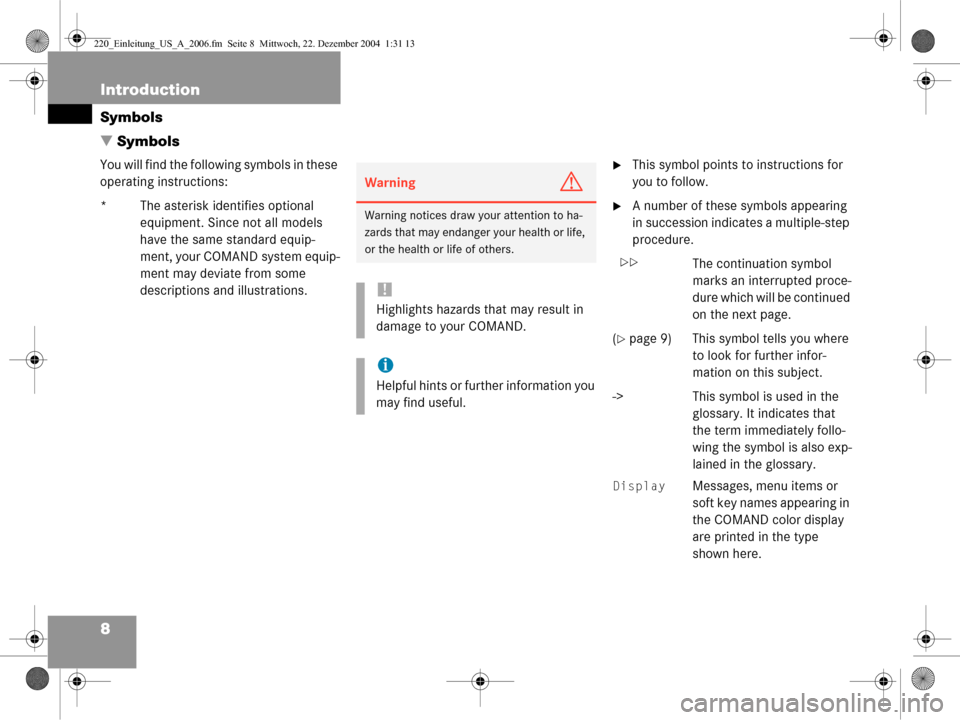
8 Introduction
Symbols
� Symbols
You will find the following symbols in these
operating instructions:
* The asterisk identifies optional
equipment. Since not all models
have the same standard equip-
ment, your COMAND system equip-
ment may deviate from some
descriptions and illustrations.�This symbol points to instructions for
you to follow.
�A number of these symbols appearing
in succession indicates a multiple-step
procedure.
The continuation symbol marks an interrupted proce-
dure which will be continued
on the next page.
(
�page 9) This symbol tells you where to look for further infor-
mation on this subject.
-> This symbol is used in the glossary. It indicates that
the term immediately follo-
wing the symbol is also exp-
lained in the glossary.
Display Messages, menu items or
soft key names appearing in
the COMAND color display
are printed in the type
shown here.
WarningG
Warning notices draw yo ur attention to ha-
zards that may endanger your health or life,
or the health or life of others.
!
Highlights hazards that may result in
damage to your COMAND.
i
Helpful hints or further information you
may find useful.
��
220_Einleitung_US_A_2006.fm Seite 8 M ittwoch, 22. Dezember 2004 1:31 13
Page 42 of 226
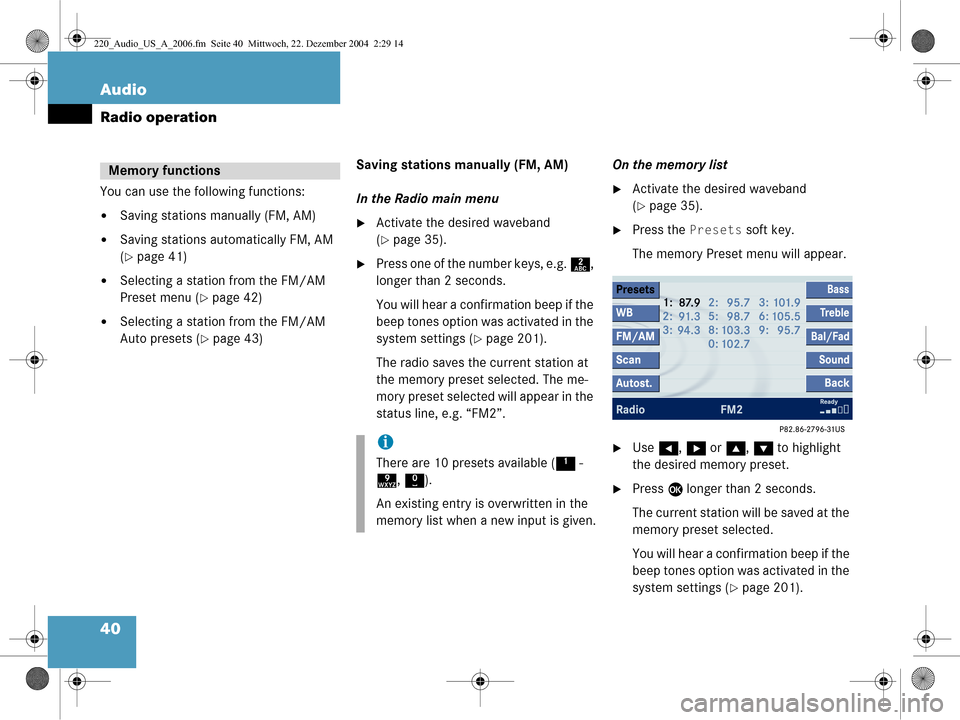
40 Audio
Radio operation
You can use the following functions:
�Saving stations manually (FM, AM)
�Saving stations automatically FM, AM
(
�page 41)
�Selecting a station from the FM/AM
Preset menu (
�page 42)
�Selecting a station from the FM/AM
Auto presets (
�page 43)Saving stations manually (FM, AM)
In the Radio main menu
�Activate the desired waveband
(
�page 35).
�Press one of the number keys, e.g.
2,
longer than 2 seconds.
You will hear a confirmation beep if the
beep tones option was activated in the
system settings (
�page 201).
The radio saves the current station at
the memory preset selected. The me-
mory preset selected will appear in the
status line, e.g. “FM2”. On the memory list
�Activate the desired waveband
(
�page 35).
�Press the
Presets soft key.
The memory Preset menu will appear.
�Use H, h or g , G to highlight
the desired memory preset.
�Press E longer than 2 seconds.
The current station will be saved at the
memory preset selected.
You will hear a confirmation beep if the
beep tones option was activated in the
system settings (
�page 201).
Memory functions
i
There are 10 presets available ( 1 -
9 , 0 ).
An existing entry is overwritten in the
memory list when a new input is given.
220_Audio_US_A_2006.fm Seite 40 Mittwoch, 22. Dezember 2004 2:29 14
Page 44 of 226
42 Audio
Radio operation
Selecting a station from the preset
menu (FM, AM)
�Activate the FM or AM memory
(
�page 40).
You can use one of the following two ways
to select a station from the FM/AM
presets
�Press the corresponding number key,
e.g. 3, to select the desired station.
or
�Use H, h or g , G to highlight a
memory preset in the FM/AM preset
list.
�Press E.
In both cases, you will see the Radio
main menu
�automatically after 8 seconds
�if you press the Back soft key.
The Radio main menu indicating the
memory preset number appears.
220_Audio_US_A_2006.fm Seite 42 Mittwoch, 22. Dezember 2004 2:29 14
Page 45 of 226
43
Audio
Radio operation
Selecting a station from the FM/AM
autostore presets
�Activate the FM or AM autostore pre-
sets (
�page 41).
�Use
H, h or g , G to highlight a
memory position.
�Press E.
You will see the Radio main menu
�automatically after 8 seconds
�if you press the Back soft key.
220_Audio_US_A_2006.fm Seite 43 Mittwoch, 22. Dezember 2004 2:29 14
Page 47 of 226
45
Audio
CD operation
�Only touch the CD on the edge.
�Avoid touching the CD surface with
your fingers.
�Clean the CD with a dry, lint-free cloth.
Wipe them from the inside to the outer
edge. Never wipe the CD in a circular
motion.
�Do not use rubbing alcohol or solvents
to clean the CDs.
�Do not expose the CDs to heat or direct
sunlight.
�Do not write or put stickers on CD.
Tips on caring for your CDs
220_Audio_US_A_2006.fm Seite 45 Mittwoch, 22. Dezember 2004 2:29 14
Page 48 of 226
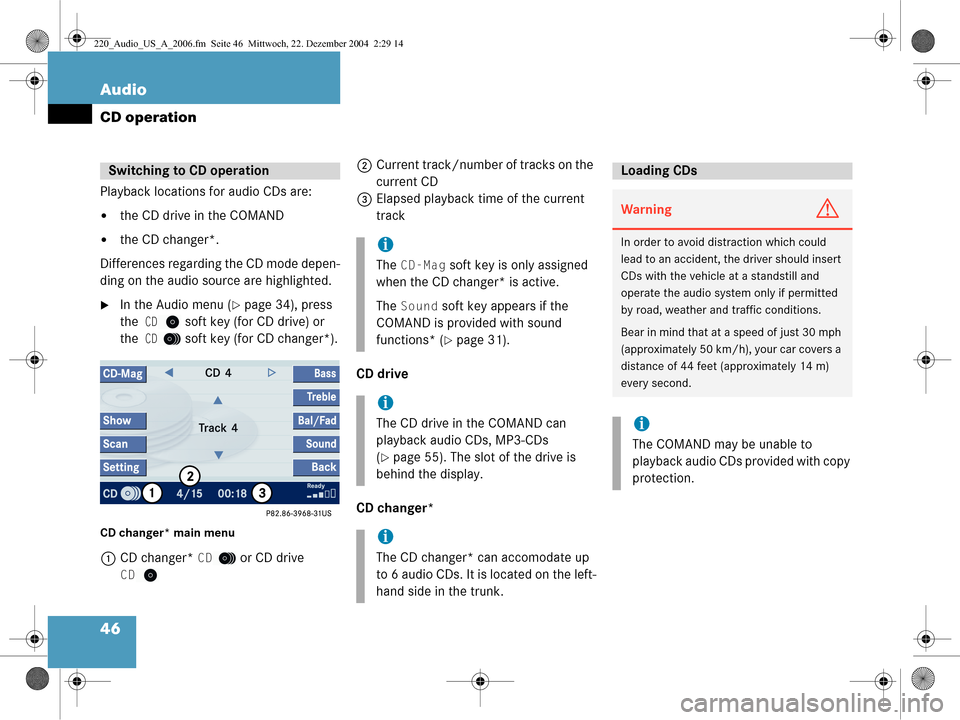
46 Audio
CD operation
Playback locations for audio CDs are:
�the CD drive in the COMAND
�the CD changer*.
Differences regarding the CD mode depen-
ding on the audio source are highlighted.
�In the Audio menu (�page 34), press
the
CD soft key (for CD drive) or
the
CD soft key (for CD changer*).
CD changer* main menu
1 CD changer* CD or CD drive
CD
2Current track/number of tracks on the
current CD
3 Elapsed playback time of the current
track
CD drive
CD changer*Switching to CD operation
i
The CD-Mag soft key is only assigned
when the CD changer* is active.
The
Sound soft key appears if the
COMAND is provided with sound
functions* (
�page 31).
i
The CD drive in the COMAND can
playback audio CDs, MP3-CDs
(
�page 55). The slot of the drive is
behind the display.
i
The CD changer* can accomodate up
to 6 audio CDs. It is located on the left-
hand side in the trunk.
Loading CDs
WarningG
In order to avoid distraction which could
lead to an accident, the driver should insert
CDs with the vehicle at a standstill and
operate the audio system only if permitted
by road, weather and traffic conditions.
Bear in mind that at a speed of just 30 mph
(approximately 50 km/h), your car covers a
distance of 44 feet (approximately 14 m)
every second.
i
The COMAND may be unable to
playback audio CDs provided with copy
protection.
220_Audio_US_A_2006.fm Seite 46 Mittwoch, 22. Dezember 2004 2:29 14
Page 58 of 226
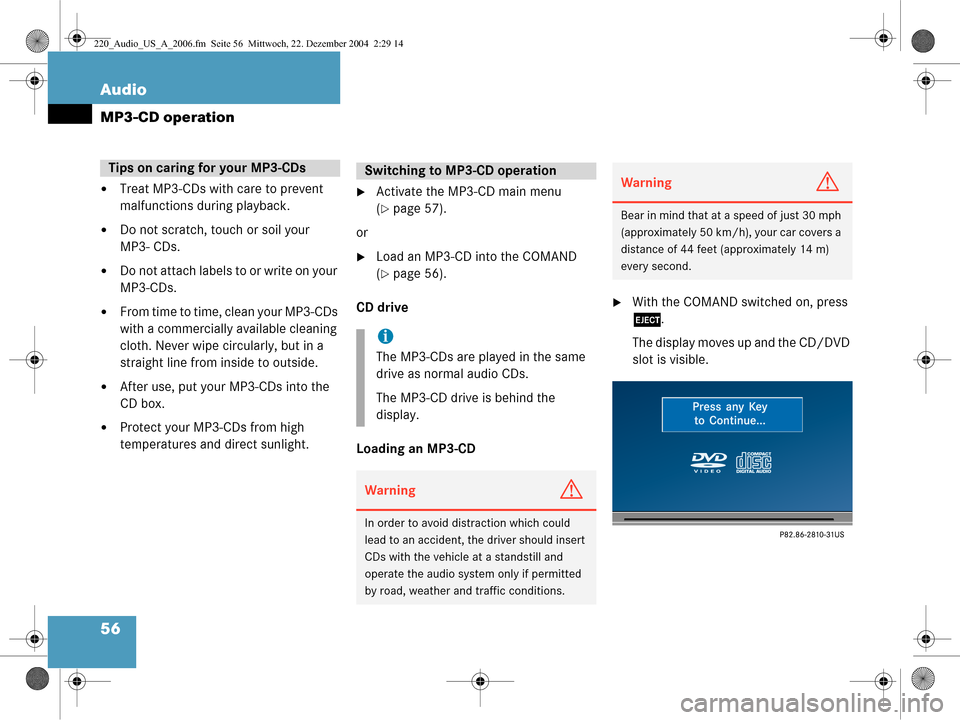
56 Audio
MP3-CD operation
�Treat MP3-CDs with care to prevent
malfunctions during playback.
�Do not scratch, touch or soil your
MP3- CDs.
�Do not attach labels to or write on your
MP3-CDs.
�From time to time, clean your MP3-CDs
with a commercially available cleaning
cloth. Never wipe circularly, but in a
straight line from inside to outside.
�After use, put your MP3-CDs into the
CD box.
�Protect your MP3-CDs from high
temperatures and direct sunlight.
�Activate the MP3-CD main menu
(
�page 57).
or
�Load an MP3-CD into the COMAND
(
�page 56).
CD drive
Loading an MP3-CD
�With the COMAND switched on, press
l .
The display moves up and the CD/DVD
slot is visible.
Tips on caring for your MP3-CDsSwitching to MP 3-CD operation
i
The MP3-CDs are played in the same
drive as normal audio CDs.
The MP3-CD drive is behind the
display.
WarningG
In order to avoid distraction which could
lead to an accident, the driver should insert
CDs with the vehicle at a standstill and
operate the audio system only if permitted
by road, weather and traffic conditions.
WarningG
Bear in mind that at a speed of just 30 mph
(approximately 50 km/h), your car covers a
distance of 44 feet (approximately 14 m)
every second.
220_Audio_US_A_2006.fm Seite 56 Mittwoch, 22. Dezember 2004 2:29 14
Page 66 of 226
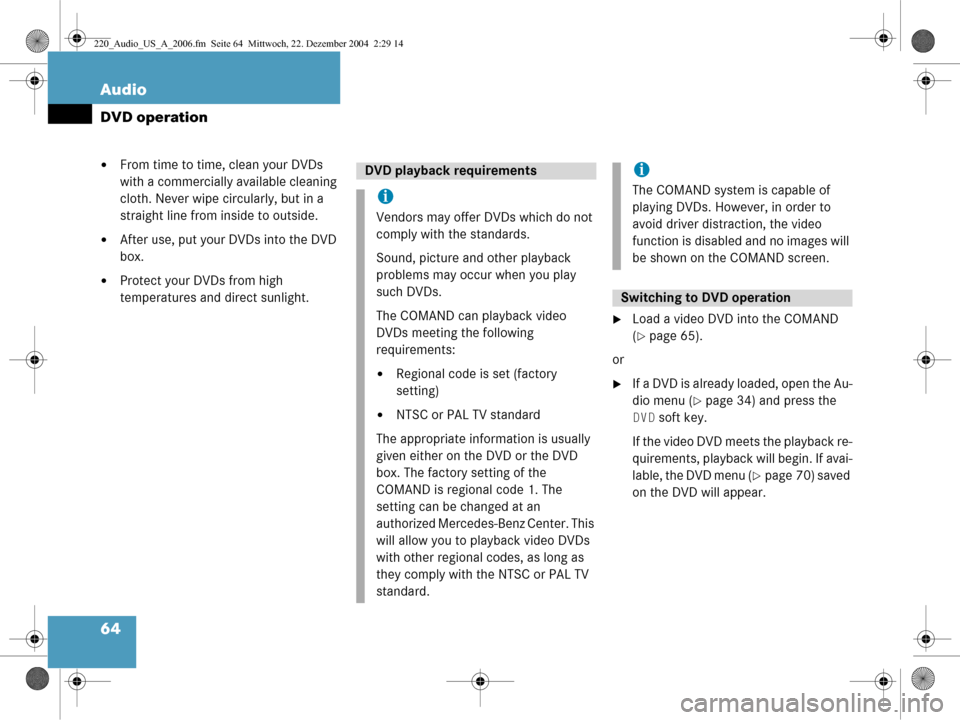
64 Audio
DVD operation
�From time to time, clean your DVDs
with a commercially available cleaning
cloth. Never wipe circularly, but in a
straight line from inside to outside.
�After use, put your DVDs into the DVD
box.
�Protect your DVDs from high
temperatures and direct sunlight.
�Load a video DVD into the COMAND
(
�page 65).
or
�If a DVD is already loaded, open the Au-
dio menu (
�page 34) and press the
DVD soft key.
If the video DVD meets the playback re-
quirements, playback will begin. If avai-
lable, the DVD menu (
�page 70) saved
on the DVD will appear.
DVD playback requirements
i
Vendors may offer DVDs which do not
comply with the standards.
Sound, picture and other playback
problems may occur when you play
such DVDs.
The COMAND can playback video
DVDs meeting the following
requirements:
�Regional code is set (factory
setting)
�NTSC or PAL TV standard
The appropriate information is usually
given either on the DVD or the DVD
box. The factory setting of the
COMAND is regional code 1. The
setting can be changed at an
authorized Mercedes-Benz Center. This
will allow you to playback video DVDs
with other regional codes, as long as
they comply with the NTSC or PAL TV
standard.
i
The COMAND system is capable of
playing DVDs. However, in order to
avoid driver distraction, the video
function is disabled and no images will
be shown on the COMAND screen.
Switching to DVD operation
220_Audio_US_A_2006.fm Seite 64 Mittwoch, 22. Dezember 2004 2:29 14