Page 33 of 226
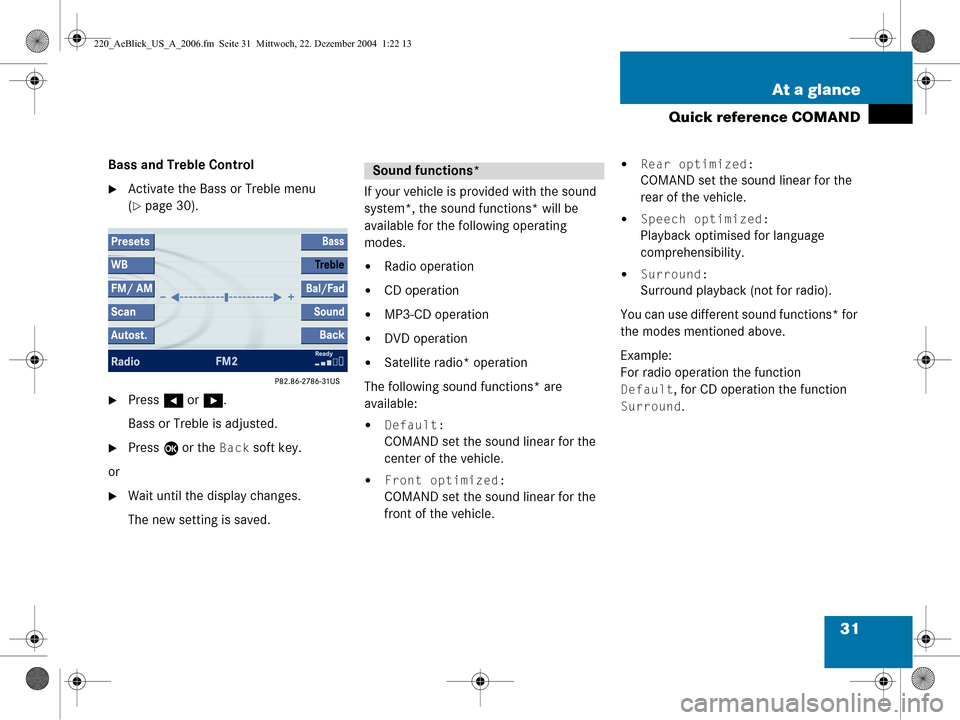
31
At a glance
Quick reference COMAND
Bass and Treble Control
�Activate the Bass or Treble menu
(
�page 30).
�Press
H or h .
Bass or Treble is adjusted.
�Press E or the Back soft key.
or
�Wait until the display changes.
The new setting is saved. If your vehicle is provided with the sound
system*, the sound functions* will be
available for the following operating
modes.
�Radio operation
�CD operation
�MP3-CD operation
�DVD operation
�Satellite radio* operation
The following sound functions* are
available:
�Default:
COMAND set the sound linear for the
center of the vehicle.
�Front optimized:
COMAND set the sound linear for the
front of the vehicle.
�Rear optimized:
COMAND set the sound linear for the
rear of the vehicle.
�Speech optimized:
Playback optimised for language
comprehensibility.
�Surround:
Surround playback (not for radio).
You can use different sound functions* for
the modes mentioned above.
Example:
For radio operation the function
Default, for CD operation the function
Surround.
Sound functions*
220_AeBlick_US_A_2006.fm Seite 31 M ittwoch, 22. Dezember 2004 1:22 13
Page 73 of 226
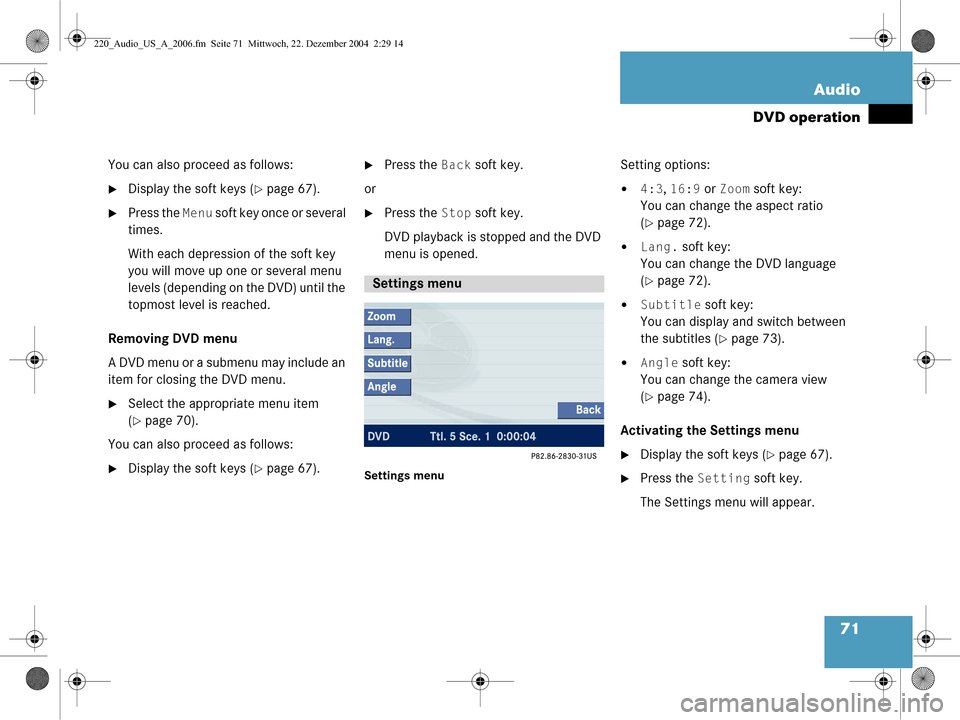
71
Audio
DVD operation
You can also proceed as follows:
�Display the soft keys (�page 67).
�Press the
Menu soft key once or several
times.
With each depression of the soft key
you will move up one or several menu
levels (depending on the DVD) until the
topmost level is reached.
Removing DVD menu
A DVD menu or a submenu may include an
item for closing the DVD menu.
�Select the appropriate menu item
(
�page 70).
You can also proceed as follows:
�Display the soft keys (�page 67).
�Press the Back soft key.
or
�Press the Stop soft key.
DVD playback is stopped and the DVD
menu is opened.
Settings menu
Setting options:
�4:3, 16:9 or Zoom soft key:
You can change the aspect ratio
(
�page 72).
�Lang. soft key:
You can change the DVD language
(
�page 72).
�Subtitle soft key:
You can display and switch between
the subtitles (
�page 73).
�Angle soft key:
You can change the camera view
(
�page 74).
Activating the Settings menu
�Display the soft keys (�page 67).
�Press the Setting soft key.
The Settings menu will appear.
Settings menu
220_Audio_US_A_2006.fm Seite 71 Mittwoch, 22. Dezember 2004 2:29 14
Page 74 of 226
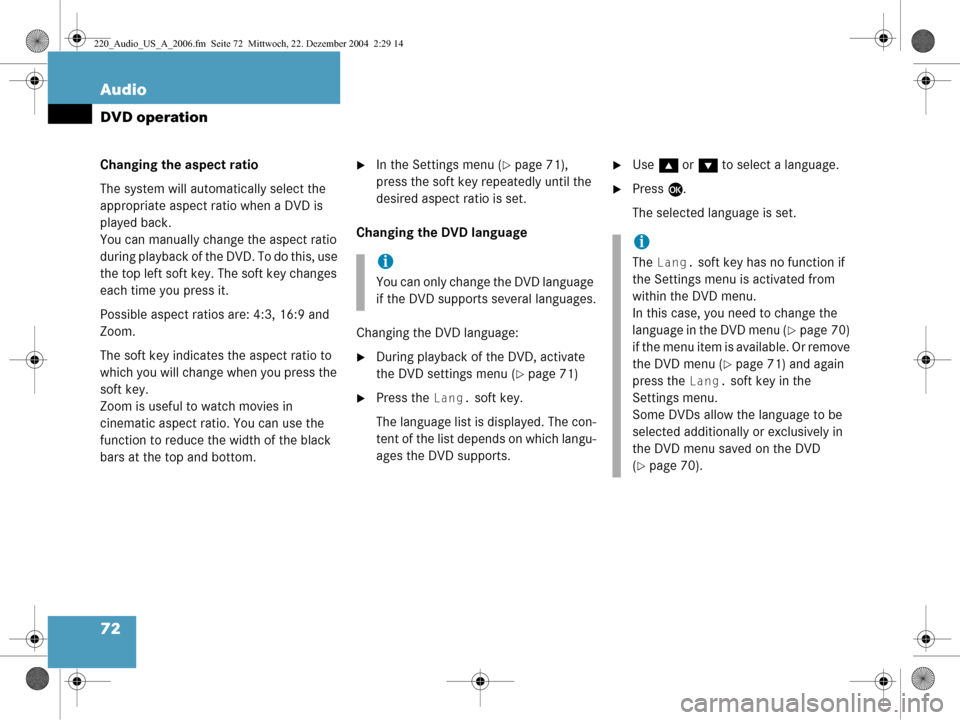
72 Audio
DVD operation
Changing the aspect ratio
The system will automatically select the
appropriate aspect ratio when a DVD is
played back.
You can manually change the aspect ratio
during playback of the DVD. To do this, use
the top left soft key. The soft key changes
each time you press it.
Possible aspect ratios are: 4:3, 16:9 and
Zoom.
The soft key indicates the aspect ratio to
which you will change when you press the
soft key.
Zoom is useful to watch movies in
cinematic aspect ratio. You can use the
function to reduce the width of the black
bars at the top and bottom.�In the Settings menu (�page 71),
press the soft key repeatedly until the
desired aspect ratio is set.
Changing the DVD language
Changing the DVD language:
�During playback of the DVD, activate
the DVD settings menu (
�page 71)
�Press the Lang. soft key.
The language list is displayed. The con-
tent of the list depends on which langu-
ages the DVD supports.
�Use g or G to select a language.
�Press E.
The selected language is set.
i
You can only change the DVD language
if the DVD supports several languages.
i
The Lang. soft key has no function if
the Settings menu is activated from
within the DVD menu.
In this case, you need to change the
language in the DVD menu (
�page 70)
if the menu item is available. Or remove
the DVD menu (
�page 71) and again
press the
Lang. soft key in the
Settings menu.
Some DVDs allow the language to be
selected additionally or exclusively in
the DVD menu saved on the DVD
(
�page 70).
220_Audio_US_A_2006.fm Seite 72 Mittwoch, 22. Dezember 2004 2:29 14
Page 75 of 226
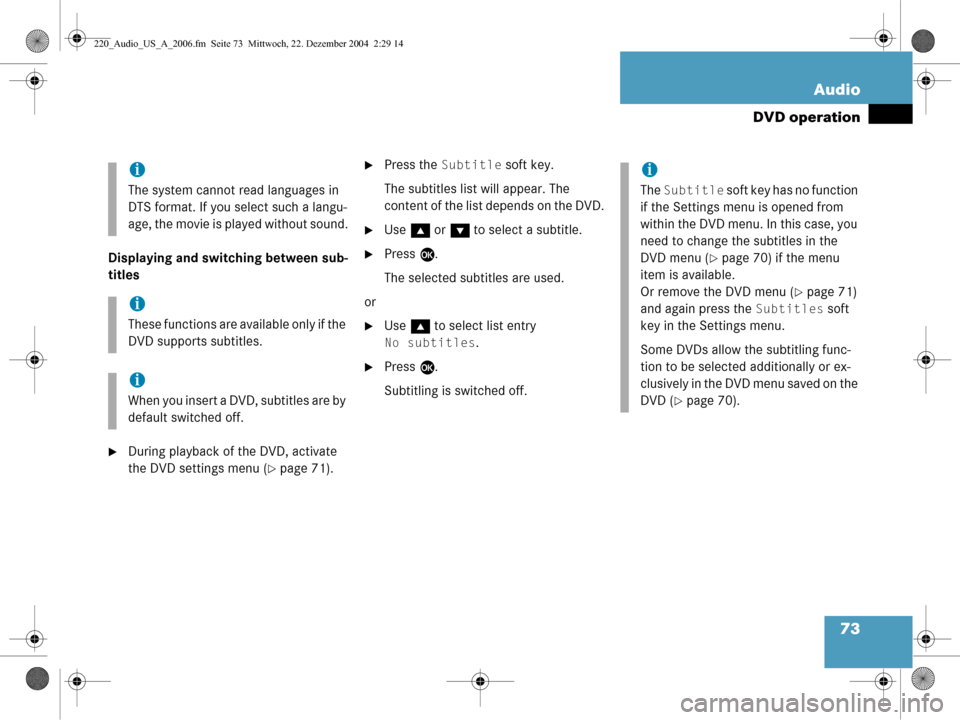
73
Audio
DVD operation
Displaying and swit
ching between sub-
titles
�During playback of the DVD, activate
the DVD settings menu (
�page 71).
�Press the Subtitle soft key.
The subtitles list will appear. The
content of the list depends on the DVD.
�Use g or G to select a subtitle.
�Press E.
The selected subtitles are used.
or
�Use g to select list entry
No subtitles.
�Press E.
Subtitling is switched off.
i
The system cannot read languages in
DTS format. If you se lect such a langu-
age, the movie is played without sound.
i
These functions are available only if the
DVD supports subtitles.
i
When you insert a DVD, subtitles are by
default switched off.
i
The Subtitle soft key has no function
if the Settings menu is opened from
within the DVD menu. In this case, you
need to change the subtitles in the
DVD menu (
�page 70) if the menu
item is available.
Or remove the DVD menu (
�page 71)
and again press the
Subtitles soft
key in the Settings menu.
Some DVDs allow the subtitling func-
tion to be selected additionally or ex-
clusively in the DVD menu saved on the
DVD (
�page 70).
220_Audio_US_A_2006.fm Seite 73 Mittwoch, 22. Dezember 2004 2:29 14
Page 205 of 226
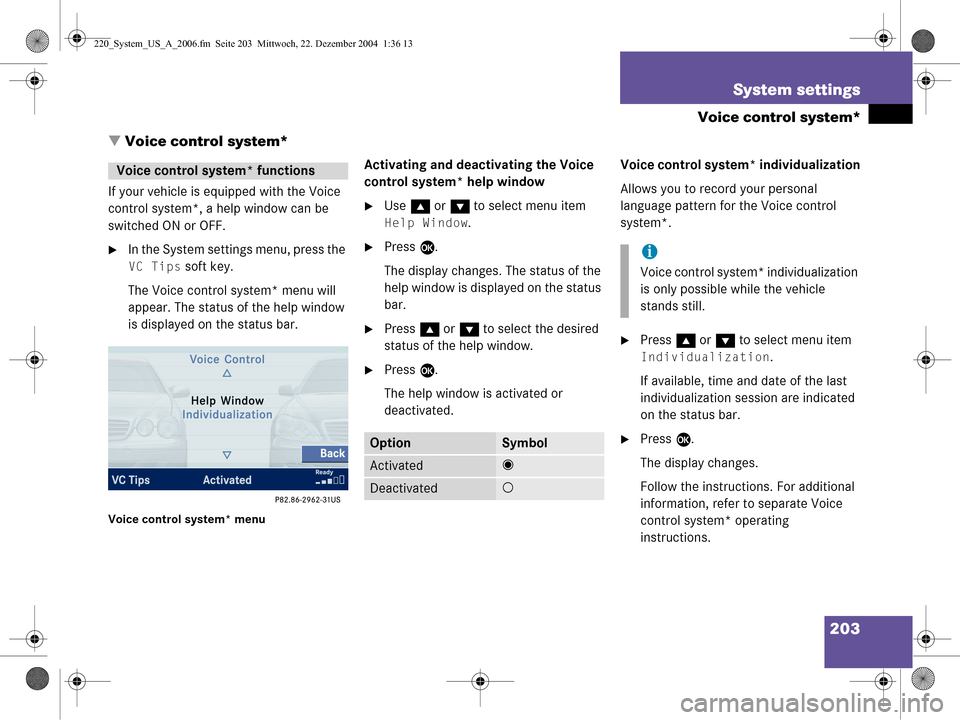
203
System settings
Voice control system*
� Voice control system*
If your vehicle is equipped with the Voice
control system*, a help window can be
switched ON or OFF.
�In the System settings menu, press the
VC Tips soft key.
The Voice control system* menu will
appear. The status of the help window
is displayed on the status bar.
Voice control system* menu
Activating and deactivating the Voice
control system* help window
�Use g or G to select menu item
Help Window.
�Press E.
The display changes. The status of the
help window is displayed on the status
bar.
�Press g or G to select the desired
status of the help window.
�Press E.
The help window is activated or
deactivated. Voice control system* individualization
Allows you to record your personal
language pattern for the Voice control
system*.
�Press
g or G to select menu item
Individualization.
If available, time and date of the last
individualization session are indicated
on the status bar.
�Press E.
The display changes.
Follow the instructions. For additional
information, refer to separate Voice
control system* operating
instructions.
Voice control sy stem* functions
OptionSymbol
Activated_
Deactivated-
i
Voice control system* individualization
is only possible while the vehicle
stands still.
220_System_US_A_2006.fm Seite 203 Mittwoch, 22. Dezember 2004 1:36 13