Page 156 of 226
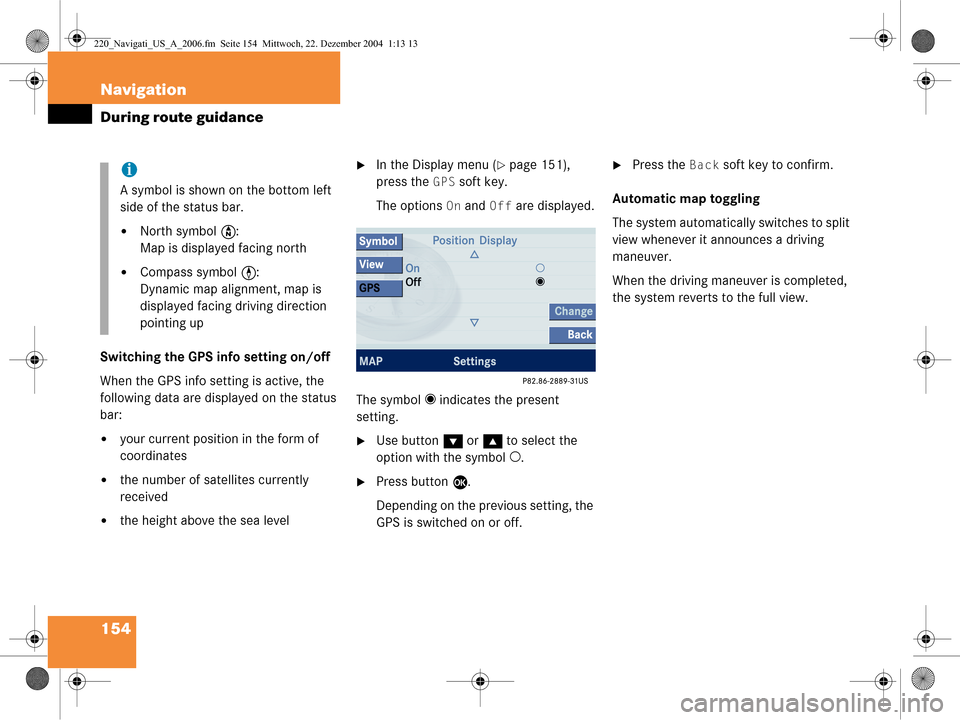
154 Navigation
During route guidance
Switching the GPS info setting on/off
When the GPS info setting is active, the
following data are displayed on the status
bar:
�your current position in the form of
coordinates
�the number of satellites currently
received
�the height above the sea level
�In the Display menu (�page 151),
press the
GPS soft key.
The options
On and Off are displayed.
The symbol _ indicates the present
setting.
�Use button G or g to select the
option with the symbol -.
�Press button E.
Depending on the previous setting, the
GPS is switched on or off.
�Press the Back soft key to confirm.
Automatic map toggling
The system automatically switches to split
view whenever it announces a driving
maneuver.
When the driving maneuver is completed,
the system reverts to the full view.i
A symbol is shown on the bottom left
side of the status bar.
�North symbol Y:
Map is displayed facing north
�Compass symbol <:
Dynamic map alignment, map is
displayed facing driving direction
pointing up
220_Navigati_US_A_2006.fm Seite 154 Mittwoch, 22. Dezember 2004 1:13 13
Page 158 of 226
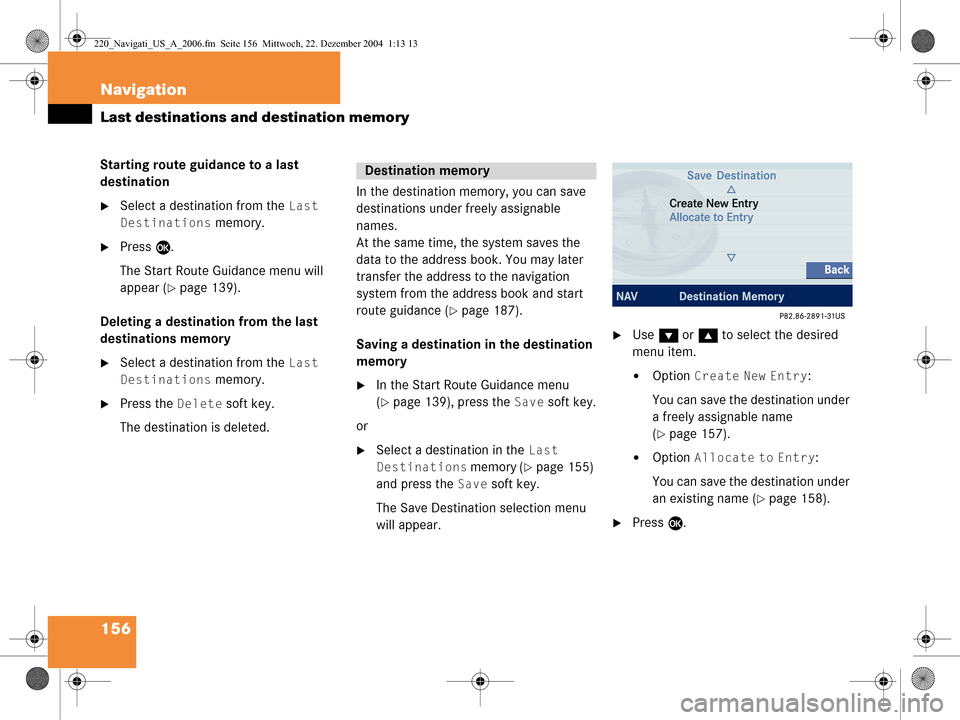
156 Navigation
Last destinations and destination memory
Starting route guidance to a last
destination
�Select a destination from the Last
Destinations
memory.
�Press E.
The Start Route Gu idance menu will
appear (
�page 139).
Deleting a destination from the last
destinations memory
�Select a destination from the Last
Destinations
memory.
�Press the Delete soft key.
The destination is deleted. In the destination memory, you can save
destinations under freely assignable
names.
At the same time, the system saves the
data to the address book. You may later
transfer the address to the navigation
system from the address book and start
route guidance (
�page 187).
Saving a destination in the destination
memory
�In the Start Route Guidance menu
(
�page 139), press the Save soft key.
or
�Select a destination in the Last
Destinations
memory (�page 155)
and press the
Save soft key.
The Save Destination selection menu
will appear.
�Use G or g to select the desired
menu item.
�Option Create New Entry:
You can save the destination under
a freely assignable name
(
�page 157).
�Option Allocate to Entry:
You can save the destination under
an existing name (
�page 158).
�Press E.
Destination memory
220_Navigati_US_A_2006.fm Seite 156 Mittwoch, 22. Dezember 2004 1:13 13
Page 159 of 226
157
Navigation
Last destinations and destination memory
Option Create New Entry:
�Press
H, h , g , G , F or f to
select the characters. After each
selection, press E.
or
�Press one of the number keys 2 to
9 as often as needed.
�To delete the character last input,
press the
Delete soft key.
�Press h, H , g and G to select
symbol (.
�Press E. You can now select between the
categories
Home Address and Work
Address
.
�Press G or g to select the desired
category.
�Press E.
The system saves the address in the
selected category. After that, the Start
Route Guidance menu or the
Last
Destinations
memory reappear.
i
Do not confuse the Delete soft key
(deletion of the last character) with the
Back soft key (deletion of the complete
entry).
220_Navigati_US_A_2006.fm Seite 157 Mittwoch, 22. Dezember 2004 1:13 13
Page 160 of 226
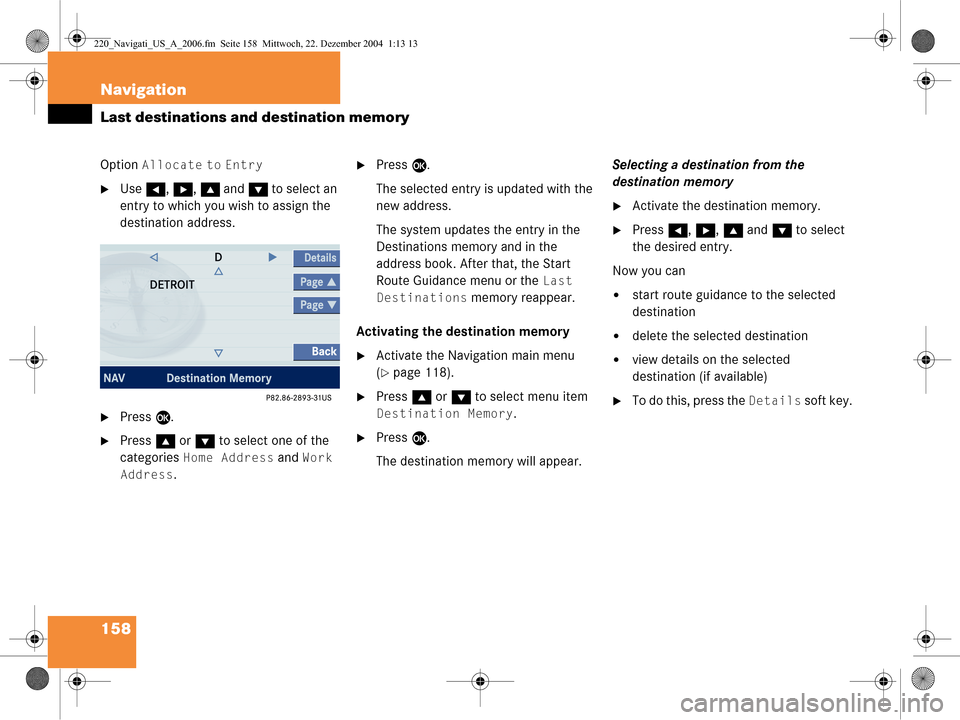
158 Navigation
Last destinations and destination memory
Option Allocate to Entry
�Use H, h , g and G to select an
entry to which you wish to assign the
destination address.
�Press E.
�Press g or G to select one of the
categories
Home Address and Work
Address
.
�Press E.
The selected entry is updated with the
new address.
The system updates the entry in the
Destinations memory and in the
address book. After that, the Start
Route Guidance menu or the
Last
Destinations
memory reappear.
Activating the destination memory
�Activate the Navigation main menu
(
�page 118).
�Press g or G to select menu item
Destination Memory.
�Press E.
The destination memory will appear. Selecting a destination from the
destination memory
�Activate the destination memory.
�Press
H, h , g and G to select
the desired entry.
Now you can
�start route guidance to the selected
destination
�delete the selected destination
�view details on the selected
destination (if available)
�To do this, press the Details soft key.
220_Navigati_US_A_2006.fm Seite 158 Mittwoch, 22. Dezember 2004 1:13 13
Page 161 of 226
159
Navigation
Last destinations and destination memory
Starting route guidance to a destination
from the destination memory
�Select a destination from the
destination memory.
�Press
E.
The Start Route Guidance menu will
appear (
�page 139). Deleting a destination in the destination
memory
�Select a destination from the
destination memory.
�Press the Delete soft key.
A prompt message appears.
�Press E to confirm Yes.
The system deletes the navigation
entry in the destination memory and in
the address book. Other data in the
address book are preserved. If you do not wish to delete
�Use
h to select No.
�Press E.
220_Navigati_US_A_2006.fm Seite 159 Mittwoch, 22. Dezember 2004 1:13 13
Page 162 of 226
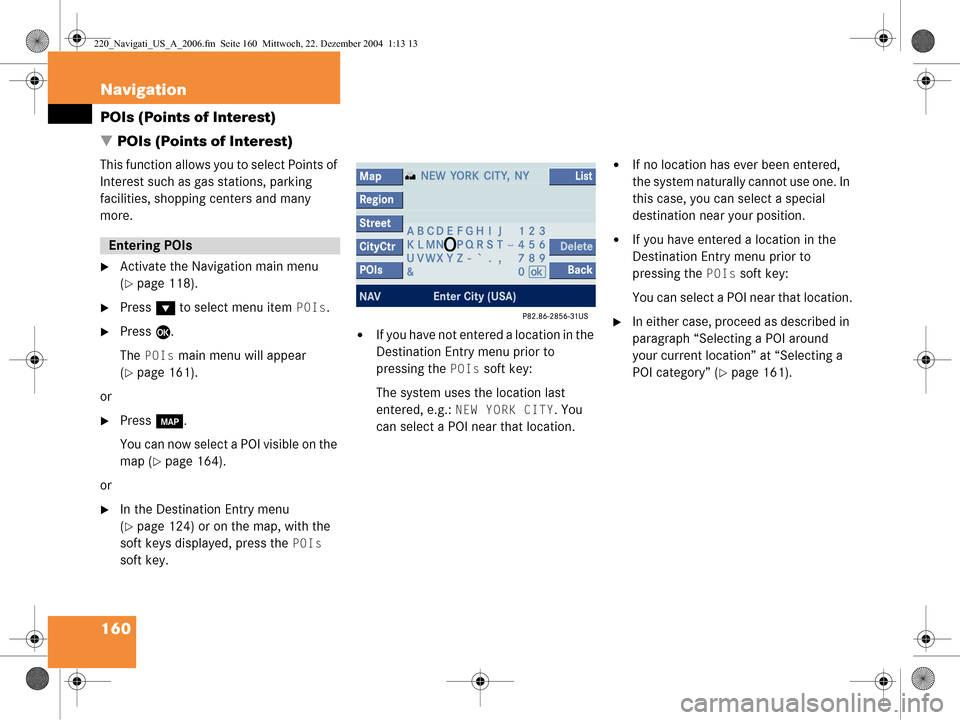
160 Navigation
POIs (Points of Interest)
� POIs (Points of Interest)
This function allows you to select Points of
Interest such as gas stations, parking
facilities, shopping centers and many
more.
�Activate the Navigation main menu
(
�page 118).
�Press G to select menu item POIs.
�Press E.
The
POIs main menu will appear
(
�page 161).
or
�Press c.
You can now select a POI visible on the
map (
�page 164).
or
�In the Destination Entry menu
(
�page 124) or on the map, with the
soft keys displayed, press the
POIs
soft key.
�If you have not entered a location in the
Destination Entry menu prior to
pressing the
POIs soft key:
The system uses the location last
entered, e.g.:
NEW YORK CITY. You
can select a POI near that location.
�If no location has ever been entered,
the system naturally cannot use one. In
this case, you can select a special
destination near your position.
�If you have entered a location in the
Destination Entry menu prior to
pressing the
POIs soft key:
You can select a POI near that location.
�In either case, proceed as described in
paragraph “Selecting a POI around
your current location” at “Selecting a
POI category” (
�page 161).
Entering POIs
220_Navigati_US_A_2006.fm Seite 160 Mittwoch, 22. Dezember 2004 1:13 13
Page 165 of 226
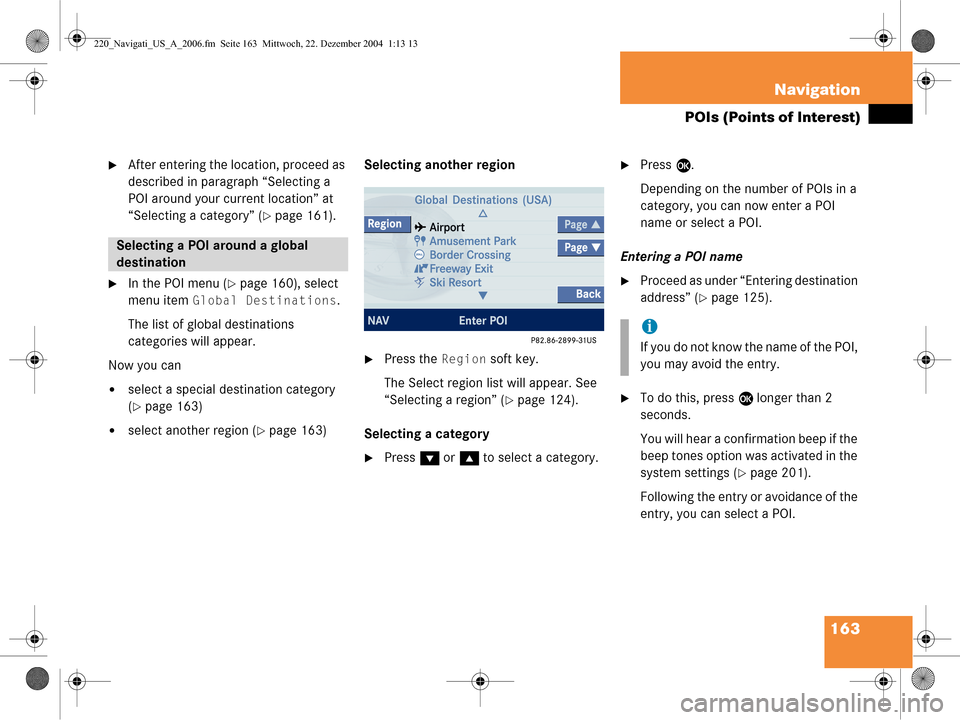
163
Navigation
POIs (Points of Interest)
�After entering the location, proceed as
described in paragraph “Selecting a
POI around your current location” at
“Selecting a category” (
�page 161).
�In the POI menu (�page 160), select
menu item
Global Destinations.
The list of global destinations
categories will appear.
Now you can
�select a special destination category
(
�page 163)
�select another region (�page 163) Selecting another region
�Press the Region soft key.
The Select region list will appear. See
“Selecting a region” (
�page 124).
Selecting a category
�Press G or g to select a category.
�Press E.
Depending on the number of POIs in a
category, you can now enter a POI
name or select a POI.
Entering a POI name
�Proceed as under “Entering destination
address” (
�page 125).
�To do this, press E longer than 2
seconds.
You will hear a confirmation beep if the
beep tones option was activated in the
system settings (
�page 201).
Following the entry or avoidance of the
entry, you can select a POI.
Selecting a POI around a global
destination
i
If you do not know the name of the POI,
you may avoid the entry.
220_Navigati_US_A_2006.fm Seite 163 Mittwoch, 22. Dezember 2004 1:13 13
Page 166 of 226
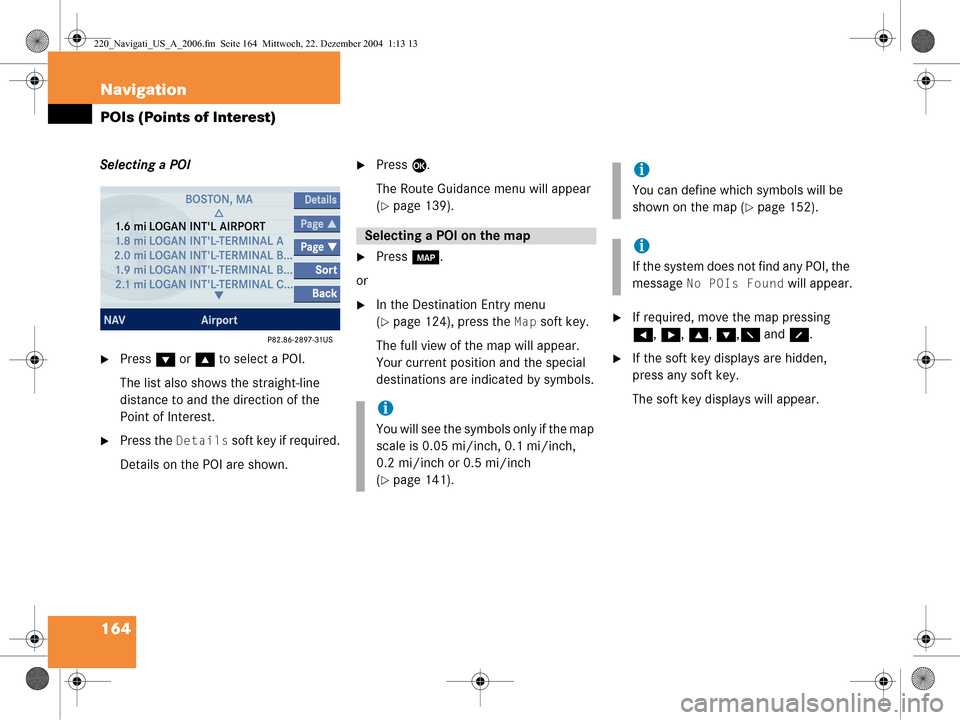
164 Navigation
POIs (Points of Interest)
Selecting a POI
�Press G or g to select a POI.
The list also shows the straight-line
distance to and the direction of the
Point of Interest.
�Press the Details soft key if required.
Details on the POI are shown.
�Press E.
The Route Guidance menu will appear
(
�page 139).
�Press c.
or
�In the Destination Entry menu
(
�page 124), press the Map soft key.
The full view of the map will appear.
Your current position and the special
destinations are indicated by symbols.�If required, move the map pressing
H , h , g , G ,F and f.
�If the soft key displays are hidden,
press any soft key.
The soft key displays will appear.
Selecting a POI on the map
i
You will see the symbols only if the map
scale is 0.05 mi/inch, 0.1 mi/inch,
0.2 mi/inch or 0.5 mi/inch
(
�page 141).
i
You can define which symbols will be
shown on the map (
�page 152).
i
If the system does not find any POI, the
message
No POIs Found will appear.
220_Navigati_US_A_2006.fm Seite 164 Mittwoch, 22. Dezember 2004 1:13 13