Page 172 of 226
170 Service
SMS (Mail)
One line is provided for each message.
Symbol = = Message unread
Symbol z = SMS message
Scrolling through the SMS Inbox:
�If enough messages are shown in the
list, press the
Page V or Page v
soft key.
In the SMS Inbox, you can:
�switch between subject and sender
�read a message (�page 171)
�delete a message (�page 175) Switching between subject and sender
�In the SMS Inbox (�page 169), press
the
Subject soft key.
The first characters of the message
text are displayed.
�Press the Display soft key if an
entry is abbreviated as
....
or
�In the SMS Inbox, press the Sender
soft key.
The senders of the messages are
displayed.
�Press the Display soft key if an
entry is abbreviated as
....
Back to the Service main menu:
�Press the Back soft key.
i
If a sender is already saved in the
phone book, the name is shown in the
�inbox
�when you read the message
(
�page 171).
220_Service_US_A_2006.fm Seite 170 Mittwoch, 22. Dezember 2004 1:11 13
Page 173 of 226
171
Service
SMS (Mail)
�In the SMS Inbox Folder (�page 169),
press g or G to select a message.
�Press E.
Text display
Scrolling through the message text:
�If the message is long enough, press
the
Page V or Page v soft keys.
Line-by-line scrolling through the message
text:
�Press g or G . Switching between text and sender
�Press the Sender soft key.
Sender display
The sender is displayed. If the name of
the sender is saved in the phone book,
the name is displayed. If not, the phone
number is displayed.
Returning to text display
�Press the Text soft key.
If the name of the sender is saved in
the phone book, the name is displayed.
If not, the phone nu mber is displayed.
Reading SMS message received
220_Service_US_A_2006.fm Seite 171 Mittwoch, 22. Dezember 2004 1:11 13
Page 174 of 226
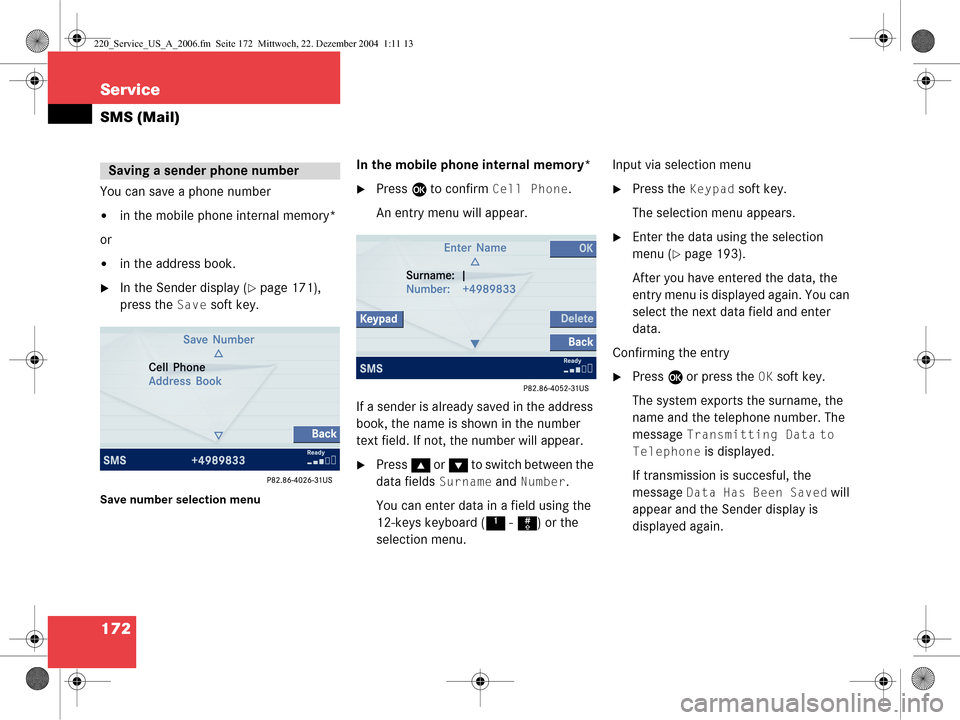
172 Service
SMS (Mail)
You can save a phone number
�in the mobile phone internal memory*
or
�in the address book.
�In the Sender display (�page 171),
press the
Save soft key.
Save number selection menu
In the mobile phone internal memory*
�Press E to confirm Cell Phone.
An entry menu will appear.
If a sender is already saved in the address
book, the name is shown in the number
text field. If not, the number will appear.
�Press g or G to switch between the
data fields
Surname and Number.
You can enter data in a field using the
12-keys keyboard ( 1 - # ) or the
selection menu. Input via selection menu
�Press the Keypad soft key.
The selection menu appears.
�Enter the data using the selection
menu (
�page 193).
After you have entered the data, the
entry menu is displayed again. You can
select the next data field and enter
data.
Confirming the entry
�Press E or press the OK soft key.
The system exports the surname, the
name and the telephone number. The
message
Transmitting Data to
Telephone
is displayed.
If transmission is succesful, the
message
Data Has Been Saved will
appear and the Sender display is
displayed again.
Saving a sender phone number
220_Service_US_A_2006.fm Seite 172 Mittwoch, 22. Dezember 2004 1:11 13
Page 175 of 226
173
Service
SMS (Mail)
If transmission is not succesful, the
message
Error Occured While
Saving Data
appears.
�Press E to confirm.
The Sender display is displayed
again.
In the address book
You can create a new address book entry
or add the phone number to an existing
address book entry.
�In the Save number selection menu
(
�page 172), use G to select
Address Book.
�Press E. Option
New entry:
�Press
E.
�Use g or G to select a desired
phone number type.
�Press E.
A list with three data fields is displayed.
If a sender is already saved in the
phone book, the name is shown in the
Surname text field. The number will
appear in the
Number field.
220_Service_US_A_2006.fm Seite 173 Mittwoch, 22. Dezember 2004 1:11 13
Page 176 of 226
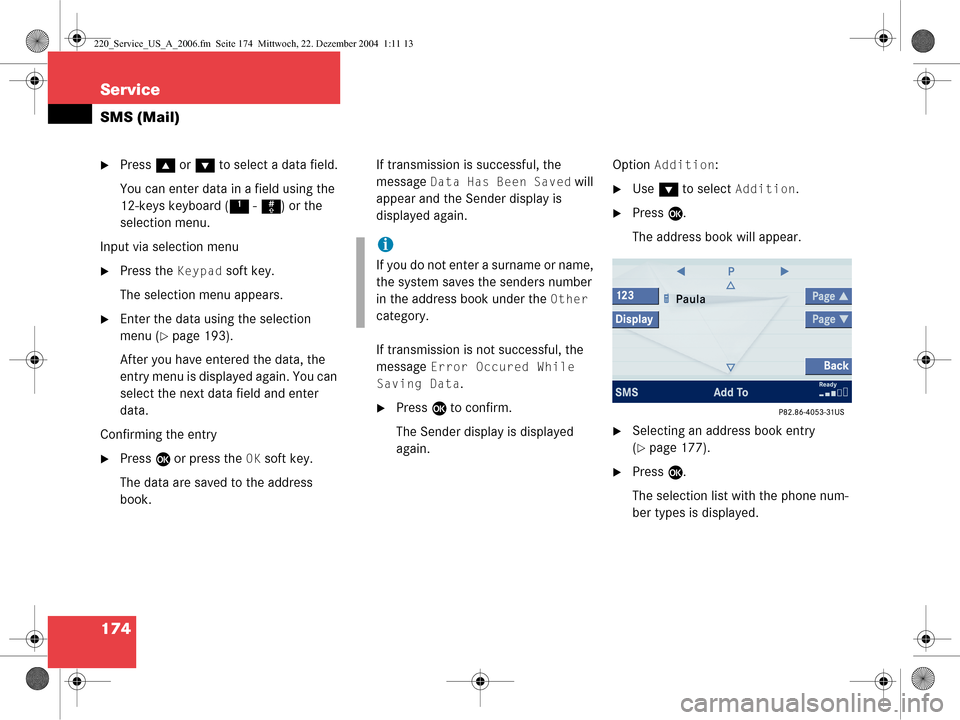
174 Service
SMS (Mail)
�Press g or G to select a data field.
You can enter data in a field using the
12-keys keyboard ( 1 - # ) or the
selection menu.
Input via selection menu
�Press the Keypad soft key.
The selection menu appears.
�Enter the data using the selection
menu (
�page 193).
After you have entered the data, the
entry menu is displayed again. You can
select the next data field and enter
data.
Confirming the entry
�Press E or press the OK soft key.
The data are saved to the address
book. If transmission is successful, the
message
Data Has Been Saved will
appear and the Sender display is
displayed again.
If transmission is not successful, the
message
Error Occured While
Saving Data
.
�Press E to confirm.
The Sender display is displayed
again. Option
Addition:
�Use
G to select Addition.
�Press E.
The address book will appear.
�Selecting an address book entry
(
�page 177).
�Press E.
The selection list with the phone num-
ber types is displayed.
i
If you do not enter a surname or name,
the system saves the senders number
in the address book under the
Other
category.
220_Service_US_A_2006.fm Seite 174 Mittwoch, 22. Dezember 2004 1:11 13
Page 177 of 226
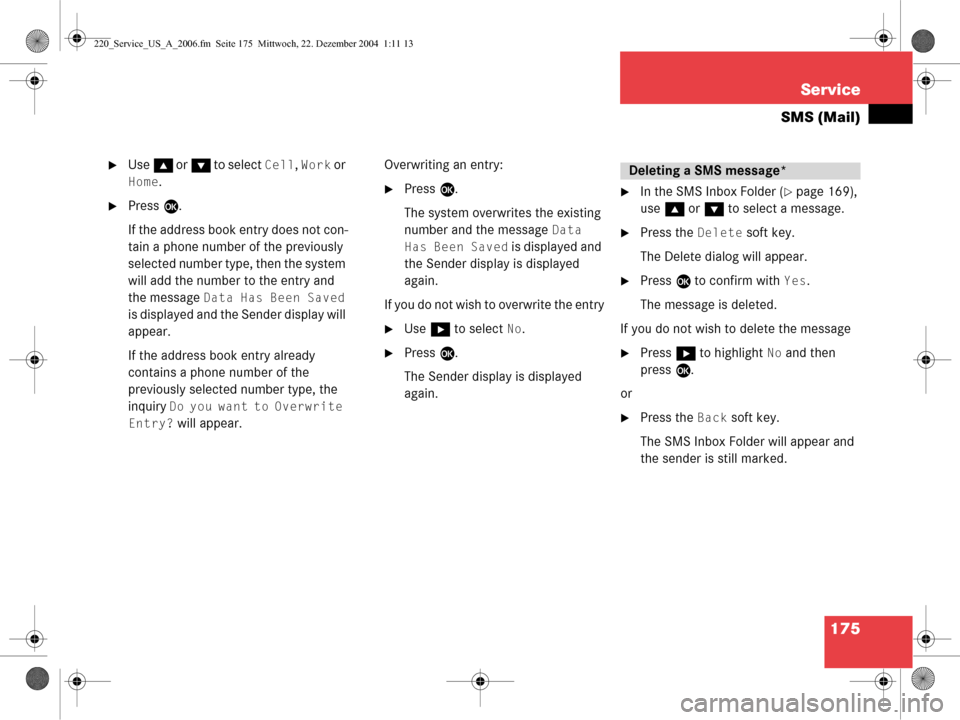
175
Service
SMS (Mail)
�Use
g or G to select Cell, Work or
Home.
�Press E.
If the address book entry does not con-
tain a phone number of the previously
selected number type, then the system
will add the number to the entry and
the message
Data Has Been Saved
is displayed and the Sender display will
appear.
If the address book entry already
contains a phone number of the
previously selected number type, the
inquiry
Do you want to Overwrite
Entry?
will appear. Overwriting an entry:
�Press
E.
The system overwrites the existing
number and the message
Data
Has Been Saved
is displayed and
the Sender display is displayed
again.
If you do not wish to overwrite the entry
�Use h to select No.
�Press E.
The Sender display is displayed
again.
�In the SMS Inbox Folder (�page 169),
use g or G to select a message.
�Press the Delete soft key.
The Delete dialog will appear.
�Press E to confirm with Yes.
The message is deleted.
If you do not wish to delete the message
�Press h to highlight No and then
press E.
or
�Press the Back soft key.
The SMS Inbox Folder will appear and
the sender is still marked.
Deleting a SMS message*
220_Service_US_A_2006.fm Seite 175 Mittwoch, 22. Dezember 2004 1:11 13
Page 178 of 226
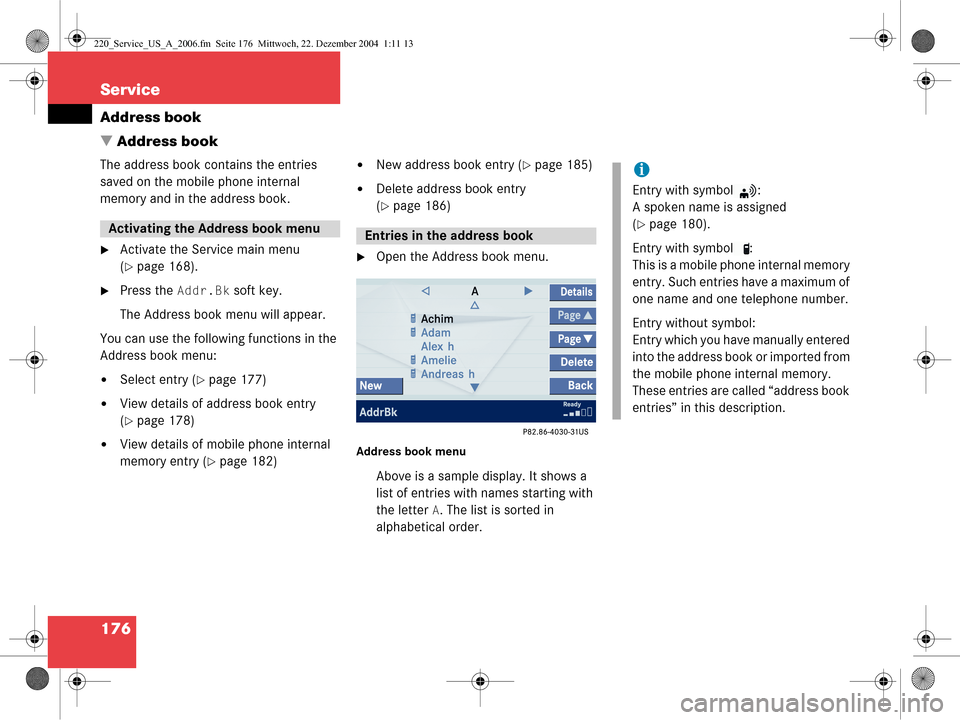
176 Service
Address book
� Address book
The address book contains the entries
saved on the mobile phone internal
memory and in the address book.
�Activate the Service main menu
(
�page 168).
�Press the Addr.Bk soft key.
The Address book menu will appear.
You can use the following functions in the
Address book menu:
�Select entry (�page 177)
�View details of address book entry
(
�page 178)
�View details of mobile phone internal
memory entry (
�page 182)
�New address book entry (�page 185)
�Delete address book entry
(
�page 186)
�Open the Address book menu.
Address book menu
Above is a sample display. It shows a
list of entries with names starting with
the letter
A. The list is sorted in
alphabetical order.
Activating the Address book menu Entries in the address book
i
Entry with symbol :
A spoken name is assigned
(
�page 180).
Entry with symbol :
This is a mobile phone internal memory
entry. Such entries have a maximum of
one name and one telephone number.
Entry without symbol:
Entry which you have manually entered
into the address book or imported from
the mobile phone internal memory.
These entries are called “address book
entries” in this description.
220_Service_US_A_2006.fm Seite 176 Mittwoch, 22. Dezember 2004 1:11 13
Page 179 of 226
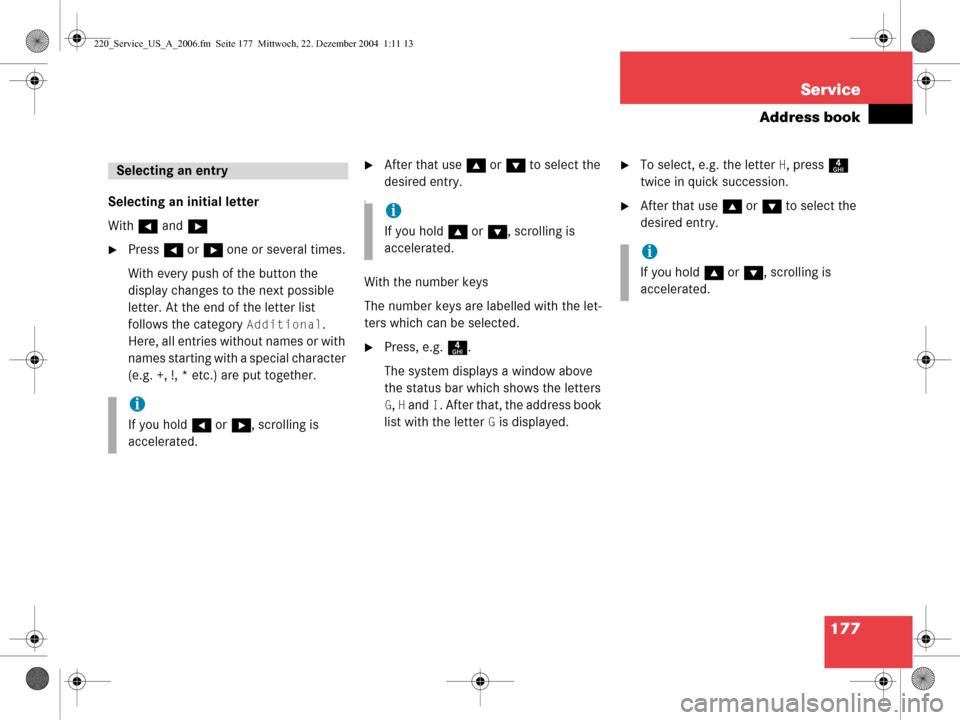
177
Service
Address book
Selecting an initial letter
With
H and h
�Press H or h one or several times.
With every push of the button the
display changes to the next possible
letter. At the end of the letter list
follows the category
Additional.
Here, all entries with out names or with
names starting with a special character
(e.g. +, !, * etc.) are put together.
�After that use g or G to select the
desired entry.
A
With the number keys
The number keys are labelled with the let-
ters which can be selected.
�Press, e.g. 4.
The system displays a window above
the status bar which shows the letters
G, H and I. After that, the address book
list with the letter
G is displayed.
�To select, e.g. the letter H, press 4
twice in quick succession.
�After that use g or G to select the
desired entry.
Selecting an entry
i
If you hold H or h , scrolling is
accelerated.
i
If you hold g or G , scrolling is
accelerated.
i
If you hold g or G , scrolling is
accelerated.
220_Service_US_A_2006.fm Seite 177 Mittwoch, 22. Dezember 2004 1:11 13