Page 77 of 242
75 Audio
MP3 CD operation
�Activate the Audio menu (�page 42).
�Press the MP3 soft key.
It may take a while to load the data
depending on the number of folders
and tracks.
If the MP3 CD is loaded, the MP3 main
menu will appear.
MP3 main menu
1Current folder
2Current MP3 track
3Track number within the current fold-
er/number of tracks in current folder
4Elapsed playback time of the current
trackIf the MP3 can not be read, the
message
CD error will appear.MP3 main menu
i
The MP3 soft key is visible if a MP3
CD is already loaded. If not, the
CD
soft key will appear. In this case, load a
MP3 CD first.
i
On MP3 tracks with variable bit rates,
the elapsed track time displayed may
deviate from the actual time elapsed.
Page 78 of 242
76 Audio
MP3 CD operation
If the MP3 tracks are organized into folders
on the CD, you can select a folder from the
COMAND control unit.
The following options are available:
�Selecting via folder list
�Selecting via extended folder listSelecting via folder list
Only one folder can be viewed at a time.
1Current folder
�Activate the MP3-CD main menu.
(
�page 75).
�Push the joystick to H or h to
select a folder.
�Wait approx. 3 seconds.
The COMAND changes the folder and
loads the data from the new folder. It
may take a while to load the data, de-
pending on the number of folders and
tracks.
Playback of the first track of the
selected folder will begin.
The track list displays the tracks of the
selected folder.
Selecting a folder
i
The folder list only contains folders in
which MP3 or audio CD tracks are
stored.
After inserting a MP3 CD, the COMAND
loads the data. After loading, you can
use this function.
Page 79 of 242
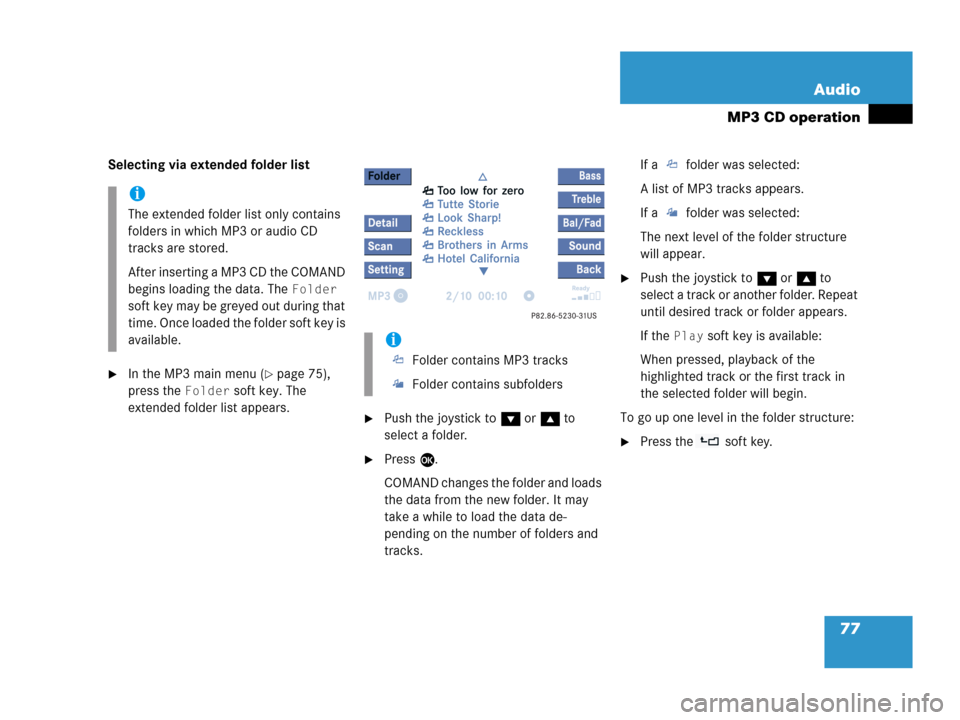
77 Audio
MP3 CD operation
Selecting via extended folder list
�In the MP3 main menu (�page 75),
press the
Folder soft key. The
extended folder list appears.
�Push the joystick to G or g to
select a folder.
�Press E.
COMAND changes the folder and loads
the data from the new folder. It may
take a while to load the data de-
pending on the number of folders and
tracks.If a folder was selected:
A list of MP3 tracks appears.
If a folder was selected:
The next level of the folder structure
will appear.
�Push the joystick to G or g to
select a track or another folder. Repeat
until desired track or folder appears.
If the
Play soft key is available:
When pressed, playback of the
highlighted track or the first track in
the selected folder will begin.
To go up one level in the folder structure:
�Press the soft key.
i
The extended folder list only contains
folders in which MP3 or audio CD
tracks are stored.
After inserting a MP3 CD the COMAND
begins loading the data. The
Folder
soft key may be greyed out during that
time. Once loaded the folder soft key is
available.
i
Folder contains MP3 tracks
Folder contains subfolders
Page 80 of 242
78 Audio
MP3 CD operation
You can select a track:
�by using G or g in the track list of a
selected folder
�with g or h
�with the number keypad
�with ScanIn the track list
The track list includes all tracks of the CD
or currently selected folder. Only one list
entry is visible at a time.
1Current folder
�Activate the MP3 main menu
(
�page 75).
�Push the joystick G or g to move
forward or backward through the track
list.
�Press E or the Play soft key to begin
playback.
Using Skip track
�Activate the MP3 main menu
(
�page 75).
Forward
�Press D.
The next track from the track list is
played.
Track select
i
If there are tracks on the MP3 CD that
can not be read, you will not see any
error messages. The audio output will
be muted and a search will begin to the
next readable position.
i
At any time during playback an
expanded view of a track title can be
displayed by pressing the
Detail soft
key.
Page 81 of 242
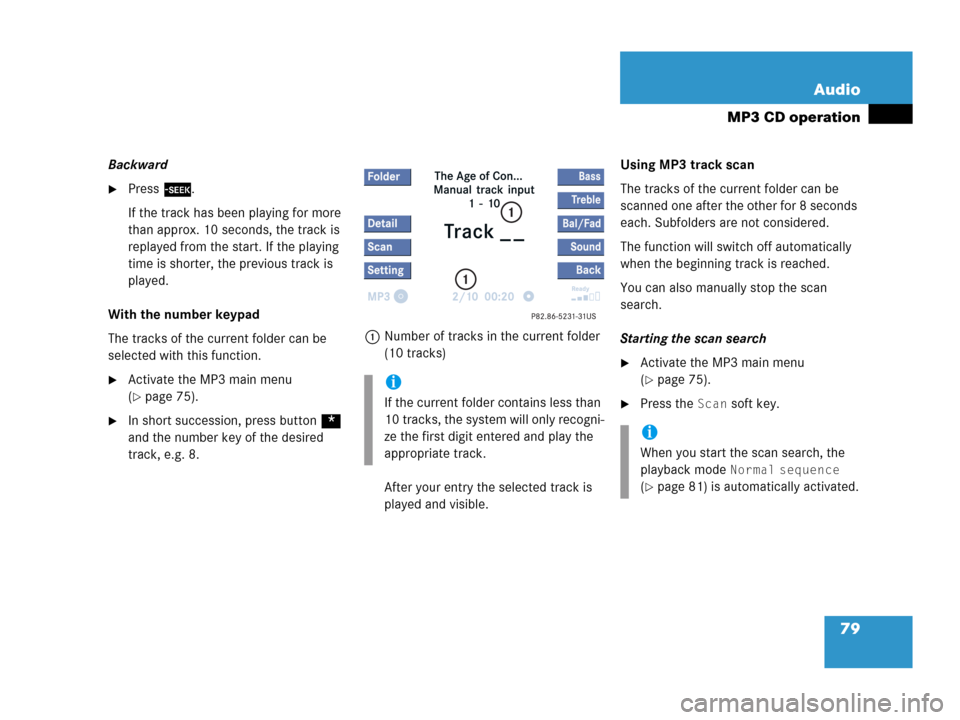
79 Audio
MP3 CD operation
Backward
�Press d.
If the track has been playing for more
than approx. 10 seconds, the track is
replayed from the start. If the playing
time is shorter, the previous track is
played.
With the number keypad
The tracks of the current folder can be
selected with this function.
�Activate the MP3 main menu
(
�page 75).
�In short succession, press button *
and the number key of the desired
track, e.g. 8.1Number of tracks in the current folder
(10 tracks)
After your entry the selected track is
played and visible.Using MP3 track scan
The tracks of the current folder can be
scanned one after the other for 8 seconds
each. Subfolders are not considered.
The function will switch off automatically
when the beginning track is reached.
You can also manually stop the scan
search.
Starting the scan search
�Activate the MP3 main menu
(
�page 75).
�Press the Scan soft key.
i
If the current folder contains less than
10 tracks, the system will only recogni-
ze the first digit entered and play the
appropriate track.
i
When you start the scan search, the
playback mode
Normal sequence
(�page 81) is automatically activated.
Page 82 of 242
80 Audio
MP3 CD operation
Ending the scan function
Scan search is running.
�Press the Scan soft key.
or
�Press E.
The last scanned track is played.
�Activate the MP3 main menu
(
�page 75).
�Press and hold g or h.
�To stop release g or h.On
�Press J during playback.
The CD operation is stopped and theß
symbol is displayed in the status bar.
The soft keys on the left side are
greyed out in the MP3 main menu.
Off
�Press J again.
Playback will resume.
The ß disappears from the status bar.
The soft keys on the left side are
selectable again.The following options are available:
�Normal sequence (�page 81)
�CD mix (�page 81)
�Repeat track (�page 81)
�Repeat folder (�page 81)
Fast forward/reverse
Mutingi
COMAND will also deactivate mute if
you
�press A to select another audio
source
�change the volume
�press either g or h.
Playback options
Page 83 of 242
81 Audio
MP3 CD operation
Changing the playback option
E.g.:
Option
CD mix
�Activate the MP3 main menu
(
�page 75).
�Press the Setting soft key.
Setting menu
�Push the joystick to g or G to
select the playback mode
CD mix.
�Press E.
The option is activated. The MP3 main
menu will reappear.
Explanation of the playback options
�Normal sequence (normal setting)
The tracks of the current folder are
played in alphabetical order.
If the current folder contains sub-
folders:
The sub-folders and their tracks are
played in alphabetical order.
�CD mix
All tracks of the MP3 CD are played in
random order.
�Repeat track
The system repeats the current track
until you switch the function off.
�Repeat folder
The system repeats the tracks of the
current folder until you switch the
function off.
OptionSymbol
Function active_
Function not active-
i
After selecting, the following playback
options are displayed on the status bar.
Page 84 of 242
82 Audio
AUX operation
� AUX operation
An external audio source can be
connected to the COMAND via the 1/8"
socket located inside the glovebox.
M class illustrated
11/8“ socket
�Open the Audio menu (�page 42).
�Press the AUX soft key.
The AUX menu is displayed. The exter-
nal audio source is played back if it is
connected and switched to playback.
AUX menu
At the COMAND, you can set the following
for the AUX operation:
�Volume (�page 34)
�Balance control and fader (�page 36)
�Bass and treble control (�page 37)
�Sound functions* (�page 38)i
Vehicles equipped with a Rear Seat En-
tertainment* (
�page 87) system do
not include the 1/8" AUX socket. The
audio signal from the Rear Seat Enter-
tainment* system is the permanent
AUX source.
i
For instructions on how to operate the
external audio source, please see the
operation manual of the device con-
nected.