Page 162 of 242

160 Navigation*
Destination input
You can use the following functions
�entering the house number
�entering any house number by pressing
the
Any # soft key
�selecting an intersection to that street
(
�page 162).
�Press the appropriate number keys
0, 1 to 9.
or
�Push the joystick to h, H, g or
G to select the numbers. After each
selection, press E.
�Push the joystick to F or f to
select numbers diagonally.
or
�Press the Any # soft key to select the
available address range of the chosen
street.Confirming a house number
�Press E longer than 2 seconds.
or
�Select the ( symbol. Push the
joystick to h, H, g or G to do
so.
�Press E.
The Select city list (
�page 161) will
appear.
or
i
For quicker input, COMAND offers
available numbers from the number
set based on your selections and the
house numbers stored on the
navigation DVD. The number
selected appears magnified.
Greyed out numbers are not available
and cannot be selected.
i
Each option is possible as long as the
entered house number is available
from the information stored on the
DVD.
i
If there is only one match for the
entered house number, the ( symbol
is highlighted automatically.
Page 166 of 242
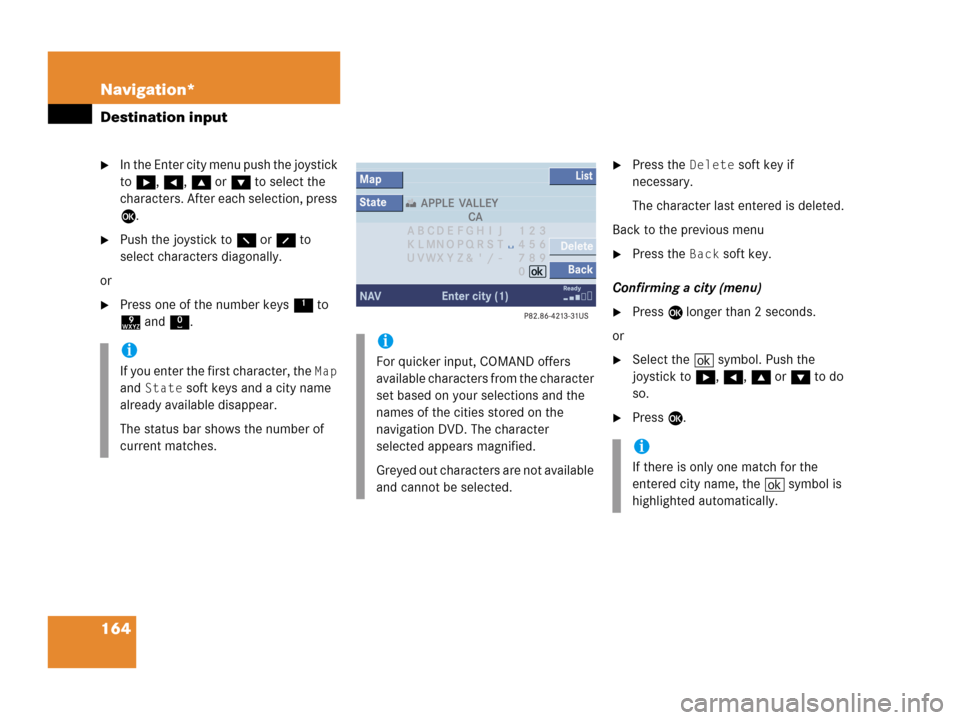
164 Navigation*
Destination input
�In the Enter city menu push the joystick
to h, H, g or G to select the
characters. After each selection, press
E.
�Push the joystick to F or f to
select characters diagonally.
or
�Press one of the number keys 1 to
9 and 0.
�Press the Delete soft key if
necessary.
The character last entered is deleted.
Back to the previous menu
�Press the Back soft key.
Confirming a city (menu)
�Press E longer than 2 seconds.
or
�Select the ( symbol. Push the
joystick to h, H, g or G to do
so.
�Press E.
i
If you enter the first character, the Map
and
State soft keys and a city name
already available disappear.
The status bar shows the number of
current matches.
i
For quicker input, COMAND offers
available characters from the character
set based on your selections and the
names of the cities stored on the
navigation DVD. The character
selected appears magnified.
Greyed out characters are not available
and cannot be selected.
i
If there is only one match for the
entered city name, the ( symbol is
highlighted automatically.
Page 168 of 242
166 Navigation*
Destination input
Selecting a parking lot
The map is displayed and shows the
destination and the available parkings lots.
One of the parking lot is spotlighted. The
name belonging to it is shown on the
status bar.
�Use the Next or Prev. soft key to
select a parking lot on the map.
�Press the Details soft key to see
more information about the parking lot.
�Press E.
The Start route guidance menu will
appear (
�page 173).
Page 169 of 242
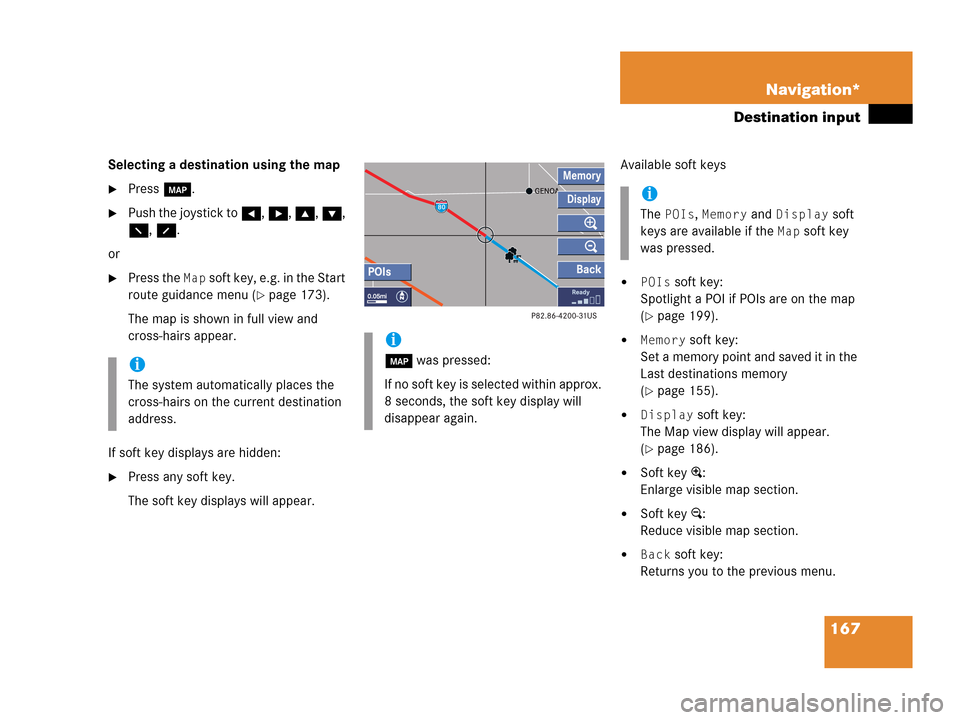
167 Navigation*
Destination input
Selecting a destination using the map
�Press c.
�Push the joystick to H, h, g, G,
F, f.
or
�Press the Map soft key, e.g. in the Start
route guidance menu (
�page 173).
The map is shown in full view and
cross-hairs appear.
If soft key displays are hidden:
�Press any soft key.
The soft key displays will appear.Available soft keys
�POIs soft key:
Spotlight a POI if POIs are on the map
(
�page 199).
�Memory soft key:
Set a memory point and saved it in the
Last destinations memory
(
�page 155).
�Display soft key:
The Map view display will appear.
(
�page 186).
�Soft key +:
Enlarge visible map section.
�Soft key ):
Reduce visible map section.
�Back soft key:
Returns you to the previous menu.
i
The system automatically places the
cross-hairs on the current destination
address.
i
c was pressed:
If no soft key is selected within approx.
8 seconds, the soft key display will
disappear again.
i
The POIs, Memory and Display soft
keys are available if the
Map soft key
was pressed.
Page 177 of 242

175 Navigation*
Route guidance
The navigation displays are only visible
while route guidance is active.
To switch to the navigation display from
another display, e.g. from CD operation:
�Press b or c.
Two examples are shown below:
Display example 1:The road you are currently driving on is
shown on the status bar, in this case
EAST I-90. The indication 571 mi is the
distance to the next driving maneuver.
If the GPS position display (
�page 188) is
active, the GPS data are shown instead of
the street name.Important map symbols:
�Current vehicle location and direction
of travel y
If the map orientation
Heading Up
(�page 188) is chosen, the arrow will
always point upward.
�The remaining route section is
highlighted in blue color.
Navigation displays
i
Using the control system, the display
unit can be changed between km or
miles (see your vehicle’s Operator’s
Manual).
�When the instrument cluster
multifunction display is set to miles,
the COMAND will indicate
distances in miles (mi) or feet (ft)
�When the instrument cluster
multifunction display is set to
kilometers, the COMAND will
indicate distances in kilometers
(km) or meters (m)
i
The colored highlight only appears
when the system has completed the
route calculation.
Page 185 of 242
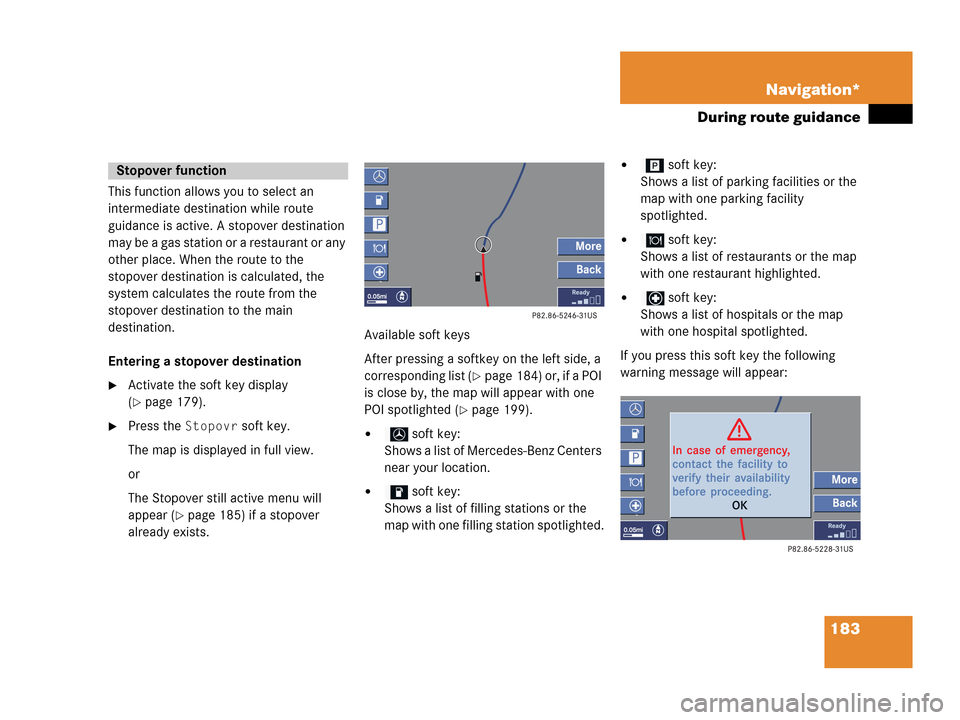
183 Navigation*
During route guidance
This function allows you to select an
intermediate destination while route
guidance is active. A stopover destination
may be a gas station or a restaurant or any
other place. When the route to the
stopover destination is calculated, the
system calculates the route from the
stopover destination to the main
destination.
Entering a stopover destination
�Activate the soft key display
(
�page 179).
�Press the Stopovr soft key.
The map is displayed in full view.
or
The Stopover still active menu will
appear (
�page 185) if a stopover
already exists.Available soft keys
After pressing a softkey on the left side, a
corresponding list (
�page 184) or, if a POI
is close by, the map will appear with one
POI spotlighted (
�page 199).
� soft key:
Shows a list of Mercedes-Benz Centers
near your location.
� soft key:
Shows a list of filling stations or the
map with one filling station spotlighted.
� soft key:
Shows a list of parking facilities or the
map with one parking facility
spotlighted.
� soft key:
Shows a list of restaurants or the map
with one restaurant highlighted.
� soft key:
Shows a list of hospitals or the map
with one hospital spotlighted.
If you press this soft key the following
warning message will appear:
Stopover function
Page 186 of 242
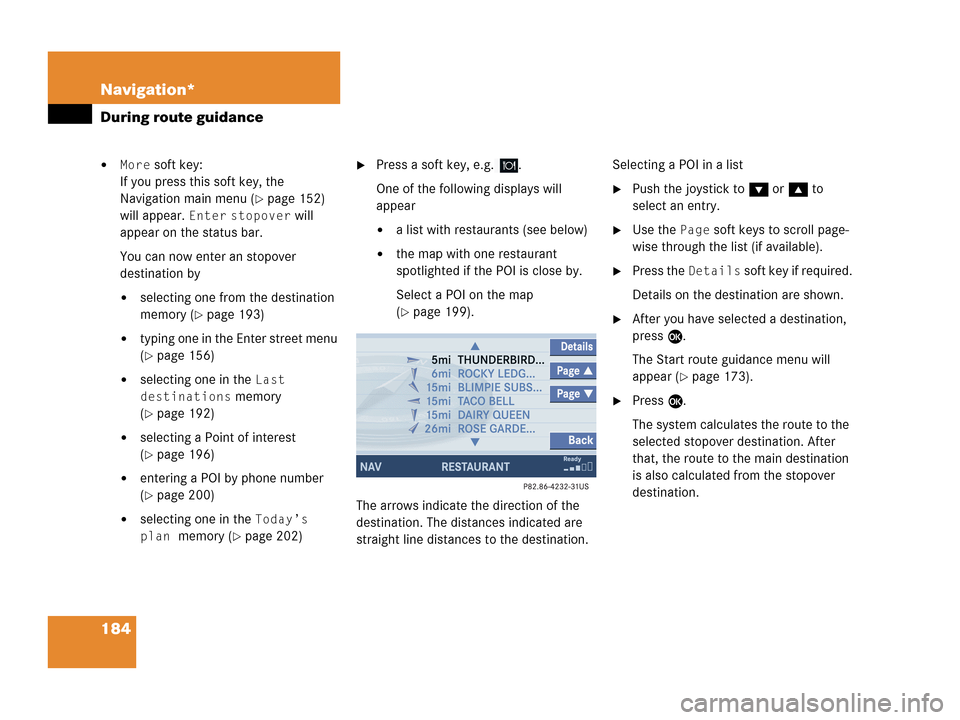
184 Navigation*
During route guidance
�More soft key:
If you press this soft key, the
Navigation main menu (
�page 152)
will appear.
Enter stopover will
appear on the status bar.
You can now enter an stopover
destination by
�selecting one from the destination
memory (
�page 193)
�typing one in the Enter street menu
(
�page 156)
�selecting one in the Last
destinations
memory
(
�page 192)
�selecting a Point of interest
(
�page 196)
�entering a POI by phone number
(
�page 200)
�selecting one in the Today’s
plan
memory (�page 202)
�Press a soft key, e.g. .
One of the following displays will
appear
�a list with restaurants (see below)
�the map with one restaurant
spotlighted if the POI is close by.
Select a POI on the map
(
�page 199).
The arrows indicate the direction of the
destination. The distances indicated are
straight line distances to the destination.Selecting a POI in a list
�Push the joystick to G or g to
select an entry.
�Use the Page soft keys to scroll page-
wise through the list (if available).
�Press the Details soft key if required.
Details on the destination are shown.
�After you have selected a destination,
press E.
The Start route guidance menu will
appear (
�page 173).
�Press E.
The system calculates the route to the
selected stopover destination. After
that, the route to the main destination
is also calculated from the stopover
destination.
Page 201 of 242
199 Navigation*
POIs (Points of Interest)
�Press c.
The full view of the map will appear.
Your current position and the special
destinations are indicated by symbols.
�Press any soft key.
The soft key displays will appear.
�If required, move the map pushing the
joystick to H, h, g, G,F or
f.
�Press the POIs soft key.
One of the POI is spotlighted. The name
belonging to it is shown on the status
bar.
�Use the Next or Prev. soft key
to select the desired POI.
�Press the Details soft key if required.
Details on the POI selected are shown.
�Press E.
The Start route guidance menu will
appear (
�page 173).
Selecting a POI on the map
i
You can define which symbols will be
shown on the map (
�page 187).