Page 98 of 242

96 Rear Audio/Video*
Rear Seat Entertainment (RSE) operation*
Two external video sources can be
connected to the RSE CD/DVD player via
the video and audio (L - left, R - right)
sockets located on the front panel.
1Video socket
2Two audio (L - left, R - right) sockets
�Gently push the video and audio
connectors of the external video
source into the AUX 1 and AUX 2
sockets 1 and 2.
The external video source is played
back on the monitor switched to the
corresponding AUX source.Connecting external video sources
i
For instructions on how to operate the
external video sources, please see the
operation manual of the device con-
nected.
!
When not in use, external video
sources should be stored in a safe
location (e.g. one of the vehicle’s
storage compartments) so that they
are not loose within the passenger
compartment during braking, vehicle
maneuvers or a traffic accident.
Objects moving within the passenger
compartment could cause serious
personal injury to vehicle occupants.
Page 100 of 242
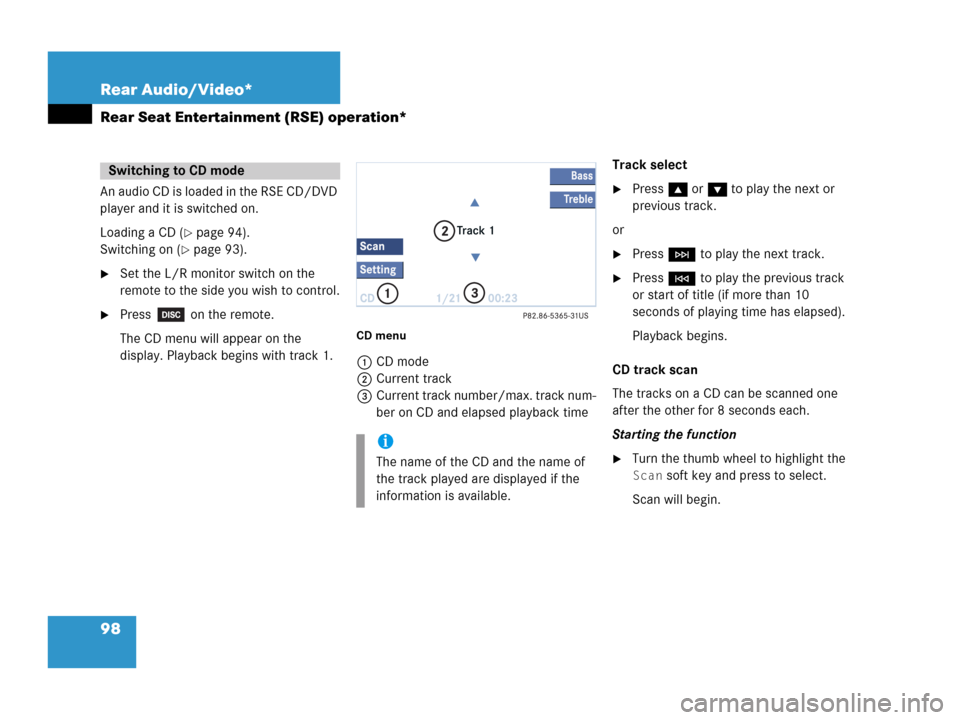
98 Rear Audio/Video*
Rear Seat Entertainment (RSE) operation*
An audio CD is loaded in the RSE CD/DVD
player and it is switched on.
Loading a CD (
�page 94).
Switching on (
�page 93).
�Set the L/R monitor switch on the
remote to the side you wish to control.
�Press on the remote.
The CD menu will appear on the
display. Playback begins with track 1.
CD menu
1CD mode
2Current track
3Current track number/max. track num-
ber on CD and elapsed playback timeTrack select
�Press g or G to play the next or
previous track.
or
�Press H to play the next track.
�Press G to play the previous track
or start of title (if more than 10
seconds of playing time has elapsed).
Playback begins.
CD track scan
The tracks on a CD can be scanned one
after the other for 8 seconds each.
Starting the function
�Turn the thumb wheel to highlight the
Scan soft key and press to select.
Scan will begin.
Switching to CD mode
i
The name of the CD and the name of
the track played are displayed if the
information is available.
Page 102 of 242
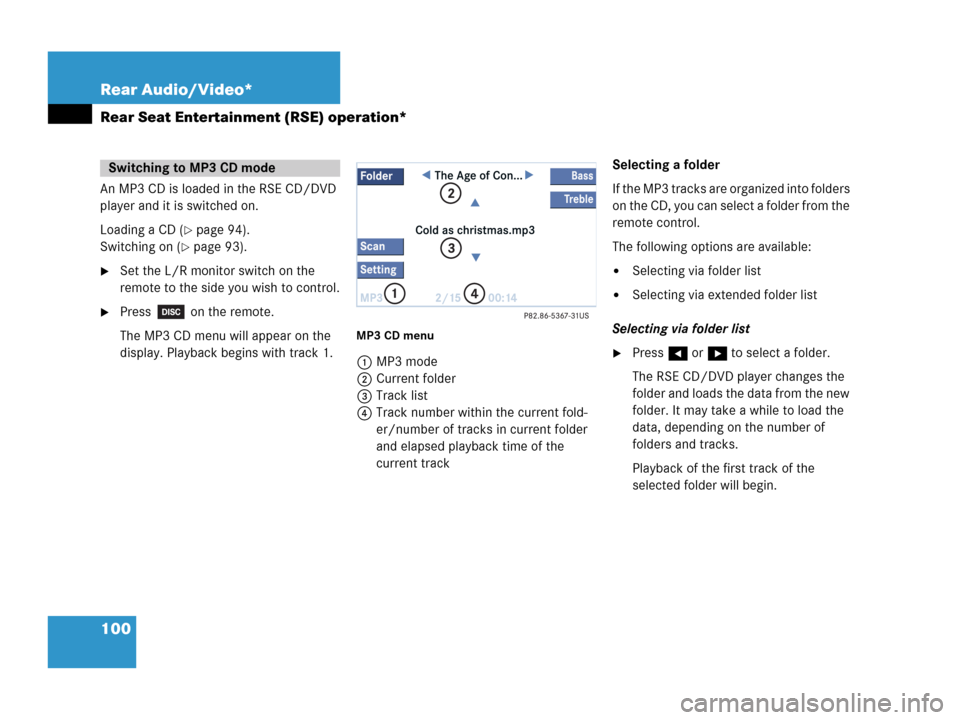
100 Rear Audio/Video*
Rear Seat Entertainment (RSE) operation*
An MP3 CD is loaded in the RSE CD/DVD
player and it is switched on.
Loading a CD (
�page 94).
Switching on (
�page 93).
�Set the L/R monitor switch on the
remote to the side you wish to control.
�Press on the remote.
The MP3 CD menu will appear on the
display. Playback begins with track 1.
MP3 CD menu
1MP3 mode
2Current folder
3Track list
4Track number within the current fold-
er/number of tracks in current folder
and elapsed playback time of the
current trackSelecting a folder
If the MP3 tracks are organized into folders
on the CD, you can select a folder from the
remote control.
The following options are available:
�Selecting via folder list
�Selecting via extended folder list
Selecting via folder list
�Press H or h to select a folder.
The RSE CD/DVD player changes the
folder and loads the data from the new
folder. It may take a while to load the
data, depending on the number of
folders and tracks.
Playback of the first track of the
selected folder will begin.
Switching to MP3 CD mode
Page 105 of 242

103 Rear Audio/Video*
Rear Seat Entertainment (RSE) operation*
A DVD is loaded in the RSE CD/DVD player
and it is switched on.
Loading a CD (
�page 94).
Switching on (
�page 93).
�Set the L/R monitor switch on the
remote to the side you wish to control.
�Press on the remote.
Playback begins.
Displaying the soft keys during
playback
�Turn or press the thumb wheel.
The soft keys and the status bar are
displayed.1DVD mode
2T:1 - Track/film no.1 is played back
S:1 - Scene/chapter 1 is played back
0:00:26 - Elapsed playing time
To remove the soft key display
The soft keys and the status bar disappear
after approx. 10 seconds.
or
�Turn the thumb wheel to highlight the
Full scn. soft key and press to se-
lect.Soft key functions
�Pause or Play soft key:
Switches the Pause function on or off.
�Stop soft key:
Stops the DVD playback and displays a
menu (
�page 104).
�Full scn. soft key:
The soft key display disappears.
�Menu soft key:
Displays the menu on the DVD, if avai-
lable.
�Setting soft key:
Displays the Setting menu
(
�page 105).
Switching to DVD mode
i
Depending on the DVD, not all func-
tions are available at any time.
Page 107 of 242
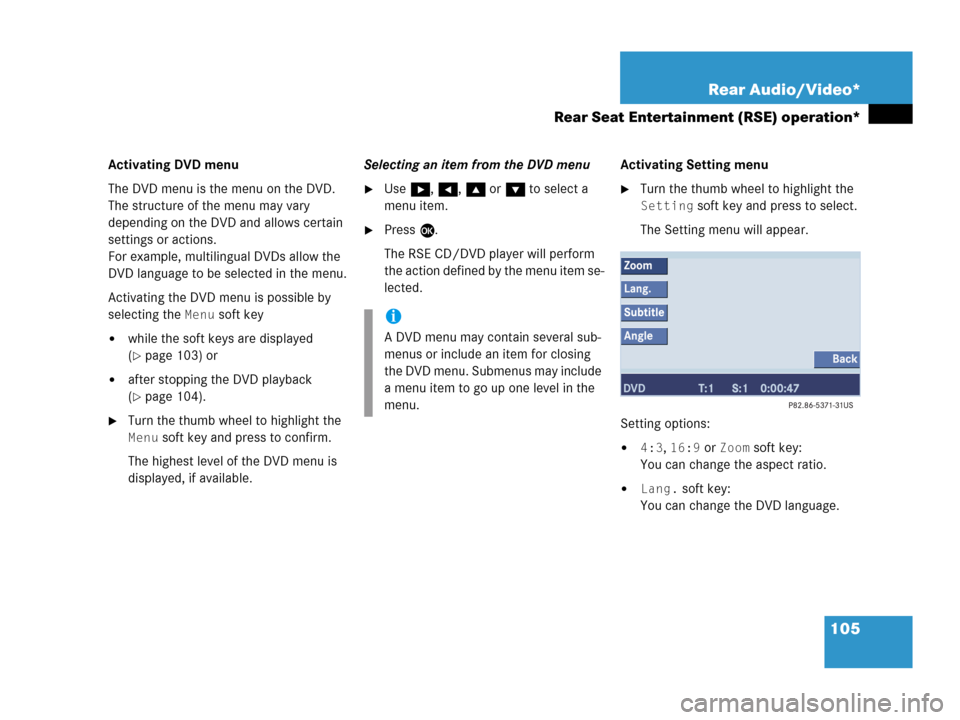
105 Rear Audio/Video*
Rear Seat Entertainment (RSE) operation*
Activating DVD menu
The DVD menu is the menu on the DVD.
The structure of the menu may vary
depending on the DVD and allows certain
settings or actions.
For example, multilingual DVDs allow the
DVD language to be selected in the menu.
Activating the DVD menu is possible by
selecting the
Menu soft key
�while the soft keys are displayed
(
�page 103) or
�after stopping the DVD playback
(
�page 104).
�Turn the thumb wheel to highlight the
Menu soft key and press to confirm.
The highest level of the DVD menu is
displayed, if available.Selecting an item from the DVD menu
�Use h, H, g or G to select a
menu item.
�Press E.
The RSE CD/DVD player will perform
the action defined by the menu item se-
lected.Activating Setting menu
�Turn the thumb wheel to highlight the
Setting soft key and press to select.
The Setting menu will appear.
Setting options:
�4:3, 16:9 or Zoom soft key:
You can change the aspect ratio.
�Lang. soft key:
You can change the DVD language.
i
A DVD menu may contain several sub-
menus or include an item for closing
the DVD menu. Submenus may include
a menu item to go up one level in the
menu.
Page 227 of 242

225 Glossary
Aspect ratio
Width and height proportions of a video
screen or signal - usually either 4:3
(NTSC) or 16:9 for widescreen DVDs.
Audio source
This includes the systems radio and CD
(CD drive in the control unit, CD chan-
ger*).
Autostore
Enters the stations with the best recep-
tion (signal strength) into the autostore
memory in order of their reception
quality (from strong to weak).
Balance
Defines sound-center left/right.
Bit rate (MP3)
Measurement of transmission speed.
Indicates the number of ->bits trans-
mitted per time unit.CD
(Compact Disc)
Digital storage medium in disc form.
CDDA
(C
ompact Disc Digital Audio)
File type for a convential audio ->CD-
ROM.
CD-R
(CD
Recordable)
->CD which can be written to once,
read many times but not deleted.
CD-ROM
(CD
Read Only Memory)
->CD which can only be read.
CD-RW
(CD
Rewritable)
->CD which can be read, written and
deleted.CD text
Additional information which may be
included on ->CD (e.g. track name, CD
title).
COMAND
(Co
ckpit Management and Data Sys-
tem)
Information and operating center for
vehicle sound and communications
systems, including the radio and
CD player, as well as for other optional
equipment (CD changer*, telephone*,
etc.).
Coordinates
Indicate the geographical position on
the earth's surface.
Page 230 of 242
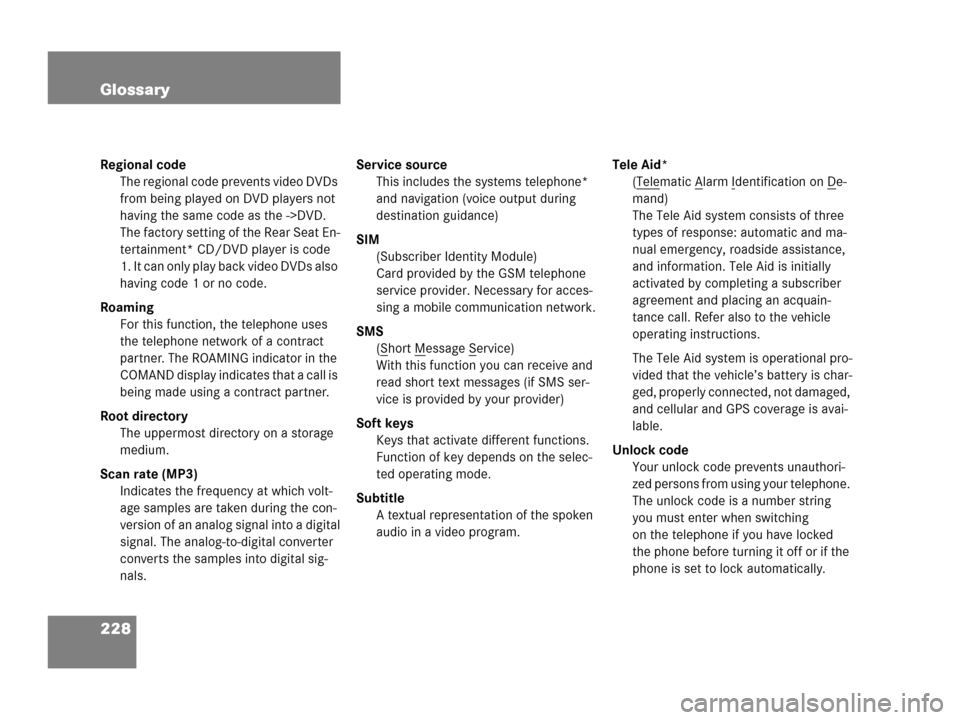
228 Glossary
Regional code
The regional code prevents video DVDs
from being played on DVD players not
having the same code as the ->DVD.
The factory setting of the Rear Seat En-
tertainment* CD/DVD player is code
1. It can only play back video DVDs also
having code 1 or no code.
Roaming
For this function, the telephone uses
the telephone network of a contract
partner. The ROAMING indicator in the
COMAND display indicates that a call is
being made using a contract partner.
Root directory
The uppermost directory on a storage
medium.
Scan rate (MP3)
Indicates the frequency at which volt-
age samples are taken during the con-
version of an analog signal into a digital
signal. The analog-to-digital converter
converts the samples into digital sig-
nals.Service source
This includes the systems telephone*
and navigation (voice output during
destination guidance)
SIM
(Subscriber Identity Module)
Card provided by the GSM telephone
service provider. Necessary for acces-
sing a mobile communication network.
SMS
(S
hort Message Service)
With this function you can receive and
read short text messages (if SMS ser-
vice is provided by your provider)
Soft keys
Keys that activate different functions.
Function of key depends on the selec-
ted operating mode.
Subtitle
A textual representation of the spoken
audio in a video program.Tele Aid*
(Tele
matic Alarm Identification on De-
mand)
The Tele Aid system consists of three
types of response: automatic and ma-
nual emergency, roadside assistance,
and information. Tele Aid is initially
activated by completing a subscriber
agreement and placing an acquain-
tance call. Refer also to the vehicle
operating instructions.
The Tele Aid system is operational pro-
vided that the vehicle’s battery is char-
ged, properly connected, not damaged,
and cellular and GPS coverage is avai-
lable.
Unlock code
Your unlock code prevents unauthori-
zed persons from using your telephone.
The unlock code is a number string
you must enter when switching
on the telephone if you have locked
the phone before turning it off or if the
phone is set to lock automatically.
Page 235 of 242
233 Index
house number 159
parking 165
PIN-code 133
PUK 134
telephone number 137
the unlock code 133
F
Frequency range 44
G
GPS 149
H
Hands-free microphone
switching on/off 142
Headsets
adjusting volume (rear audio
operation*) 86
connecting (rear audio
operation*) 84
connecting (rear seat
entertainment*) 93I
Important notes
telephone* 126
Incoming call 136
Information 214
L
Loading
CD
into the COMAND 53
into the RSE CD/DVD player 94
Loading/ejecting
CD (rear seat entertainment*) 94
navigation DVD 149
LOGIC7 Surround 38
M
Making
a conference call 143
display settings 219
Map orientation
Heading Up 177
North Up 177Memory
destination memory 193
last destinations 192
Memory functions
radio operation 48
Menu
functions 32
main area 31
soft keys area 31
status bar 31
Menu display 31
Menu system 31
Monitor off /on (rear seat
entertainment*) 113
MP3 CD
CD mix 81
fast forward/reverse 80
loading (see CD) 74
MP3 track scan 79
playback options 80
Repeat folder 81
Repeat track 81