Page 156 of 521
155 Controls in detail
Control system
It is helpful to think of the menus, and the
functions within each menu, as being ar-
ranged in a circular pattern.�
If you press buttonè orÿ re-
peatedly, you will pass through each
menu one after the other.
�
If you press buttonk orj re-
peatedly, you will pass through each
function display, one after the other, in
the current menu.In the
Settings
menu, instead of functions
you will find a number of submenus for
calling up and changing settings. For in-
structions on using these submenus, see
the “Settings menu” section (
�page 163).
The number of menus available in the sys-
tem depends on which optional equipment
is installed in your vehicle.
The menus are described on the following
pages.
Page 159 of 521
158 Controls in detailControl system
Menu5
Menu6
Menu7
Menu8
Vehicle status message
memory
1
1The vehicle status message memory menu is only displayed if there is a message stored.
Settings
Trip computer
TEL*
(�page 162)
(�page 163)
(�page 178)
(�page 180)
Commands/submenusCall up vehicle malfunction,
warning and system status mes-
sages stored in memory
Reset to factory settings
Fuel consumption statistics after
start
Load phone book
Instrument cluster submenu
Fuel consumption statistics since
the last reset
Search for name in phone
book
Time/Date submenu
Call up range
Lighting submenuVehicle submenuConvenience submenuDynamic seat* submenu
iThe headings used in the menus table
are designed to facilitate navigation
within the system and are not neces-
sarily identical to those shown in the
control system displays.
The first function displayed in each
menu will automatically show you
which part of the system you are in.
Page 164 of 521
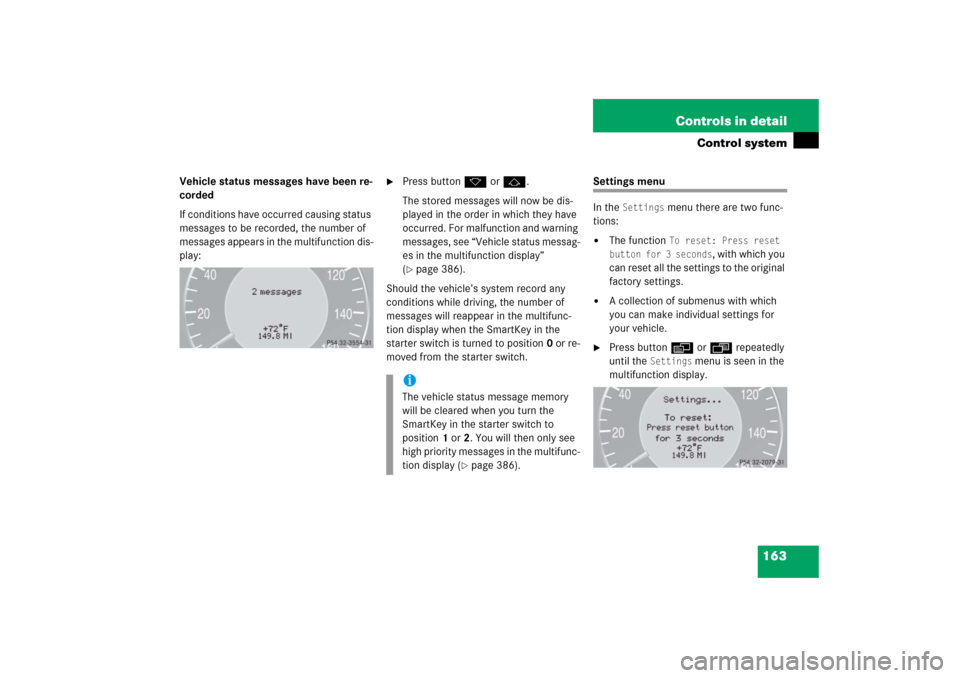
163 Controls in detail
Control system
Vehicle status messages have been re-
corded
If conditions have occurred causing status
messages to be recorded, the number of
messages appears in the multifunction dis-
play:
�
Press buttonk orj.
The stored messages will now be dis-
played in the order in which they have
occurred. For malfunction and warning
messages, see “Vehicle status messag-
es in the multifunction display”
(�page 386).
Should the vehicle’s system record any
conditions while driving, the number of
messages will reappear in the multifunc-
tion display when the SmartKey in the
starter switch is turned to position0 or re-
moved from the starter switch.
Settings menu
In the
Settings
menu there are two func-
tions:
�
The function
To reset: Press reset
button for 3 seconds
, with which you
can reset all the settings to the original
factory settings.
�
A collection of submenus with which
you can make individual settings for
your vehicle.
�
Press buttonè orÿ repeatedly
until the
Settings
menu is seen in the
multifunction display.
iThe vehicle status message memory
will be cleared when you turn the
SmartKey in the starter switch to
position1 or2. You will then only see
high priority messages in the multifunc-
tion display (
�page 386).