Page 71 of 185
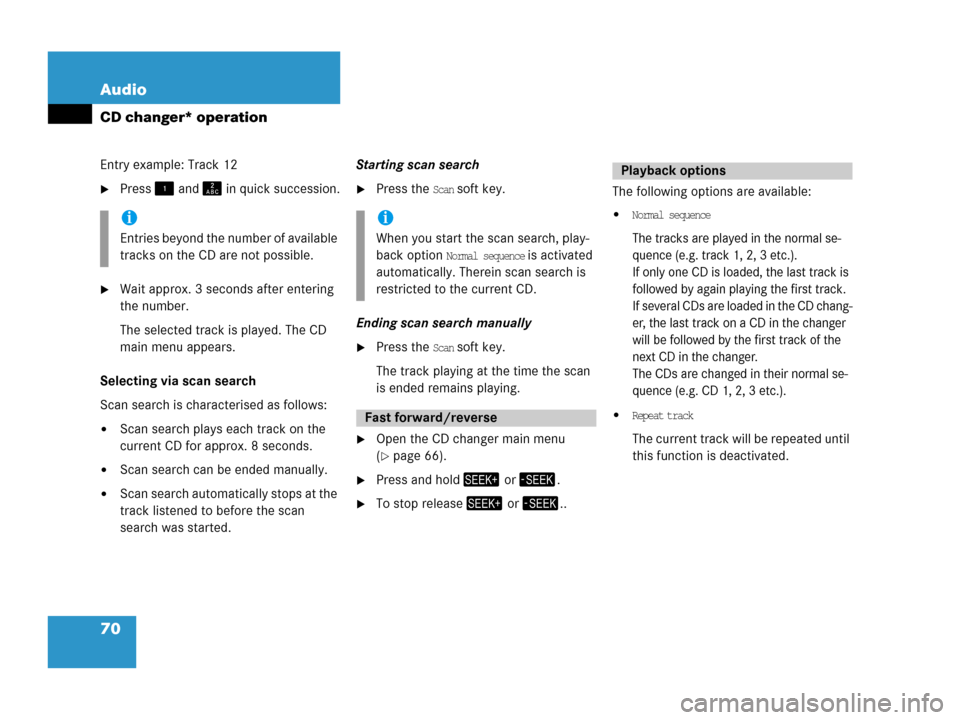
70 Audio
CD changer* operation
Entry example: Track 12
�Press and in quick succession.
�Wait approx. 3 seconds after entering
the number.
The selected track is played. The CD
main menu appears.
Selecting via scan search
Scan search is characterised as follows:
�Scan search plays each track on the
current CD for approx. 8 seconds.
�Scan search can be ended manually.
�Scan search automatically stops at the
track listened to before the scan
search was started.Starting scan search
�Press the Scan soft key.
Ending scan search manually
�Press the Scan soft key.
The track playing at the time the scan
is ended remains playing.
�Open the CD changer main menu
(
�page 66).
�Press and hold or .
�To stop release or ..The following options are available:
�Normal sequence
The tracks are played in the normal se-
quence (e.g. track 1, 2, 3 etc.).
If only one CD is loaded, the last track is
followed by again playing the first track.
If several CDs are loaded in the CD chang-
er, the last track on a CD in the changer
will be followed by the first track of the
next CD in the changer.
The CDs are changed in their normal se-
quence (e.g. CD 1, 2, 3 etc.).
�Repeat track
The current track will be repeated until
this function is deactivated.
i
Entries beyond the number of available
tracks on the CD are not possible.
i
When you start the scan search, play-
back option
Normal sequence is activated
automatically. Therein scan search is
restricted to the current CD.
Fast forward/reverse
Playback options
Page 75 of 185

74 Satellite radio*
General information
Sirius Satellite Radio provides 100 chan-
nels, so called streams, of digital-quality
radio, among others music, sports, news,
and entertainment free of commercials.
Sirius Satellite Radio uses a fleet of high-
power satellites to broadcast 24 hours per
day, coast-to-coast, in the contiguous US.
This diverse, satellite-delivered program-
ming is available for a monthly subscrip-
tion fee.
For more information and service availabil-
ity call the Sirius Service Center
(
�page 80), or contact
www.siriusradio.com
Program categories
The channels are categorized. Categories
allow you to tune to stations broadcasting
a certain type of program (category mode)
(
�page 77).Category selection
ALL contains the station
list of all receivable channels (channel
mode) (
�page 77).
Introduction to Satellite radio
i
Additional optional satellite radio
equipment and a subscription to satel-
lite radio service provider are required
for the satellite radio operation de-
scribed in this chapter.
Contact your authorized Mercedes-
Benz Center for details and availability
for your vehicle.
i
Note that categories and channels
shown in illustrations are dependent on
programming content delivered by the
service provider. Programming content
is subject to change. Therefore, chan-
nel and categories shown in illustra-
tions and descriptions contained in this
manual may differ from the channels
and categories delivered by the service
provider.
Satellite radio service may be unavail-
able or interrupted from time to time
for a variety of reasons, such as envi-
ronmental or topographic conditions
and other things we can't control. Ser-
vice might also not be available in cer-
tain places (e.g., in tunnels, parking
garages, or within or next to buildings)
or near other technologies.
Page 79 of 185
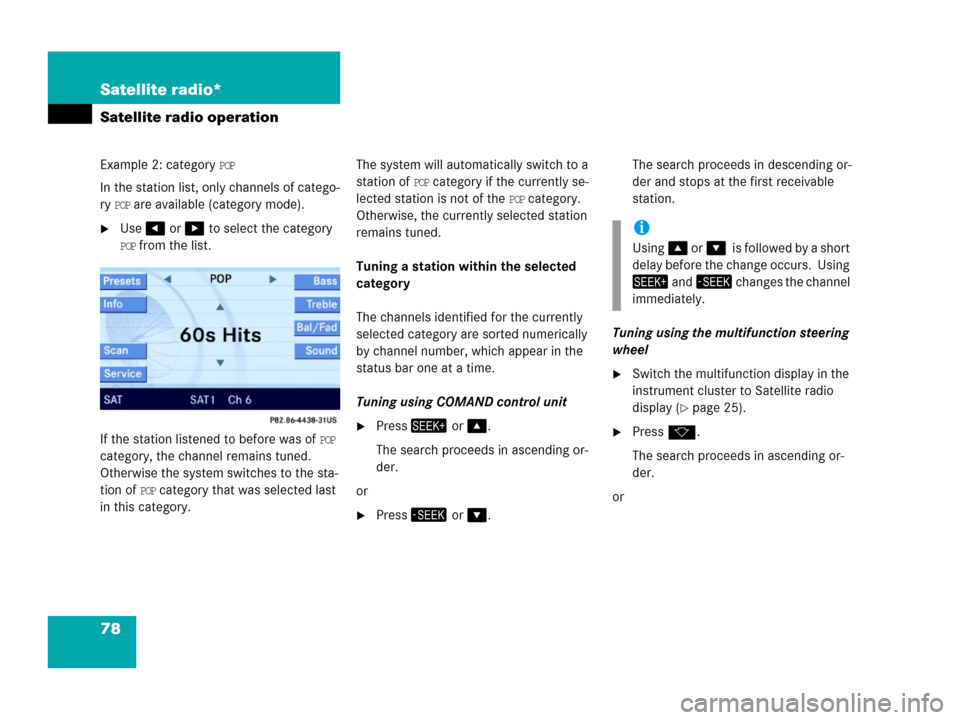
78 Satellite radio*
Satellite radio operation
Example 2: category POP
In the station list, only channels of catego-
ry
POP are available (category mode).
�Use or to select the category
POP from the list.
If the station listened to before was of
POP
category, the channel remains tuned.
Otherwise the system switches to the sta-
tion of
POP category that was selected last
in this category.The system will automatically switch to a
station of
POP category if the currently se-
lected station is not of the
POP category.
Otherwise, the currently selected station
remains tuned.
Tuning a station within the selected
category
The channels identified for the currently
selected category are sorted numerically
by channel number, which appear in the
status bar one at a time.
Tuning using COMAND control unit
�Press or .
The search proceeds in ascending or-
der.
or
�Press or .The search proceeds in descending or-
der and stops at the first receivable
station.
Tuning using the multifunction steering
wheel
�Switch the multifunction display in the
instrument cluster to Satellite radio
display (
�page 25).
�Pressk.
The search proceeds in ascending or-
der.
or
i
Using oris followed by a short
delay before the change occurs. Using
and changes the channel
immediately.
Page 100 of 185
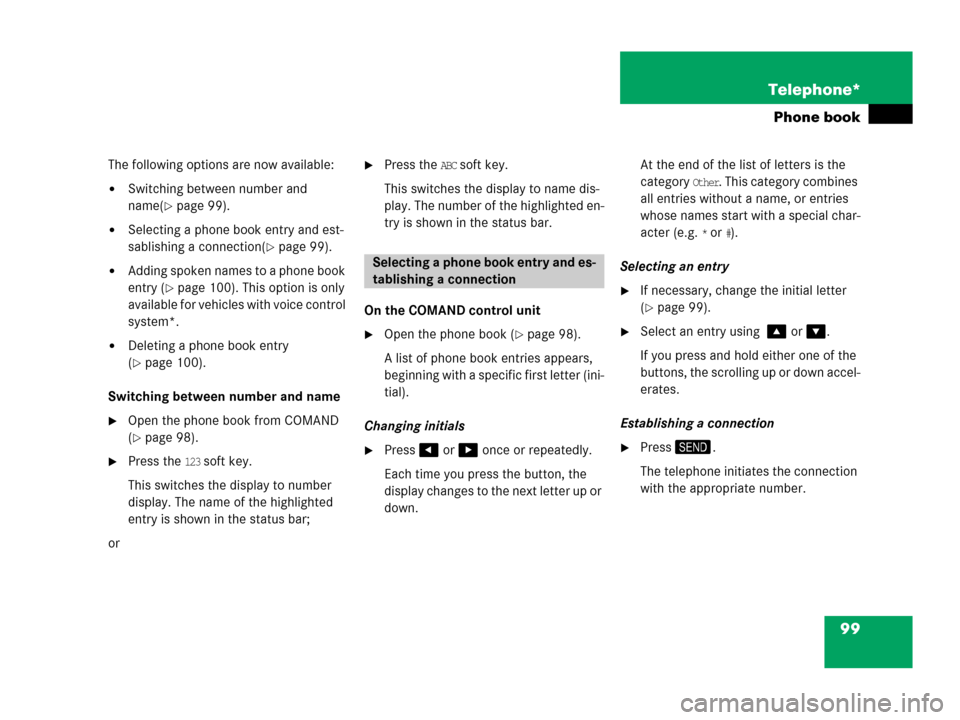
99 Telephone*
Phone book
The following options are now available:
�Switching between number and
name(
�page 99).
�Selecting a phone book entry and est-
sablishing a connection(
�page 99).
�Adding spoken names to a phone book
entry (
�page 100). This option is only
available for vehicles with voice control
system*.
�Deleting a phone book entry
(
�page 100).
Switching between number and name
�Open the phone book from COMAND
(
�page 98).
�Press the 123 soft key.
This switches the display to number
display. The name of the highlighted
entry is shown in the status bar;
or
�Press the ABC soft key.
This switches the display to name dis-
play. The number of the highlighted en-
try is shown in the status bar.
On the COMAND control unit
�Open the phone book (�page 98).
A list of phone book entries appears,
beginning with a specific first letter (ini-
tial).
Changing initials
�Press or once or repeatedly.
Each time you press the button, the
display changes to the next letter up or
down. At the end of the list of letters is the
category
Other. This category combines
all entries without a name, or entries
whose names start with a special char-
acter (e.g.
* or #).
Selecting an entry
�If necessary, change the initial letter
(
�page 99).
�Select an entry using or .
If you press and hold either one of the
buttons, the scrolling up or down accel-
erates.
Establishing a connection
�Press.
The telephone initiates the connection
with the appropriate number.
Selecting a phone book entry and es-
tablishing a connection
Page 108 of 185

107 Navigation*
Important notes
COMAND calculates the route with the
help of data that is stored on the naviga-
tion DVD.
Only use Mercedes-Benz navigation DVDs
designed for the E-Class (211) COMAND
system. No other CDs or DVDs will work.
Using other navigation CDs or DVDs might
lead to malfunctions.
Because of changes in local traffic patterns
(e.g. road works) and/or incomplete data,
errors in calculation may occur.
As a result, the recommended route may
deviate from the ideal route. The data
stored on the DVD only reflects local con-
ditions at the time of DVD production. DVD
maps do not cover all areas nor all routes
within an area.The DVD is loaded into (and ejected from)
the navigation module.
The navigation module is mounted on the
left-hand side of the trunk.
1Ejecting DVDs
2DVD slotLoading
�Insert the DVD into the DVD slot 2
with the label facing up.
The navigation computer pulls the DVD
in.
Ejecting
�Press and wait until the navigation
computer ejects the DVD.
Navigation DVDLoading/ejecting the DVD i
Your Navigation DVD drive has been
designed to play DVDs which corre-
spond to the IEC 60908 standard.
If you insert thicker data carriers, e.g.
ones that have data on both sides (one
side with DVD data, the other side with
audio data), they cannot be ejected
and will damage the drive.
Page 109 of 185
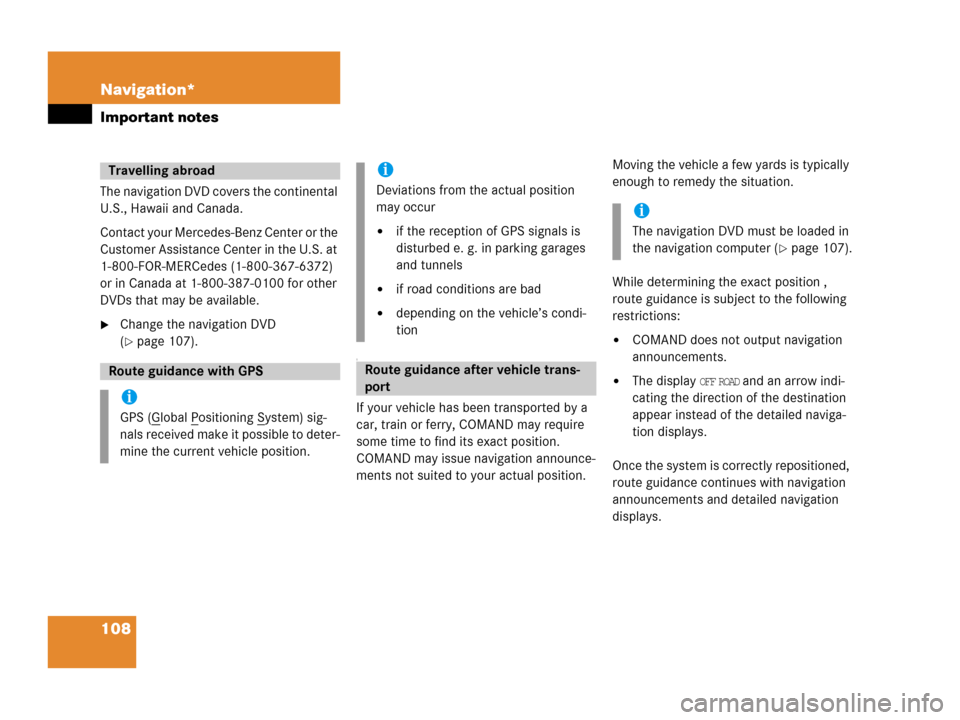
108 Navigation*
Important notes
The navigation DVD covers the continental
U.S., Hawaii and Canada.
Contact your Mercedes-Benz Center or the
Customer Assistance Center in the U.S. at
1-800-FOR-MERCedes (1-800-367-6372)
or in Canada at 1-800-387-0100 for other
DVDs that may be available.
�Change the navigation DVD
(
�page 107).
T
If your vehicle has been transported by a
car, train or ferry, COMAND may require
some time to find its exact position.
COMAND may issue navigation announce-
ments not suited to your actual position. Moving the vehicle a few yards is typically
enough to remedy the situation.
While determining the exact position ,
route guidance is subject to the following
restrictions:
�COMAND does not output navigation
announcements.
�The display OFF ROAD and an arrow indi-
cating the direction of the destination
appear instead of the detailed naviga-
tion displays.
Once the system is correctly repositioned,
route guidance continues with navigation
announcements and detailed navigation
displays.
Travelling abroad
Route guidance with GPS
i
GPS (Global Positioning System) sig-
nals received make it possible to deter-
mine the current vehicle position.
i
Deviations from the actual position
may occur
�if the reception of GPS signals is
disturbed e. g. in parking garages
and tunnels
�if road conditions are bad
�depending on the vehicle’s condi-
tion
Route guidance after vehicle trans-
port
i
The navigation DVD must be loaded in
the navigation computer (
�page 107).
Page 129 of 185
128 Navigation*
Destination entry
�Press.
The Start Route Guidance menu ap-
pears.
�Press.
Route calculation begins.You can store the current vehicle position
or a location selected via the map as an en-
try in the
Last Destinations memory. Therein
such entries are marked with
(
�page 147).
If you wish to store such entries for later
retrieval or repeat usage, you can store
them in the standard destination memory
(
�page 148).
Storing current vehicle position
�Press.
�Press any soft key if the soft key dis-
plays are hidden.
The soft key displays appear.1Symbol = current vehicle location
�Press the Memory soft key.
The system stores the current vehicle
position.
While storage takes place, the
Memory
soft key display changes its color for a
short period of time.
i
Route guidance is only possible to co-
ordinates within the digital map range.
Storing map location
Page 130 of 185
129 Navigation*
Destination entry
Storing locations selected via the map
�Press.
�Move the map and select a location
(
�page 126).
�Press the Memory soft key.
The system stores the current cursor
position.
While storage takes place, the
Memory
soft key display changes its color for a
short period of time.