Page 67 of 185
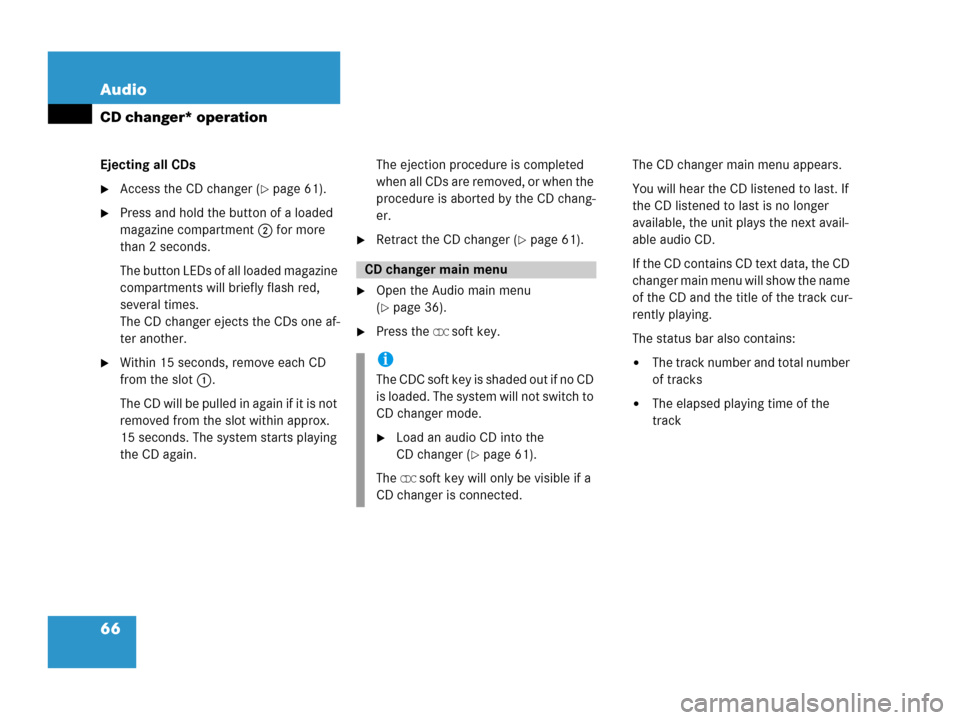
66 Audio
CD changer* operation
Ejecting all CDs
�Access the CD changer (�page 61).
�Press and hold the button of a loaded
magazine compartment 2 for more
than 2 seconds.
The button LEDs of all loaded magazine
compartments will briefly flash red,
several times.
The CD changer ejects the CDs one af-
ter another.
�Within 15 seconds, remove each CD
from the slot 1.
The CD will be pulled in again if it is not
removed from the slot within approx.
15 seconds. The system starts playing
the CD again.The ejection procedure is completed
when all CDs are removed, or when the
procedure is aborted by the CD chang-
er.
�Retract the CD changer (�page 61).
�Open the Audio main menu
(
�page 36).
�Press the CDC soft key.The CD changer main menu appears.
You will hear the CD listened to last. If
the CD listened to last is no longer
available, the unit plays the next avail-
able audio CD.
If the CD contains CD text data, the CD
changer main menu will show the name
of the CD and the title of the track cur-
rently playing.
The status bar also contains:
�The track number and total number
of tracks
�The elapsed playing time of the
track
CD changer main menu
i
The CDC soft key is shaded out if no CD
is loaded. The system will not switch to
CD changer mode.
�Load an audio CD into the
CD changer (
�page 61).
The
CDC soft key will only be visible if a
CD changer is connected.
Page 80 of 185
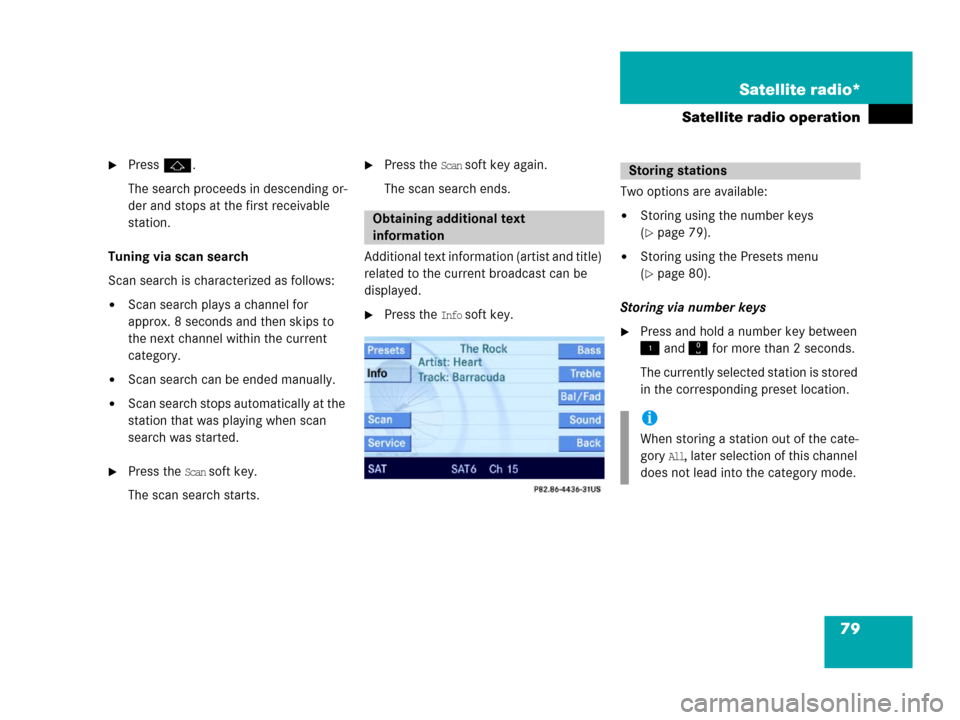
79 Satellite radio*
Satellite radio operation
�Pressj.
The search proceeds in descending or-
der and stops at the first receivable
station.
Tuning via scan search
Scan search is characterized as follows:
�Scan search plays a channel for
approx. 8 seconds and then skips to
the next channel within the current
category.
�Scan search can be ended manually.
�Scan search stops automatically at the
station that was playing when scan
search was started.
�Press the Scan soft key.
The scan search starts.
�Press the Scan soft key again.
The scan search ends.
Additional text information (artist and title)
related to the current broadcast can be
displayed.
�Press the Info soft key.Two options are available:
�Storing using the number keys
(
�page 79).
�Storing using the Presets menu
(
�page 80).
Storing via number keys
�Press and hold a number key between
and for more than 2 seconds.
The currently selected station is stored
in the corresponding preset location.
Obtaining additional text
information
Storing stations
i
When storing a station out of the cate-
gory
All, later selection of this channel
does not lead into the category mode.
Page 89 of 185

88 Telephone*
Telephone operation
If the input is correct, the telephone
will log itself into the network.
If the input is incorrect, message
Wrong PIN number will appear briefly.
�Re-enter the PIN.
After three incorrect entries, the SIM
card is blocked. Message
SIM card
blocked
will appear briefly.
�The PUK has to be entered.
(
�Telephone Operation Guide)The unlock code protects the telephone
against unauthorized use. The unlock code
can be activated on the telephone
(
�Telephone Operation Guide).
Commit your unlock code to memory.
The telephone functions are available only
after entering the unlock code.
Example: unlock code 2307
�In sequence, press the number
keys, , and .
In case of erroneous entry, delete the
last or more digits:
�Press the Delete soft key as often as
required.
i
The telephone cannot be used before it
is logged- in.
Entering the unlock code
i
The system switches back to last mode
if the unlock code is not entered within
8 seconds after you are prompted to do
so.
Page 131 of 185
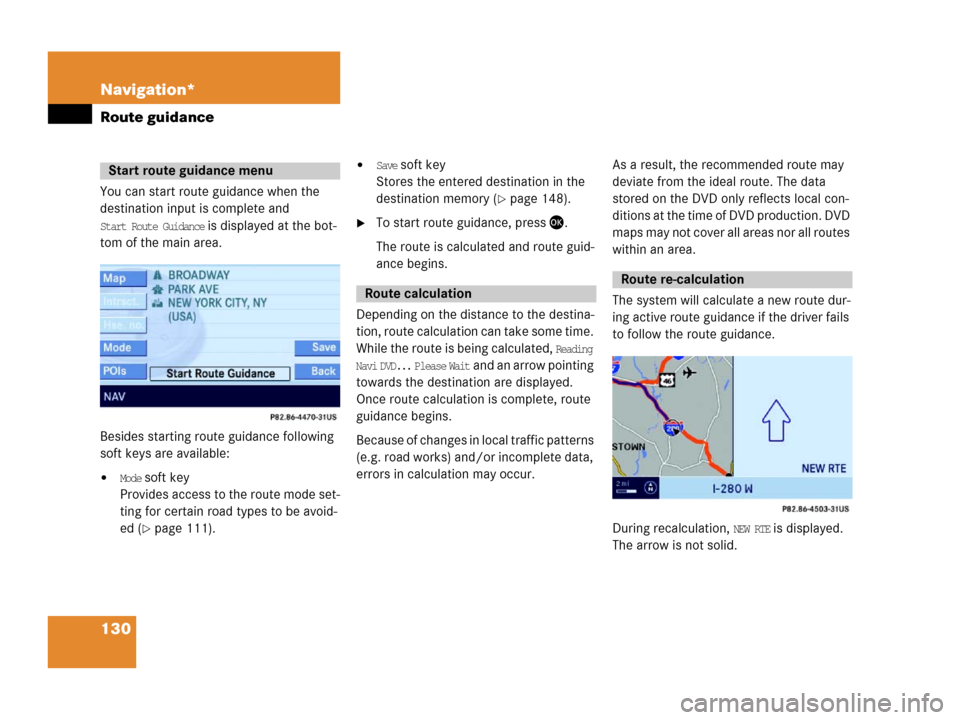
130 Navigation*
Route guidance
You can start route guidance when the
destination input is complete and
Start Route Guidance is displayed at the bot-
tom of the main area.
Besides starting route guidance following
soft keys are available:
�Mode soft key
Provides access to the route mode set-
ting for certain road types to be avoid-
ed (
�page 111).
�Save soft key
Stores the entered destination in the
destination memory (
�page 148).
�To start route guidance, press .
The route is calculated and route guid-
ance begins.
Depending on the distance to the destina-
tion, route calculation can take some time.
While the route is being calculated,
Reading
Navi DVD... Please Wait
and an arrow pointing
towards the destination are displayed.
Once route calculation is complete, route
guidance begins.
Because of changes in local traffic patterns
(e.g. road works) and/or incomplete data,
errors in calculation may occur.As a result, the recommended route may
deviate from the ideal route. The data
stored on the DVD only reflects local con-
ditions at the time of DVD production. DVD
maps may not cover all areas nor all routes
within an area.
The system will calculate a new route dur-
ing active route guidance if the driver fails
to follow the route guidance.
During recalculation, NEW RTE is displayed.
The arrow is not solid.
Start route guidance menu
Route calculation
Route re-calculation
Page 132 of 185

131 Navigation*
Route guidance
After route calculation, the system assists
route guidance using pictorial displays and
navigation announcements.Current navigation announcements
If a navigation announcement is not readily
understood, it can be repeated at any time.
�Press .
The current navigation announcement
is repeated.
Cancelling navigation announcements
�Press .
The current announcement is can-
celled.
The next navigation announcement will
again be audible.
Switching navigation announcements
ON/OFF
Switching OFF
�During a navigation announcement,
press for approx. 2 seconds.For a short period of time, the message
Voice announcements muted is displayed.
Now further route guidance takes
place using only the symbols in the dis-
play. If a new route guidance cycle is
started, the announcements are auto-
matically switched ON again.
Switching ON manually
�Press .
The navigation displays are visible only
with activated route guidance.
�To switch to the navigation display
from another display, e.g. from CD
mode, press or .
Two display examples are shown below.
Navigation announcements
WarningG
Navigation announcements are intended to
direct you while driving without diverting
your attention from the road and driving.
Please always use this feature instead of
consulting the map display for directions.
Consulting the symbols or map display for
directions may cause you to divert your at-
tention from driving and increase your risk
of an accident.
Navigation displays
Page 174 of 185

173 Glossary
Root directory
The uppermost directory on a storage
medium.
Scan rate (MP3)
Indicates the frequency at which volt-
age samples are taken during the con-
version of an analog signal into a digital
signal. The analog-to-digital converter
converts the samples into digital sig-
nals.
SCAN search
Plays receivable radio stations, or CD
tracks in succession, each for approx.
8 seconds.
SIM
(S
ubscriber Identity Module)
Card provided by the GSM telephone
service provider. Necessary for access-
ing a mobile communication network.
SMS
(S
hort Message Service)With this function, you can receive,
read and delete short text messages
(if SMS service is provided by your ser-
vice provider).
Soft keys
Keys to activate different functions,
depending on the selected operating
mode.
Tele Aid
(Tele
matic Alarm Identification on De-
mand)
The Tele Aid system consists of three
types of response: automatic and man-
ual emergency, roadside assistance
and information. Tele Aid is initially
activated by completing a subscriber
agreement and placing an acquain-
tance call.
The Tele Aid system is operational pro-
vided the vehicle's battery is charged,
properly connected, not damaged and
cellular and GPS coverage are avail-
able.Telematics
Compound word made up of the terms
Telecommunication and Informatics.
Unlock code
Your unlock code prevents unautho-
rized persons from using your tele-
phone. The unlock code is a number
string, which you have to enter when
switching on the telephone.
UTC
(U
niversal Time Coordinated)
The mean sun time associated with lon-
gitude zero (world time). It functions as
basis for the time zones.
WB
Weatherband