Page 73 of 185
72 Audio
Audio AUX operation
�Open the Audio main menu
(
�page 36).
�Press the AUX soft key.
The AUX menu appears.
The external audio source is made au-
dible, provided it is connected and
switched to playback.In AUX mode, you can adjust the following:
�Volume (�page 30)
�Fader and balance (�page 31)
�Bass and treble (�page 32)
�Sound functions (�page 33)
i
An external audio source, for example a
tape player, can be connected to
COMAND.
For further information, please contact
your Mercedes-Benz Center.
Switching to AUX mode
i
Please refer to the appropriate operat-
ing manual for the operation of the ex-
ternal audio source.
Page 77 of 185
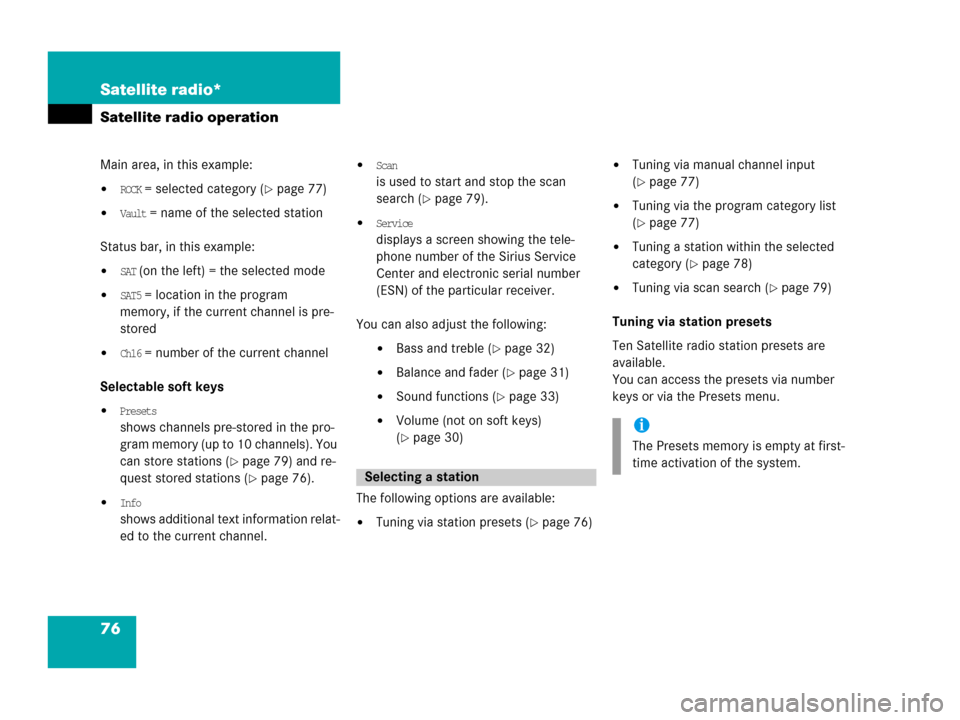
76 Satellite radio*
Satellite radio operation
Main area, in this example:
�ROCK = selected category (�page 77)
�Vault = name of the selected station
Status bar, in this example:
�SAT (on the left) = the selected mode
�SAT5 = location in the program
memory, if the current channel is pre-
stored
�Ch16 = number of the current channel
Selectable soft keys
�Presets
shows channels pre-stored in the pro-
gram memory (up to 10 channels). You
can store stations (
�page 79) and re-
quest stored stations (
�page 76).
�Info
shows additional text information relat-
ed to the current channel.
�Scan
is used to start and stop the scan
search (
�page 79).
�Service
displays a screen showing the tele-
phone number of the Sirius Service
Center and electronic serial number
(ESN) of the particular receiver.
You can also adjust the following:
�Bass and treble (�page 32)
�Balance and fader (�page 31)
�Sound functions (�page 33)
�Volume (not on soft keys)
(
�page 30)
The following options are available:
�Tuning via station presets (�page 76)
�Tuning via manual channel input
(
�page 77)
�Tuning via the program category list
(
�page 77)
�Tuning a station within the selected
category (
�page 78)
�Tuning via scan search (�page 79)
Tuning via station presets
Ten Satellite radio station presets are
available.
You can access the presets via number
keys or via the Presets menu.
Selecting a station
i
The Presets memory is empty at first-
time activation of the system.
Page 78 of 185

77 Satellite radio*
Satellite radio operation
Accessing via number keys
�Press one of the number keys
- .
The system will tune to the station
stored under this number.
Accessing via Presets menu.
�Press the Presets soft key.
The Presets list appears.
�Use or to choose a preset and
press,
or
�Press one of the number keys
- .
The system tunes to the station stored
under this number.
Tuning via manual channel input
Example: Tuning in channel 12
�Press.
�Press and .
The system tunes to channel 12.
Tuning via the program category list
The category list contains all currently re-
ceivable categories of programs. It is sort-
ed alphabetically.Only one entry is visible at a time. The en-
try appears at the top of the main screen.
Selecting a category
Example 1: category
ALL
The station list of category
ALL contains all
receivable channels (channel mode).
�Use or to select the category
All from the list.
The station listened to before remains
tuned.
i
If an entry is made and such a channel
is not available, the message
Channel
unavailable appears. The channel select-
ed last continues playing.
Page 80 of 185
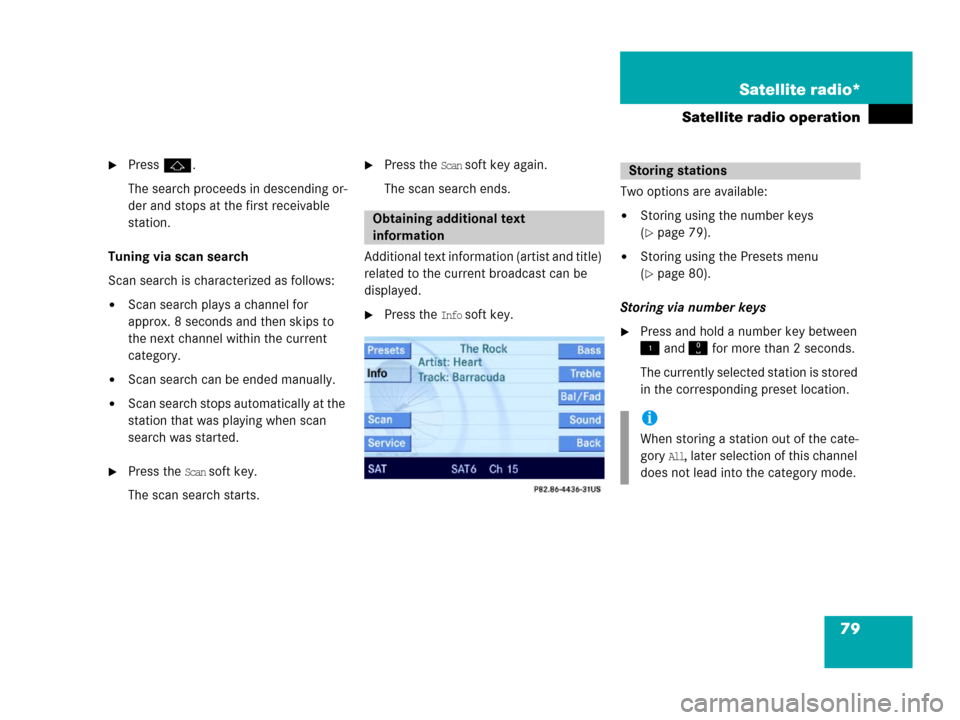
79 Satellite radio*
Satellite radio operation
�Pressj.
The search proceeds in descending or-
der and stops at the first receivable
station.
Tuning via scan search
Scan search is characterized as follows:
�Scan search plays a channel for
approx. 8 seconds and then skips to
the next channel within the current
category.
�Scan search can be ended manually.
�Scan search stops automatically at the
station that was playing when scan
search was started.
�Press the Scan soft key.
The scan search starts.
�Press the Scan soft key again.
The scan search ends.
Additional text information (artist and title)
related to the current broadcast can be
displayed.
�Press the Info soft key.Two options are available:
�Storing using the number keys
(
�page 79).
�Storing using the Presets menu
(
�page 80).
Storing via number keys
�Press and hold a number key between
and for more than 2 seconds.
The currently selected station is stored
in the corresponding preset location.
Obtaining additional text
information
Storing stations
i
When storing a station out of the cate-
gory
All, later selection of this channel
does not lead into the category mode.
Page 81 of 185
80 Satellite radio*
Satellite radio operation
Storing via Presets menu
�Press the Presets soft key.
The Preset list appears.
�Use or to select a preset loca-
tion.
�Press for more than 2 seconds.
The currently selected station is stored
in the corresponding preset location.Resetting Presets menu
The
Presets soft key is active indicated by
its color changed.
�Press the Presets soft key.
All channels in the Preset list are delet-
ed.
�Press the Service soft key.The telephone number of the Sirius
Service Center and the twelve-digit
electronic serial number (ESN) of the
particular receiver appear.
It may be necessary to call the Sirius Ser-
vice Center if, for example:
�you want to cancel the subscription or
to re-subscribe at a later date,
�you forget to pay the bill, or
�you sell the car to another person.
Calling the Sirius Service Center
Page 87 of 185

86 Telephone*
Telephone operation
The following conditions must be met for a
“911” emergency call:
�cellular phone readily inserted
�telephone switched ON
�available cellular phone network
The 911 emergency call will also function if
the telephone is locked.Placing an emergency call
An emergency call can be placed using the
cellular phone or the COMAND control
unit.
Using the cellular phone
(
�Telephone Operation Guide).
Using the COMAND control unit during
PIN or unlock code entry
�Press the 911 soft key.
The system opens an inquiry menu
prompting you if you want to dial a
911 call.
�If necessary, press to select Yes.
�Press to confirm Yes if you want to
place the 911 emergency call.
The telephone establishes the connec-
tion, a ringing tone is audible.
�Wait until the emergency call center
answers, then describe the emergency.
If you do not want to place the emergency
call:
�Press to select No when the inquiry
menu appears.
�Press to confirm No.
911 emergency calls
WarningG
The “911” emergency call system is a
public service. Using it without due
cause is a criminal offense.
i
If you cannot make an emergeny call,
you will have to initiate rescue mea-
sures yourself.
Page 88 of 185

87 Telephone*
Telephone operation
Using the COMAND control unit after
PIN and unlock code entry
�Press repeatedly until the Tele-
phone main menu appears.
�In succession, press the number keys
, and .
�Press.
The telephone establishes the connec-
tion, the ringing tone is audible.
�Wait until the emergency call center
answers, then describe the emergency.
The PIN protects the telephone against un-
authorized use. Your PIN is found in the
telephone service provider's documenta-
tion.
Commit your PIN to memory.
Most telephone functions are not available
before entering the PIN.
�Press the corresponding number key
- for each digit.
In case of erroneous entry, you can de-
lete the last or more digits:
�Press the Delete soft key as often as
required.
�Once all digits have been entered,
press the
OK soft key.
Entering the PIN (only GSM)
i
If a GSM cellular phone is used, a PIN
may also have to be entered.
The PIN may be entered on the cellular
phone itself (
�Telephone Operation
Guide).
��
Page 89 of 185

88 Telephone*
Telephone operation
If the input is correct, the telephone
will log itself into the network.
If the input is incorrect, message
Wrong PIN number will appear briefly.
�Re-enter the PIN.
After three incorrect entries, the SIM
card is blocked. Message
SIM card
blocked
will appear briefly.
�The PUK has to be entered.
(
�Telephone Operation Guide)The unlock code protects the telephone
against unauthorized use. The unlock code
can be activated on the telephone
(
�Telephone Operation Guide).
Commit your unlock code to memory.
The telephone functions are available only
after entering the unlock code.
Example: unlock code 2307
�In sequence, press the number
keys, , and .
In case of erroneous entry, delete the
last or more digits:
�Press the Delete soft key as often as
required.
i
The telephone cannot be used before it
is logged- in.
Entering the unlock code
i
The system switches back to last mode
if the unlock code is not entered within
8 seconds after you are prompted to do
so.