Page 146 of 514
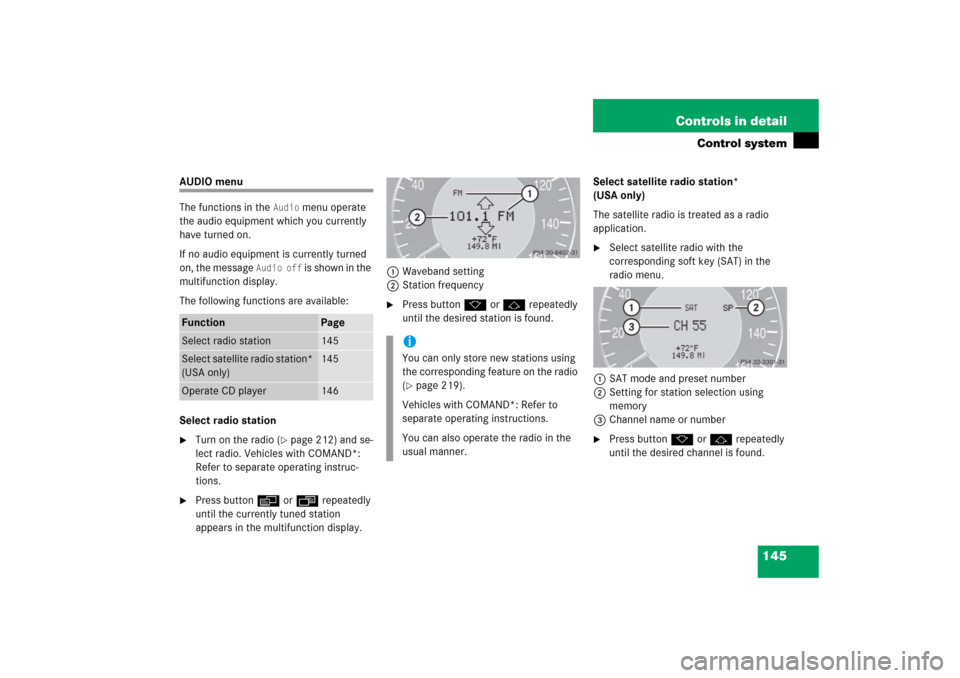
145 Controls in detail
Control system
AUDIO menu
The functions in the
Audio
menu operate
the audio equipment which you currently
have turned on.
If no audio equipment is currently turned
on, the message
Audio off
is shown in the
multifunction display.
The following functions are available:
Select radio station
�
Turn on the radio (
�page 212) and se-
lect radio. Vehicles with COMAND*:
Refer to separate operating instruc-
tions.
�
Press buttonè orÿ repeatedly
until the currently tuned station
appears in the multifunction display.1Waveband setting
2Station frequency
�
Press buttonk orj repeatedly
until the desired station is found.Select satellite radio station*
(USA only)
The satellite radio is treated as a radio
application.
�
Select satellite radio with the
corresponding soft key (SAT) in the
radio menu.
1SAT mode and preset number
2Setting for station selection using
memory
3Channel name or number
�
Press buttonk orj repeatedly
until the desired channel is found.
Function
Page
Select radio station
145
Select satellite radio station*
(USA only)
145
Operate CD player
146
iYou can only store new stations using
the corresponding feature on the radio
(�page 219).
Vehicles with COMAND*: Refer to
separate operating instructions.
You can also operate the radio in the
usual manner.
Page 149 of 514
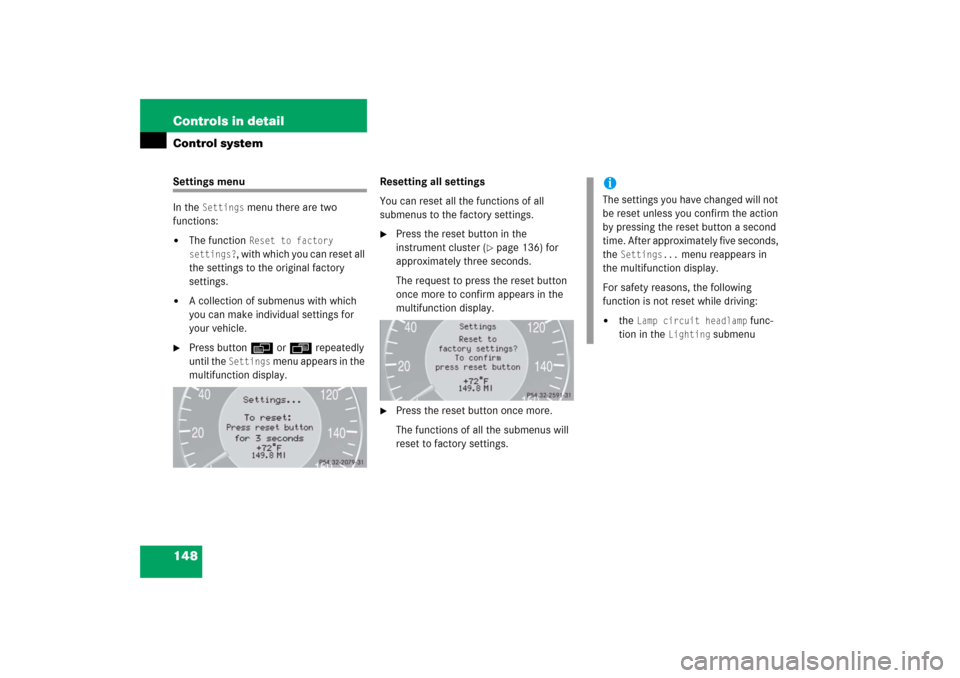
148 Controls in detailControl systemSettings menu
In the
Settings
menu there are two
functions:
�
The function
Reset to factory
settings?
, with which you can reset all
the settings to the original factory
settings.
�
A collection of submenus with which
you can make individual settings for
your vehicle.
�
Press buttonè orÿ repeatedly
until the
Settings
menu appears in the
multifunction display.Resetting all settings
You can reset all the functions of all
submenus to the factory settings.
�
Press the reset button in the
instrument cluster (
�page 136) for
approximately three seconds.
The request to press the reset button
once more to confirm appears in the
multifunction display.
�
Press the reset button once more.
The functions of all the submenus will
reset to factory settings.
iThe settings you have changed will not
be reset unless you confirm the action
by pressing the reset button a second
time. After approximately five seconds,
the
Settings...
menu reappears in
the multifunction display.
For safety reasons, the following
function is not reset while driving:
�
the
Lamp circuit headlamp
func-
tion in the
Lighting
submenu
Page 150 of 514
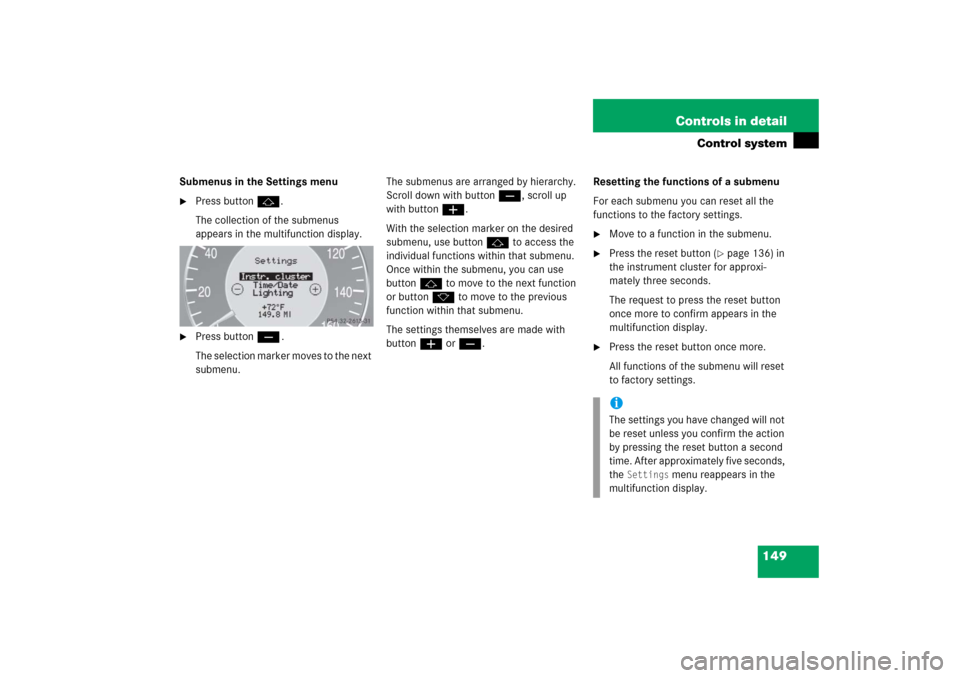
149 Controls in detail
Control system
Submenus in the Settings menu�
Press buttonj.
The collection of the submenus
appears in the multifunction display.
�
Press buttonç.
The selection marker moves to the next
submenu.The submenus are arranged by hierarchy.
Scroll down with buttonç, scroll up
with buttonæ.
With the selection marker on the desired
submenu, use buttonj to access the
individual functions within that submenu.
Once within the submenu, you can use
buttonj to move to the next function
or buttonk to move to the previous
function within that submenu.
The settings themselves are made with
buttonæ orç.Resetting the functions of a submenu
For each submenu you can reset all the
functions to the factory settings.
�
Move to a function in the submenu.
�
Press the reset button (
�page 136) in
the instrument cluster for approxi-
mately three seconds.
The request to press the reset button
once more to confirm appears in the
multifunction display.
�
Press the reset button once more.
All functions of the submenu will reset
to factory settings.iThe settings you have changed will not
be reset unless you confirm the action
by pressing the reset button a second
time. After approximately five seconds,
the
Settings
menu reappears in the
multifunction display.
Page 154 of 514
153 Controls in detail
Control system
Time/Date submenu
Access the
Time/Date
submenu via the
Settings
menu. Use the
Time/Date
submenu to change the instrument cluster
display settings.
The following functions are available:Setting time (hours)
This function can only be seen in vehicles
with audio system.
�
Move the selection marker with
buttonæ orç to the
Time
/Date
submenu.
�
Press buttonj ork repeatedly
until the message
Clock, hours
Confirm by press. R
appears in the
multifunction display.
The selection marker is on the hour
setting.
�
Press buttonæ orç to set the
hour.
�
Press the reset button in the instru-
ment cluster (
�page 136) to confirm.
The hour is set and stored.
Function
Page
Setting the time (hours)
153
Setting the time (minutes)
154
Setting the date (month)
154
Setting the date (day)
155
Setting the date (year)
155
iVehicles with COMAND*:
For information on setting the time in
COMAND, refer to the separate
COMAND operating instructions.
Page 155 of 514

154 Controls in detailControl systemSetting time (minutes)
This function can only be seen in vehicles
with audio system.�
Move the selection marker with
buttonæ orç to the
Time/Date
submenu.
�
Press buttonj ork repeatedly
until the message
Clock, minutes
Confirm by press. R
appears in the
multifunction display.
The selection marker is on the minutes
setting.
�
Press buttonæ orç to set the
minutes.
�
Press the reset button in the instru-
ment cluster (
�page 136) to confirm.
The minutes are set and stored.
Setting the date (month)
This function can only be seen in vehicles
with audio system.
�
Move the selection marker with
buttonæ orç to the
Time/Date
submenu.
�
Press buttonj ork repeatedly
until the message
Set date month
appears in the multifunction display.
The selection marker is on the month
setting.
�
Press buttonæ orç to set the
month.
iVehicles with COMAND*:
For information on setting the time in
COMAND, refer to the separate
COMAND operating instructions.
iVehicles with COMAND*:
For information on setting the date in
COMAND, refer to the separate
COMAND operating instructions.
Page 158 of 514
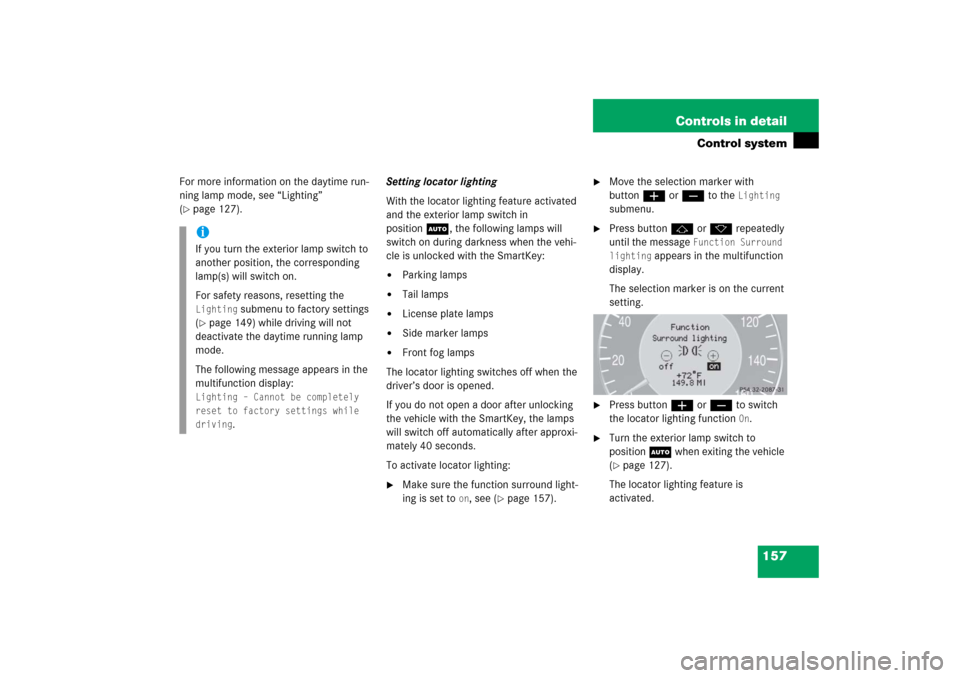
157 Controls in detail
Control system
For more information on the daytime run-
ning lamp mode, see “Lighting”
(�page 127).Setting locator lighting
With the locator lighting feature activated
and the exterior lamp switch in
positionU, the following lamps will
switch on during darkness when the vehi-
cle is unlocked with the SmartKey:
�
Parking lamps
�
Tail lamps
�
License plate lamps
�
Side marker lamps
�
Front fog lamps
The locator lighting switches off when the
driver’s door is opened.
If you do not open a door after unlocking
the vehicle with the SmartKey, the lamps
will switch off automatically after approxi-
mately 40 seconds.
To activate locator lighting:
�
Make sure the function surround light-
ing is set to
on, see (
�page 157).
�
Move the selection marker with
buttonæ orç to the
Lighting
submenu.
�
Press buttonj ork repeatedly
until the message
Function Surround
lighting
appears in the multifunction
display.
The selection marker is on the current
setting.
�
Press buttonæ orç to switch
the locator lighting function
On.
�
Turn the exterior lamp switch to
position U when exiting the vehicle
(�page 127).
The locator lighting feature is
activated.
iIf you turn the exterior lamp switch to
another position, the corresponding
lamp(s) will switch on.
For safety reasons, resetting the Lighting
submenu to factory settings
(
�page 149) while driving will not
deactivate the daytime running lamp
mode.
The following message appears in the
multifunction display:
Lighting – Cannot be completely
reset to factory settings while
driving
.
Page 162 of 514
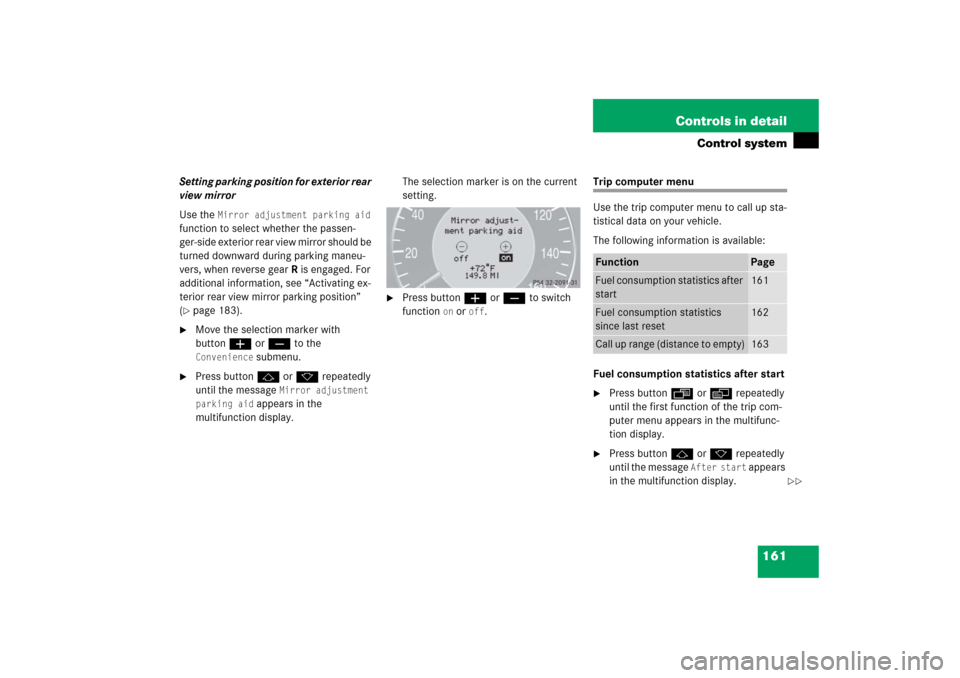
161 Controls in detail
Control system
Setting parking position for exterior rear
view mirror
Use the
Mirror adjustment parking aid
function to select whether the passen-
ger-side exterior rear view mirror should be
turned downward during parking maneu-
vers, when reverse gear R is engaged. For
additional information, see “Activating ex-
terior rear view mirror parking position”
(
�page 183).
�
Move the selection marker with
buttonæ orç to the Convenience
submenu.
�
Press buttonj ork repeatedly
until the message
Mirror adjustment
parking aid
appears in the
multifunction display.The selection marker is on the current
setting.
�
Press buttonæ orç to switch
function
on or
off
.
Trip computer menu
Use the trip computer menu to call up sta-
tistical data on your vehicle.
The following information is available:
Fuel consumption statistics after start�
Press buttonÿ orè repeatedly
until the first function of the trip com-
puter menu appears in the multifunc-
tion display.
�
Press buttonj ork repeatedly
until the message
After start
appears
in the multifunction display.
Function
Page
Fuel consumption statistics after
start
161
Fuel consumption statistics
since last reset
162
Call up range (distance to empty)
163
��
Page 163 of 514
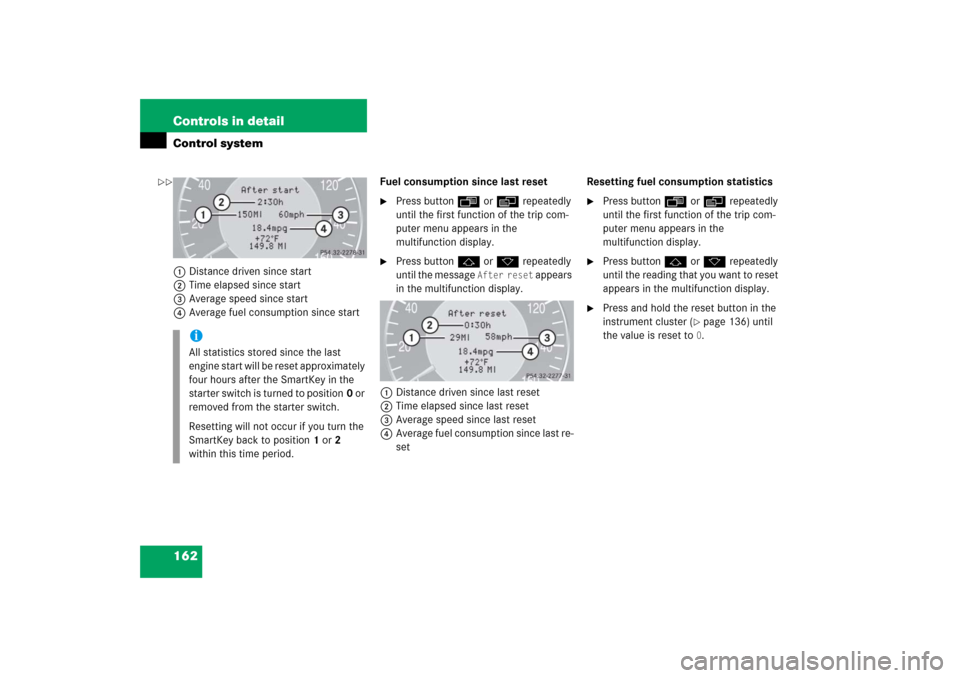
162 Controls in detailControl system1Distance driven since start
2Time elapsed since start
3Average speed since start
4Average fuel consumption since startFuel consumption since last reset
�
Press buttonÿ orè repeatedly
until the first function of the trip com-
puter menu appears in the
multifunction display.
�
Press buttonj ork repeatedly
until the message
After reset
appears
in the multifunction display.
1Distance driven since last reset
2Time elapsed since last reset
3Average speed since last reset
4Average fuel consumption since last re-
setResetting fuel consumption statistics
�
Press buttonÿ orè repeatedly
until the first function of the trip com-
puter menu appears in the
multifunction display.
�
Press buttonj ork repeatedly
until the reading that you want to reset
appears in the multifunction display.
�
Press and hold the reset button in the
instrument cluster (
�page 136) until
the value is reset to 0.
iAll statistics stored since the last
engine start will be reset approximately
four hours after the SmartKey in the
starter switch is turned to position0 or
removed from the starter switch.
Resetting will not occur if you turn the
SmartKey back to position1 or2
within this time period.
��