Page 238 of 514
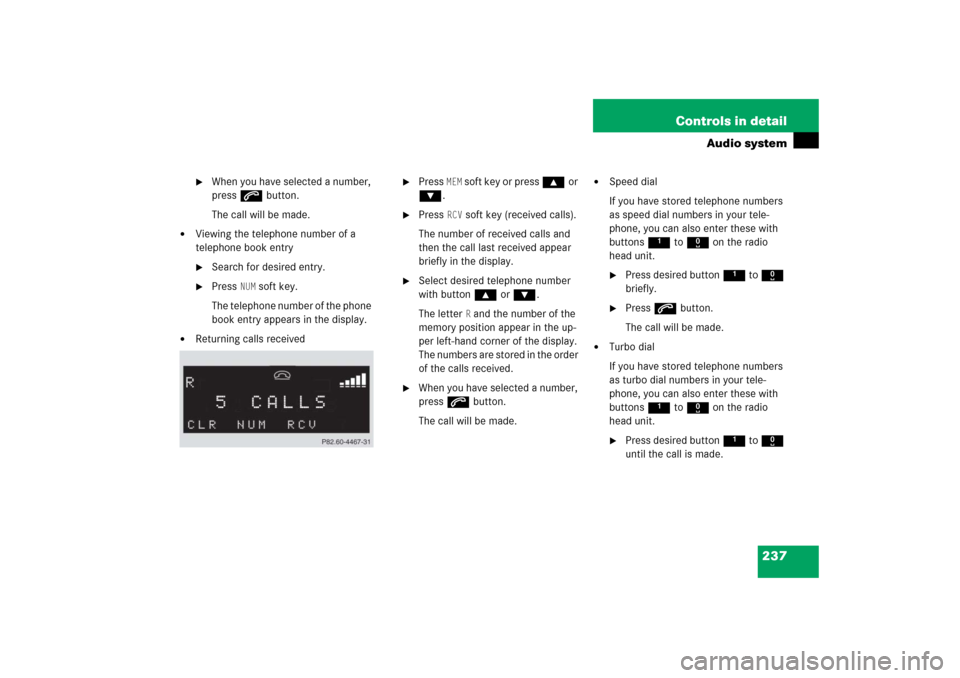
237 Controls in detail
Audio system
�
When you have selected a number,
press s button.
The call will be made.
�
Viewing the telephone number of a
telephone book entry�
Search for desired entry.
�
Press
NUM
soft key.
The telephone number of the phone
book entry appears in the display.
�
Returning calls received
�
Press
MEM
soft key or press ‚or
ƒ.
�
Press
RCV
soft key (received calls).
The number of received calls and
then the call last received appear
briefly in the display.
�
Select desired telephone number
with button ‚or ƒ.
The letter
R and the number of the
memory position appear in the up-
per left-hand corner of the display.
The numbers are stored in the order
of the calls received.
�
When you have selected a number,
press s button.
The call will be made.
�
Speed dial
If you have stored telephone numbers
as speed dial numbers in your tele-
phone, you can also enter these with
buttons 1 to R on the radio
head unit.�
Press desired button 1 to R
briefly.
�
Press s button.
The call will be made.
�
Turbo dial
If you have stored telephone numbers
as turbo dial numbers in your tele-
phone, you can also enter these with
buttons 1 to R on the radio
head unit.�
Press desired button 1 to R
until the call is made.
Page 240 of 514
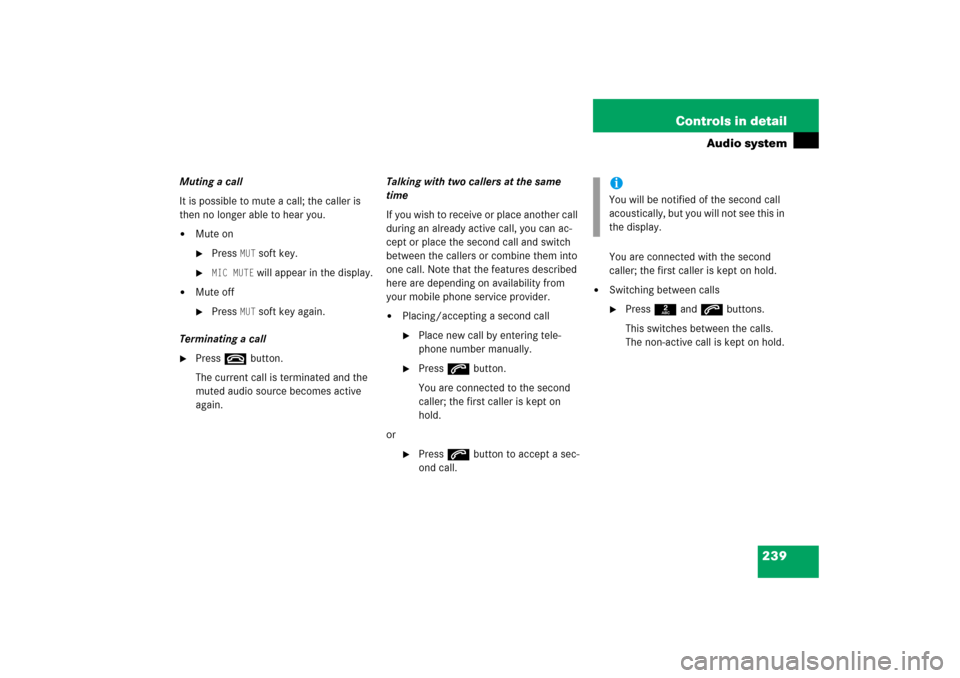
239 Controls in detail
Audio system
Muting a call
It is possible to mute a call; the caller is
then no longer able to hear you.�
Mute on�
Press
MUT
soft key.
�
MIC MUTE
will appear in the display.
�
Mute off�
Press
MUT
soft key again.
Terminating a call
�
Press t button.
The current call is terminated and the
muted audio source becomes active
again.Talking with two callers at the same
time
If you wish to receive or place another call
during an already active call, you can ac-
cept or place the second call and switch
between the callers or combine them into
one call. Note that the features described
here are depending on availability from
your mobile phone service provider.
�
Placing/accepting a second call�
Place new call by entering tele-
phone number manually.
�
Press s button.
You are connected to the second
caller; the first caller is kept on
hold.
or
�
Press s button to accept a sec-
ond call.You are connected with the second
caller; the first caller is kept on hold.
�
Switching between calls�
Press 2 and s buttons.
This switches between the calls.
The non-active call is kept on hold.
iYou will be notified of the second call
acoustically, but you will not see this in
the display.
Page 242 of 514
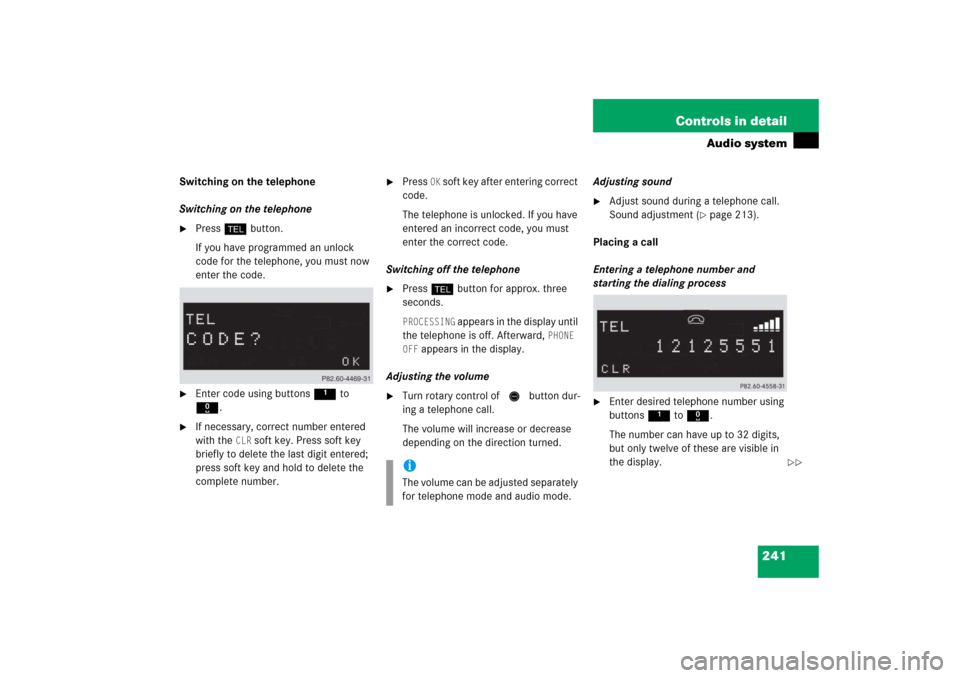
241 Controls in detail
Audio system
Switching on the telephone
Switching on the telephone�
Press h button.
If you have programmed an unlock
code for the telephone, you must now
enter the code.
�
Enter code using buttons 1 to
R.
�
If necessary, correct number entered
with the
CLR
soft key. Press soft key
briefly to delete the last digit entered;
press soft key and hold to delete the
complete number.
�
Press
OK soft key after entering correct
code.
The telephone is unlocked. If you have
entered an incorrect code, you must
enter the correct code.
Switching off the telephone
�
Press h button for approx. three
seconds.PROCESSING
appears in the display until
the telephone is off. Afterward,
PHONE
OFF
appears in the display.
Adjusting the volume
�
Turn rotary control of N button dur-
ing a telephone call.
The volume will increase or decrease
depending on the direction turned.Adjusting sound
�
Adjust sound during a telephone call.
Sound adjustment (
�page 213).
Placing a call
Entering a telephone number and
starting the dialing process
�
Enter desired telephone number using
buttons 1 to R.
The number can have up to 32 digits,
but only twelve of these are visible in
the display.
iThe volume can be adjusted separately
for telephone mode and audio mode.
��
Page 243 of 514
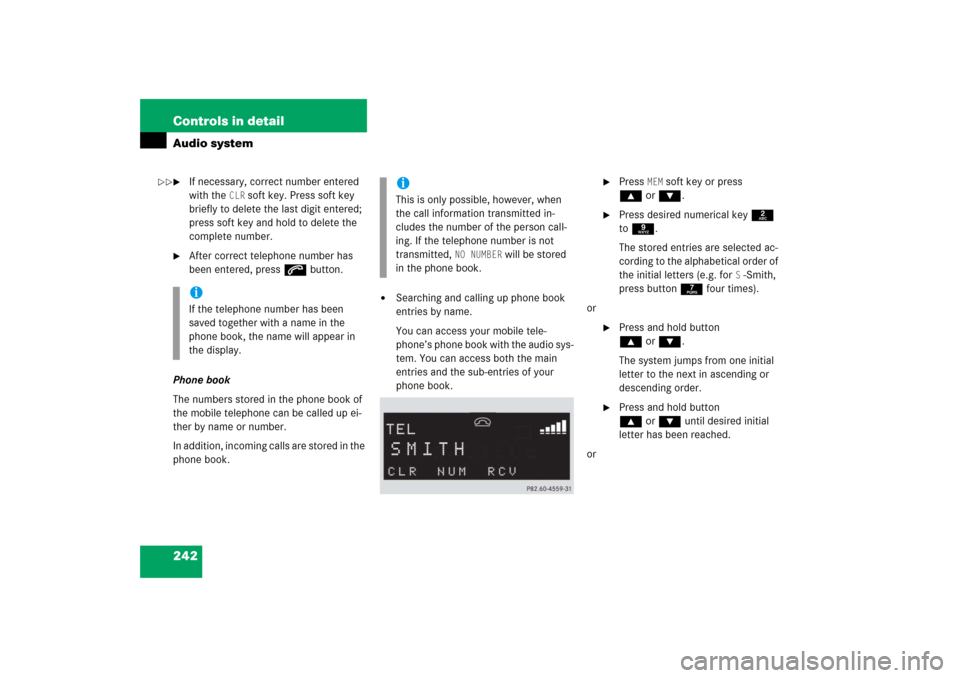
242 Controls in detailAudio system�
If necessary, correct number entered
with the
CLR
soft key. Press soft key
briefly to delete the last digit entered;
press soft key and hold to delete the
complete number.
�
After correct telephone number has
been entered, press s button.
Phone book
The numbers stored in the phone book of
the mobile telephone can be called up ei-
ther by name or number.
In addition, incoming calls are stored in the
phone book.
�
Searching and calling up phone book
entries by name.
You can access your mobile tele-
phone’s phone book with the audio sys-
tem. You can access both the main
entries and the sub-entries of your
phone book.
�
Press
MEM
soft key or press
‚orƒ.
�
Press desired numerical key 2
to 9.
The stored entries are selected ac-
cording to the alphabetical order of
the initial letters (e.g. for
S-Smith,
press button 7 four times).
or
�
Press and hold button
‚orƒ.
The system jumps from one initial
letter to the next in ascending or
descending order.
�
Press and hold button
‚orƒ until desired initial
letter has been reached.
or
iIf the telephone number has been
saved together with a name in the
phone book, the name will appear in
the display.
iThis is only possible, however, when
the call information transmitted in-
cludes the number of the person call-
ing. If the telephone number is not
transmitted,
NO NUMBER
will be stored
in the phone book.
��
Page 244 of 514
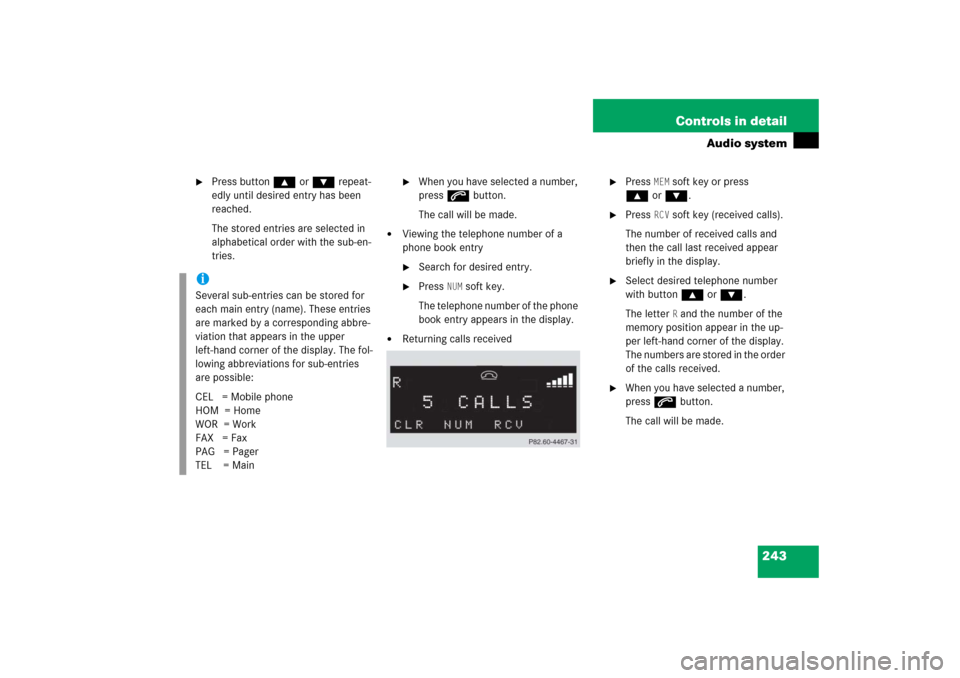
243 Controls in detail
Audio system
�
Press button ‚or ƒ repeat-
edly until desired entry has been
reached.
The stored entries are selected in
alphabetical order with the sub-en-
tries.
�
When you have selected a number,
press s button.
The call will be made.
�
Viewing the telephone number of a
phone book entry�
Search for desired entry.
�
Press
NUM
soft key.
The telephone number of the phone
book entry appears in the display.
�
Returning calls received
�
Press
MEM
soft key or press
‚orƒ.
�
Press
RCV
soft key (received calls).
The number of received calls and
then the call last received appear
briefly in the display.
�
Select desired telephone number
with button ‚or ƒ.
The letter
R and the number of the
memory position appear in the up-
per left-hand corner of the display.
The numbers are stored in the order
of the calls received.
�
When you have selected a number,
press s button.
The call will be made.
iSeveral sub-entries can be stored for
each main entry (name). These entries
are marked by a corresponding abbre-
viation that appears in the upper
left-hand corner of the display. The fol-
lowing abbreviations for sub-entries
are possible:
CEL = Mobile phone
HOM = Home
WOR = Work
FAX = Fax
PAG = Pager
TEL = Main
Page 246 of 514
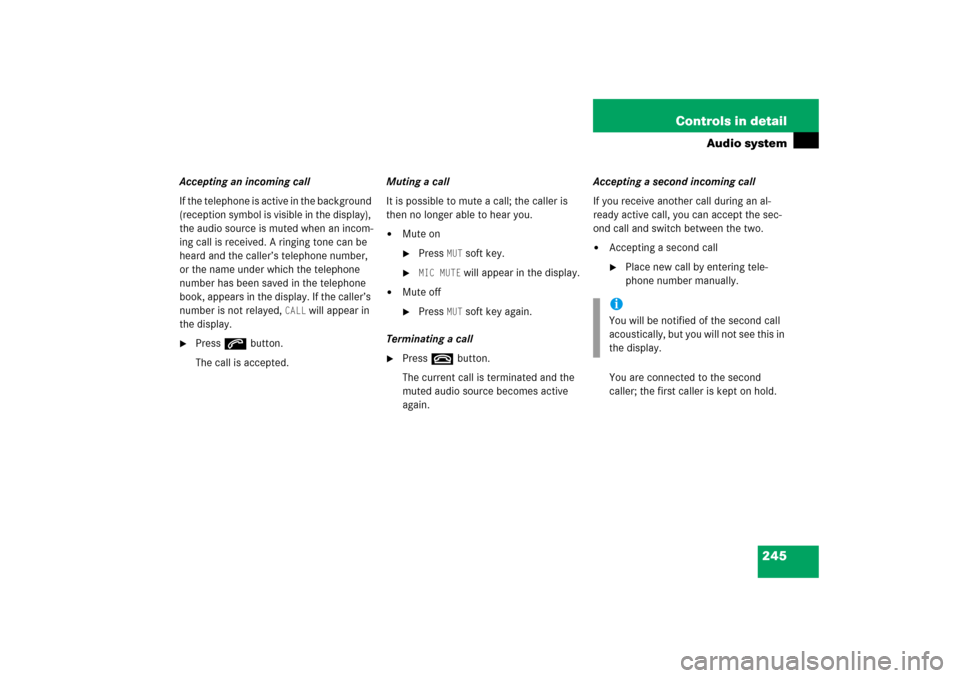
245 Controls in detail
Audio system
Accepting an incoming call
If the telephone is active in the background
(reception symbol is visible in the display),
the audio source is muted when an incom-
ing call is received. A ringing tone can be
heard and the caller’s telephone number,
or the name under which the telephone
number has been saved in the telephone
book, appears in the display. If the caller’s
number is not relayed,
CALL
will appear in
the display.
�
Press s button.
The call is accepted.Muting a call
It is possible to mute a call; the caller is
then no longer able to hear you.
�
Mute on�
Press
MUT
soft key.
�
MIC MUTE
will appear in the display.
�
Mute off�
Press
MUT
soft key again.
Terminating a call
�
Press t button.
The current call is terminated and the
muted audio source becomes active
again.Accepting a second incoming call
If you receive another call during an al-
ready active call, you can accept the sec-
ond call and switch between the two.
�
Accepting a second call�
Place new call by entering tele-
phone number manually.
You are connected to the second
caller; the first caller is kept on hold.
iYou will be notified of the second call
acoustically, but you will not see this in
the display.
Page 248 of 514
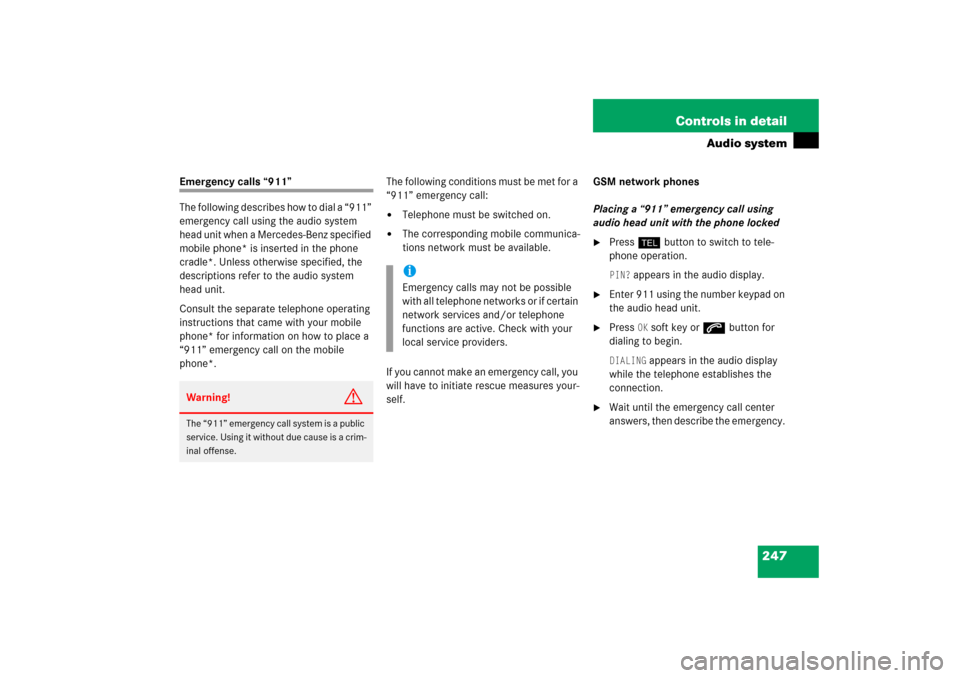
247 Controls in detail
Audio system
Emergency calls “911”
The following describes how to dial a “911”
emergency call using the audio system
head unit when a Mercedes-Benz specified
mobile phone* is inserted in the phone
cradle*. Unless otherwise specified, the
descriptions refer to the audio system
head unit.
Consult the separate telephone operating
instructions that came with your mobile
phone* for information on how to place a
“911” emergency call on the mobile
phone*. The following conditions must be met for a
“911” emergency call:
�
Telephone must be switched on.
�
The corresponding mobile communica-
tions network must be available.
If you cannot make an emergency call, you
will have to initiate rescue measures your-
self. GSM network phones
Placing a “911” emergency call using
audio head unit with the phone locked
�
Press hbutton to switch to tele-
phone operation. PIN?
appears in the audio display.
�
Enter 911 using the number keypad on
the audio head unit.
�
Press
OK soft key or sbutton for
dialing to begin.
DIALING
appears in the audio display
while the telephone establishes the
connection.
�
Wait until the emergency call center
answers, then describe the emergency.
Warning!
G
The “911” emergency call system is a public
service. Using it without due cause is a crim-
inal offense.
iEmergency calls may not be possible
with all telephone networks or if certain
network services and/or telephone
functions are active. Check with your
local service providers.
Page 249 of 514
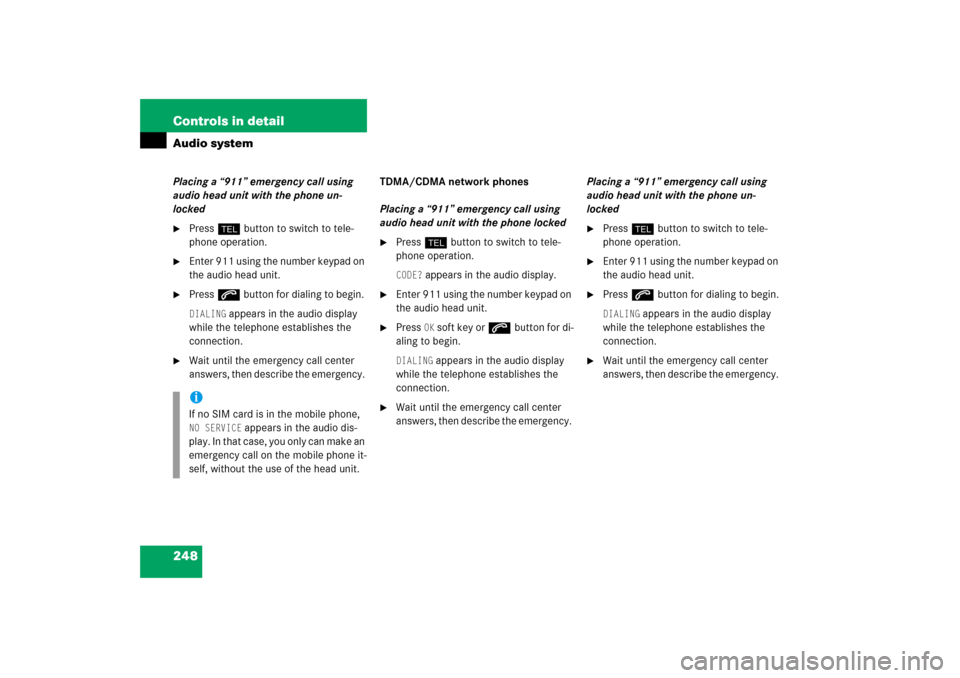
248 Controls in detailAudio systemPlacing a “911” emergency call using
audio head unit with the phone un-
locked�
Press hbutton to switch to tele-
phone operation.
�
Enter 911 using the number keypad on
the audio head unit.
�
Press sbutton for dialing to begin. DIALING
appears in the audio display
while the telephone establishes the
connection.
�
Wait until the emergency call center
answers, then describe the emergency. TDMA/CDMA network phones
Placing a “911” emergency call using
audio head unit with the phone locked
�
Press hbutton to switch to tele-
phone operation. CODE?
appears in the audio display.
�
Enter 911 using the number keypad on
the audio head unit.
�
Press
OK soft key or sbutton for di-
aling to begin.
DIALING
appears in the audio display
while the telephone establishes the
connection.
�
Wait until the emergency call center
answers, then describe the emergency. Placing a “911” emergency call using
audio head unit with the phone un-
locked
�
Press hbutton to switch to tele-
phone operation.
�
Enter 911 using the number keypad on
the audio head unit.
�
Press sbutton for dialing to begin.DIALING
appears in the audio display
while the telephone establishes the
connection.
�
Wait until the emergency call center
answers, then describe the emergency.
iIf no SIM card is in the mobile phone, NO SERVICE
appears in the audio dis-
play. In that case, you only can make an
emergency call on the mobile phone it-
self, without the use of the head unit.