Page 243 of 514
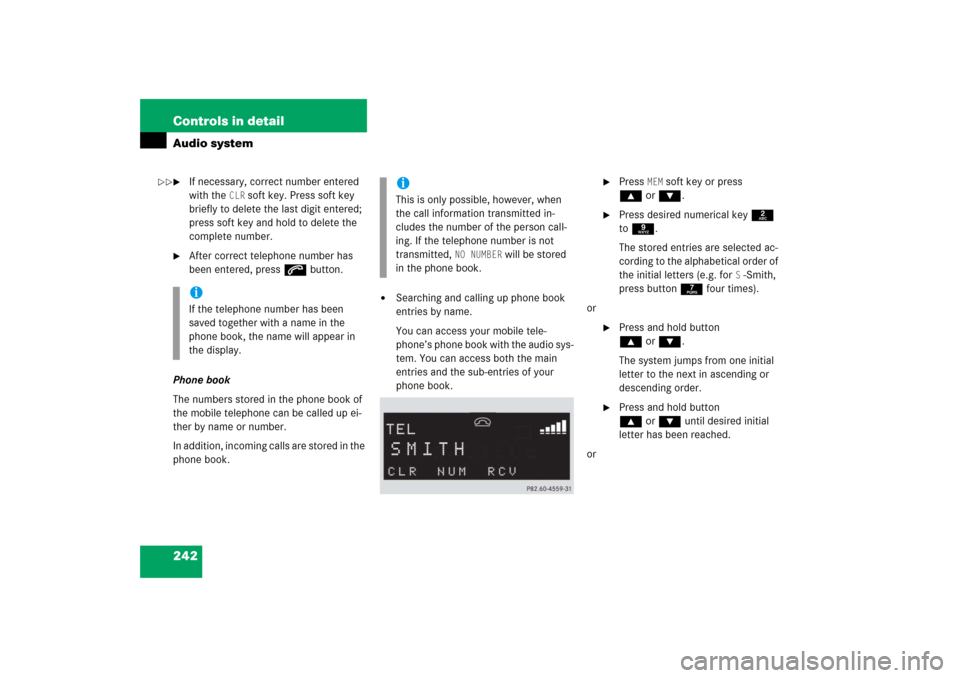
242 Controls in detailAudio system�
If necessary, correct number entered
with the
CLR
soft key. Press soft key
briefly to delete the last digit entered;
press soft key and hold to delete the
complete number.
�
After correct telephone number has
been entered, press s button.
Phone book
The numbers stored in the phone book of
the mobile telephone can be called up ei-
ther by name or number.
In addition, incoming calls are stored in the
phone book.
�
Searching and calling up phone book
entries by name.
You can access your mobile tele-
phone’s phone book with the audio sys-
tem. You can access both the main
entries and the sub-entries of your
phone book.
�
Press
MEM
soft key or press
‚orƒ.
�
Press desired numerical key 2
to 9.
The stored entries are selected ac-
cording to the alphabetical order of
the initial letters (e.g. for
S-Smith,
press button 7 four times).
or
�
Press and hold button
‚orƒ.
The system jumps from one initial
letter to the next in ascending or
descending order.
�
Press and hold button
‚orƒ until desired initial
letter has been reached.
or
iIf the telephone number has been
saved together with a name in the
phone book, the name will appear in
the display.
iThis is only possible, however, when
the call information transmitted in-
cludes the number of the person call-
ing. If the telephone number is not
transmitted,
NO NUMBER
will be stored
in the phone book.
��
Page 244 of 514
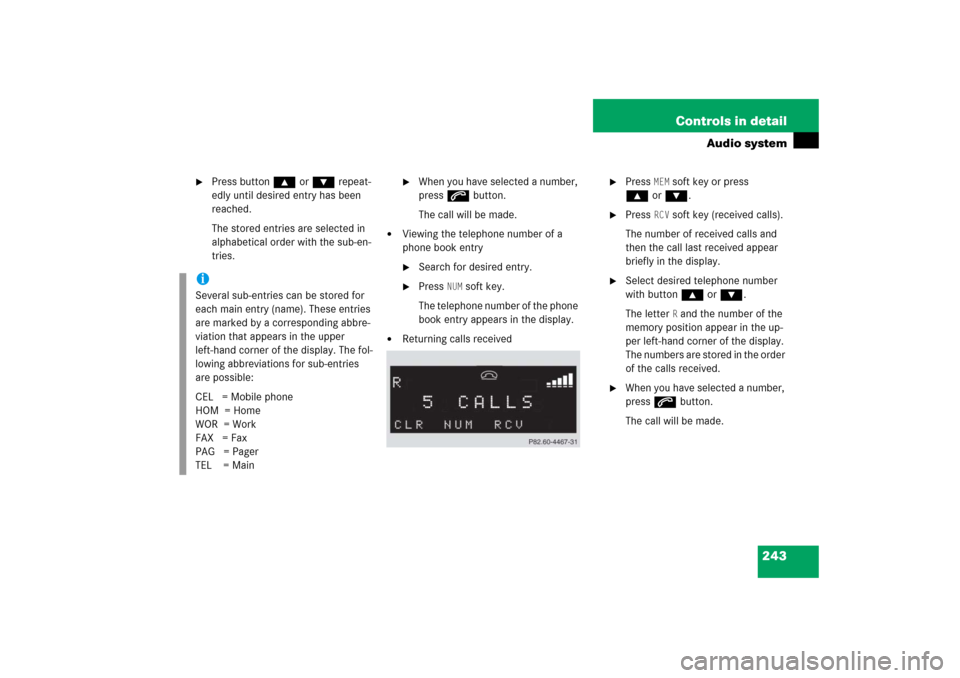
243 Controls in detail
Audio system
�
Press button ‚or ƒ repeat-
edly until desired entry has been
reached.
The stored entries are selected in
alphabetical order with the sub-en-
tries.
�
When you have selected a number,
press s button.
The call will be made.
�
Viewing the telephone number of a
phone book entry�
Search for desired entry.
�
Press
NUM
soft key.
The telephone number of the phone
book entry appears in the display.
�
Returning calls received
�
Press
MEM
soft key or press
‚orƒ.
�
Press
RCV
soft key (received calls).
The number of received calls and
then the call last received appear
briefly in the display.
�
Select desired telephone number
with button ‚or ƒ.
The letter
R and the number of the
memory position appear in the up-
per left-hand corner of the display.
The numbers are stored in the order
of the calls received.
�
When you have selected a number,
press s button.
The call will be made.
iSeveral sub-entries can be stored for
each main entry (name). These entries
are marked by a corresponding abbre-
viation that appears in the upper
left-hand corner of the display. The fol-
lowing abbreviations for sub-entries
are possible:
CEL = Mobile phone
HOM = Home
WOR = Work
FAX = Fax
PAG = Pager
TEL = Main
Page 245 of 514
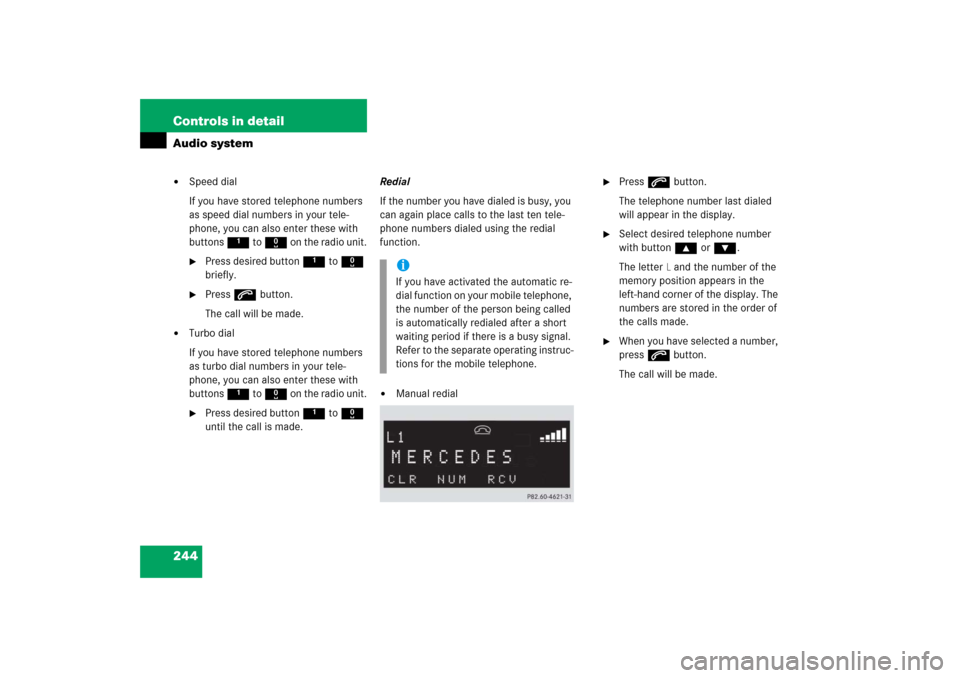
244 Controls in detailAudio system�
Speed dial
If you have stored telephone numbers
as speed dial numbers in your tele-
phone, you can also enter these with
buttons 1 to R on the radio unit.�
Press desired button 1 to R
briefly.
�
Press s button.
The call will be made.
�
Turbo dial
If you have stored telephone numbers
as turbo dial numbers in your tele-
phone, you can also enter these with
buttons 1 to R on the radio unit.�
Press desired button 1 to R
until the call is made.Redial
If the number you have dialed is busy, you
can again place calls to the last ten tele-
phone numbers dialed using the redial
function.
�
Manual redial
�
Press s button.
The telephone number last dialed
will appear in the display.
�
Select desired telephone number
with button ‚or ƒ.
The letter
L and the number of the
memory position appears in the
left-hand corner of the display. The
numbers are stored in the order of
the calls made.
�
When you have selected a number,
press s button.
The call will be made.
iIf you have activated the automatic re-
dial function on your mobile telephone,
the number of the person being called
is automatically redialed after a short
waiting period if there is a busy signal.
Refer to the separate operating instruc-
tions for the mobile telephone.
Page 246 of 514
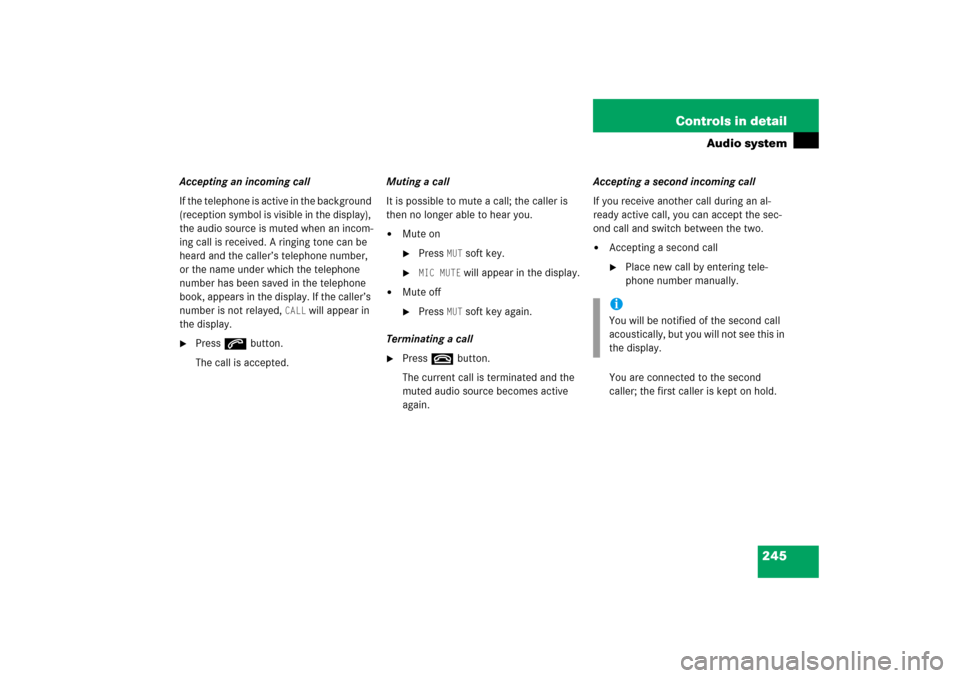
245 Controls in detail
Audio system
Accepting an incoming call
If the telephone is active in the background
(reception symbol is visible in the display),
the audio source is muted when an incom-
ing call is received. A ringing tone can be
heard and the caller’s telephone number,
or the name under which the telephone
number has been saved in the telephone
book, appears in the display. If the caller’s
number is not relayed,
CALL
will appear in
the display.
�
Press s button.
The call is accepted.Muting a call
It is possible to mute a call; the caller is
then no longer able to hear you.
�
Mute on�
Press
MUT
soft key.
�
MIC MUTE
will appear in the display.
�
Mute off�
Press
MUT
soft key again.
Terminating a call
�
Press t button.
The current call is terminated and the
muted audio source becomes active
again.Accepting a second incoming call
If you receive another call during an al-
ready active call, you can accept the sec-
ond call and switch between the two.
�
Accepting a second call�
Place new call by entering tele-
phone number manually.
You are connected to the second
caller; the first caller is kept on hold.
iYou will be notified of the second call
acoustically, but you will not see this in
the display.
Page 248 of 514
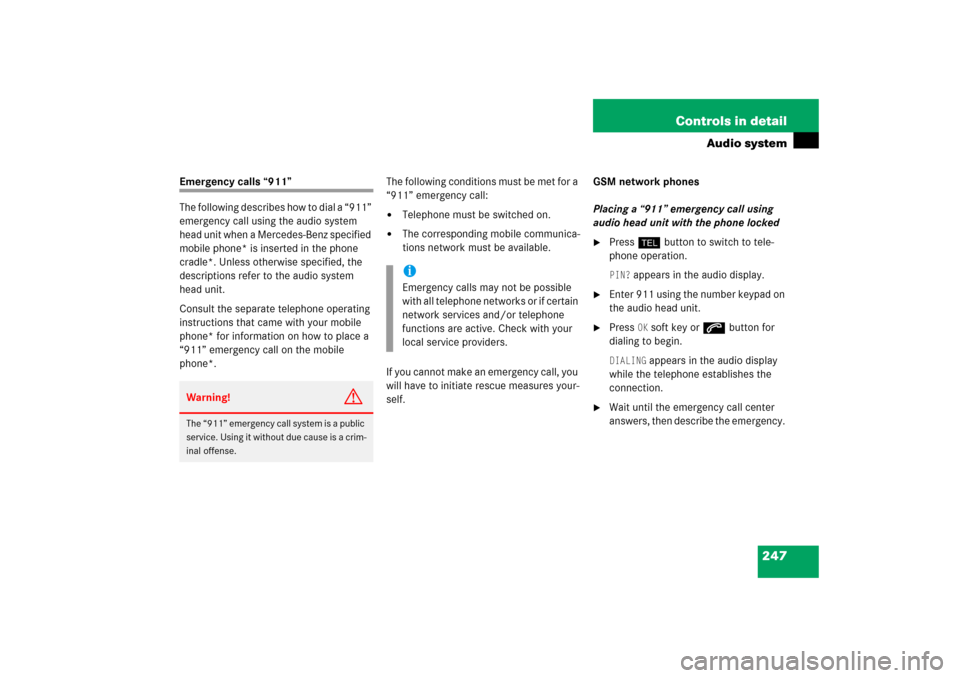
247 Controls in detail
Audio system
Emergency calls “911”
The following describes how to dial a “911”
emergency call using the audio system
head unit when a Mercedes-Benz specified
mobile phone* is inserted in the phone
cradle*. Unless otherwise specified, the
descriptions refer to the audio system
head unit.
Consult the separate telephone operating
instructions that came with your mobile
phone* for information on how to place a
“911” emergency call on the mobile
phone*. The following conditions must be met for a
“911” emergency call:
�
Telephone must be switched on.
�
The corresponding mobile communica-
tions network must be available.
If you cannot make an emergency call, you
will have to initiate rescue measures your-
self. GSM network phones
Placing a “911” emergency call using
audio head unit with the phone locked
�
Press hbutton to switch to tele-
phone operation. PIN?
appears in the audio display.
�
Enter 911 using the number keypad on
the audio head unit.
�
Press
OK soft key or sbutton for
dialing to begin.
DIALING
appears in the audio display
while the telephone establishes the
connection.
�
Wait until the emergency call center
answers, then describe the emergency.
Warning!
G
The “911” emergency call system is a public
service. Using it without due cause is a crim-
inal offense.
iEmergency calls may not be possible
with all telephone networks or if certain
network services and/or telephone
functions are active. Check with your
local service providers.
Page 249 of 514
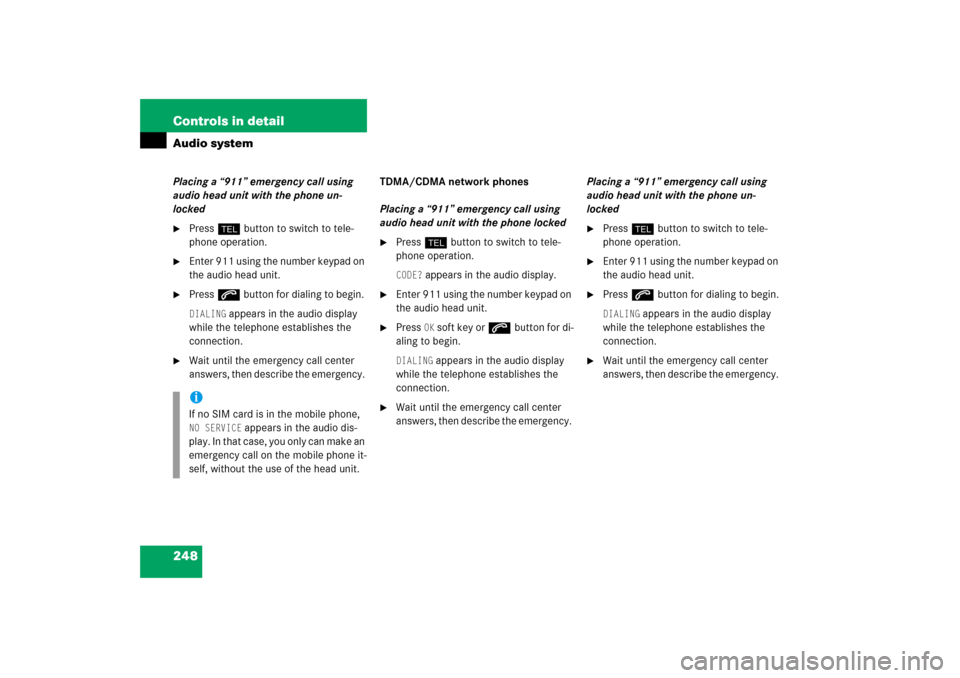
248 Controls in detailAudio systemPlacing a “911” emergency call using
audio head unit with the phone un-
locked�
Press hbutton to switch to tele-
phone operation.
�
Enter 911 using the number keypad on
the audio head unit.
�
Press sbutton for dialing to begin. DIALING
appears in the audio display
while the telephone establishes the
connection.
�
Wait until the emergency call center
answers, then describe the emergency. TDMA/CDMA network phones
Placing a “911” emergency call using
audio head unit with the phone locked
�
Press hbutton to switch to tele-
phone operation. CODE?
appears in the audio display.
�
Enter 911 using the number keypad on
the audio head unit.
�
Press
OK soft key or sbutton for di-
aling to begin.
DIALING
appears in the audio display
while the telephone establishes the
connection.
�
Wait until the emergency call center
answers, then describe the emergency. Placing a “911” emergency call using
audio head unit with the phone un-
locked
�
Press hbutton to switch to tele-
phone operation.
�
Enter 911 using the number keypad on
the audio head unit.
�
Press sbutton for dialing to begin.DIALING
appears in the audio display
while the telephone establishes the
connection.
�
Wait until the emergency call center
answers, then describe the emergency.
iIf no SIM card is in the mobile phone, NO SERVICE
appears in the audio dis-
play. In that case, you only can make an
emergency call on the mobile phone it-
self, without the use of the head unit.
Page 253 of 514
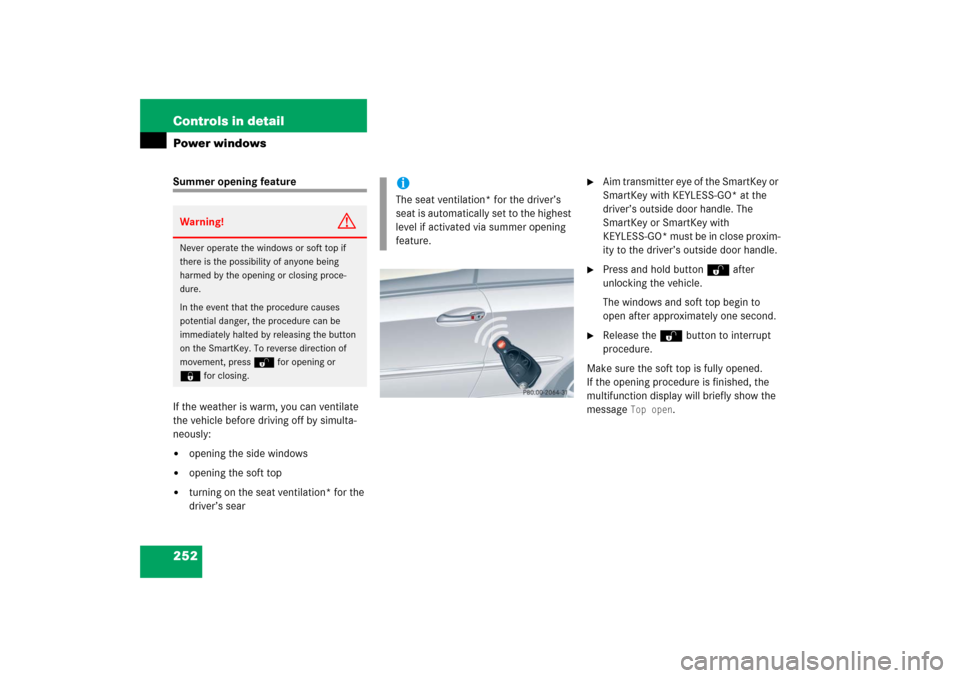
252 Controls in detailPower windowsSummer opening feature
If the weather is warm, you can ventilate
the vehicle before driving off by simulta-
neously:�
opening the side windows
�
opening the soft top
�
turning on the seat ventilation* for the
driver’s sear
�
Aim transmitter eye of the SmartKey or
SmartKey with KEYLESS-GO* at the
driver’s outside door handle. The
SmartKey or SmartKey with
KEYLESS-GO* must be in close proxim-
ity to the driver’s outside door handle.
�
Press and hold button Πafter
unlocking the vehicle.
The windows and soft top begin to
open after approximately one second.
�
Release the Πbutton to interrupt
procedure.
Make sure the soft top is fully opened.
If the opening procedure is finished, the
multifunction display will briefly show the
message
Top open
.
Warning!
G
Never operate the windows or soft top if
there is the possibility of anyone being
harmed by the opening or closing proce-
dure.
In the event that the procedure causes
potential danger, the procedure can be
immediately halted by releasing the button
on the SmartKey. To reverse direction of
movement, press Πfor opening or
‹for closing.
iThe seat ventilation* for the driver’s
seat is automatically set to the highest
level if activated via summer opening
feature.
Page 257 of 514
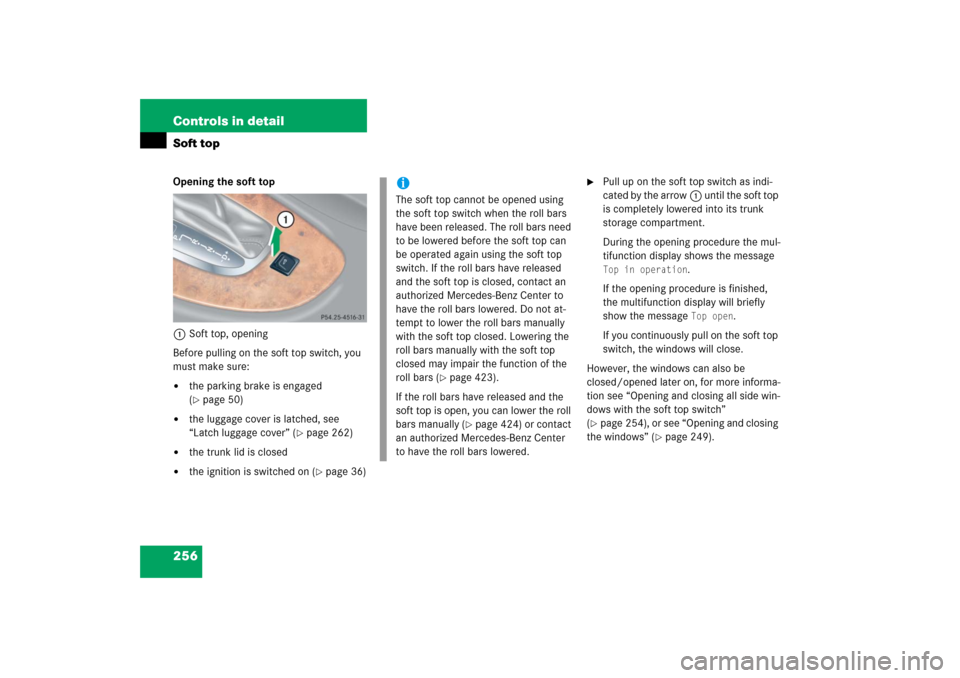
256 Controls in detailSoft topOpening the soft top
1Soft top, opening
Before pulling on the soft top switch, you
must make sure:�
the parking brake is engaged
(�page 50)
�
the luggage cover is latched, see
“Latch luggage cover” (
�page 262)
�
the trunk lid is closed
�
the ignition is switched on (
�page 36)
�
Pull up on the soft top switch as indi-
cated by the arrow1 until the soft top
is completely lowered into its trunk
storage compartment.
During the opening procedure the mul-
tifunction display shows the message Top in operation
.
If the opening procedure is finished,
the multifunction display will briefly
show the message Top open
.
If you continuously pull on the soft top
switch, the windows will close.
However, the windows can also be
closed/opened later on, for more informa-
tion see “Opening and closing all side win-
dows with the soft top switch”
(
�page 254), or see “Opening and closing
the windows” (
�page 249).
iThe soft top cannot be opened using
the soft top switch when the roll bars
have been released. The roll bars need
to be lowered before the soft top can
be operated again using the soft top
switch. If the roll bars have released
and the soft top is closed, contact an
authorized Mercedes-Benz Center to
have the roll bars lowered. Do not at-
tempt to lower the roll bars manually
with the soft top closed. Lowering the
roll bars manually with the soft top
closed may impair the function of the
roll bars (
�page 423).
If the roll bars have released and the
soft top is open, you can lower the roll
bars manually (
�page 424) or contact
an authorized Mercedes-Benz Center
to have the roll bars lowered.