Page 220 of 489
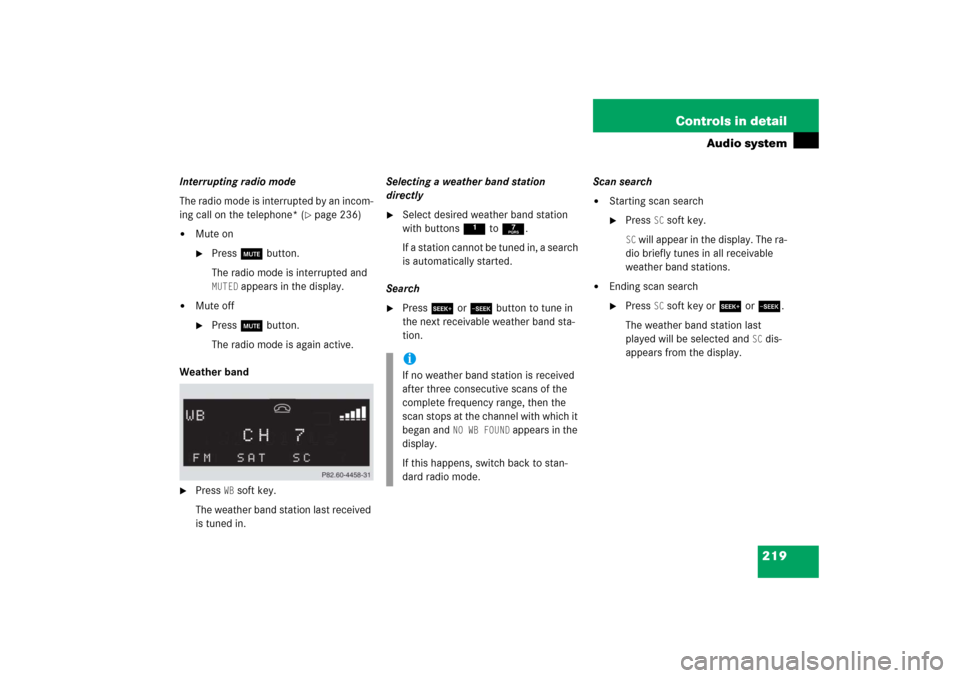
219 Controls in detail
Audio system
Interrupting radio mode
The radio mode is interrupted by an incom-
ing call on the telephone* (
�page 236)
�
Mute on�
Press U button.
The radio mode is interrupted and MUTED
appears in the display.
�
Mute off�
Press U button.
The radio mode is again active.
Weather band
�
Press
WB soft key.
The weather band station last received
is tuned in.Selecting a weather band station
directly
�
Select desired weather band station
with buttons 1 to 7.
If a station cannot be tuned in, a search
is automatically started.
Search
�
Press S or T button to tune in
the next receivable weather band sta-
tion.Scan search
�
Starting scan search�
Press
SC soft key.
SC will appear in the display. The ra-
dio briefly tunes in all receivable
weather band stations.
�
Ending scan search�
Press
SC soft key or S or T.
The weather band station last
played will be selected and
SC dis-
appears from the display.
iIf no weather band station is received
after three consecutive scans of the
complete frequency range, then the
scan stops at the channel with which it
began and
NO WB FOUND
appears in the
display.
If this happens, switch back to stan-
dard radio mode.
Page 222 of 489
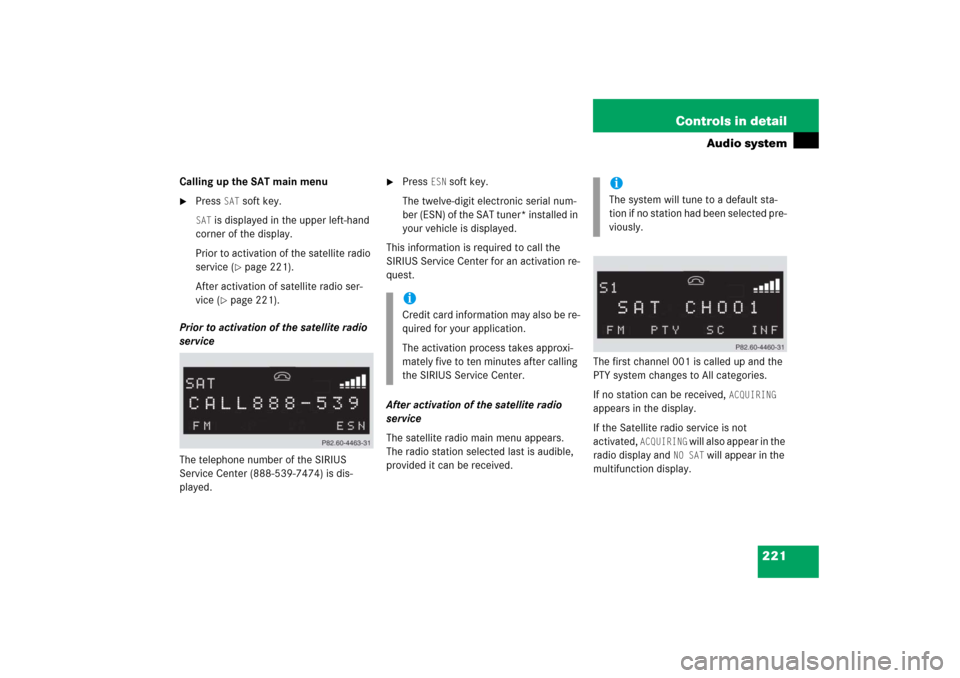
221 Controls in detail
Audio system
Calling up the SAT main menu�
Press
SAT
soft key.
SAT
is displayed in the upper left-hand
corner of the display.
Prior to activation of the satellite radio
service (
�page 221).
After activation of satellite radio ser-
vice (
�page 221).
Prior to activation of the satellite radio
service
The telephone number of the SIRIUS
Service Center (888-539-7474) is dis-
played.
�
Press
ESN
soft key.
The twelve-digit electronic serial num-
ber (ESN) of the SAT tuner* installed in
your vehicle is displayed.
This information is required to call the
SIRIUS Service Center for an activation re-
quest.
After activation of the satellite radio
service
The satellite radio main menu appears.
The radio station selected last is audible,
provided it can be received.The first channel 001 is called up and the
PTY system changes to All categories.
If no station can be received,
ACQUIRING
appears in the display.
If the Satellite radio service is not
activated,
ACQUIRING
will also appear in the
radio display and
NO SAT
will appear in the
multifunction display.
iCredit card information may also be re-
quired for your application.
The activation process takes approxi-
mately five to ten minutes after calling
the SIRIUS Service Center.
iThe system will tune to a default sta-
tion if no station had been selected pre-
viously.
Page 231 of 489
230 Controls in detailAudio systemRandom play
The random function (RDM) plays the
tracks of the current CD in random order.�
Switching on random�
Press
RDM
soft key.
RDM
appears in the display. A ran-
domly selected track is played.
�
Switching off random�
Press
RDM
soft key again.Repeat
The track being played is repeated until the
repeat function is switched off.
�
Switching on repeat�
Press
RPT
soft key.
RPT
appears in the display.
�
Switching off repeat�
Press
RPT
soft key again.Pause function
The CD changer mode is interrupted by an
incoming call on the telephone*
(
�page 236).
�
Switching on pause function�
Press U button.
The CD changer mode is interrupt-
ed and
PAUSE
appears in the dis-
play.
�
Switching off pause function�
Press U button.
The CD changer mode is active
again.
iWhen you start the RDM function, the
RPT function is automatically switched
off.
iWhen you start the RPT function, the
RDM function is automatically
switched off.
Page 232 of 489
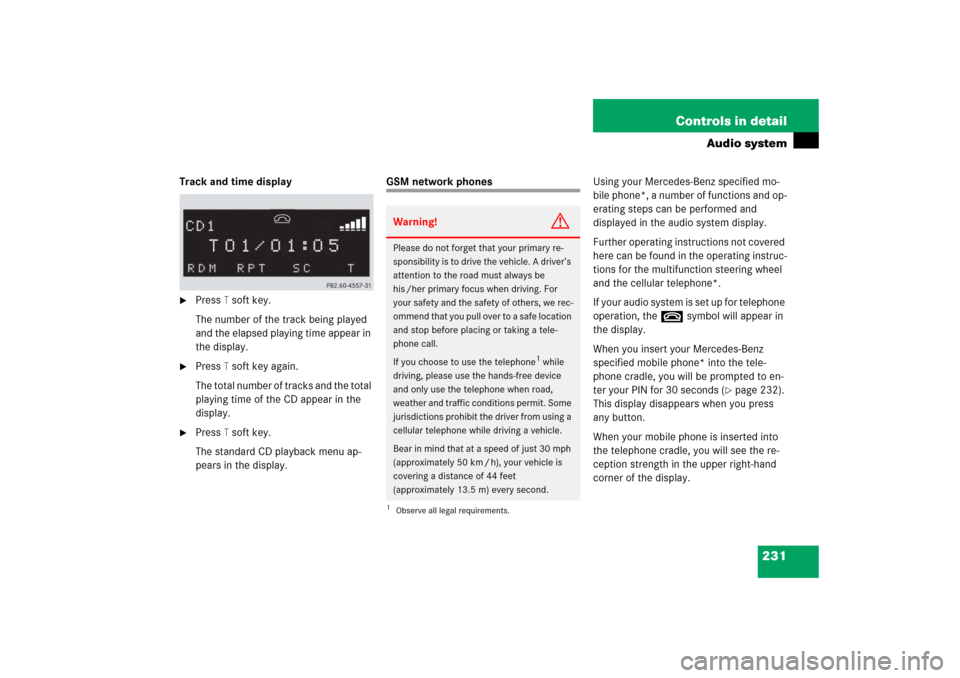
231 Controls in detail
Audio system
Track and time display�
Press
T soft key.
The number of the track being played
and the elapsed playing time appear in
the display.
�
Press
T soft key again.
The total number of tracks and the total
playing time of the CD appear in the
display.
�
Press
T soft key.
The standard CD playback menu ap-
pears in the display.
GSM network phonesUsing your Mercedes-Benz specified mo-
bile phone*, a number of functions and op-
erating steps can be performed and
displayed in the audio system display.
Further operating instructions not covered
here can be found in the operating instruc-
tions for the multifunction steering wheel
and the cellular telephone*.
If your audio system is set up for telephone
operation, the tsymbol will appear in
the display.
When you insert your Mercedes-Benz
specified mobile phone* into the tele-
phone cradle, you will be prompted to en-
ter your PIN for 30 seconds (
�page 232).
This display disappears when you press
any button.
When your mobile phone is inserted into
the telephone cradle, you will see the re-
ception strength in the upper right-hand
corner of the display.
Warning!
G
Please do not forget that your primary re-
sponsibility is to drive the vehicle. A driver’s
attention to the road must always be
his /her primary focus when driving. For
your safety and the safety of others, we rec-
ommend that you pull over to a safe location
and stop before placing or taking a tele-
phone call.
If you choose to use the telephone
1 while
driving, please use the hands-free device
and only use the telephone when road,
weather and traffic conditions permit. Some
jurisdictions prohibit the driver from using a
cellular telephone while driving a vehicle.
Bear in mind that at a speed of just 30 mph
(approximately 50 km / h), your vehicle is
covering a distance of 44 feet
(approximately 13.5 m) every second.
1Observe all legal requirements.
Page 233 of 489
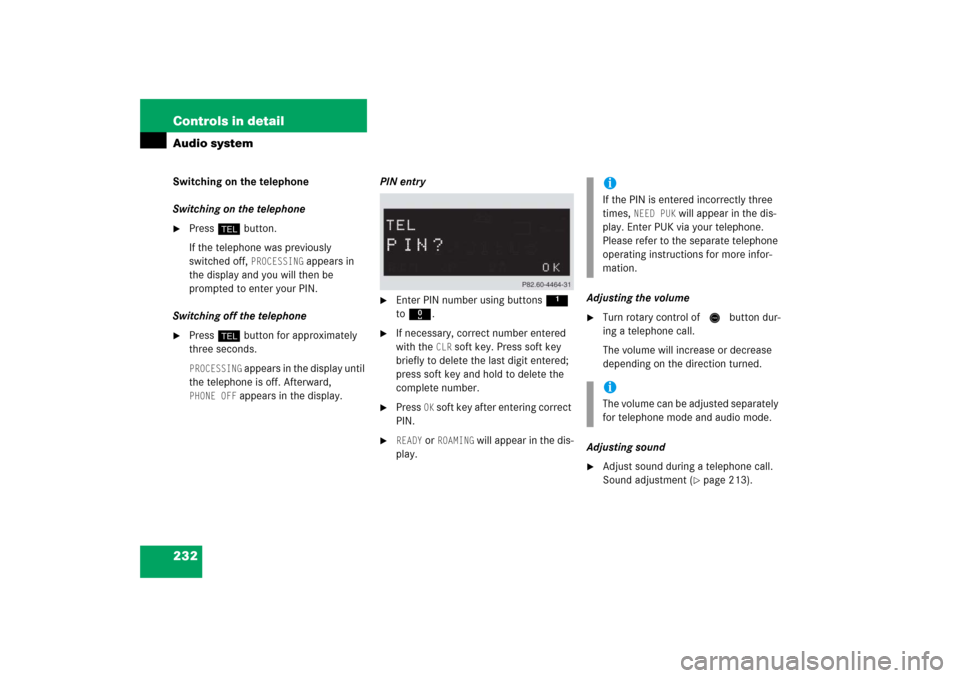
232 Controls in detailAudio systemSwitching on the telephone
Switching on the telephone�
Pressh button.
If the telephone was previously
switched off,
PROCESSING
appears in
the display and you will then be
prompted to enter your PIN.
Switching off the telephone
�
Pressh button for approximately
three seconds.PROCESSING
appears in the display until
the telephone is off. Afterward,
PHONE OFF
appears in the display.PIN entry
�
Enter PIN number using buttons 1
to R.
�
If necessary, correct number entered
with the
CLR
soft key. Press soft key
briefly to delete the last digit entered;
press soft key and hold to delete the
complete number.
�
Press
OK soft key after entering correct
PIN.
�
READY
or
ROAMING
will appear in the dis-
play.Adjusting the volume
�
Turn rotary control of N button dur-
ing a telephone call.
The volume will increase or decrease
depending on the direction turned.
Adjusting sound
�
Adjust sound during a telephone call.
Sound adjustment (
�page 213).
iIf the PIN is entered incorrectly three
times,
NEED PUK
will appear in the dis-
play. Enter PUK via your telephone.
Please refer to the separate telephone
operating instructions for more infor-
mation.
iThe volume can be adjusted separately
for telephone mode and audio mode.
Page 234 of 489
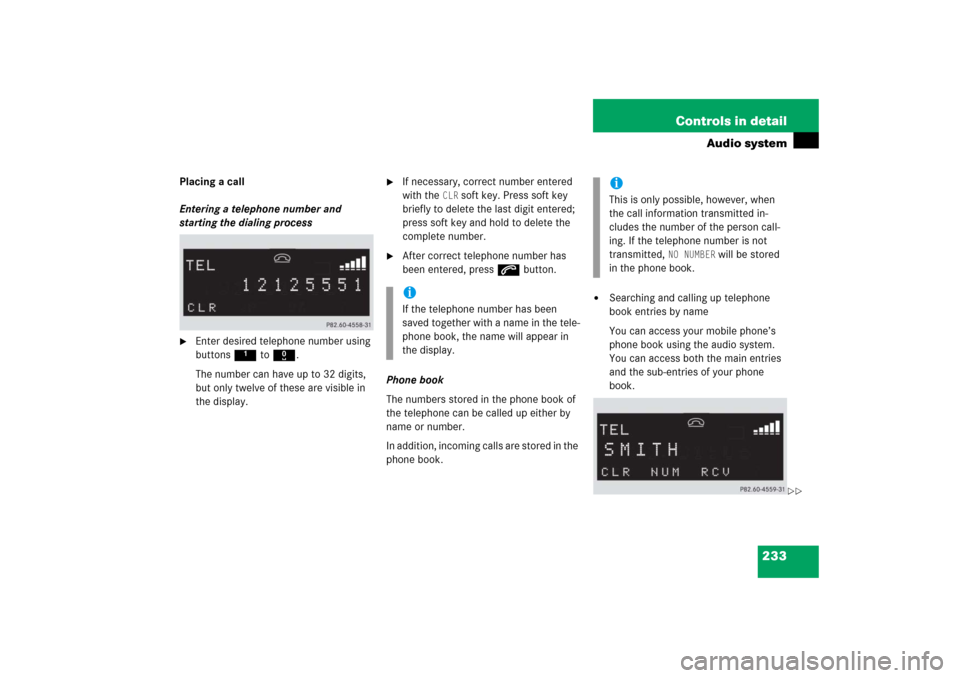
233 Controls in detail
Audio system
Placing a call
Entering a telephone number and
starting the dialing process�
Enter desired telephone number using
buttons 1 to R.
The number can have up to 32 digits,
but only twelve of these are visible in
the display.
�
If necessary, correct number entered
with the
CLR
soft key. Press soft key
briefly to delete the last digit entered;
press soft key and hold to delete the
complete number.
�
After correct telephone number has
been entered, press s button.
Phone book
The numbers stored in the phone book of
the telephone can be called up either by
name or number.
In addition, incoming calls are stored in the
phone book.
�
Searching and calling up telephone
book entries by name
You can access your mobile phone’s
phone book using the audio system.
You can access both the main entries
and the sub-entries of your phone
book.
iIf the telephone number has been
saved together with a name in the tele-
phone book, the name will appear in
the display.
iThis is only possible, however, when
the call information transmitted in-
cludes the number of the person call-
ing. If the telephone number is not
transmitted,
NO NUMBER
will be stored
in the phone book.
��
Page 235 of 489
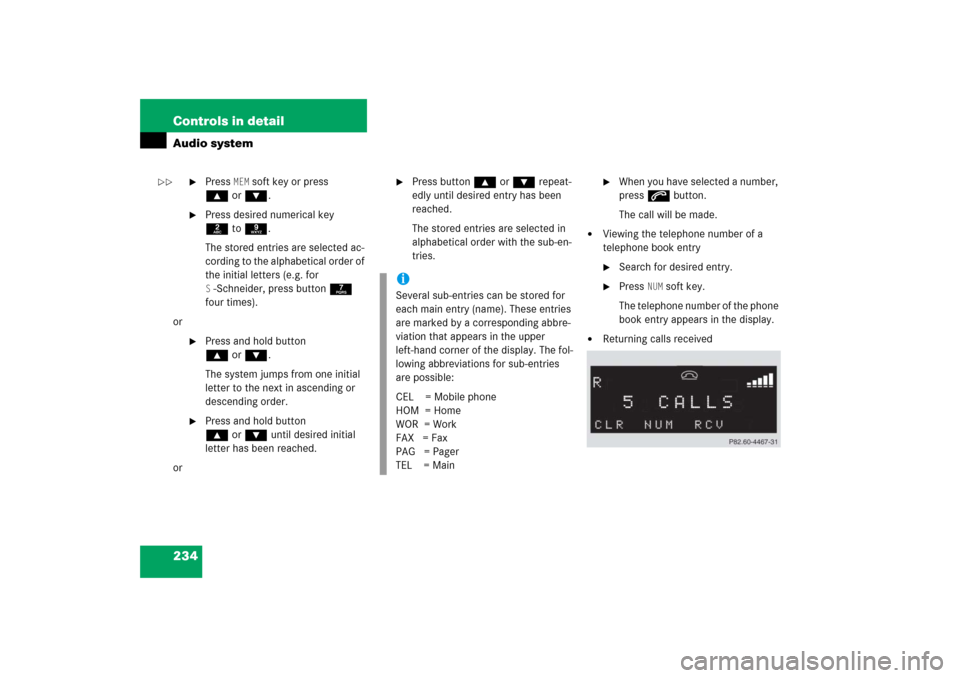
234 Controls in detailAudio system
�
Press
MEM
soft key or press
‚orƒ.
�
Press desired numerical key
2to 9.
The stored entries are selected ac-
cording to the alphabetical order of
the initial letters (e.g. for S-Schneider, press button 7
four times).
or
�
Press and hold button
‚orƒ.
The system jumps from one initial
letter to the next in ascending or
descending order.
�
Press and hold button
‚orƒ until desired initial
letter has been reached.
or
�
Press button ‚orƒ repeat-
edly until desired entry has been
reached.
The stored entries are selected in
alphabetical order with the sub-en-
tries.
�
When you have selected a number,
press s button.
The call will be made.
�
Viewing the telephone number of a
telephone book entry�
Search for desired entry.
�
Press
NUM
soft key.
The telephone number of the phone
book entry appears in the display.
�
Returning calls received
iSeveral sub-entries can be stored for
each main entry (name). These entries
are marked by a corresponding abbre-
viation that appears in the upper
left-hand corner of the display. The fol-
lowing abbreviations for sub-entries
are possible:
CEL = Mobile phone
HOM = Home
WOR = Work
FAX = Fax
PAG = Pager
TEL = Main
��
Page 236 of 489
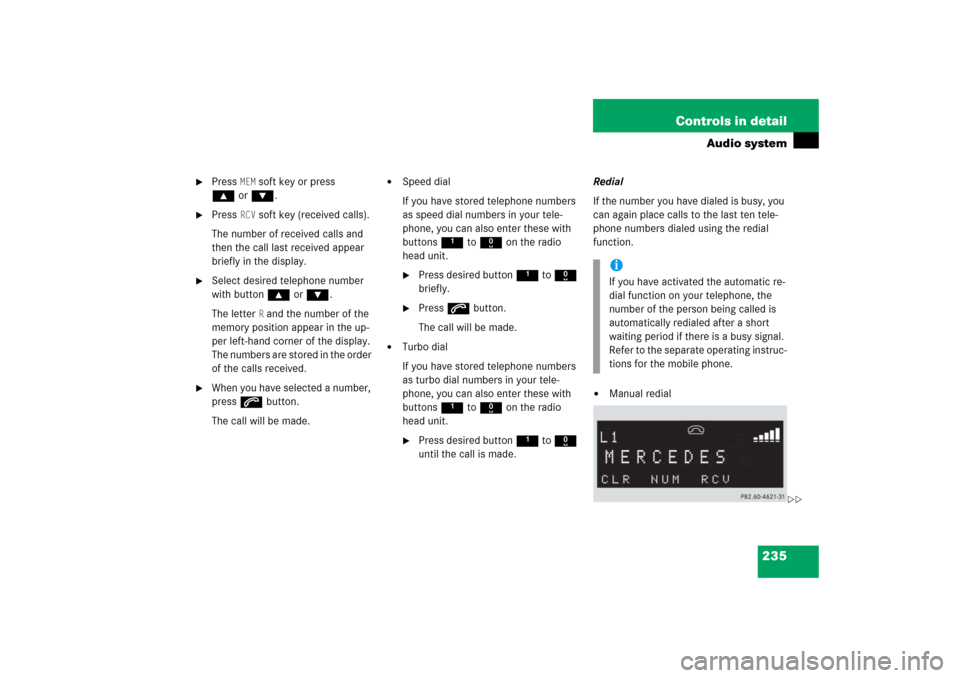
235 Controls in detail
Audio system
�
Press
MEM
soft key or press
‚orƒ.
�
Press
RCV
soft key (received calls).
The number of received calls and
then the call last received appear
briefly in the display.
�
Select desired telephone number
with button ‚orƒ.
The letter
R and the number of the
memory position appear in the up-
per left-hand corner of the display.
The numbers are stored in the order
of the calls received.
�
When you have selected a number,
press s button.
The call will be made.
�
Speed dial
If you have stored telephone numbers
as speed dial numbers in your tele-
phone, you can also enter these with
buttons 1 to R on the radio
head unit.�
Press desired button 1 to R
briefly.
�
Press s button.
The call will be made.
�
Turbo dial
If you have stored telephone numbers
as turbo dial numbers in your tele-
phone, you can also enter these with
buttons 1 to R on the radio
head unit.�
Press desired button 1 to R
until the call is made.Redial
If the number you have dialed is busy, you
can again place calls to the last ten tele-
phone numbers dialed using the redial
function.
�
Manual redialiIf you have activated the automatic re-
dial function on your telephone, the
number of the person being called is
automatically redialed after a short
waiting period if there is a busy signal.
Refer to the separate operating instruc-
tions for the mobile phone.
��