Page 86 of 202
84 Satellite radio*
Satellite radio operation
You will see the Satellite radio main menu
�automatically after 8 seconds
�if you press s.Selecting a station on the memory list
�In the Satellite radio main menu, press
the
Presets soft key.
The Satellite preset memory
(
�page 83) will appear.
�Push the joystick to gor G to high-
light a memory preset.
�Press E.
The Satellite radio main menu will then
appear automatically after 8 seconds,
indicating the memory preset number
in the status line.
�In the Satellite radio main menu, press
the
Info soft key.
The information display will appear.
You will see (if available)
�the full station name
�additional program information
Switching back to the Satellite radio main
menu
�Press the Back soft key.
or
�Press the Info soft key again.
i
An existing entry is overwritten in the
memory list when a new input is given.
If the message
Updating station
list
appears the presets may be over-
written.
Displaying information
Page 87 of 202
85 Satellite radio*
Satellite radio operation
You can call the provider service center for
questions or releases, whenever you need.
�Press the Service soft key.
The Service information display will ap-
pear.
1Phone number of the provider,
(SIRIUS) or “Call Service Provider”
2The Electronical Serial Number (ESN)
of your satellite receiver
�Press the Back soft key to switch back
to the Satellite radio main menu.
While receiving a new channel list the mes-
sage
Updating station list will ap-
pear.
The station last tuned will be muted until
the update is completed. You cannot ope-
rate the satellite radio.
After completion of the update, the
Satellite radio main menu will appear.
The station last tuned to will begin to play.Refer to chapter “At a glance” on how to
adjust sound settings.
�Volume (�page 34)
�Balance control and fader (�page 36)
�Bass and treble control (�page 37)
�Sound functions* (�page 37)
Displaying service information
Station list updates
Sound settings
Page 96 of 202
94 Telephone*
Telephone operation
Initiating an emergency call
If Telephone is locked
�Press the 911 soft key.
The system opens an inquiry menu
prompting if you want to dial a “911”
call.
The selection marker in the inquiry
menu should be on
Yes.
�If necessary, push the joystick to
H to select
Yes.
�Press E to confirm Yes if you want to
place the “911” emergency call.
The emergency call will be placed.
�Wait until the emergency rescue
station answers and describe the
emergency.
If you do not want to place the emergency
call:
�Push the joystick to h to select No
when the inquiry menu appears.
�Press E to confirm No.
If Telephone is ready for operation
�Press a repeatedly until the
Telephone menu is displayed.
�Press 9, 1 and 1 one after the
other.
�Press E.
or
�Press the Send soft key.
or
�Press k.
The emergency call will be placed.
�Wait until the emergency rescue
station answers and describe the
emergency.
Page 97 of 202
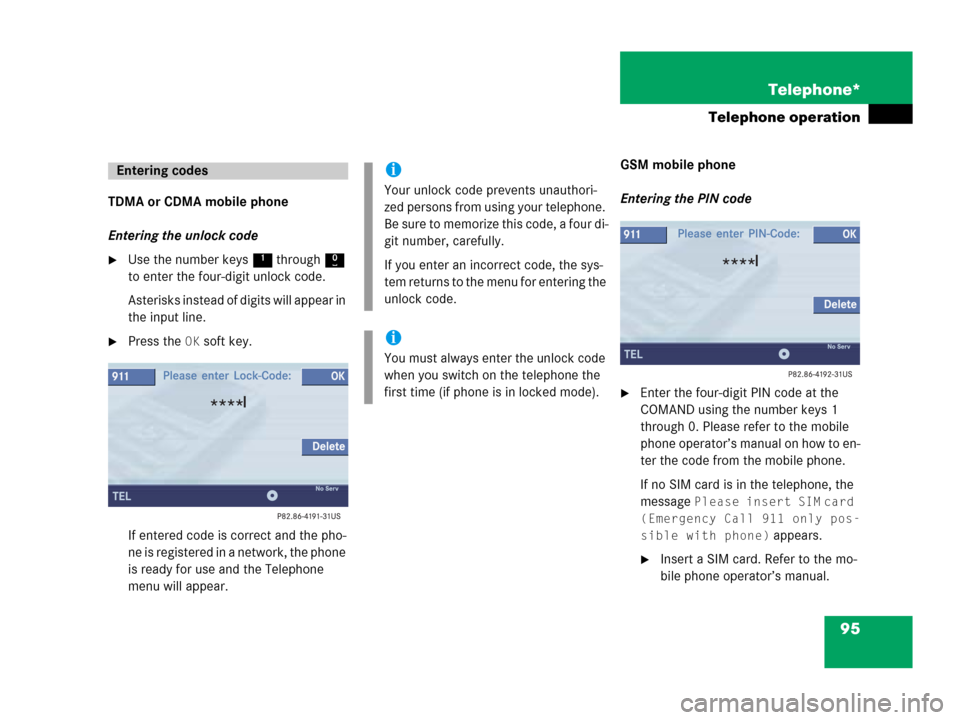
95 Telephone*
Telephone operation
TDMA or CDMA mobile phone
Entering the unlock code
�Use the number keys 1 through 0
to enter the four-digit unlock code.
Asterisks instead of digits will appear in
the input line.
�Press the OK soft key.
If entered code is correct and the pho-
ne is registered in a network, the phone
is ready for use and the Telephone
menu will appear.GSM mobile phone
Entering the PIN code
�Enter the four-digit PIN code at the
COMAND using the number keys 1
through 0. Please refer to the mobile
phone operator’s manual on how to en-
ter the code from the mobile phone.
If no SIM card is in the telephone, the
message
Please insert SIM card
(Emergency Call 911 only pos-
sible with phone)
appears.
�Insert a SIM card. Refer to the mo-
bile phone operator’s manual.
Entering codesi
Your unlock code prevents unauthori-
zed persons from using your telephone.
B e s u re t o m em o ri z e t hi s c o d e , a f o u r d i -
git number, carefully.
If you enter an incorrect code, the sys-
tem returns to the menu for entering the
unlock code.
i
You must always enter the unlock code
when you switch on the telephone the
first time (if phone is in locked mode).
Page 100 of 202
98 Telephone*
Telephone operation
The system detects an incoming call, the
phone rings.
Incoming calls are indicated in a window in
any system (e.g. radio).
The window shows:
�the caller’s number if it is transmitted
or
�the caller’s name if her or his name and
number are saved in the phone book or
�Unknown.Accepting a call
�Press k.
or
�Press E to confirm accept.
The display will change to the
call menu (
�page 103). In the status
bar, the off-hook symbol will appear.
An active audio source will be muted.
You talk over the hands-free set.
Rejecting a call
�Press K.
or
�Push the joystick to H to highlight
reject and than press E.Setting the volume for hands-free ope-
ration
Raising the volume
�Turn the rotary control on the e but-
ton to the right.
Lowering the volume
�Turn the rotary control on the e but-
ton to the left.
Ending a call
�Press K.
or
�Press the End soft key.
Incoming call
Page 101 of 202
99 Telephone*
Telephone operation
You can use the following functions to
make a phone call:
�Dialing a telephone number
(
�page 99)
�Redial (�page 100)
�Selecting an entry from the Received
calls list (
�page 101)
�Selecting an entry from the Dialed
numbers list (
�page 101)
�Use speed-dialing (�page 103)
�Use quick-dialing (�page 103)
�Selecting a phone book entry and
dialing the number (
�page 107)Dialing a telephone number
Entering a telephone number
�Open the Telephone menu
(
�page 96).
�Use the number keys 1 - 0 to enter
the telephone number.Deleting the last or several digits:
�Press the Delete soft key once or se-
veral times.
Deleting all digits:
�Press K.
or
�Press and hold Delete soft key for
more than 2 seconds.
Outgoing calls
Page 102 of 202

100 Telephone*
Telephone operation
Begin dialing
When you have entered the telephone
number
�Press E.
or
�Press k.
or
�In the Telephone menu, press the Send
soft key.Dialing will begin. If a name is associated
with the phone number saved in the phone
book, the name appears on the screen. In
the status bar, the off-hook symbol will ap-
pear.
COMAND will mute an active audio source.
If the person called answers the call, the
call is active. You talk over the hands-free
set.
The message Call failed may
appear if you place an outgoing call.
Try again later.
Subsequent dialing
Transmitting other dial tones:
�During a call you can press the number
keys 1 through 0, # and *.
Ending a call
�Press K.
or
�Press the End soft key.Redial
�Press k.
or
�Press the Dialed# soft key.
The Dialed numbers list will appear.
The most recently dialed number is
highlighted.
�Push the joystick g or G to select
the desired entry.
To dial the selected number:
�Press E.
or
�Press k.
or
�Press the Send soft key.
Page 103 of 202
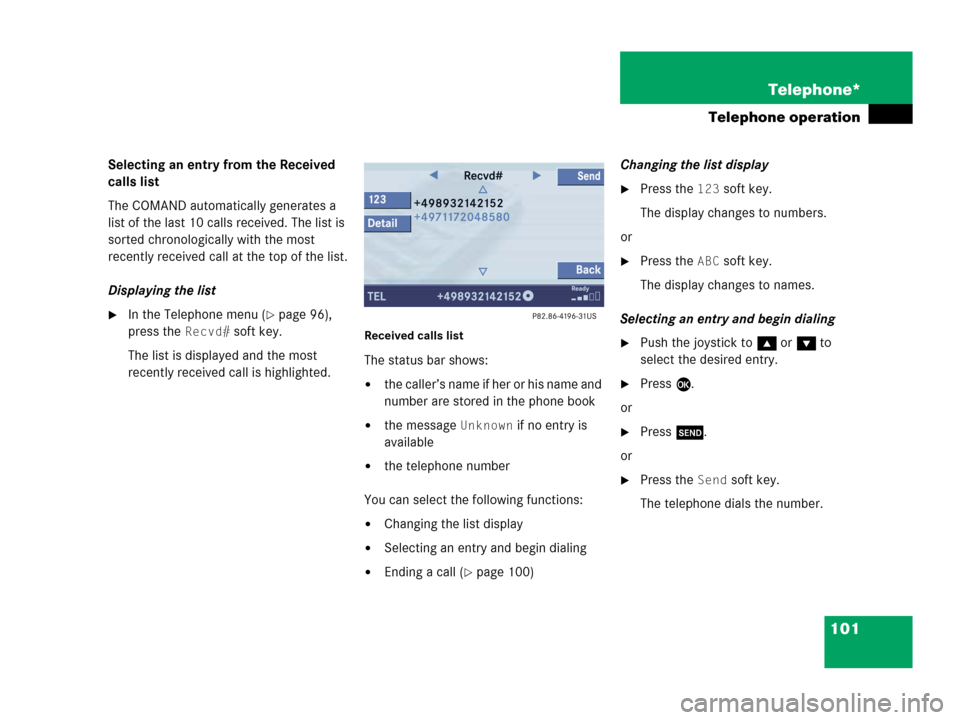
101 Telephone*
Telephone operation
Selecting an entry from the Received
calls list
The COMAND automatically generates a
list of the last 10 calls received. The list is
sorted chronologically with the most
recently received call at the top of the list.
Displaying the list
�In the Telephone menu (�page 96),
press the
Recvd# soft key.
The list is displayed and the most
recently received call is highlighted. Received calls list
The status bar shows:
�the caller’s name if her or his name and
number are stored in the phone book
�the message Unknown if no entry is
available
�the telephone number
You can select the following functions:
�Changing the list display
�Selecting an entry and begin dialing
�Ending a call (�page 100)Changing the list display
�Press the 123 soft key.
The display changes to numbers.
or
�Press the ABC soft key.
The display changes to names.
Selecting an entry and begin dialing
�Push the joystick to g or G to
select the desired entry.
�Press E.
or
�Press k.
or
�Press the Send soft key.
The telephone dials the number.