Page 83 of 202
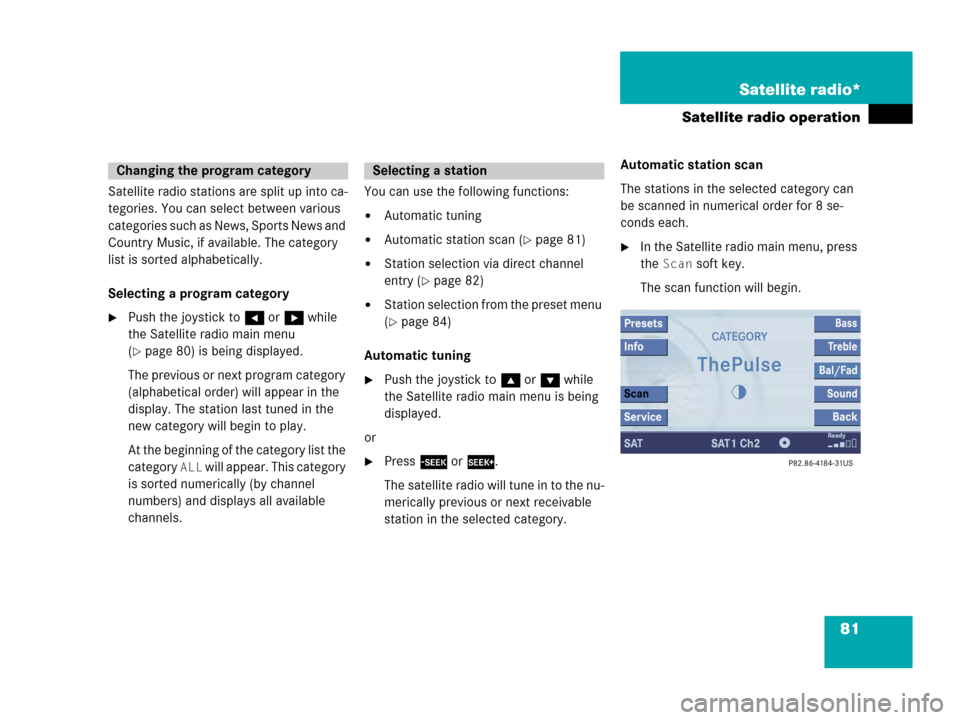
81 Satellite radio*
Satellite radio operation
Satellite radio stations are split up into ca-
tegories. You can select between various
categories such as News, Sports News and
Country Music, if available. The category
list is sorted alphabetically.
Selecting a program category
�Push the joystick to H or h while
the Satellite radio main menu
(
�page 80) is being displayed.
The previous or next program category
(alphabetical order) will appear in the
display. The station last tuned in the
new category will begin to play.
At the beginning of the category list the
category
ALL will appear. This category
is sorted numerically (by channel
numbers) and displays all available
channels.You can use the following functions:
�Automatic tuning
�Automatic station scan (�page 81)
�Station selection via direct channel
entry (
�page 82)
�Station selection from the preset menu
(
�page 84)
Automatic tuning
�Push the joystick to gor G while
the Satellite radio main menu is being
displayed.
or
�Press d or D.
The satellite radio will tune in to the nu-
merically previous or next receivable
station in the selected category.Automatic station scan
The stations in the selected category can
be scanned in numerical order for 8 se-
conds each.
�In the Satellite radio main menu, press
the
Scan soft key.
The scan function will begin.
Changing the program categorySelecting a station
Page 86 of 202
84 Satellite radio*
Satellite radio operation
You will see the Satellite radio main menu
�automatically after 8 seconds
�if you press s.Selecting a station on the memory list
�In the Satellite radio main menu, press
the
Presets soft key.
The Satellite preset memory
(
�page 83) will appear.
�Push the joystick to gor G to high-
light a memory preset.
�Press E.
The Satellite radio main menu will then
appear automatically after 8 seconds,
indicating the memory preset number
in the status line.
�In the Satellite radio main menu, press
the
Info soft key.
The information display will appear.
You will see (if available)
�the full station name
�additional program information
Switching back to the Satellite radio main
menu
�Press the Back soft key.
or
�Press the Info soft key again.
i
An existing entry is overwritten in the
memory list when a new input is given.
If the message
Updating station
list
appears the presets may be over-
written.
Displaying information
Page 87 of 202
85 Satellite radio*
Satellite radio operation
You can call the provider service center for
questions or releases, whenever you need.
�Press the Service soft key.
The Service information display will ap-
pear.
1Phone number of the provider,
(SIRIUS) or “Call Service Provider”
2The Electronical Serial Number (ESN)
of your satellite receiver
�Press the Back soft key to switch back
to the Satellite radio main menu.
While receiving a new channel list the mes-
sage
Updating station list will ap-
pear.
The station last tuned will be muted until
the update is completed. You cannot ope-
rate the satellite radio.
After completion of the update, the
Satellite radio main menu will appear.
The station last tuned to will begin to play.Refer to chapter “At a glance” on how to
adjust sound settings.
�Volume (�page 34)
�Balance control and fader (�page 36)
�Bass and treble control (�page 37)
�Sound functions* (�page 37)
Displaying service information
Station list updates
Sound settings
Page 91 of 202
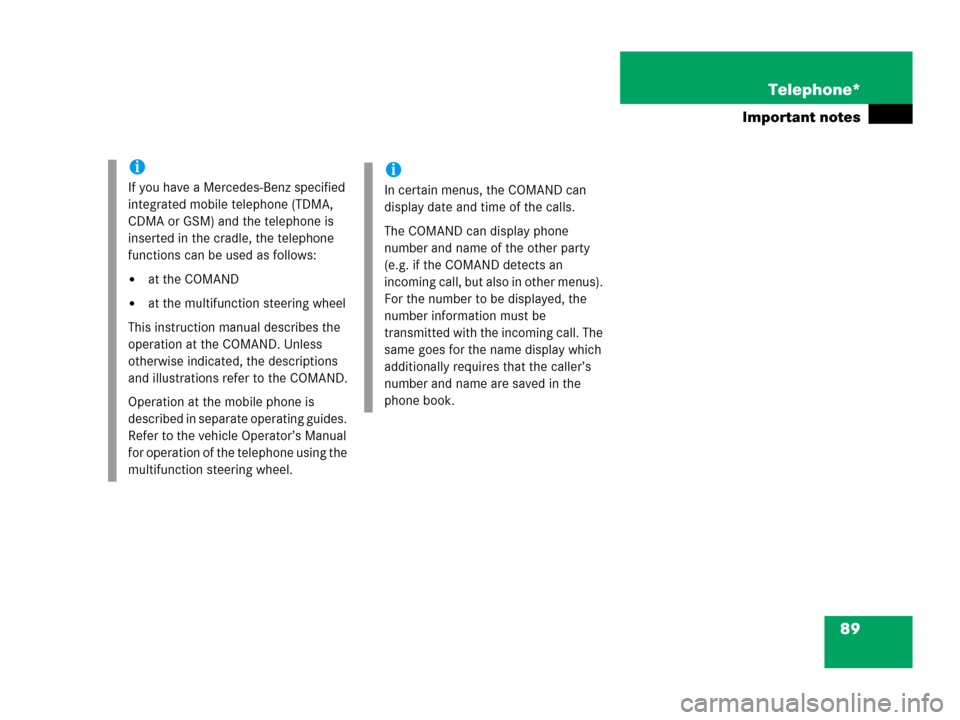
89 Telephone*
Important notes
i
If you have a Mercedes-Benz specified
integrated mobile telephone (TDMA,
CDMA or GSM) and the telephone is
inserted in the cradle, the telephone
functions can be used as follows:
�at the COMAND
�at the multifunction steering wheel
This instruction manual describes the
operation at the COMAND. Unless
otherwise indicated, the descriptions
and illustrations refer to the COMAND.
Operation at the mobile phone is
described in separate operating guides.
Refer to the vehicle Operator’s Manual
for operation of the telephone using the
multifunction steering wheel.
i
In certain menus, the COMAND can
display date and time of the calls.
The COMAND can display phone
number and name of the other party
(e.g. if the COMAND detects an
incoming call, but also in other menus).
For the number to be displayed, the
number information must be
transmitted with the incoming call. The
same goes for the name display which
additionally requires that the caller’s
number and name are saved in the
phone book.
Page 96 of 202
94 Telephone*
Telephone operation
Initiating an emergency call
If Telephone is locked
�Press the 911 soft key.
The system opens an inquiry menu
prompting if you want to dial a “911”
call.
The selection marker in the inquiry
menu should be on
Yes.
�If necessary, push the joystick to
H to select
Yes.
�Press E to confirm Yes if you want to
place the “911” emergency call.
The emergency call will be placed.
�Wait until the emergency rescue
station answers and describe the
emergency.
If you do not want to place the emergency
call:
�Push the joystick to h to select No
when the inquiry menu appears.
�Press E to confirm No.
If Telephone is ready for operation
�Press a repeatedly until the
Telephone menu is displayed.
�Press 9, 1 and 1 one after the
other.
�Press E.
or
�Press the Send soft key.
or
�Press k.
The emergency call will be placed.
�Wait until the emergency rescue
station answers and describe the
emergency.
Page 98 of 202
96 Telephone*
Telephone operation
Entry incorrect:
You will hear a warning sound. The mes-
sage
PIN-Code incorrect will appear.
�You need to re-enter your PIN code.Entering the PUK
If you enter your PIN incorrectly three
times in a row, you need to enter the PUK
number.
The PUK can only be entered at the mobile
phone. Refer to the mobile phone
operator’s manual.When the COMAND is switched on, you
can switch to telephone operation from
any other system (e.g. radio):
�Press a.
The Telephone menu will appear.
Telephone menu
!
If the PIN is entered incorrectly three
times in a row, the SIM card will be
blocked. The message
SIM-card
blocked
is displayed briefly. After that
the message
PIN blocked. Please
enter PUK on cell phone
is
displayed.
i
The PUK number is provided by your
telephone service provider.
Switching to telephone operation
Page 100 of 202
98 Telephone*
Telephone operation
The system detects an incoming call, the
phone rings.
Incoming calls are indicated in a window in
any system (e.g. radio).
The window shows:
�the caller’s number if it is transmitted
or
�the caller’s name if her or his name and
number are saved in the phone book or
�Unknown.Accepting a call
�Press k.
or
�Press E to confirm accept.
The display will change to the
call menu (
�page 103). In the status
bar, the off-hook symbol will appear.
An active audio source will be muted.
You talk over the hands-free set.
Rejecting a call
�Press K.
or
�Push the joystick to H to highlight
reject and than press E.Setting the volume for hands-free ope-
ration
Raising the volume
�Turn the rotary control on the e but-
ton to the right.
Lowering the volume
�Turn the rotary control on the e but-
ton to the left.
Ending a call
�Press K.
or
�Press the End soft key.
Incoming call
Page 103 of 202
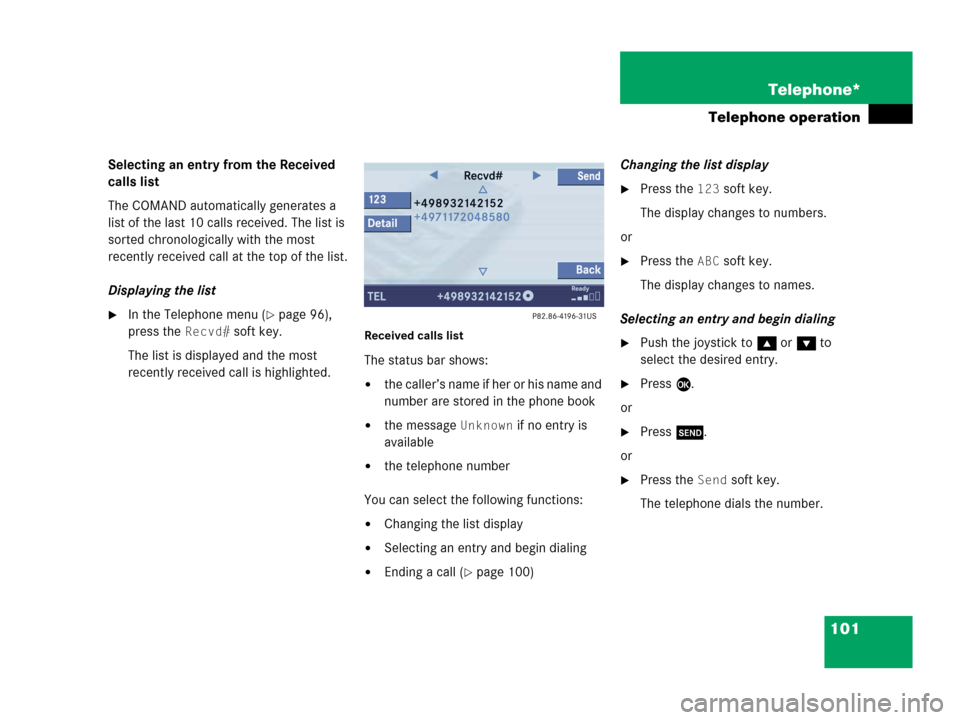
101 Telephone*
Telephone operation
Selecting an entry from the Received
calls list
The COMAND automatically generates a
list of the last 10 calls received. The list is
sorted chronologically with the most
recently received call at the top of the list.
Displaying the list
�In the Telephone menu (�page 96),
press the
Recvd# soft key.
The list is displayed and the most
recently received call is highlighted. Received calls list
The status bar shows:
�the caller’s name if her or his name and
number are stored in the phone book
�the message Unknown if no entry is
available
�the telephone number
You can select the following functions:
�Changing the list display
�Selecting an entry and begin dialing
�Ending a call (�page 100)Changing the list display
�Press the 123 soft key.
The display changes to numbers.
or
�Press the ABC soft key.
The display changes to names.
Selecting an entry and begin dialing
�Push the joystick to g or G to
select the desired entry.
�Press E.
or
�Press k.
or
�Press the Send soft key.
The telephone dials the number.