Page 120 of 226
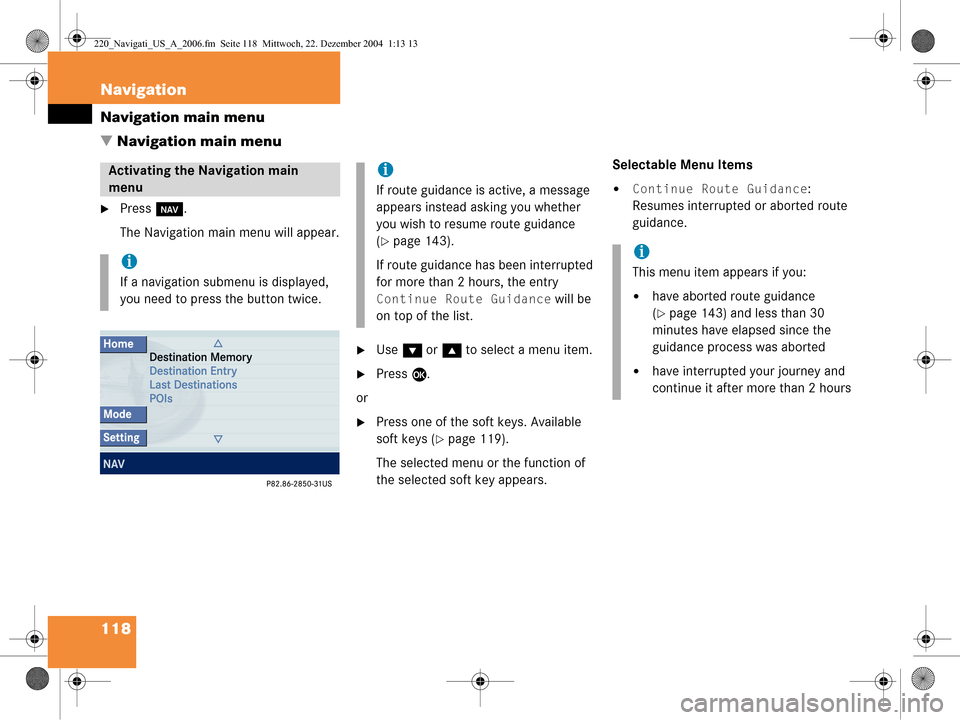
118 Navigation
Navigation main menu
� Navigation main menu
�Press b.
The Navigation main menu will appear.
�Use G or g to select a menu item.
�Press E.
or
�Press one of the soft keys. Available
soft keys (
�page 119).
The selected menu or the function of
the selected soft key appears. Selectable Menu Items
�Continue Route Guidance:
Resumes interrupted or aborted route
guidance.
Activating the Navigation main
menu
i
If a navigation submenu is displayed,
you need to press the button twice.
i
If route guidance is active, a message
appears instead asking you whether
you wish to resume route guidance
(
�page 143).
If route guidance has been interrupted
for more than 2 hours, the entry
Continue Route Guidance will be
on top of the list.
i
This menu item appears if you:
�have aborted route guidance
(
�page 143) and less than 30
minutes have elapsed since the
guidance process was aborted
�have interrupted your journey and
continue it after more than 2 hours
220_Navigati_US_A_2006.fm Seite 118 Mittwoch, 22. Dezember 2004 1:13 13
Page 121 of 226
119
Navigation
Navigation main menu
�Destination Memory
You can select destinations from the
Destination Memory (�page 158).
�Destination Entry
Activates the Destination Entry
menu (
�page 124).
�Last Destinations
You can select last destinations from
the
Last Destinations memory
(
�page 155).
�POIs:
Brings you to the
POIs input menu
(
�page 160).
POIs are e.g. gas stations, parking
facilities or airports. Available soft keys
�Home soft key:
You can edit the home address and
start route guidance (
�page 138).
�Mode soft key:
Brings you to the route mode setting
for the next route guidance
(
�page 120).
�Setting soft key:
Here, you can make audio settings for
the navigation announcements (treble,
bass, balance and fader) (
�page 121)
220_Navigati_US_A_2006.fm Seite 119 Mittwoch, 22. Dezember 2004 1:13 13
Page 122 of 226
120 Navigation
Navigation main menu
The COMAND calculates the route as
Fastest route.
Including or avoiding traffic routes
�In the Navigation main menu
(
�page 118), press the
Mode soft key.
The
Mode menu will appear. Selectable traffic routes
�Minimize Freeways:
The system calculates the route with/
without minimizing freeways.
�Min. Ferry/Auto-Train:
The system calculates the route with/
without minimizing ferry connections
or railfreight.
�Minimize Toll Roads:
The system calculates the route with/
without minimizing toll roads.
�Minimize Tunnels:
The system calculates the route with/
without minimizing tunnels.
�Use g or G to select a traffic route.
�Press E.
Switches the option on or off. You can
switch on more than one option.
�Press the Back soft key to confirm.
The setting is saved. The Navigation
main menu will appear.
Setting the route mode
OptionSymbol
OnQ
Off q
220_Navigati_US_A_2006.fm Seite 120 Mittwoch, 22. Dezember 2004 1:13 13
Page 123 of 226
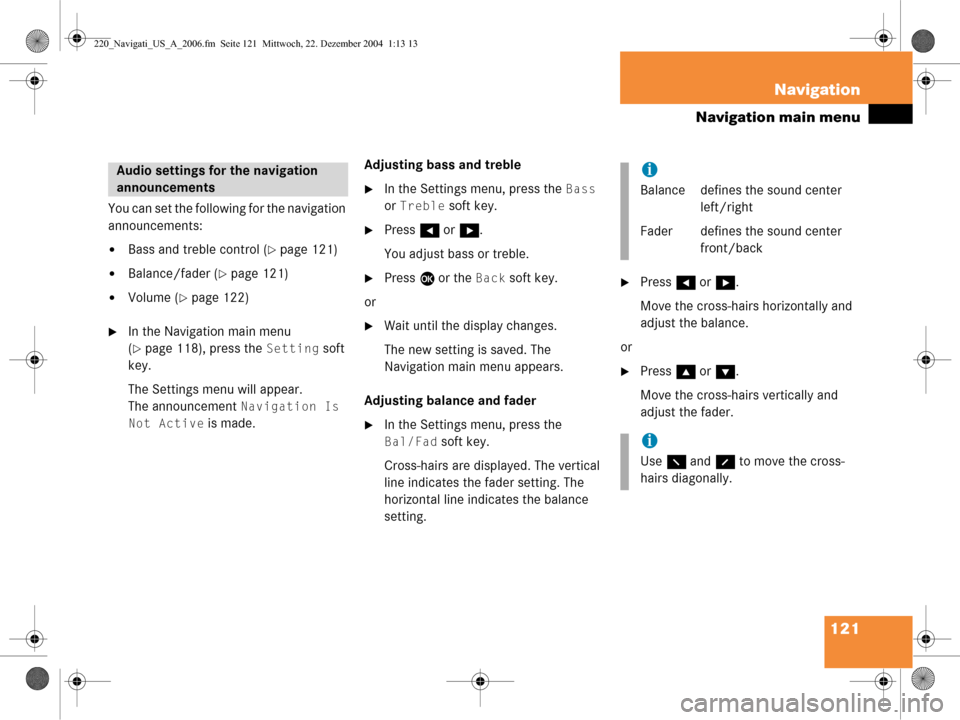
121
Navigation
Navigation main menu
You can set the following for the navigation
announcements:
�Bass and treble control (�page 121)
�Balance/fader (�page 121)
�Volume (�page 122)
�In the Navigation main menu
(
�page 118), press the Setting soft
key.
The Settings menu will appear.
The announcement
Navigation Is
Not Active
is made. Adjusting bass and treble
�In the Settings menu, press the Bass
or
Treble soft key.
�Press H or h .
You adjust bass or treble.
�Press E or the Back soft key.
or
�Wait until the display changes.
The new setting is saved. The
Navigation main menu appears.
Adjusting balance and fader
�In the Settings menu, press the
Bal/Fad soft key.
Cross-hairs are displayed. The vertical
line indicates the fader setting. The
horizontal line indicates the balance
setting.
�Press H or h .
Move the cross-hairs horizontally and
adjust the balance.
or
�Press g or G .
Move the cross-hairs vertically and
adjust the fader.
Audio settings for the navigation
announcementsi
Balance defines the sound center left/right
Fader defines the sound center front/back
i
Use F and f to move the cross-
hairs diagonally.
220_Navigati_US_A_2006.fm Seite 121 Mittwoch, 22. Dezember 2004 1:13 13
Page 124 of 226
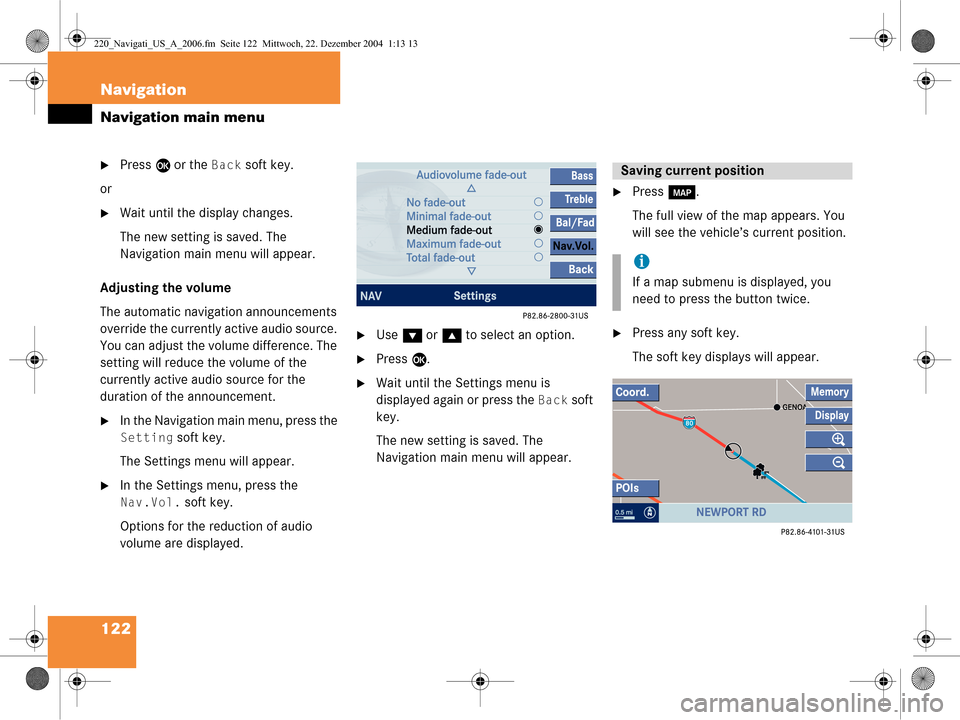
122 Navigation
Navigation main menu
�Press E or the Back soft key.
or
�Wait until the display changes.
The new setting is saved. The
Navigation main menu will appear.
Adjusting the volume
The automatic navigation announcements
override the currently active audio source.
You can adjust the volume difference. The
setting will reduce the volume of the
currently active audio source for the
duration of the announcement.
�In the Navigation main menu, press the
Setting soft key.
The Settings menu will appear.
�In the Settings menu, press the
Nav.Vol. soft key.
Options for the reduction of audio
volume are displayed.
�Use G or g to select an option.
�Press E.
�Wait until the Settings menu is
displayed again or press the
Back soft
key.
The new setting is saved. The
Navigation main menu will appear.
�Press c.
The full view of the map appears. You
will see the vehicle’s current position.
�Press any soft key.
The soft key displays will appear.
Saving current position
i
If a map submenu is displayed, you
need to press the button twice.
220_Navigati_US_A_2006.fm Seite 122 Mittwoch, 22. Dezember 2004 1:13 13
Page 125 of 226
123
Navigation
Navigation main menu
�Press the Memory soft key.
A window appears with the
message
Position Saved as
MemPt
.
The system saves the current position
as a destination in the
Last
Destinations
memory
(
�page 155).
i
Such destinations are marked in
the
Last Destinations memory
with _.
You can save up to 20 such
destinations. For permanent storage
you can save the destination in the
regular Destination memory
(
�page 156).
220_Navigati_US_A_2006.fm Seite 123 Mittwoch, 22. Dezember 2004 1:13 13
Page 126 of 226
124 Navigation
Destination input
� Destination input
�Activating the Navigation main menu
(
�page 118).
�Press g or G to select the menu
item
Destination Entry.
�Press E.
Either of the following appears:
�the Select Region list, if no
destination has been entered
previously
�the Destination Entry menu
(
�page 125)
Select Region list
Selecting the region
�Press g or G to select a region.
�Press E.
If not more than 12 destinations are
available for the selected region, you
can now select the destination
(
�page 127).
If more than 12 destinations are
available, the main Destination Entry
menu appears.
If you have selected another region, the
destination last input is deleted. The
destination in the region which comes
first in the alphabet is displayed.
Activating the Destination Entry
menu
i
You can also select a region by
pressing the
Region soft key in the
Destination Entry menu.
220_Navigati_US_A_2006.fm Seite 124 Mittwoch, 22. Dezember 2004 1:13 13
Page 127 of 226
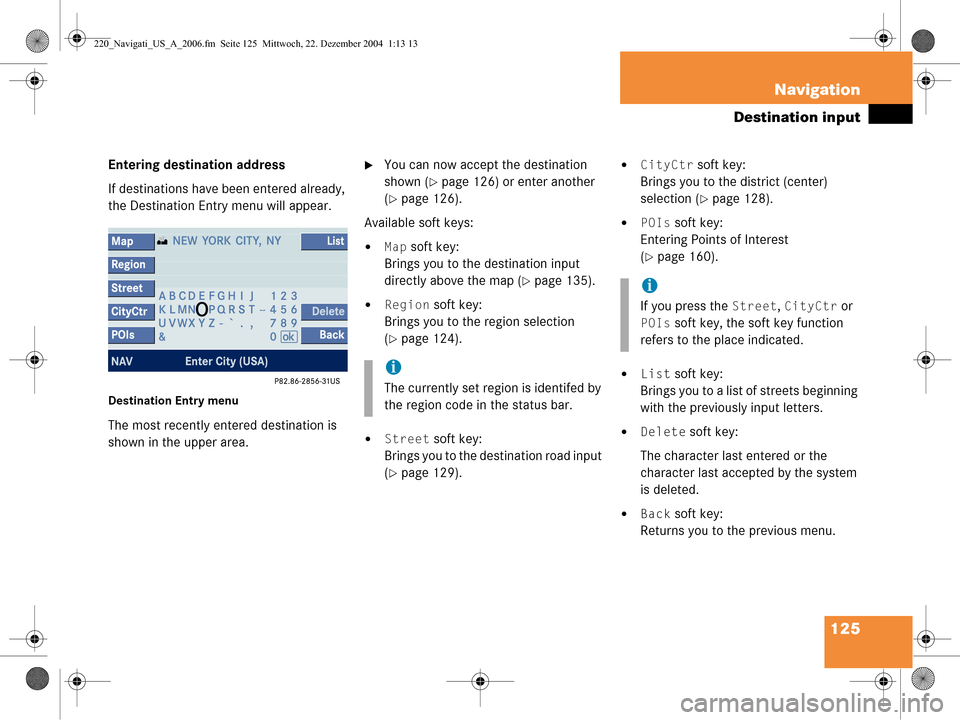
125
Navigation
Destination input
Entering destination address
If destinations have been entered already,
the Destination Entry menu will appear.
Destination Entry menu
The most recently entered destination is
shown in the upper area.
�You can now accept the destination
shown (
�page 126) or enter another
(
�page 126).
Available soft keys:
�Map soft key:
Brings you to the destination input
directly above the map (
�page 135).
�Region soft key:
Brings you to the region selection
(
�page 124).
�Street soft key:
Brings you to the destination road input
(
�page 129).
�CityCtr soft key:
Brings you to the district (center)
selection (
�page 128).
�POIs soft key:
Entering Points of Interest
(
�page 160).
�List soft key:
Brings you to a list of streets beginning
with the previously input letters.
�Delete soft key:
The character last entered or the
character last accepted by the system
is deleted.
�Back soft key:
Returns you to the previous menu.
i
The currently set regi on is identifed by
the region code in the status bar.
i
If you press the Street, CityCtr or
POIs soft key, the soft key function
refers to the place indicated.
220_Navigati_US_A_2006.fm Seite 125 Mittwoch, 22. Dezember 2004 1:13 13