Page 80 of 226
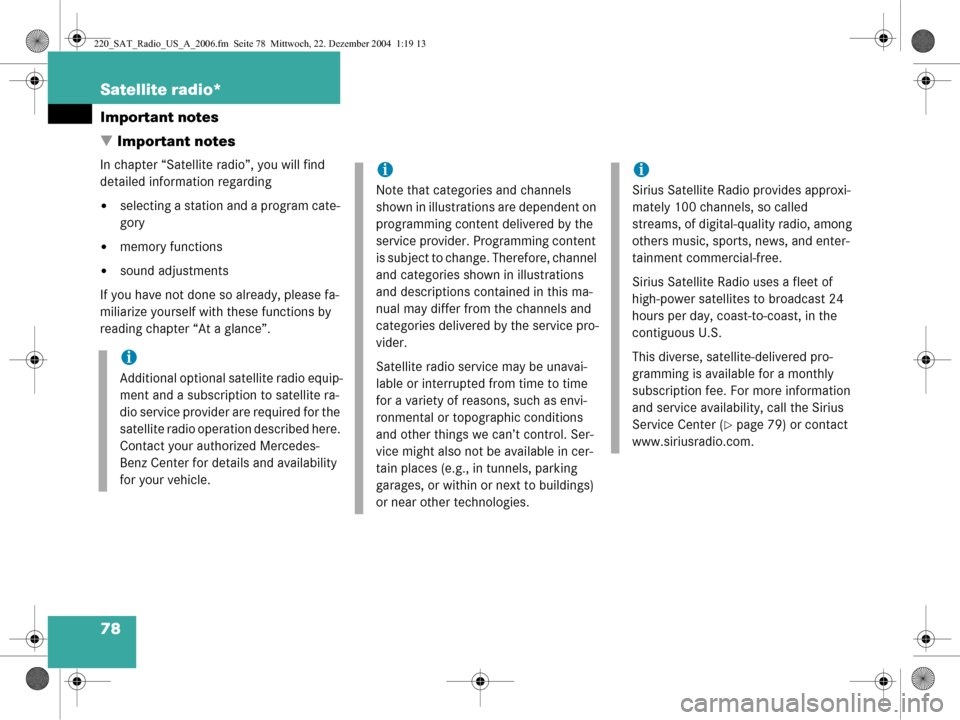
78 Satellite radio*
Important notes
� Important notes
In chapter “Satellite radio”, you will find
detailed information regarding
�selecting a station and a program cate-
gory
�memory functions
�sound adjustments
If you have not done so already, please fa-
miliarize yourself with these functions by
reading chapter “At a glance”.
i
Additional optional satellite radio equip-
ment and a subscription to satellite ra-
dio service provider are required for the
satellite radio operation described here.
Contact your authorized Mercedes-
Benz Center for details and availability
for your vehicle.
i
Note that categories and channels
shown in illustrations are dependent on
programming content delivered by the
service provider. Programming content
is subject to change. Therefore, channel
and categories shown in illustrations
and descriptions contained in this ma-
nual may differ from the channels and
categories delivered by the service pro-
vider.
Satellite radio service may be unavai-
lable or interrupted from time to time
for a variety of reasons, such as envi-
ronmental or topographic conditions
and other things we can’t control. Ser-
vice might also not be available in cer-
tain places (e.g., in tunnels, parking
garages, or within or next to buildings)
or near other technologies.
i
Sirius Satellite Radio provides approxi-
mately 100 channels, so called
streams, of digital-quality radio, among
others music, sports, news, and enter-
tainment commercial-free.
Sirius Satellite Radio uses a fleet of
high-power satellites to broadcast 24
hours per day, coast-to-coast, in the
contiguous U.S.
This diverse, satellite-delivered pro-
gramming is available for a monthly
subscription fee. For more information
and service availability, call the Sirius
Service Center (
�page 79) or contact
www.siriusradio.com.
220_SAT_Radio_US_A_2006.fm Seite 78 Mittwoch, 22. Dezember 2004 1:19 13
Page 107 of 226
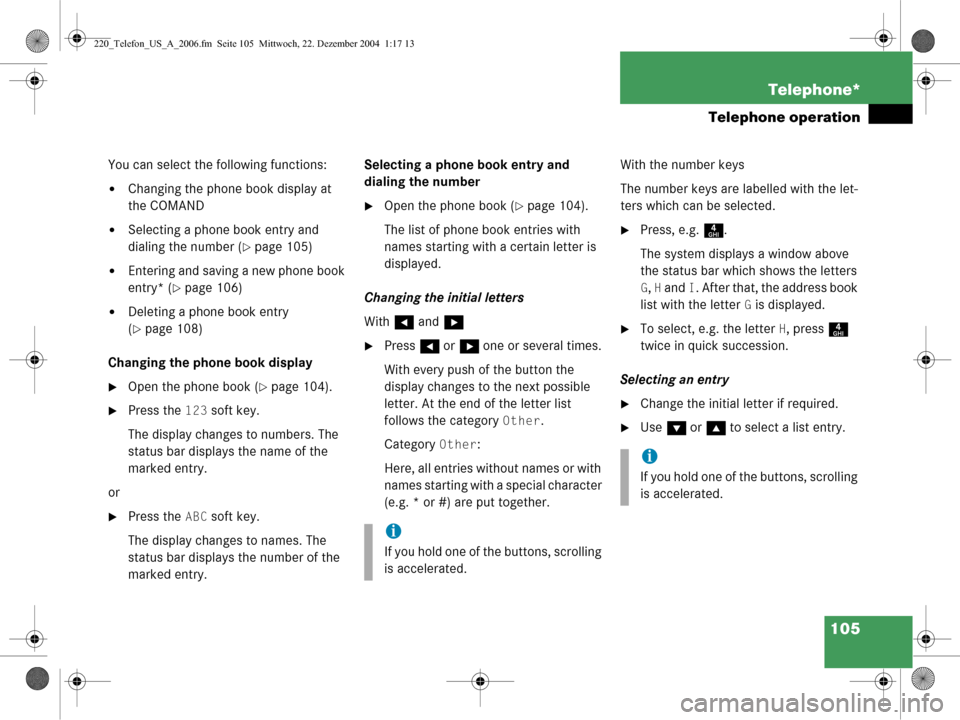
105
Telephone*
Telephone operation
You can select the following functions:
�Changing the phone book display at
the COMAND
�Selecting a phone book entry and
dialing the number (
�page 105)
�Entering and saving a new phone book
entry* (
�page 106)
�Deleting a phone book entry
(
�page 108)
Changing the phone book display
�Open the phone book (�page 104).
�Press the 123 soft key.
The display changes to numbers. The
status bar displays the name of the
marked entry.
or
�Press the ABC soft key.
The display changes to names. The
status bar displays the number of the
marked entry. Selecting a phone book entry and
dialing the number
�Open the phone book (�page 104).
The list of phone book entries with
names starting with a certain letter is
displayed.
Changing the initial letters
With H and h
�Press H or h one or several times.
With every push of the button the
display changes to the next possible
letter. At the end of the letter list
follows the category
Other.
Category
Other:
Here, all entries without names or with
names starting with a special character
(e.g. * or #) are put together. With the number keys
The number keys are labelled with the let-
ters which can be selected.
�Press, e.g.
4.
The system displays a window above
the status bar which shows the letters
G, H and I. After that, the address book
list with the letter
G is displayed.
�To select, e.g. the letter H, press 4
twice in quick succession.
Selecting an entry
�Change the initial letter if required.
�Use G or g to select a list entry.
i
If you hold one of the buttons, scrolling
is accelerated.
i
If you hold one of the buttons, scrolling
is accelerated.
220_Telefon_US_A_2006.fm Seite 105 Mittwoch, 22. Dezember 2004 1:17 13
Page 117 of 226
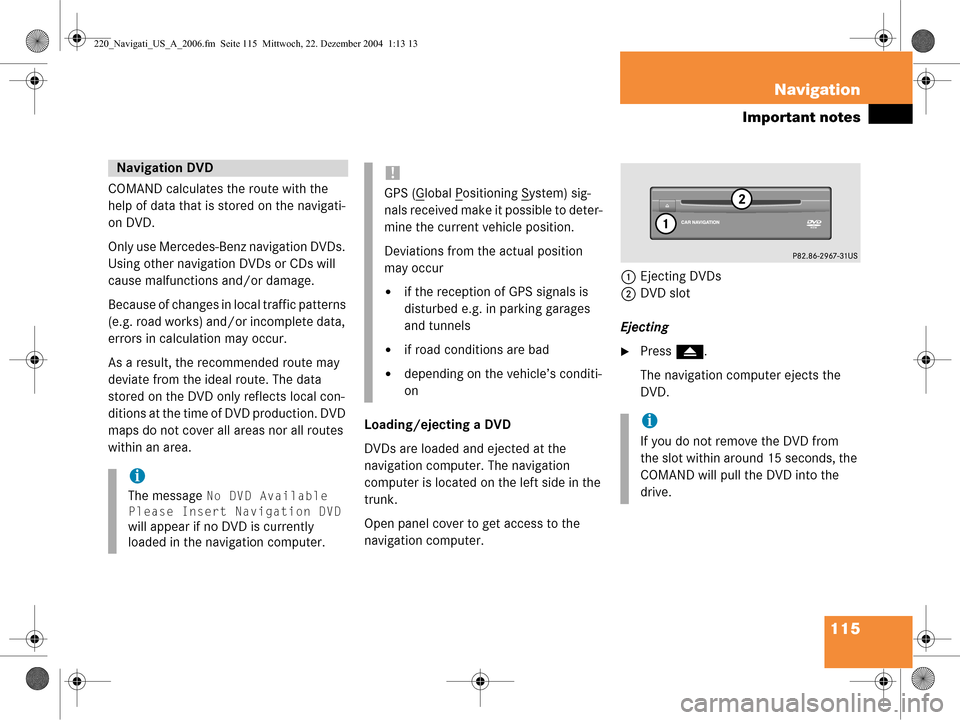
115
Navigation
Important notes
COMAND calculates the route with the
help of data that is stored on the navigati-
on DVD.
Only use Mercedes-Benz navigation DVDs.
Using other navigation DVDs or CDs will
cause malfunctions and/or damage.
Because of changes in local traffic patterns
(e.g. road works) and/or incomplete data,
errors in calculation may occur.
As a result, the recommended route may
deviate from the ideal route. The data
stored on the DVD only reflects local con-
ditions at the time of DVD production. DVD
maps do not cover all areas nor all routes
within an area.
Loading/ejecting a DVD
DVDs are loaded and ejected at the
navigation computer. The navigation
computer is located on the left side in the
trunk.
Open panel cover to get access to the
navigation computer. 1
Ejecting DVDs
2 DVD slot
Ejecting
�Press l.
The navigation computer ejects the
DVD.
Navigation DVD
i
The message No DVD Available
Please Insert Navigation DVD
will appear if no DVD is currently
loaded in the navigation computer.
!
GPS (Global Positioning System) sig-
nals received make it possible to deter-
mine the current vehicle position.
Deviations from the actual position
may occur
�if the reception of GPS signals is
disturbed e.g. in parking garages
and tunnels
�if road conditions are bad
�depending on the vehicle’s conditi-
on
i
If you do not remove the DVD from
the slot within arou nd 15 seconds, the
COMAND will pull the DVD into the
drive.
220_Navigati_US_A_2006.fm Seite 115 Mittwoch, 22. Dezember 2004 1:13 13
Page 118 of 226
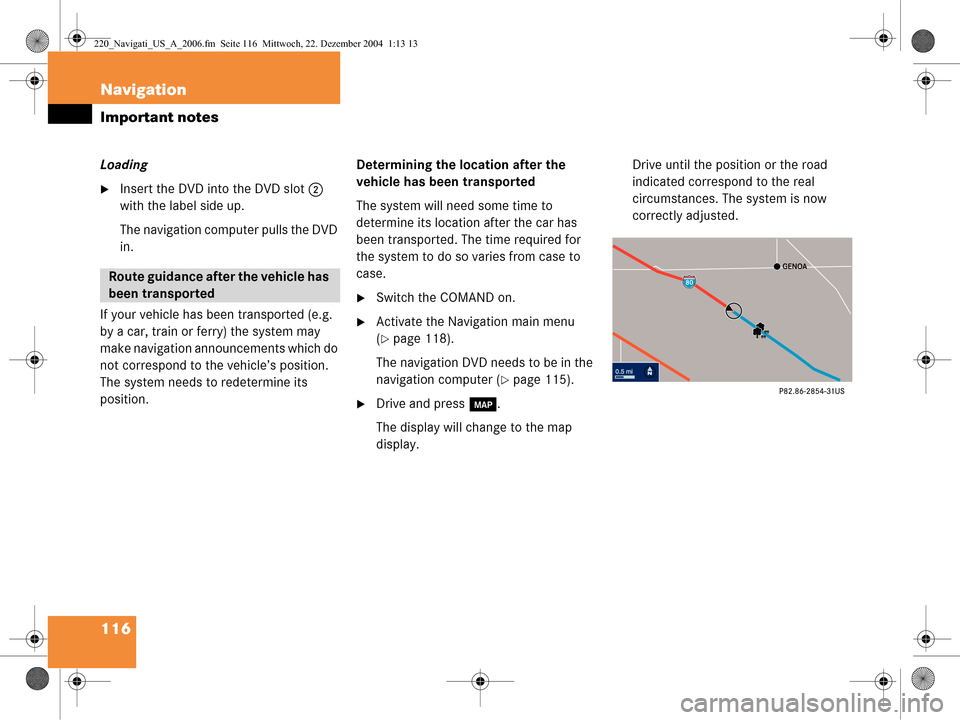
116 Navigation
Important notes
Loading
�Insert the DVD into the DVD slot 2
with the label side up.
The navigation computer pulls the DVD
in.
If your vehicle has been transported (e.g.
by a car, train or ferry) the system may
make navigation announcements which do
not correspond to the vehicle’s position.
The system needs to redetermine its
position. Determining the location after the
vehicle has been transported
The system will need some time to
determine its location after the car has
been transported. The time required for
the system to do so varies from case to
case.
�Switch the COMAND on.
�Activate the Navigation main menu
(
�page 118).
The navigation DVD needs to be in the
navigation computer (
�page 115).
�Drive and press c.
The display will change to the map
display. Drive until the position or the road
indicated correspond to the real
circumstances. The system is now
correctly adjusted.
Route guidance after the vehicle has
been transported
220_Navigati_US_A_2006.fm Seite 116
Mittwoch, 22. Dezember 2004 1:13 13
Page 148 of 226
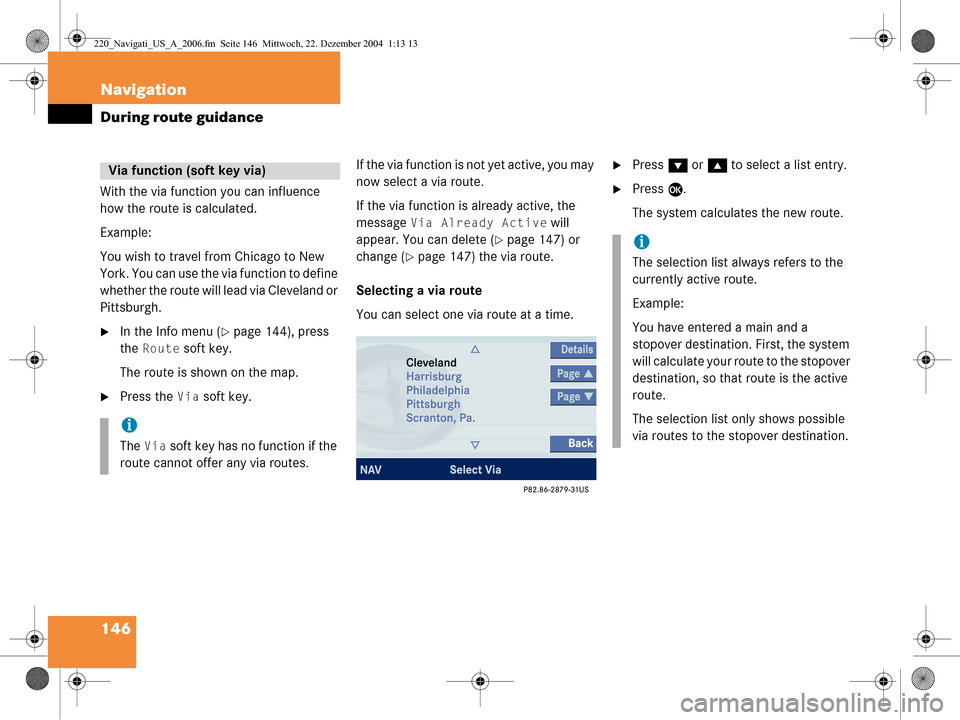
146 Navigation
During route guidance
With the via function you can influence
how the route is calculated.
Example:
You wish to travel from Chicago to New
York. You can use the via function to define
whether the route will lead via Cleveland or
Pittsburgh.
�In the Info menu (�page 144), press
the
Route soft key.
The route is shown on the map.
�Press the Via soft key. If the via function is not yet active, you may
now select a via route.
If the via function is already active, the
message
Via Already Active will
appear. You can delete (
�page 147) or
change (
�page 147) the via route.
Selecting a via route
You can select one via route at a time.
�Press G or g to select a list entry.
�Press E.
The system calculates the new route.
Via function (soft key via)
i
The Via soft key has no function if the
route cannot offer any via routes.
i
The selection list always refers to the
currently active route.
Example:
You have entered a main and a
stopover destination. First, the system
will calculate your route to the stopover
destination, so that route is the active
route.
The selection list only shows possible
via routes to the stopover destination.
220_Navigati_US_A_2006.fm Seite 146 Mittwoch, 22. Dezember 2004 1:13 13
Page 179 of 226
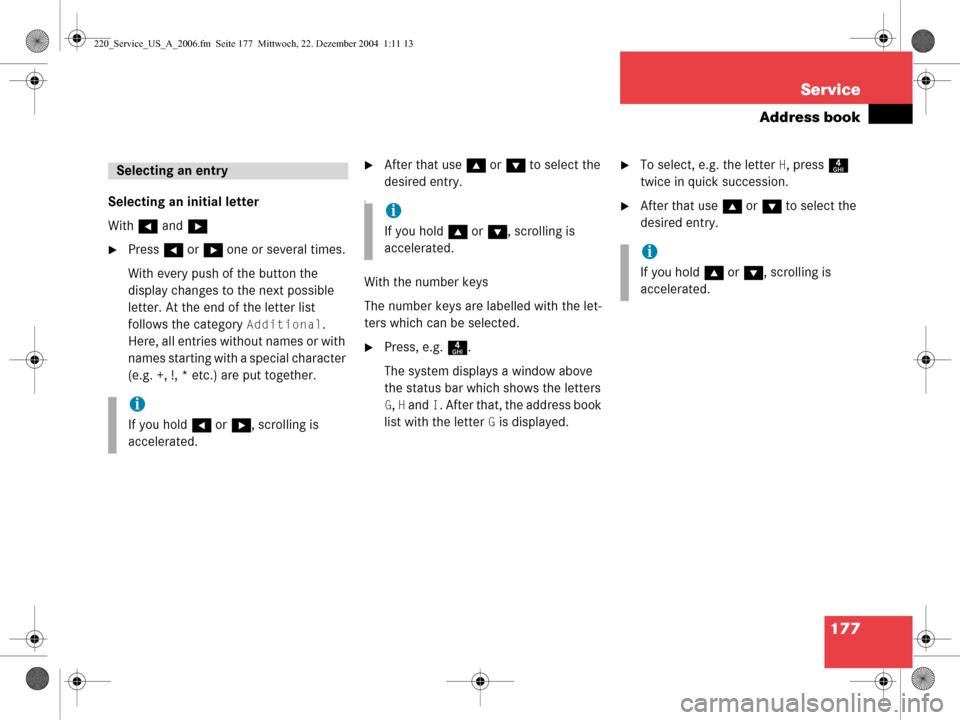
177
Service
Address book
Selecting an initial letter
With
H and h
�Press H or h one or several times.
With every push of the button the
display changes to the next possible
letter. At the end of the letter list
follows the category
Additional.
Here, all entries with out names or with
names starting with a special character
(e.g. +, !, * etc.) are put together.
�After that use g or G to select the
desired entry.
A
With the number keys
The number keys are labelled with the let-
ters which can be selected.
�Press, e.g. 4.
The system displays a window above
the status bar which shows the letters
G, H and I. After that, the address book
list with the letter
G is displayed.
�To select, e.g. the letter H, press 4
twice in quick succession.
�After that use g or G to select the
desired entry.
Selecting an entry
i
If you hold H or h , scrolling is
accelerated.
i
If you hold g or G , scrolling is
accelerated.
i
If you hold g or G , scrolling is
accelerated.
220_Service_US_A_2006.fm Seite 177 Mittwoch, 22. Dezember 2004 1:11 13
Page 195 of 226
193
Service
Entering data
� Entering data
Sometimes you need to enter data such as
names or phone numbers.
E.g.:
�New phone book entry
�New address book entry
The following input types are possible:
�Via selection menu
�Via 12-button keypad (�page 195) The selection menu is displayed
automatically when you press the
corresponding button in a menu in which
this kind of data in
put is possible. The
following display may appear if you create
a new entry in the phone book. You can enter upper-case and lower-case
letters including special characters and
numbers.
The following shift fields can be used to
change the type of the characters:
= Upper case
= Lower case
= Special characters
Shifting Keys
�Press h, H , g , G or F to
select the shift field .
�Press E.
Input via selection menu
ABC
abc
. . .
abc
220_Service_US_A_2006.fm Seite 193 Mittwoch, 22. Dezember 2004 1:11 13
Page 201 of 226
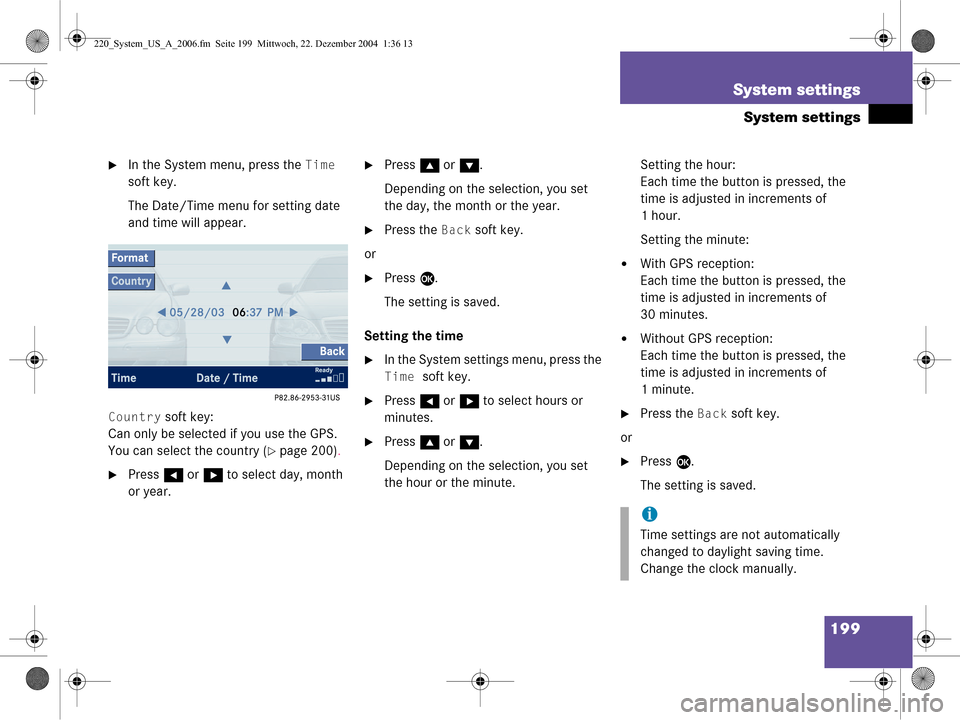
199
System settings
System settings
�In the System menu, press the Time
soft key.
The Date/Time menu for setting date
and time will appear.
Country soft key:
Can only be selected if you use the GPS.
You can select the country (
�page 200) .
�Press H or h to select day, month
or year.
�Press g or G .
Depending on the selection, you set
the day, the month or the year.
�Press the Back soft key.
or
�Press E.
The setting is saved.
Setting the time
�In the System settings menu, press the
Time soft key.
�Press H or h to select hours or
minutes.
�Press g or G .
Depending on the selection, you set
the hour or the minute. Setting the hour:
Each time the button is pressed, the
time is adjusted in increments of
1hour.
Setting the minute:
�With GPS reception:
Each time the button is pressed, the
time is adjusted in increments of
30 minutes.
�Without GPS reception:
Each time the button is pressed, the
time is adjusted in increments of
1 minute.
�Press the Back soft key.
or
�Press E.
The setting is saved.
i
Time settings are not automatically
changed to daylight saving time.
Change the clock manually.
220_System_US_A_2006.fm Seite 199 Mittwoch, 22. Dezember 2004 1:36 13