Page 125 of 202
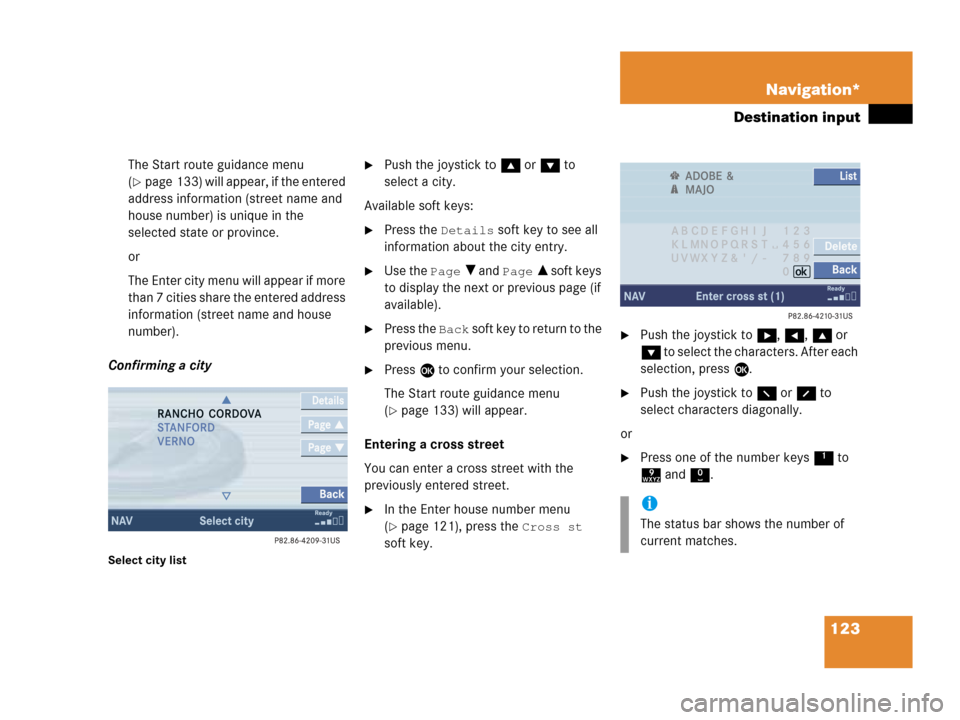
123 Navigation*
Destination input
The Start route guidance menu
(
�page 133) will appear, if the entered
address information (street name and
house number) is unique in the
selected state or province.
or
The Enter city menu will appear if more
than 7 cities share the entered address
information (street name and house
number).
Confirming a city
Select city list
�Push the joystick to g or G to
select a city.
Available soft keys:
�Press the Details soft key to see all
information about the city entry.
�Use the Page V and Page v soft keys
to display the next or previous page (if
available).
�Press the Back s o f t k e y t o r e t u r n t o t h e
previous menu.
�Press E to confirm your selection.
The Start route guidance menu
(
�page 133) will appear.
Entering a cross street
You can enter a cross street with the
previously entered street.
�In the Enter house number menu
(
�page 121), press the Cross st
soft key.
�Push the joystick to h, H, g or
G to select the characters. After each
selection, press E.
�Push the joystick to F or f to
select characters diagonally.
or
�Press one of the number keys 1 to
9 and 0.
i
The status bar shows the number of
current matches.
Page 126 of 202
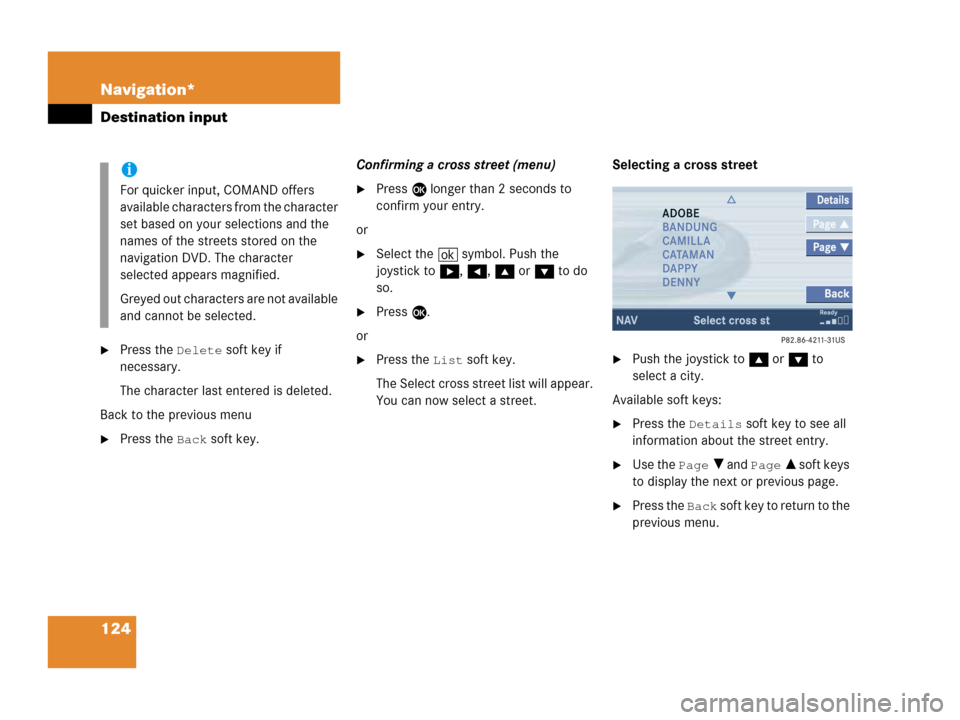
124 Navigation*
Destination input
�Press the Delete soft key if
necessary.
The character last entered is deleted.
Back to the previous menu
�Press the Back soft key.Confirming a cross street (menu)
�Press E longer than 2 seconds to
confirm your entry.
or
�Select the ( symbol. Push the
joystick to h, H, g or G to do
so.
�Press E.
or
�Press the List soft key.
The Select cross street list will appear.
You can now select a street.Selecting a cross street�Push the joystick to g or G to
select a city.
Available soft keys:
�Press the Details soft key to see all
information about the street entry.
�Use the Page V and Page v soft keys
to display the next or previous page.
�Press the Back soft key to return to the
previous menu.
i
For quicker input, COMAND offers
available characters from the character
set based on your selections and the
names of the streets stored on the
navigation DVD. The character
selected appears magnified.
Greyed out characters are not available
and cannot be selected.
Page 127 of 202
125 Navigation*
Destination input
Confirming a cross street (list)
�Press E to confirm.
The Start route guidance menu
(
�page 133) will appear.
Entering a city
�Press the City soft key in the Enter
street menu (
�page 118).
Enter city menu
The most recently entered destination is
shown in the upper area.You can now
�enter a city name or
�accept the city name shown
Available soft keys:
�Map soft key:
Brings you to the destination input
directly above the map (
�page 129).
�State soft key:
Brings you to the state/province
selection (
�page 119).
�List soft key:
Brings you to a list of cities with the
previously input street.
�Delete soft key:
The character last entered or the
character last accepted by the system
is deleted.
�Back soft key:
Returns you to the previous menu.
i
The currently set state is identifed by
the state code in the middle of the
screen.
If the vehicle location is in Canada, this
soft key appears as
Province.
Page 128 of 202
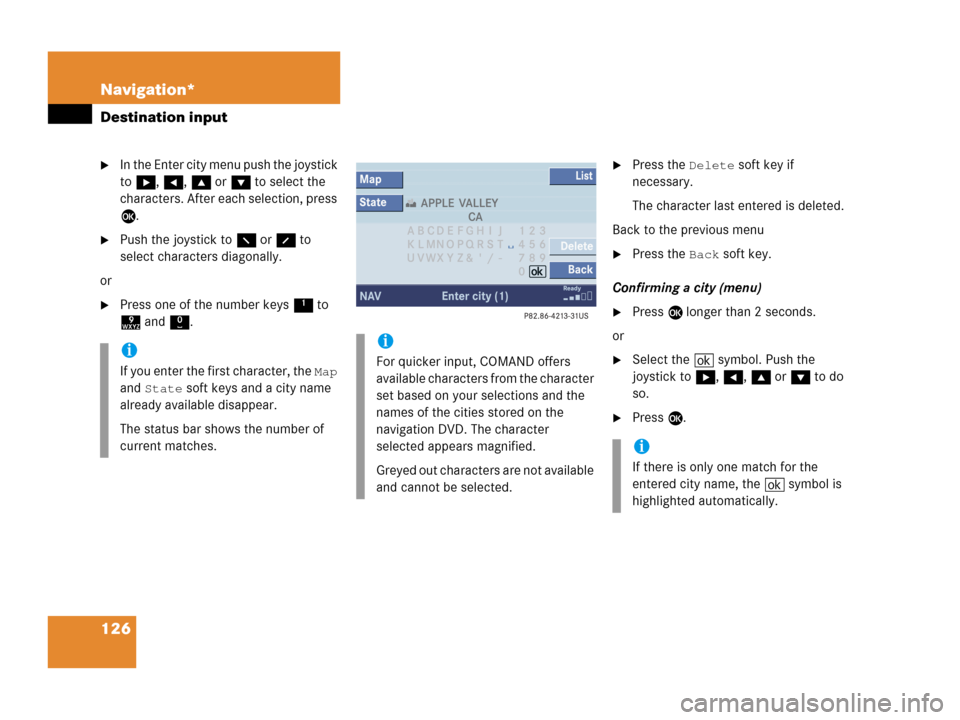
126 Navigation*
Destination input
�In the Enter city menu push the joystick
to h, H, g or G to select the
characters. After each selection, press
E.
�Push the joystick to F or f to
select characters diagonally.
or
�Press one of the number keys 1 to
9 and 0.
�Press the Delete soft key if
necessary.
The character last entered is deleted.
Back to the previous menu
�Press the Back soft key.
Confirming a city (menu)
�Press E longer than 2 seconds.
or
�Select the ( symbol. Push the
joystick to h, H, g or G to do
so.
�Press E.
i
If you enter the first character, the Map
and
State soft keys and a city name
already available disappear.
The status bar shows the number of
current matches.
i
For quicker input, COMAND offers
available characters from the character
set based on your selections and the
names of the cities stored on the
navigation DVD. The character
selected appears magnified.
Greyed out characters are not available
and cannot be selected.
i
If there is only one match for the
entered city name, the ( symbol is
highlighted automatically.
Page 129 of 202
127 Navigation*
Destination input
or
�Press the List soft key.
The city list will appear. You can now
select a city.
Selecting a city
�Push the joystick to g or G to
select a city.Available soft keys:
�Press the Details soft key to see all
information about the city entry.
�Use the Page V and Page v soft keys
to display the next or previous page.
�Press the Back s o f t k e y t o r e t u r n t o t h e
previous menu.
�Press E to confirm your selection.
The Enter street menu will appear. You
can now enter a street.Enter parking
The Start route guidance menu will appear
after entering a destination address.
Here you can select parking nearby.
Start route guidance menu
�Press the Parking soft key.
The Parking lot selection map is
displayed.
or
The message
No parking near the
destination
will appear.
Page 130 of 202
128 Navigation*
Destination input
Selecting a parking lot
The map is displayed and shows the
destination and the available parkings lots.
One of the parking lot is spotlighted. The
name belonging to it is shown on the
status bar.
�Use the Next or Prev. soft key to
select a parking lot on the map.
�Press the Details soft key to see
more information about the parking lot.
�Press E.
The Start route guidance menu will
appear (
�page 133).
Page 131 of 202
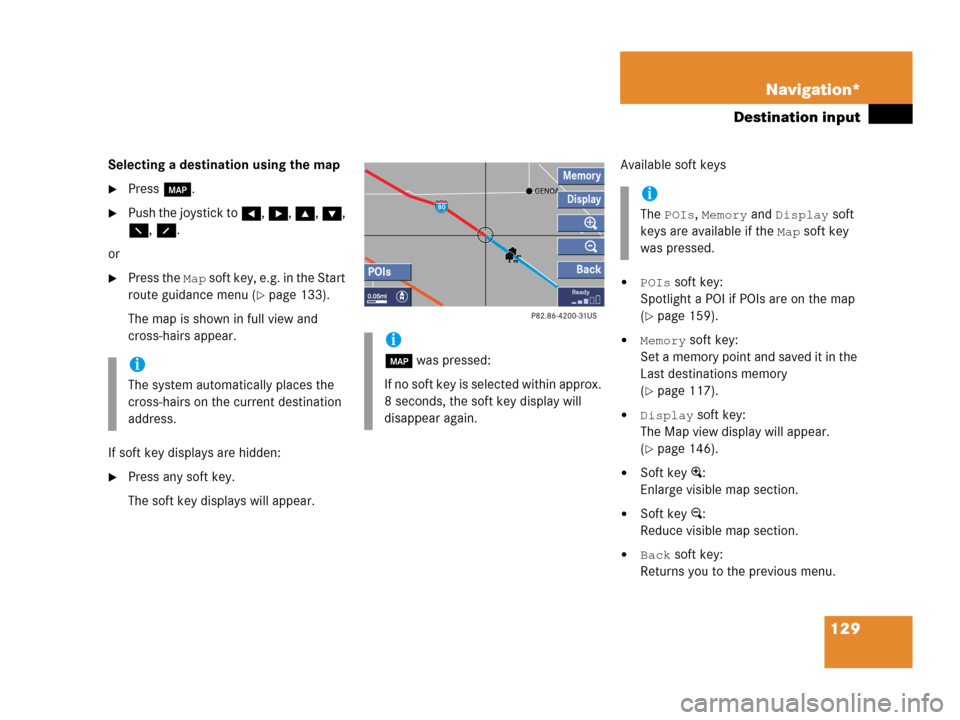
129 Navigation*
Destination input
Selecting a destination using the map
�Press c.
�Push the joystick to H, h, g, G,
F, f.
or
�Press the Map soft key, e.g. in the Start
route guidance menu (
�page 133).
The map is shown in full view and
cross-hairs appear.
If soft key displays are hidden:
�Press any soft key.
The soft key displays will appear.Available soft keys
�POIs soft key:
Spotlight a POI if POIs are on the map
(
�page 159).
�Memory soft key:
Set a memory point and saved it in the
Last destinations memory
(
�page 117).
�Display soft key:
The Map view display will appear.
(
�page 146).
�Soft key +:
Enlarge visible map section.
�Soft key ):
Reduce visible map section.
�Back soft key:
Returns you to the previous menu.
i
The system automatically places the
cross-hairs on the current destination
address.
i
c was pressed:
If no soft key is selected within approx.
8 seconds, the soft key display will
disappear again.
i
The POIs, Memory and Display soft
keys are available if the
Map soft key
was pressed.
Page 132 of 202
130 Navigation*
Destination input
�Push the joystick to H, h, g, G
to move the cross-hairs.
�Push the joystick to F or f to move
the cross-hairs diagonally.This allows you to select your destination.
�Release the button.
If the system is able to assign a street
name to the selected location, it is
displayed on the status bar.
If a street name can not be assigned,
COMAND increases the zoom by one
increment each time E is pressed
until a street name can be selected.
�Press E.
The system uses the point at the center
of the cross-hairs as destination.
The Start route guidance menu will
appear (
�page 133).
i
If you press the Back soft key, your
selection will be discarded. The system
then uses the data of the previous
destination.
i
If a POI is close to the center of the
cross-hairs, a selection list will appear.
You can now select between a POI and
the address destination.