Page 68 of 320
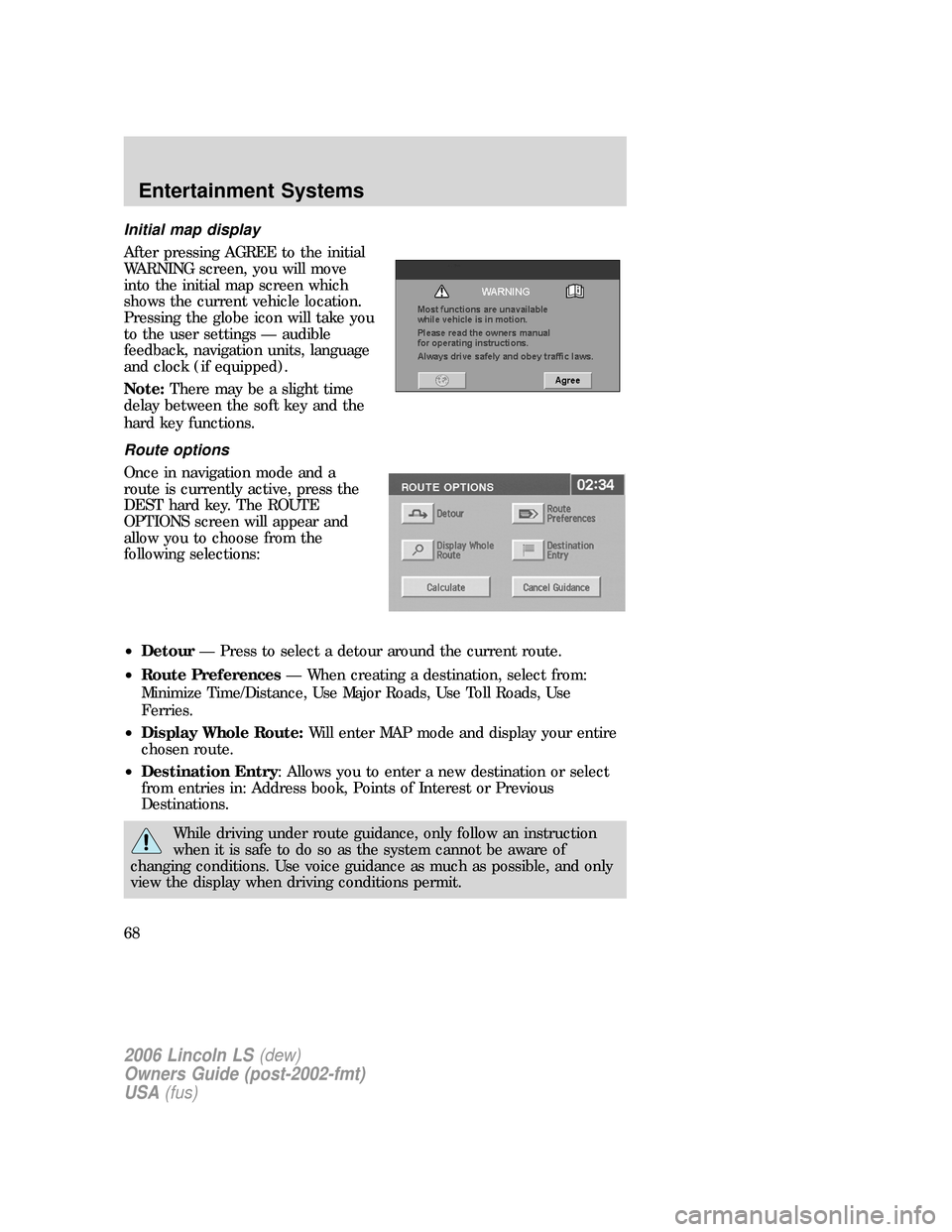
Initial map display
After pressing AGREE to the initial
WARNING screen, you will move
into the initial map screen which
shows the current vehicle location.
Pressing the globe icon will take you
to the user settings — audible
feedback, navigation units, language
and clock (if equipped).
Note:There may be a slight time
delay between the soft key and the
hard key functions.
Route options
Once in navigation mode and a
route is currently active, press the
DEST hard key. The ROUTE
OPTIONS screen will appear and
allow you to choose from the
following selections:
•Detour— Press to select a detour around the current route.
•Route Preferences— When creating a destination, select from:
Minimize Time/Distance, Use Major Roads, Use Toll Roads, Use
Ferries.
•Display Whole Route:Will enter MAP mode and display your entire
chosen route.
•Destination Entry: Allows you to enter a new destination or select
from entries in: Address book, Points of Interest or Previous
Destinations.
While driving under route guidance, only follow an instruction
when it is safe to do so as the system cannot be aware of
changing conditions. Use voice guidance as much as possible, and only
view the display when driving conditions permit.
2006 Lincoln LS(dew)
Owners Guide (post-2002-fmt)
USA(fus)
Entertainment Systems
68
Page 70 of 320
Search area
The mapped areas covered by your
map DVD are reflected in the
Search Area map that is displayed
on the Destination Entry screen.
Your navigation system uses a
regional search area. This area is
the area from which navigational
directions will be used.
To check your area or reset, press
CHANGE under the search area
listing. The map will open and allow
you to select another regional area.
Ensure that your search area is
correct prior to setting your
destination.
Emergency
Your navigation system is equipped
with a separate Emergency screen.
To access the Emergency screen,
press “Emergency”.
This screen will list the closest
police station, hospital and dealer to
your current location.
Cancel
IL , IN , KY , MI , OH , WI
2006 Lincoln LS(dew)
Owners Guide (post-2002-fmt)
USA(fus)
Entertainment Systems
70
Page 71 of 320
Points of interest (POI)
Select “Point of Interest” from the
Destination Entry Menu. In this next
menu, you will have the following
options:
•By Name— Enter POI name on
the keyboard. Touch “List” to
display the list of matching points
of interest. If there are too many
matches being listed, try entering
the town name first.
•By Category— Press “Category”. Scroll down the list to select the
category, then sub-category desired. Once you have selected a
category, your entry of the POI will be restricted to that category.
Previous destination
Press “Previous Destination” on the
Destination Entry Menu.
1. Select (touch) the desired item
from the list of destinations
previously reached. The item details
will be listed.
2. Confirm destination details.
2006 Lincoln LS(dew)
Owners Guide (post-2002-fmt)
USA(fus)
Entertainment Systems
71
Page 73 of 320
4. Select the desired item you wish
to delete (previous destination,
memory point, etc.).
5. Press “Delete” at the bottom of
the screen.
6. The list of stored locations will be
displayed.
7. Select (touch) the entry to be
deleted. The item details will be
listed.
8. Press YES to confirm the
deletion.
9. Press DELETE ALL to delete all
stored locations.
Memory point
Your navigation system allows you to go to special destinations you may
wish to again visit. To view any of these “memory points” without a route
calculated:
1. Press the DEST hard control.
2. Press “
Next page” on the
Destination Entry screen.
3. Select “Memory Point”.
4. Select the desired item.
5. Confirm the details.
6. Press “Destination” to calculate a
route to that memory point.
Note:The list can be sorted by date, name or icon by pressing the
appropriate button.
2006 Lincoln LS(dew)
Owners Guide (post-2002-fmt)
USA(fus)
Entertainment Systems
73
Page 74 of 320
Adding a memory point
You may add more memory points to be stored in the system.
1. With the map displayed, touch your finger to the screen to scroll to
the desired location. When you reach the desired location, remove your
finger from the screen and the map will stop scrolling. STORE will
appear on the screen.
2. Press STORE to add the location to the memory point list.
You may also add a memory point via the Navigation menu.
1. Press the MAP hard key.
2. Press “Nav Menu” in the bottom
left hand corner of the screen.
3. Press “Stored locations”.
2006 Lincoln LS(dew)
Owners Guide (post-2002-fmt)
USA(fus)
Entertainment Systems
74
Page 77 of 320

current vehicle location. When sorting by icon, the icons are listed in the
order they appear on the icon selection screen.
Choosing from the icon list
After selecting a location, press
ICON to edit. There will be 15
normal and three sound icons
displayed. Press the icon you wish
to use.
The normal icons will be displayed
on the map to indicate the map
location identified with that icon.
The audible icon will sound a
distinctive chime when the vehicle
is approaching the memory point
associated with that icon.
Deleting a memory point
•In the Memory Point Menu, press
DELETE.
•Select the entry to be deleted.
•The system will ask you to
confirm deletion. Press YES to
confirm.
The screen will briefly show
“Memory Point Deleted”.
Deleting all memory points
•In the Memory Point Menu, press
DELETE ALL.
•The system will ask you to confirm deletion. Press YES to confirm.
The screen will briefly show “All Memory Points Deleted”.
2006 Lincoln LS(dew)
Owners Guide (post-2002-fmt)
USA(fus)
Entertainment Systems
77
Page 78 of 320
Freeway Entrance/Exit
To set a freeway entrance or exit as a destination:
1. Press the DEST hard key.
2. Press “
Next page” to access
the second page of the Destination
Entry menu.
3. Select “Freeway Entrance/Exit”.
1.Enter freeway name— Enter
the freeway name using the
keyboard. Press “List” to select a
freeway from those displayed.
To enter numbers in the freeway
name, press “Sym”.
2.Select entrance/exit— Press
“Entrance” if you wish to join the
freeway at this junction. Press
“Exit” if you wish to leave the
freeway at this junction.
3.Select Junction— The screen
will display a list of junctions on the
freeway. They can be listed either
by distance, (from the current
vehicle location), by pressing the
“Dist” button or alphabetically by
pressing the “A-Z” button. Select the desired entrance or exit.
The destination details are displayed for confirmation.
2006 Lincoln LS(dew)
Owners Guide (post-2002-fmt)
USA(fus)
Entertainment Systems
78
Page 79 of 320

Destination and way points
The Store Dest. & Way Point menu
is used after a destination or way
point has been entered for the first
time using the Destination Entry
menu. You can store and delete
destinations and way points
(locations you wish to visit in route
to your ultimate destination). You
can also select the order in which
you visit them.
Adding (storing) a destination or way point
•Once a destination is entered,
press ADD to store the location.
The Store Dest. & Way Point
menu is displayed.
•Select whether you want to store
an Address, Point of Interest or
Previous Destination.
•Enter the necessary details for
the selection.
•If a destination was entered, it
will be stored as the current location. If a way point was entered, it
will be added to the list of way points.
Listing destinations and way points
Press LIST to display the stored way
points and destination (if entered).
The first way point to be visited is
at the bottom of the list and the
destination is at the top.
You may view the map location of
any entry. On the map, location
details for the entry are displayed at
the top of the screen.
To adjust the position of the way point (or destination), scroll the map
as required.
Press OK.
2006 Lincoln LS(dew)
Owners Guide (post-2002-fmt)
USA(fus)
Entertainment Systems
79