Page 286 of 601
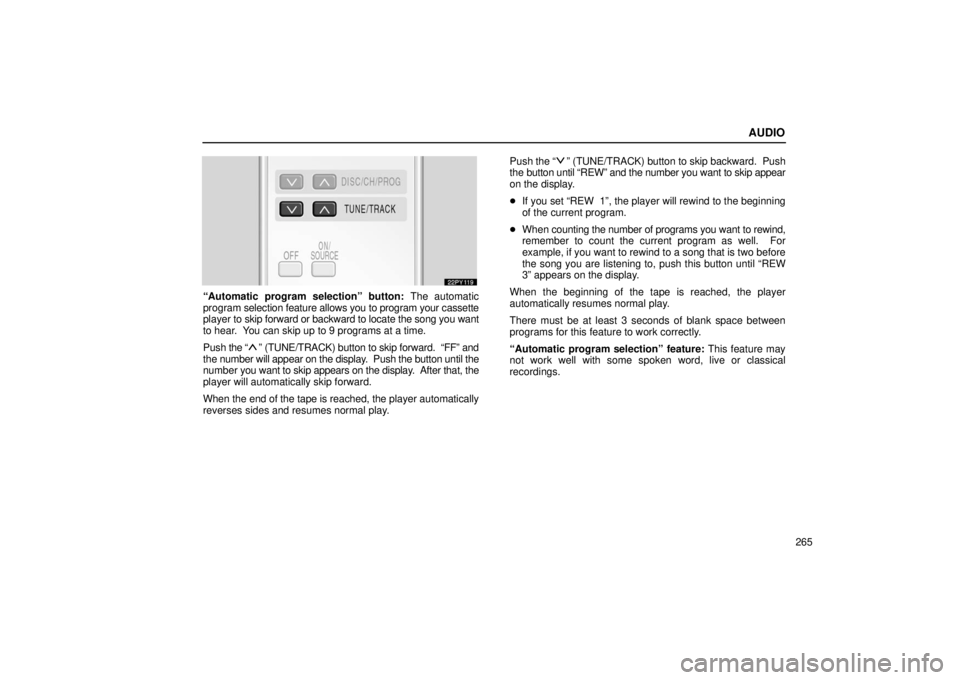
AUDIO
265
“Automatic program selection” button: The automatic
program selection feature allows you to program your cassette
player to skip forward or backward to locate the song you want
to hear. You can skip up to 9 programs at a time.
Push the “
” (TUNE/TRACK) button to skip forward. “FF” and
the number will appear on the display. Push the button until the
number you want to skip appears on the display. After that, the
player will automatically skip forward.
When the end of the tape is reached, the player automatically
reverses sides and resumes normal play. Push
the “
” (TUNE/TRACK) button to skip backward. Push
the button until “REW” and the number you want to skip appear
on the display.
� If you set “REW 1”, the player will rewind to the beginning
of the current program.
� When counting the number of programs you want to rewind,
remember to count the current program as well. For
example, if you want to rewind to a song that is two before
the song you are listening to, push this button until “REW
3” appears on the display.
When the beginning of the tape is reached, the player
automatically resumes normal play.
There must be at least 3 seconds of blank space between
programs for this feature to work correctly.
“Automatic program selection” feature: This feature may
not work well with some spoken word, live or classical
recordings.
Page 287 of 601
AUDIO
266
CD player operation
(a) Playing a CD
Push the “ON/SOURCE” button to choose CD mode.
“CD” appears on the display.
You can play a CD when a CD is loaded in the front audio
system.
The CDs set in the front audio system are played continuously,
starting with the last CD you inserted. The CD number of the
CD currently being played, the track number and the time from
the beginning of the program appear on the display.
When play of one CD ends, the first track of the following CD
starts. When play of the final CD ends, play of the first CD
starts again.
The player will skip any empty CD trays. (b) Selecting a desired CD
Searching for a desired CD:
Push
the “
” or “” (DISC/CH/PROG) button to select the
CD number.
Push the button several times until the desired CD number
appears on the display. When you release the button, the
player will start playing the selected CD from the first track.
Page 288 of 601
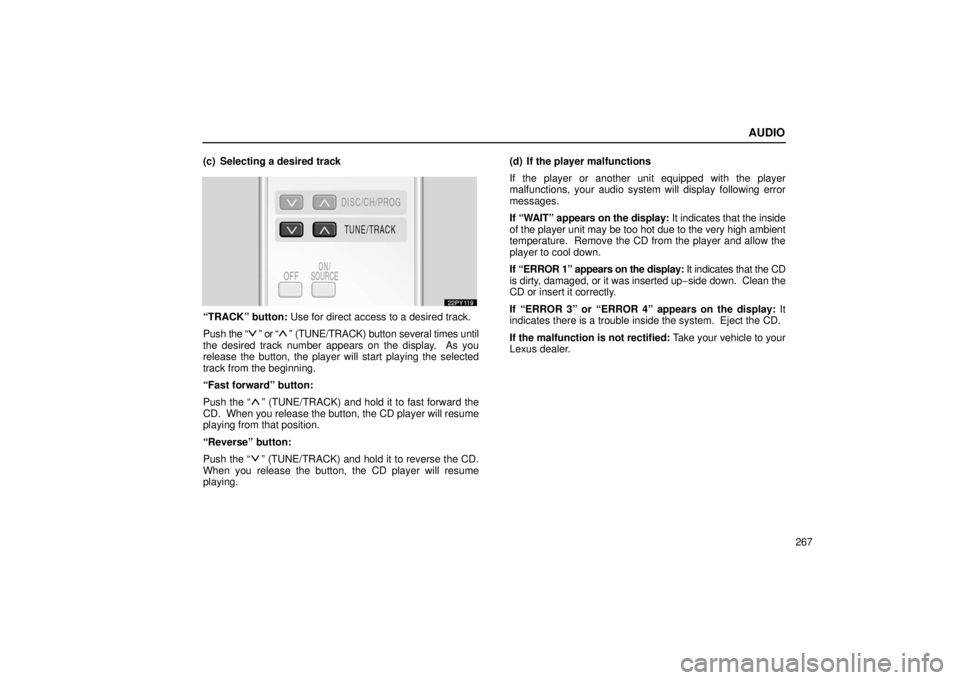
AUDIO
267
(c) Selecting a desired track
“TRACK” button: Use for direct access to a desired track.
Push
the “
” or “” (TUNE/TRACK) button several times until
the desired track number appears on the display. As you
release the button, the player will start playing the selected
track from the beginning.
“Fast forward” button:
Push the “
” (TUNE/TRACK) and hold it to fast forward the
CD. When you release the button, the CD player will resume
playing from that position.
“Reverse” button:
Push the “
” (TUNE/TRACK) and hold it to reverse the CD.
When you release the button, the CD player will resume
playing. (d) If the player malfunctions
If the player or another unit equipped with the player
malfunctions, your audio system will display following error
messages.
If “WAIT” appears on the display:
It indicates that the inside
of the player unit may be too hot due to the very high ambient
temperature. Remove the CD from the player and allow the
player to cool down.
If “ERROR 1” appears on the display: It indicates that the CD
is dirty, damaged, or it was inserted up −side down. Clean the
CD or insert it correctly.
If “ERROR 3” or “ERROR 4” appears on the display: It
indicates there is a trouble inside the system. Eject the CD.
If the malfunction is not rectified: Take your vehicle to your
Lexus dealer.
Page 289 of 601
AUDIO
268
Replacing remote control battery
For replacement, use a CR2025 lithium battery or equivalent.
CAUTION
Special care should be taken that small children do not
swallow the removed battery or components.
NOTICE
�When replacing the battery, be careful not to lose the
components.
� Replace only with the same or equivalent type of
battery recommended by a Lexus dealer.
� Dispose of used batteries according to the local laws.1. Pull the case out while pushing the lock release button to the
side.
2. Remove the discharged battery.
3. Put in a new battery with the positive (+) side up.
4. Put in the case securely.
Page 290 of 601
AUDIO
269
NOTICE
�Make sure that the positive side of the remote control
battery is facing correctly.
� Do not replace the battery with wet hands. Water may
cause rust.
� Do not touch or move any components inside of the
remote control, or it may interfere with proper
operation.
� Be careful not to bend the electrode of the remote
control battery insertion and that dust or oil does not
adhere to the transmitter case.
� Close the battery case securely.
After replacing the battery, check that the remote control
operates properly. If the remote control still does not operate
properly, contact your Lexus dealer.
Headphone jacks
To use the jack, push the lid.
You can enjoy the rear seat audio system with commercial
headphone.
To use the headphones, connect them to the jack.
The key must be in the “ACC” or “ON” position.
Page 291 of 601
AUDIO
270
To adjust the volume of the headphones, turn the knob.
Turn right to increase the volume. Turn left to decrease the
volume.
The maximum volume depends on the type of headphones.
With some headphone generally available in the market, it may
be difficult to catch sound properly. Lexus recommends the
use of Lexus genuine headphone.
Please contact your Lexus dealer for further details.
Wireless headphone: You can also enjoy the rear seat audio
system with a wireless headphone. For details, ask your Lexus
dealer.
CAUTION
Adjust the volume when you connect the headphones
to the jack. Loud sounds may have a significant impact
on the human body.
NOTICE
The headphone jack lid must be closed before you
tumble the second seat.
Page 292 of 601
AUDIO
271
REAR SEAT ENTERTAINMENTSYSTEM
22PY140
�1Front audio system
2Rear seat entertainment system display
3Rear seat entertainment system remote control
4DVD player
5Power outlet
6A/V input adapter
7Headphone volume control dials
8Headphone jacks
9Remote control holder
10Power outlet main switch
Page 293 of 601
AUDIO
272Display
To use the display, push the lock release button and lower
the display until you hear a click.
You can adjust the display to your desired angle.
To close, push up the display until you hear a click.
The illumination of the screen is automatically turned off when
the display is closed. However, the rear seat entertainment
system is not turned off.
CAUTION
To reduce the chance of injury in case of an accident or
sudden stop while driving, close the display when it is
not in use.