Page 298 of 601
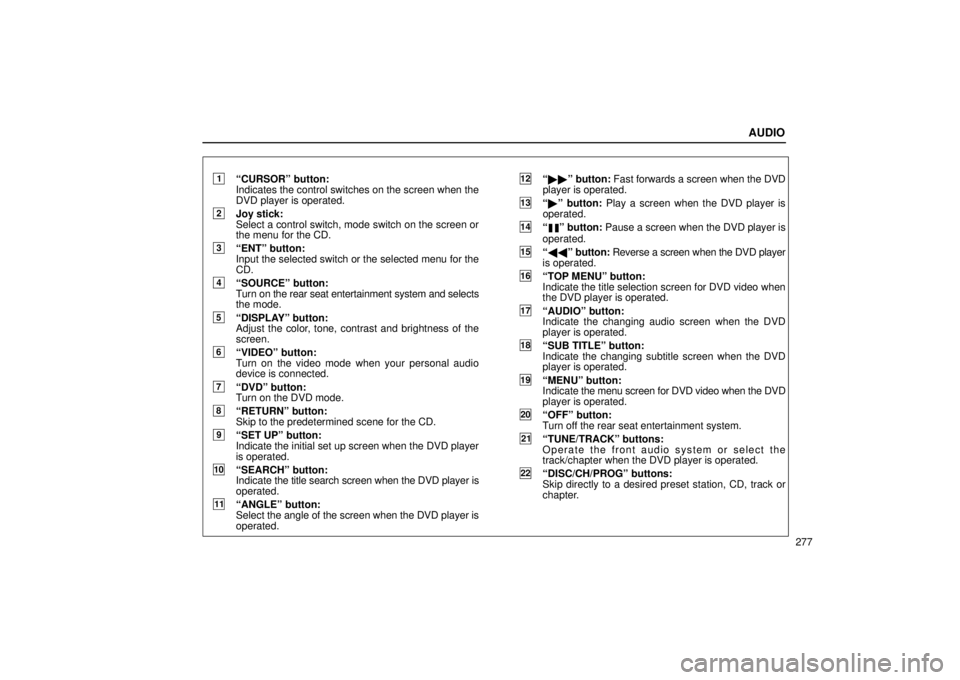
AUDIO
277
1“CURSOR” button:
Indicates the control switches on the screen when the
DVD player is operated.
2Joy stick:
Select a control switch, mode switch on the screen or
the menu for the CD.
3“ENT” button:
Input the selected switch or the selected menu for the
CD.
4“SOURCE” button:
Turn on the rear seat entertainment system and selects
the mode.
5“DISPLAY” button:
Adjust the color, tone, contrast and brightness of the
screen.
6“VIDEO” button:
Turn on the video mode when your personal audio
device is connected.
7“DVD” button:
Turn on the DVD mode.
8“RETURN” button:
Skip to the predetermined scene for the CD.
9“SET UP” button:
Indicate the initial set up screen when the DVD player
is operated.
10“SEARCH” button:
Indicate the title search screen when the DVD player is
operated.
11“ANGLE” button:
Select the angle of the screen when the DVD player is
operated.
12“ �� ” button: Fast forwards a screen when the DVD
player is operated.
13“ � ” button: Play a screen when the DVD player is
operated.
14“” button: Pause a screen when the DVD player is
operated.
15“ \b\b ” button: Reverse a screen when the DVD player
is operated.
16“TOP MENU” button:
Indicate the title selection screen for DVD video when
the DVD player is operated.
17“AUDIO” button:
Indicate the changing audi o screen when the DVD
player is operated.
18“SUB TITLE” button:
Indicate the changing subtitle screen when the DVD
player is operated.
19“MENU” button:
Indicate the menu screen for DVD video when the DVD
player is operated.
20“OFF” button:
Turn off the rear seat entertainment system.
21“TUNE/TRACK” buttons:
Operate the front audio system or select the
track/chapter when the DVD player is operated.
22“DISC/CH/PROG” buttons:
Skip directly to a desired preset station, CD, track or
chapter.
Page 314 of 601
AUDIO
293
(d) DVD player operation switches
The DVD player can be operated with the remote control
buttons directly.
The player can also be operated with the switches on the
screen.
To operate the switches on the screen, select the switch by the
joy stick and push the “ENT” button. You cannot select the
switches on the screen by touching them directly.
When the switch is selected by the joy stick, the outline of the
switch
changes to blue. Push the “ENT” button, and the switch
will be highlighted in green.
Page 320 of 601
AUDIO
299
�1Selecting switch on screen
2Selecting switch off screen
To select the menu for the disc, push the “
”, “”, “” or
“
” switches on the screen. Push the “Enter” switch to
select the menu for the disc.
You can also select the menu for the disc by the joy stick
and the “ENT” button on the remote control when the
control switches are not indicated on the screen.
Push the “Shift Keys” on the screen, and the switches (“
”,
“
”, “”, “”, “Enter” and “Shift Keys” switches) will move up
and down.
To turn off the switch, push the “OFF” switch on the screen. To
turn on the switch again, push the “ON” switch on the screen.
To return to the previous screen, push the “Back” switch on the
screen. (b) Operating the “
”, “�
”, “\b\b ” and “�� ”
switches/buttons
22PY062
Page 321 of 601
AUDIO
300�
1For DVD video2For DVD audio
3Remote control button
“
” switch/button: Push this switch/button to pause the
disc.
“ � ” switch/button: Push this switch/button to cancel the
pause and return to normal playing.
“ \b\b ” and “ ��” switches/buttons: Push and hold the
“ \b\b ” or “�� ” switch/button to fast forward or reverse. If you
want to return to the beginning of the current track, release the
switch/button.
DVD video only: Push the “\b\b ” or “��” switch/button while
pausing, the DVD video plays the slow −motion video replay or
the slow− motion video replay in reverse. (c) Skipping to the predetermined screen
22PY063
�1For DVD video2For DVD audio
3Remote control button
Page 342 of 601
AUDIO
321
(b) Operating the “
”, “�
”, “\b\b ” and “�� ”
switches/buttons
�1Remote control button
2Screen switch
“
” switch/button: Push this switch/button to pause the
disc.
“ � ” switch/button: Push this switch/button to cancel the
pause and return to normal playing.
“ \b\b ” and “�� ” switches/buttons: Push this switch/button
to fast forward or reverse. If you want to return to the beginning
of the current track, release the switch/button.
Video CD only: Push the “ ��” switch/button while pausing,
the video CD plays the slow −motion video replay. (c) Turning on the disc menu (video CD only)
�1Remote control button
2Screen switch
Push the “RETURN” button on the remote control or the
“Return” switch on the screen to turn on the menu screen
for the disc.
For the operation of the menu screen, see the manual for the
video CD.
Page:
< prev 1-8 9-16 17-24