Page 326 of 601
AUDIO
305
(h) Changing audio language
�1Remote control button
2Screen switch
DVD video only —
Push the “Audio” switch on the screen or the “AUDIO”
button on the remote control, and the changing audio
language screen will appear.
Each time you push the “Audio” switch, another language
stored on the disc is selected.
The selected audio language will appear on the screen.
Push the “Back” switch to return to the previous screen.
Page 327 of 601
AUDIO
306(i) Changing audio format
�1Remote control button
2Screen switch
DVD audio only —
Push the “Audio” switch on the screen or the “AUDIO”
button on the remote control and the changing audio
format screen will appear.
Each time you touch the “Audio” switch, another audio
format stored on the disc is selected.
Push the “Back” switch to return to the previous screen.
Page 328 of 601
AUDIO
307
(j) Changing angle screen
22PY072
�1For DVD video2For DVD audio
3Remote control button
Push the “Angle” switch on the screen or the “ANGLE”
button on the remote control, and the changing angle
screen will appear.
The angle can be selected for discs that are multi
−angle
compatible when the “” mark appears on the screen. Each
time you push the “Angle” switch, the angle changes. The
angle number which you can select will appear on the screen.
Push the “Back” switch to return to the previous screen.
Page 329 of 601
AUDIO
308(k) Changing the initial setting
22PY074
�1For DVD video2For DVD audio
3Remote control button
Push the “Set Up” switch on the screen or the “SET UP”
button on the remote control, and the initial setting screen
will appear. You can change the initial setting.
After the setting is done, the player plays from the beginning
of the chapter or the track.
There are initial setting switches on the “Setup Menu 1”
screen (1) and “Setup Menu 2” screen (2).
To change the screen, push the “Top Page” or “Second Page”
switch on the screen.
After you change the initial setting, push the “Enter” switch.
The initial setting switch will be turned off and return to the
picture previously.
When the “Initial Setting” switch on “Setup Menu 2” is pushed,
all menus are initialized.
Page 330 of 601
AUDIO
309
(l) Changing the audio language
Push the “Audio Lang.” switch on the “Setup Menu 1”
screen (1) and the “Select Audio Language” screen
(2) appear.
Select the language you want to hear on the screen.
To return to the “Setup Menu 1” screen, push the “Back” switch.
If you cannot find a language you want to hear, push the
“Others” switch. The “Enter Audio Lang. Code” screen will
appear.
To enter the code of the language you want to hear, push the
number of the language code. For details about the language
codes, see the language code list. If you enter a wrong
number, push the “Clear” switch to delete the number.
If numbers which are not on the list are entered and the “Enter”
switch is pushed, the “Incorrect Code” screen will appear.
Push the language code you want to hear again.
To return to the “Select Audio Language” screen, push the
“Back” switch.
Page 331 of 601
AUDIO
310(m) Changing the subtitle language
Push the “Subtitle Lang.” switch on the “Setup Menu 1”
screen (1) and the “Select Subtitle Lang.” screen (2)
appear.
Select the language you want to read on the screen.
To return to the “Setup Menu 1” screen, push the “Back” switch.
If you cannot find a language you want to read, push the
“Others” switch. The “Enter Subtitle Lang. Code” screen will
appear.
To enter the code of the language you want to read, push the
number of the language code. For details about the language
codes, see the language code list. If you enter a wrong
number, push the “Clear” switch to delete the number.
Push the “Enter” switch on the screen. If numbers which are
not on the list are entered and the “Enter” switch is pushed, the
“Incorrect Code” screen will appear. Push the language code
you want to read again.
To return to the “Select Subtitle Lang.” screen, push the “Back”\
switch on the screen.
Page 332 of 601
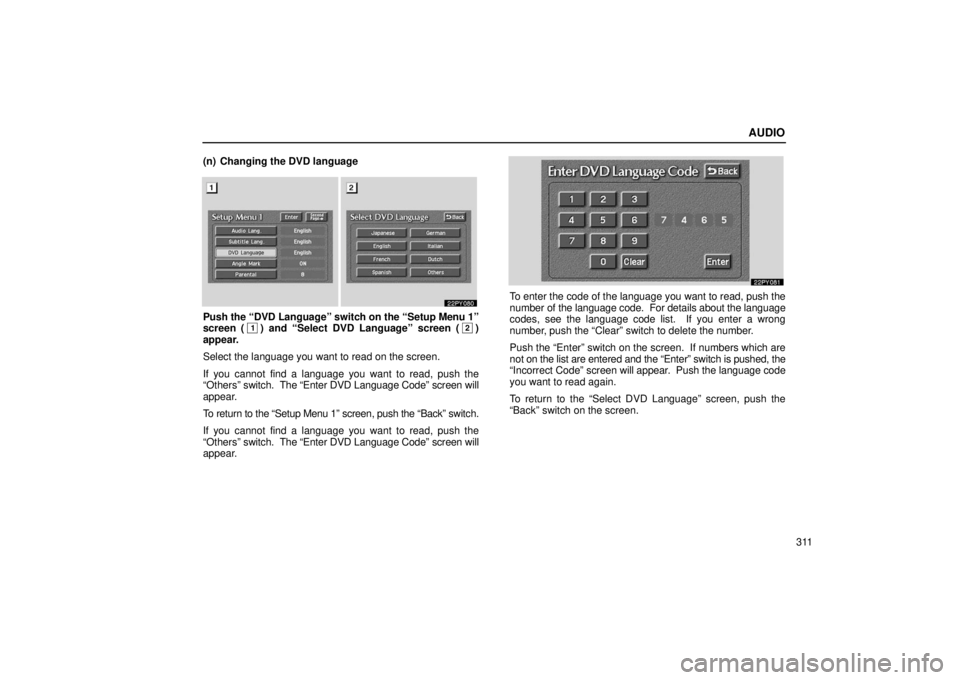
AUDIO
311
(n) Changing the DVD language
Push the “DVD Language” switch on the “Setup Menu 1”
screen (1) and “Select DVD Language” screen (2)
appear.
Select the language you want to read on the screen.
If you cannot find a language you want to read, push the
“Others” switch. The “Enter DVD Language Code” screen will
appear.
To return to the “Setup Menu 1” screen, push the “Back” switch.
If you cannot find a language you want to read, push the
“Others” switch. The “Enter DVD Language Code” screen will
appear.
To enter the code of the language you want to read, push the
number of the language code. For details about the language
codes, see the language code list. If you enter a wrong
number, push the “Clear” switch to delete the number.
Push the “Enter” switch on the screen. If numbers which are
not on the list are entered and the “Enter” switch is pushed, the
“Incorrect Code” screen will appear. Push the language code
you want to read again.
To return to the “Select DVD Language” screen, push the
“Back” switch on the screen.
Page 333 of 601
AUDIO
312(o) Turning the angle mark on or off
The angle mark can be turned on for discs that are
multi�angle compatible.
Each
time you push the “Angle Mark” switch on the screen, the
angle mark turns on or off alternately. (p) Setting level of viewer restrictionsYou can restrict the play back screen by setting the viewer
restrictions. You can prevent the restriction with a
password. Some discs do not supply a restriction.
To set the level of viewer restriction, push the “Parental” switch
on the “Setup Menu 1” screen. The “Enter Personal Code”
screen will appear.