Page 154 of 448
Programming HomeLink
NOTE:When programming a garage door opener, it is
advised to park outside the garage. It is also recom-
mended that a new battery be placed in the hand-held
transmitter of the device being programmed to
HomeLink for quicker training and accurate transmis-
sion of the radio-frequency signal.
The Electronic Vehicle Information Center (EVIC) fea-
tures a driver-interactive display which includes
HomeLink system messages. The EVIC is located on the
bottom of the tachometer.
1. Press and hold the two outer HomeLink buttons, and
release only when the EVIC display shows“CHANNELS
CLEARED”(after 20 seconds).Do nothold the buttons
for longer than 30 seconds anddo notrepeat step one to
program a second and/or third hand-held transmitter to
the remaining two HomeLink buttons.
Electronic Vehicle Information Center
154 UNDERSTANDING THE FEATURES OF YOUR VEHICLE
Page 155 of 448
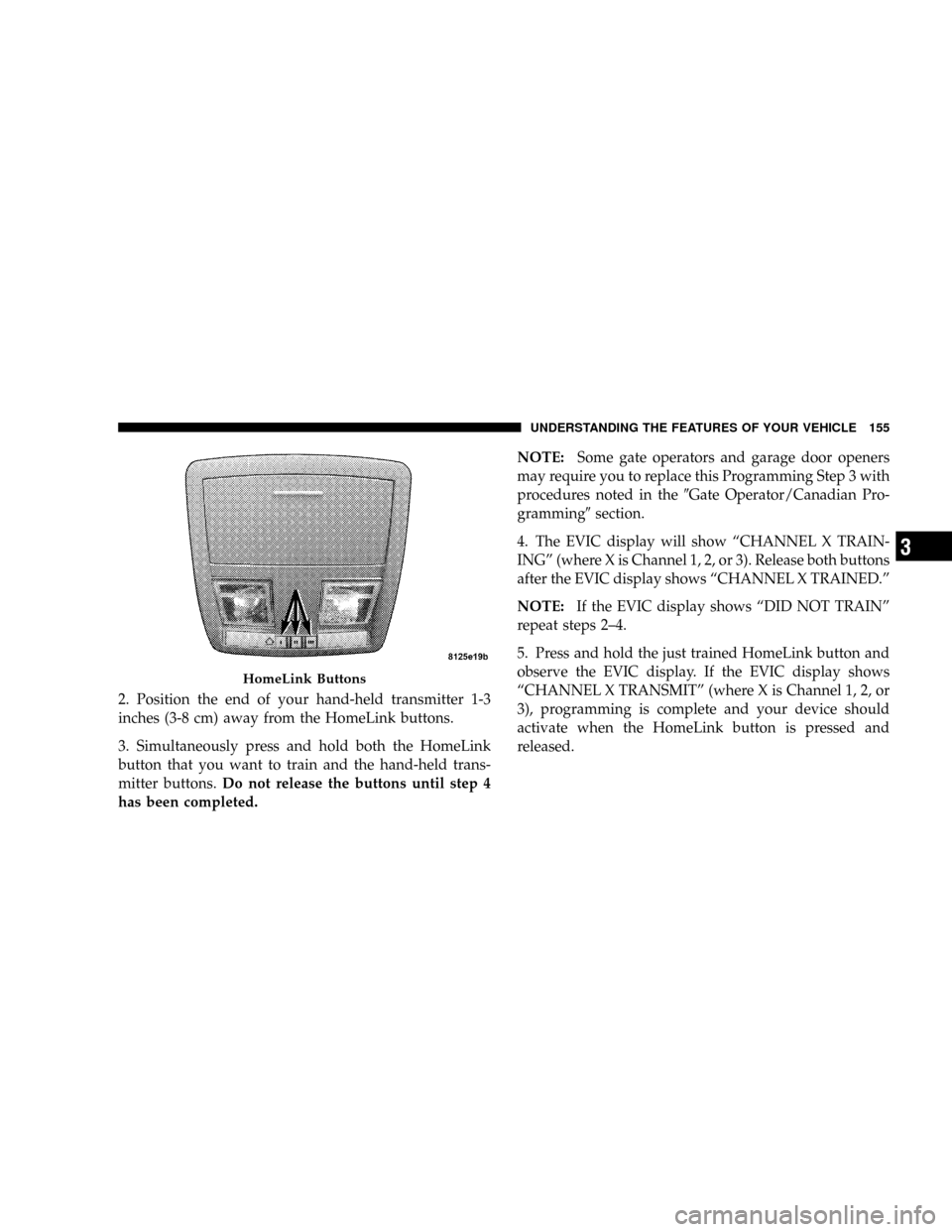
2. Position the end of your hand-held transmitter 1-3
inches (3-8 cm) away from the HomeLink buttons.
3. Simultaneously press and hold both the HomeLink
button that you want to train and the hand-held trans-
mitter buttons.Do not release the buttons until step 4
has been completed.NOTE:Some gate operators and garage door openers
may require you to replace this Programming Step 3 with
procedures noted in the�Gate Operator/Canadian Pro-
gramming�section.
4. The EVIC display will show“CHANNEL X TRAIN-
ING”(where X is Channel 1, 2, or 3). Release both buttons
after the EVIC display shows“CHANNEL X TRAINED.”
NOTE:If the EVIC display shows“DID NOT TRAIN”
repeat steps 2–4.
5. Press and hold the just trained HomeLink button and
observe the EVIC display. If the EVIC display shows
“CHANNEL X TRANSMIT”(where X is Channel 1, 2, or
3), programming is complete and your device should
activate when the HomeLink button is pressed and
released.
HomeLink Buttons
UNDERSTANDING THE FEATURES OF YOUR VEHICLE 155
3
Page 157 of 448
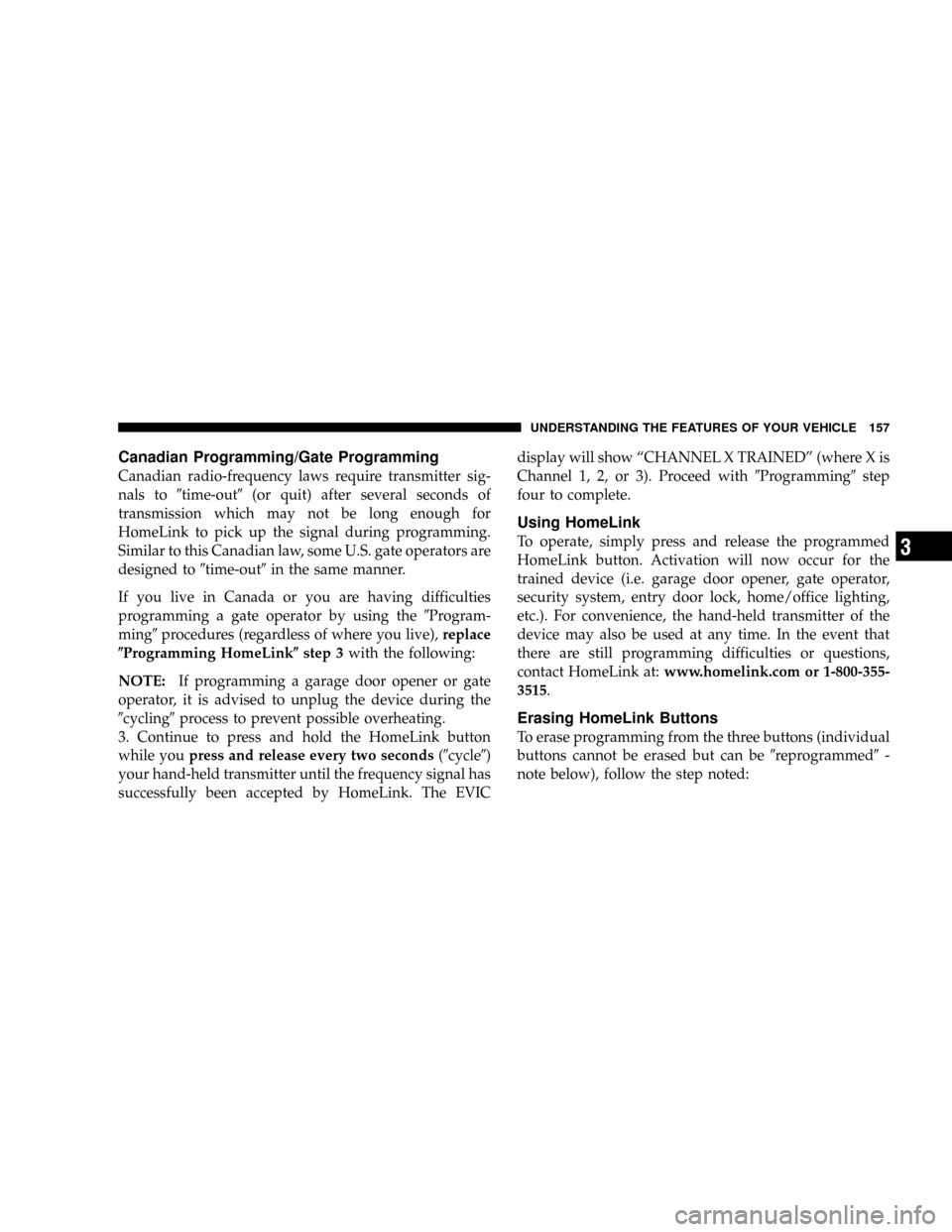
Canadian Programming/Gate Programming
Canadian radio-frequency laws require transmitter sig-
nals to�time-out�(or quit) after several seconds of
transmission which may not be long enough for
HomeLink to pick up the signal during programming.
Similar to this Canadian law, some U.S. gate operators are
designed to�time-out�in the same manner.
If you live in Canada or you are having difficulties
programming a gate operator by using the�Program-
ming�procedures (regardless of where you live),replace
�Programming HomeLink�step 3with the following:
NOTE:If programming a garage door opener or gate
operator, it is advised to unplug the device during the
�cycling�process to prevent possible overheating.
3. Continue to press and hold the HomeLink button
while youpress and release every two seconds(�cycle�)
your hand-held transmitter until the frequency signal has
successfully been accepted by HomeLink. The EVICdisplay will show“CHANNEL X TRAINED”(where X is
Channel 1, 2, or 3). Proceed with�Programming�step
four to complete.
Using HomeLink
To operate, simply press and release the programmed
HomeLink button. Activation will now occur for the
trained device (i.e. garage door opener, gate operator,
security system, entry door lock, home/office lighting,
etc.). For convenience, the hand-held transmitter of the
device may also be used at any time. In the event that
there are still programming difficulties or questions,
contact HomeLink at:www.homelink.com or 1-800-355-
3515.
Erasing HomeLink Buttons
To erase programming from the three buttons (individual
buttons cannot be erased but can be�reprogrammed�-
note below), follow the step noted:
UNDERSTANDING THE FEATURES OF YOUR VEHICLE 157
3
Page 158 of 448
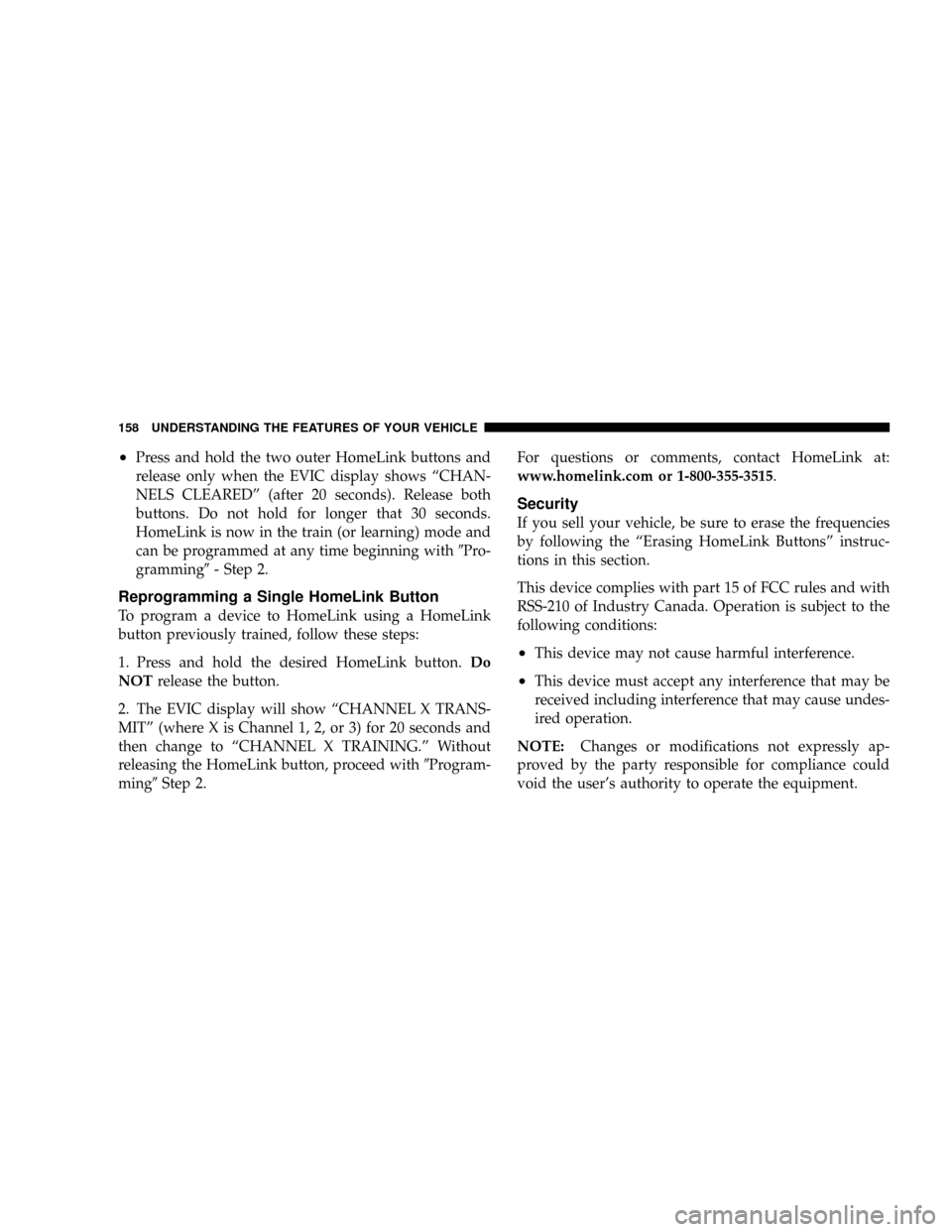
•Press and hold the two outer HomeLink buttons and
release only when the EVIC display shows“CHAN-
NELS CLEARED”(after 20 seconds). Release both
buttons. Do not hold for longer that 30 seconds.
HomeLink is now in the train (or learning) mode and
can be programmed at any time beginning with�Pro-
gramming�- Step 2.
Reprogramming a Single HomeLink Button
To program a device to HomeLink using a HomeLink
button previously trained, follow these steps:
1. Press and hold the desired HomeLink button.Do
NOTrelease the button.
2. The EVIC display will show“CHANNEL X TRANS-
MIT”(where X is Channel 1, 2, or 3) for 20 seconds and
then change to“CHANNEL X TRAINING.”Without
releasing the HomeLink button, proceed with�Program-
ming�Step 2.For questions or comments, contact HomeLink at:
www.homelink.com or 1-800-355-3515.
Security
If you sell your vehicle, be sure to erase the frequencies
by following the“Erasing HomeLink Buttons”instruc-
tions in this section.
This device complies with part 15 of FCC rules and with
RSS-210 of Industry Canada. Operation is subject to the
following conditions:
•This device may not cause harmful interference.
•This device must accept any interference that may be
received including interference that may cause undes-
ired operation.
NOTE:Changes or modifications not expressly ap-
proved by the party responsible for compliance could
void the user’s authority to operate the equipment.
158 UNDERSTANDING THE FEATURES OF YOUR VEHICLE
Page 208 of 448
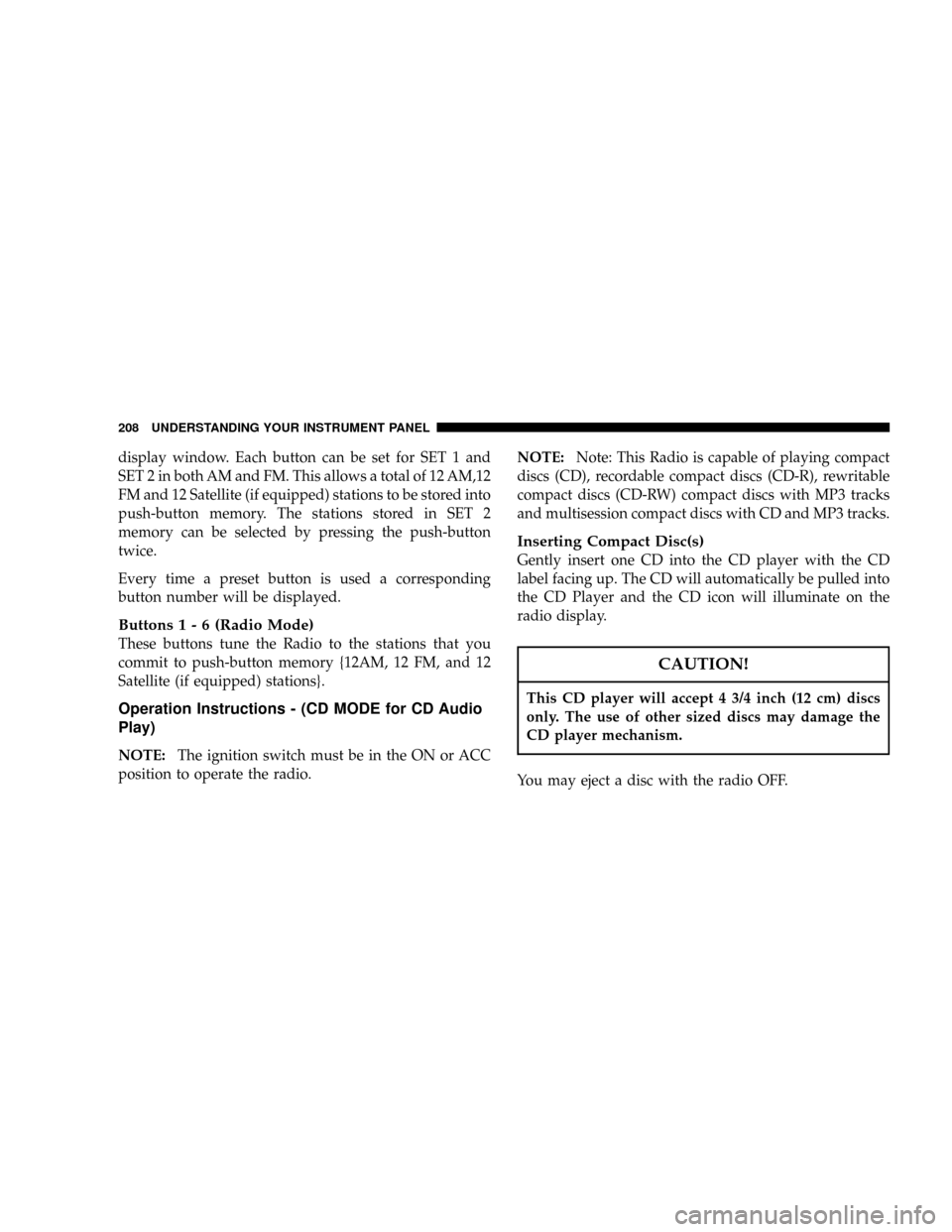
display window. Each button can be set for SET 1 and
SET 2 in both AM and FM. This allows a total of 12 AM,12
FM and 12 Satellite (if equipped) stations to be stored into
push-button memory. The stations stored in SET 2
memory can be selected by pressing the push-button
twice.
Every time a preset button is used a corresponding
button number will be displayed.
Buttons1-6(Radio Mode)
These buttons tune the Radio to the stations that you
commit to push-button memory {12AM, 12 FM, and 12
Satellite (if equipped) stations}.
Operation Instructions - (CD MODE for CD Audio
Play)
NOTE:The ignition switch must be in the ON or ACC
position to operate the radio.NOTE:Note: This Radio is capable of playing compact
discs (CD), recordable compact discs (CD-R), rewritable
compact discs (CD-RW) compact discs with MP3 tracks
and multisession compact discs with CD and MP3 tracks.
Inserting Compact Disc(s)
Gently insert one CD into the CD player with the CD
label facing up. The CD will automatically be pulled into
the CD Player and the CD icon will illuminate on the
radio display.
CAUTION!
This CD player will accept 4 3/4 inch (12 cm) discs
only. The use of other sized discs may damage the
CD player mechanism.
You may eject a disc with the radio OFF.
208 UNDERSTANDING YOUR INSTRUMENT PANEL
Page 211 of 448
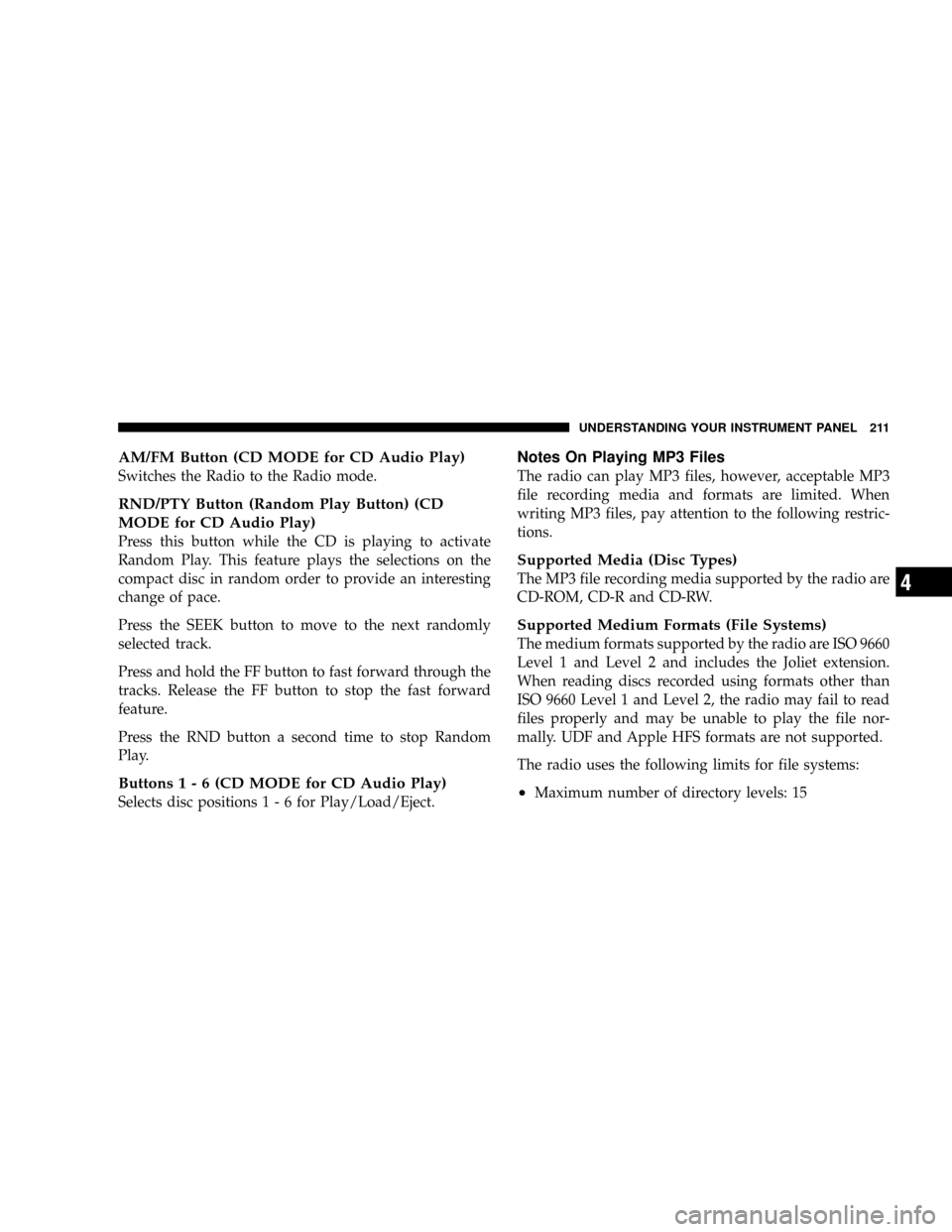
AM/FM Button (CD MODE for CD Audio Play)
Switches the Radio to the Radio mode.
RND/PTY Button (Random Play Button) (CD
MODE for CD Audio Play)
Press this button while the CD is playing to activate
Random Play. This feature plays the selections on the
compact disc in random order to provide an interesting
change of pace.
Press the SEEK button to move to the next randomly
selected track.
Press and hold the FF button to fast forward through the
tracks. Release the FF button to stop the fast forward
feature.
Press the RND button a second time to stop Random
Play.
Buttons1-6(CDMODEforCDAudio Play)
Selects disc positions1-6forPlay/Load/Eject.
Notes On Playing MP3 Files
The radio can play MP3 files, however, acceptable MP3
file recording media and formats are limited. When
writing MP3 files, pay attention to the following restric-
tions.
Supported Media (Disc Types)
The MP3 file recording media supported by the radio are
CD-ROM, CD-R and CD-RW.
Supported Medium Formats (File Systems)
The medium formats supported by the radio are ISO 9660
Level 1 and Level 2 and includes the Joliet extension.
When reading discs recorded using formats other than
ISO 9660 Level 1 and Level 2, the radio may fail to read
files properly and may be unable to play the file nor-
mally. UDF and Apple HFS formats are not supported.
The radio uses the following limits for file systems:
•Maximum number of directory levels: 15
UNDERSTANDING YOUR INSTRUMENT PANEL 211
4
Page 215 of 448
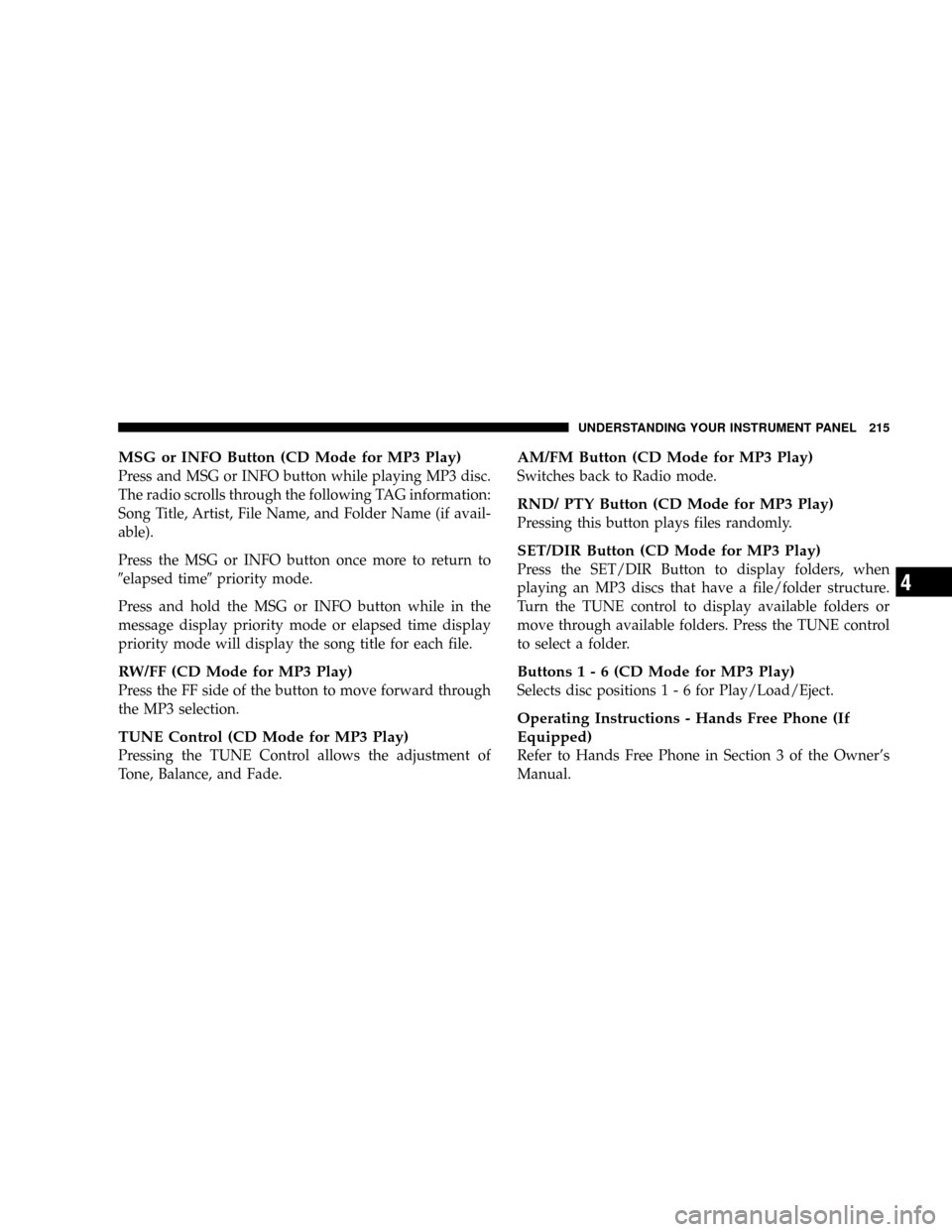
MSG or INFO Button (CD Mode for MP3 Play)
Press and MSG or INFO button while playing MP3 disc.
The radio scrolls through the following TAG information:
Song Title, Artist, File Name, and Folder Name (if avail-
able).
Press the MSG or INFO button once more to return to
�elapsed time�priority mode.
Press and hold the MSG or INFO button while in the
message display priority mode or elapsed time display
priority mode will display the song title for each file.
RW/FF (CD Mode for MP3 Play)
Press the FF side of the button to move forward through
the MP3 selection.
TUNE Control (CD Mode for MP3 Play)
Pressing the TUNE Control allows the adjustment of
Tone, Balance, and Fade.
AM/FM Button (CD Mode for MP3 Play)
Switches back to Radio mode.
RND/ PTY Button (CD Mode for MP3 Play)
Pressing this button plays files randomly.
SET/DIR Button (CD Mode for MP3 Play)
Press the SET/DIR Button to display folders, when
playing an MP3 discs that have a file/folder structure.
Turn the TUNE control to display available folders or
move through available folders. Press the TUNE control
to select a folder.
Buttons1-6(CDModeforMP3Play)
Selects disc positions1-6forPlay/Load/Eject.
Operating Instructions - Hands Free Phone (If
Equipped)
Refer to Hands Free Phone in Section 3 of the Owner’s
Manual.
UNDERSTANDING YOUR INSTRUMENT PANEL 215
4
Page 220 of 448
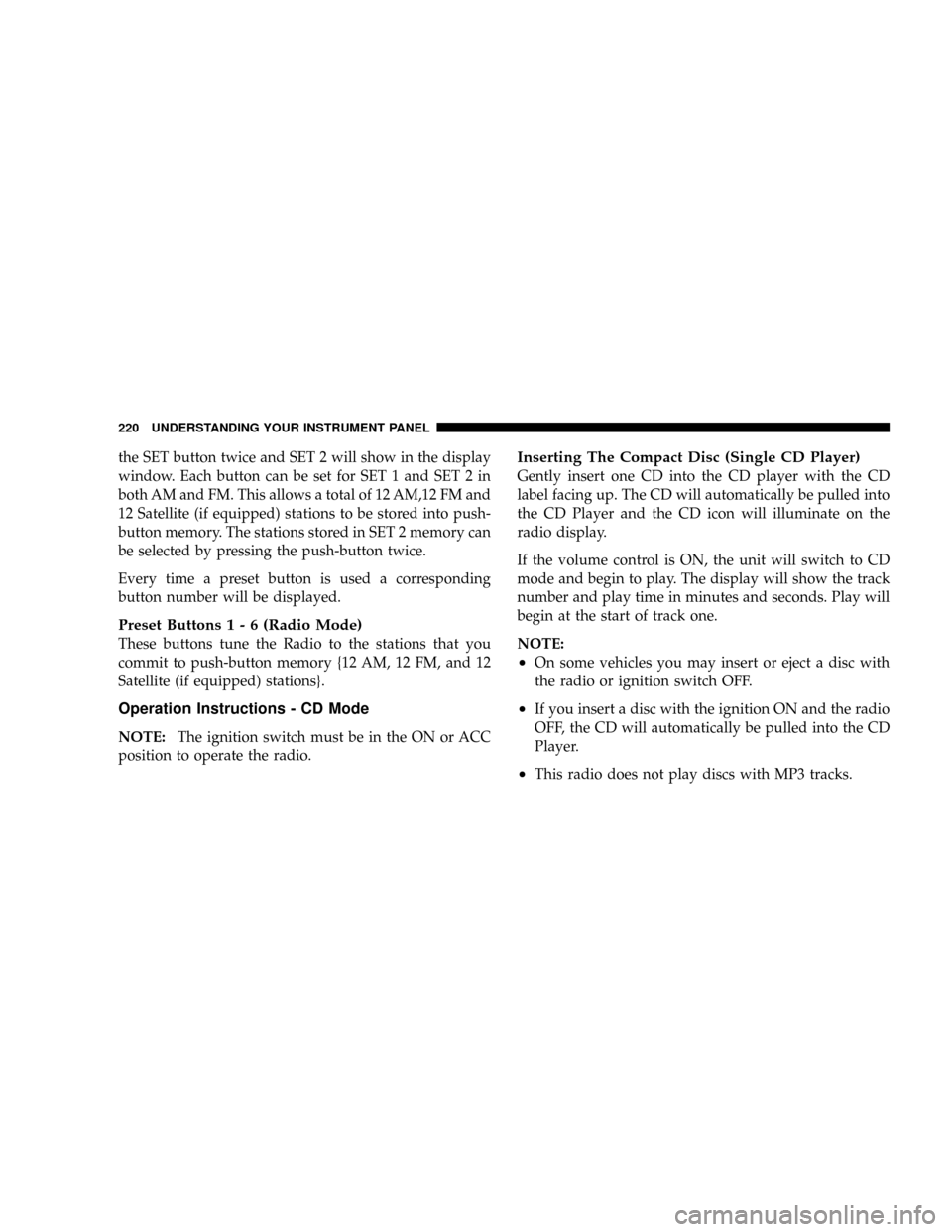
the SET button twice and SET 2 will show in the display
window. Each button can be set for SET 1 and SET 2 in
both AM and FM. This allows a total of 12 AM,12 FM and
12 Satellite (if equipped) stations to be stored into push-
button memory. The stations stored in SET 2 memory can
be selected by pressing the push-button twice.
Every time a preset button is used a corresponding
button number will be displayed.
Preset Buttons1-6(Radio Mode)
These buttons tune the Radio to the stations that you
commit to push-button memory {12 AM, 12 FM, and 12
Satellite (if equipped) stations}.
Operation Instructions - CD Mode
NOTE:The ignition switch must be in the ON or ACC
position to operate the radio.
Inserting The Compact Disc (Single CD Player)
Gently insert one CD into the CD player with the CD
label facing up. The CD will automatically be pulled into
the CD Player and the CD icon will illuminate on the
radio display.
If the volume control is ON, the unit will switch to CD
mode and begin to play. The display will show the track
number and play time in minutes and seconds. Play will
begin at the start of track one.
NOTE:
•On some vehicles you may insert or eject a disc with
the radio or ignition switch OFF.
•If you insert a disc with the ignition ON and the radio
OFF, the CD will automatically be pulled into the CD
Player.
•This radio does not play discs with MP3 tracks.
220 UNDERSTANDING YOUR INSTRUMENT PANEL