Page 83 of 440
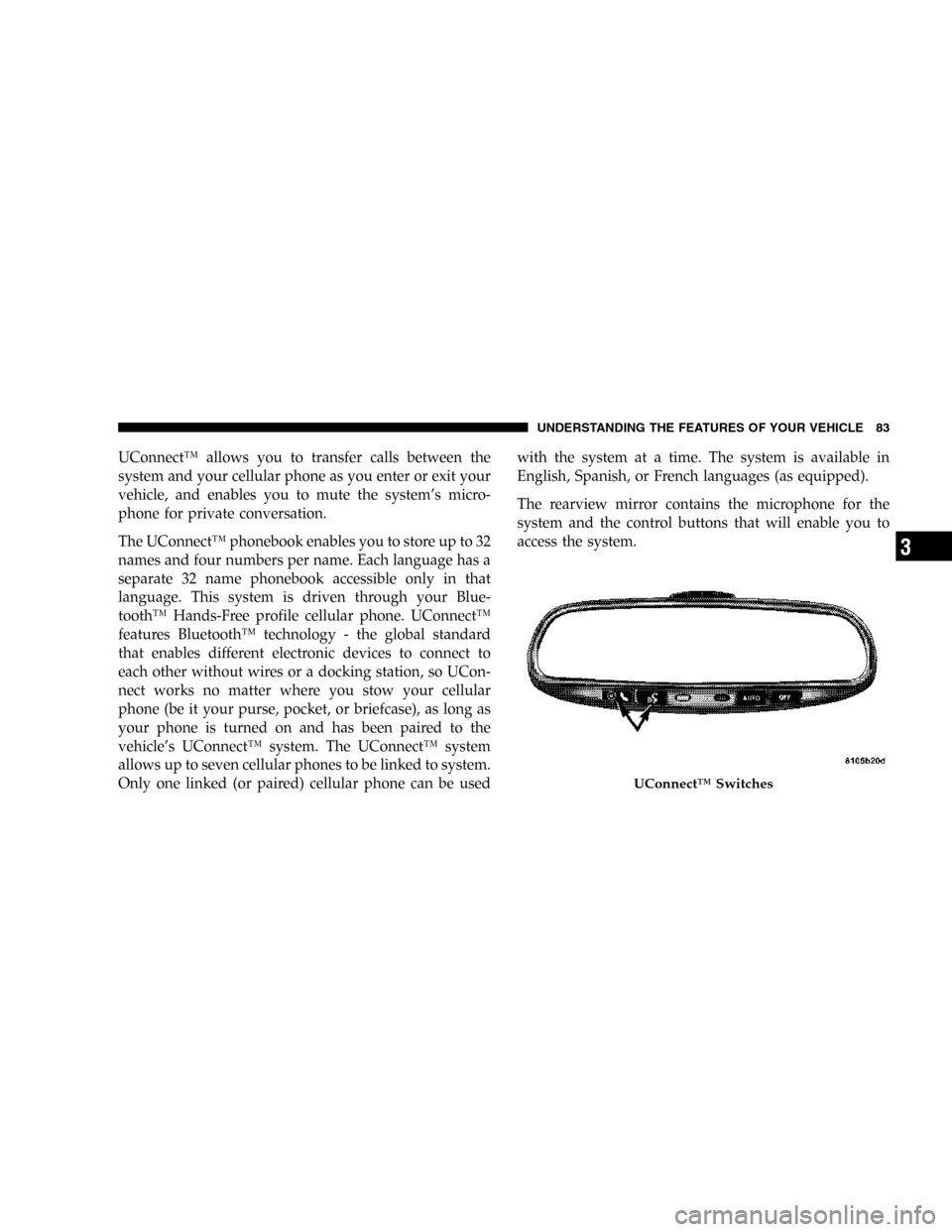
UConnect™ allows you to transfer calls between the
system and your cellular phone as you enter or exit your
vehicle, and enables you to mute the system’s micro-
phone for private conversation.
The UConnect™ phonebook enables you to store up to 32
names and four numbers per name. Each language has a
separate 32 name phonebook accessible only in that
language. This system is driven through your Blue-
tooth™ Hands-Free profile cellular phone. UConnect™
features Bluetooth™ technology - the global standard
that enables different electronic devices to connect to
each other without wires or a docking station, so UCon-
nect works no matter where you stow your cellular
phone (be it your purse, pocket, or briefcase), as long as
your phone is turned on and has been paired to the
vehicle’s UConnect™ system. The UConnect™ system
allows up to seven cellular phones to be linked to system.
Only one linked (or paired) cellular phone can be usedwith the system at a time. The system is available in
English, Spanish, or French languages (as equipped).
The rearview mirror contains the microphone for the
system and the control buttons that will enable you to
access the system.
UConnect™ Switches
UNDERSTANDING THE FEATURES OF YOUR VEHICLE 83
3
Page 89 of 440
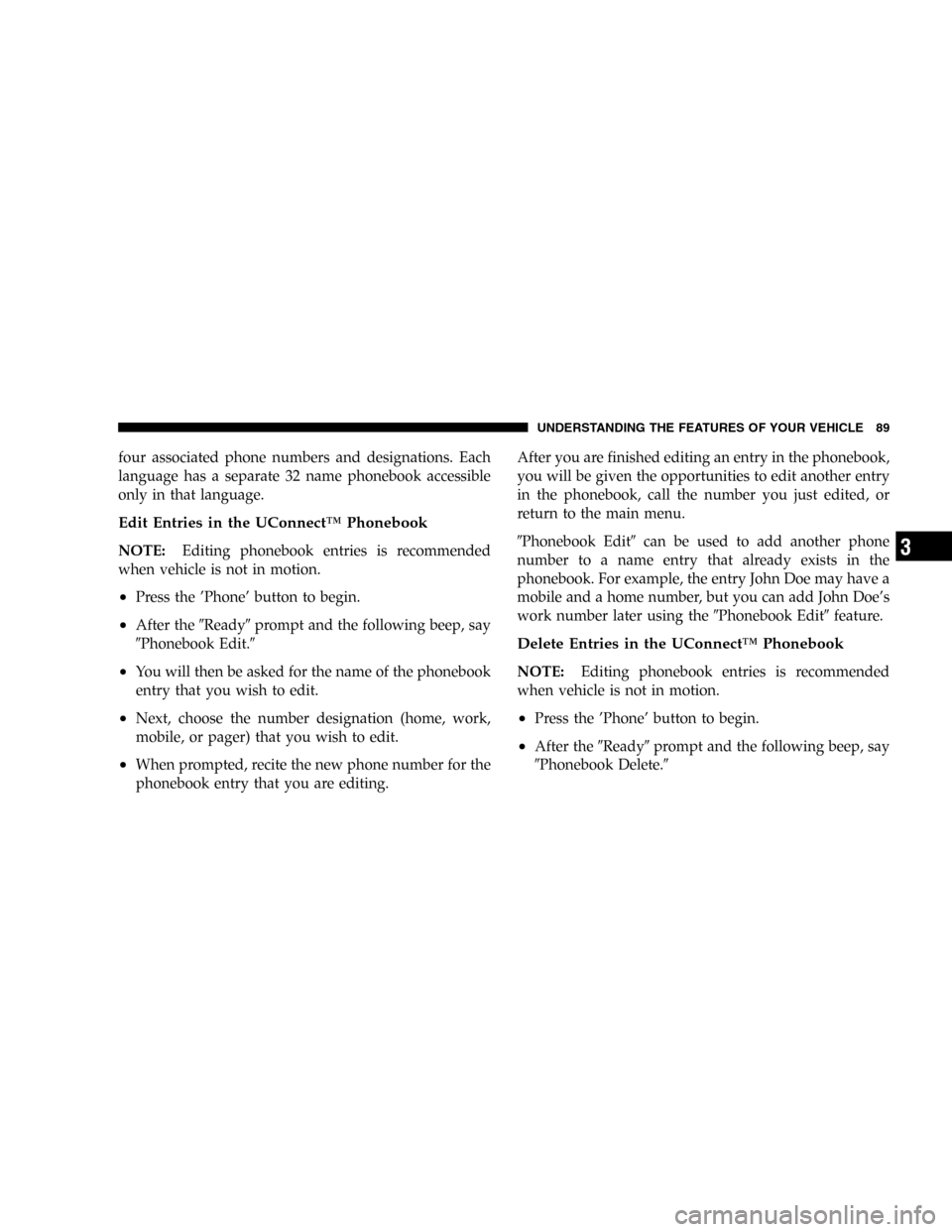
four associated phone numbers and designations. Each
language has a separate 32 name phonebook accessible
only in that language.
Edit Entries in the UConnect™ Phonebook
NOTE:Editing phonebook entries is recommended
when vehicle is not in motion.
•Press the ’Phone’ button to begin.
•After the�Ready�prompt and the following beep, say
�Phonebook Edit.�
•You will then be asked for the name of the phonebook
entry that you wish to edit.
•Next, choose the number designation (home, work,
mobile, or pager) that you wish to edit.
•When prompted, recite the new phone number for the
phonebook entry that you are editing.After you are finished editing an entry in the phonebook,
you will be given the opportunities to edit another entry
in the phonebook, call the number you just edited, or
return to the main menu.
�Phonebook Edit�can be used to add another phone
number to a name entry that already exists in the
phonebook. For example, the entry John Doe may have a
mobile and a home number, but you can add John Doe’s
work number later using the�Phonebook Edit�feature.
Delete Entries in the UConnect™ Phonebook
NOTE:Editing phonebook entries is recommended
when vehicle is not in motion.
•Press the ’Phone’ button to begin.
•After the�Ready�prompt and the following beep, say
�Phonebook Delete.�
UNDERSTANDING THE FEATURES OF YOUR VEHICLE 89
3
Page 90 of 440
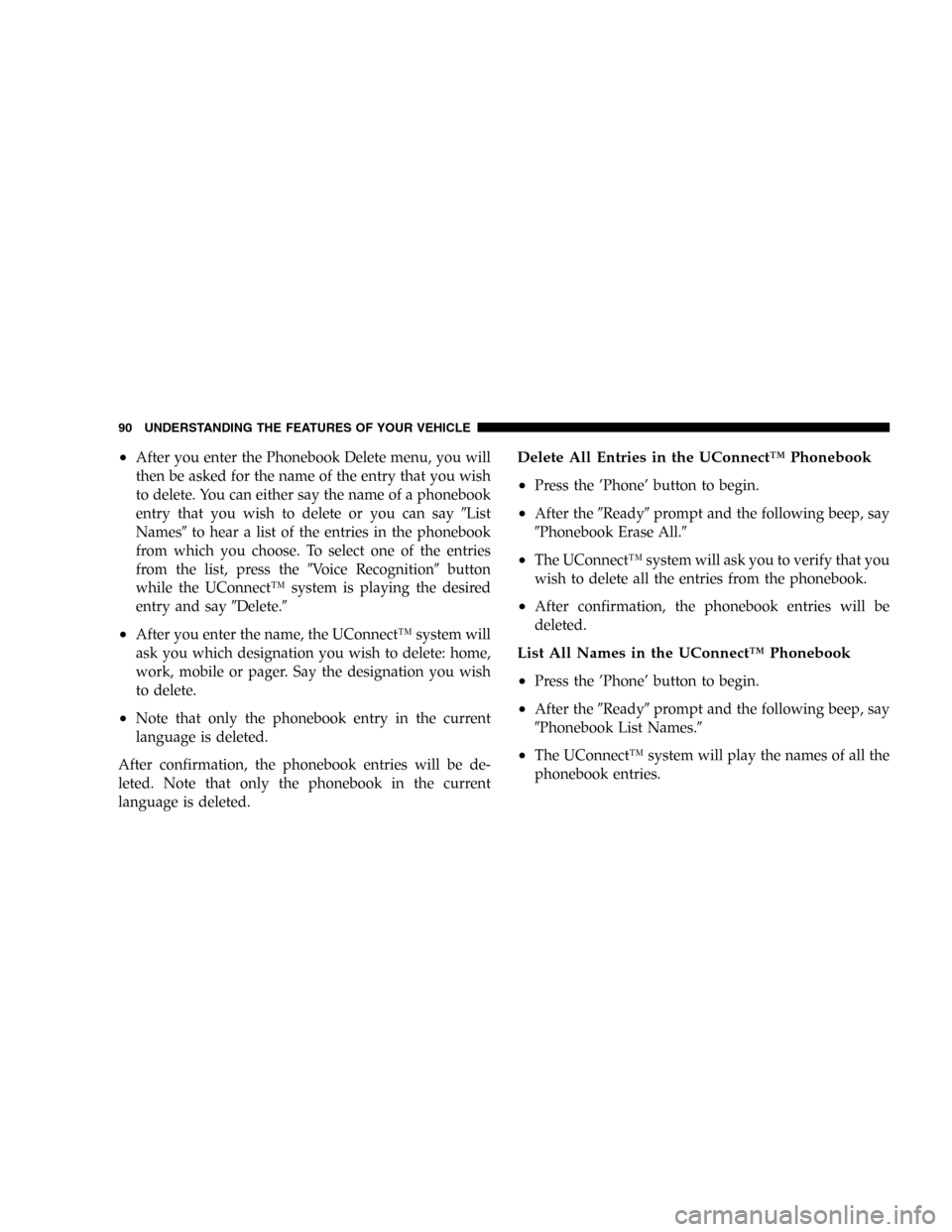
•After you enter the Phonebook Delete menu, you will
then be asked for the name of the entry that you wish
to delete. You can either say the name of a phonebook
entry that you wish to delete or you can say�List
Names�to hear a list of the entries in the phonebook
from which you choose. To select one of the entries
from the list, press the�Voice Recognition�button
while the UConnect™ system is playing the desired
entry and say�Delete.�
•After you enter the name, the UConnect™ system will
ask you which designation you wish to delete: home,
work, mobile or pager. Say the designation you wish
to delete.
•Note that only the phonebook entry in the current
language is deleted.
After confirmation, the phonebook entries will be de-
leted. Note that only the phonebook in the current
language is deleted.
Delete All Entries in the UConnect™ Phonebook
•
Press the ’Phone’ button to begin.
•After the�Ready�prompt and the following beep, say
�Phonebook Erase All.�
•The UConnect™ system will ask you to verify that you
wish to delete all the entries from the phonebook.
•After confirmation, the phonebook entries will be
deleted.
List All Names in the UConnect™ Phonebook
•
Press the ’Phone’ button to begin.
•After the�Ready�prompt and the following beep, say
�Phonebook List Names.�
•The UConnect™ system will play the names of all the
phonebook entries.
90 UNDERSTANDING THE FEATURES OF YOUR VEHICLE
Page 93 of 440
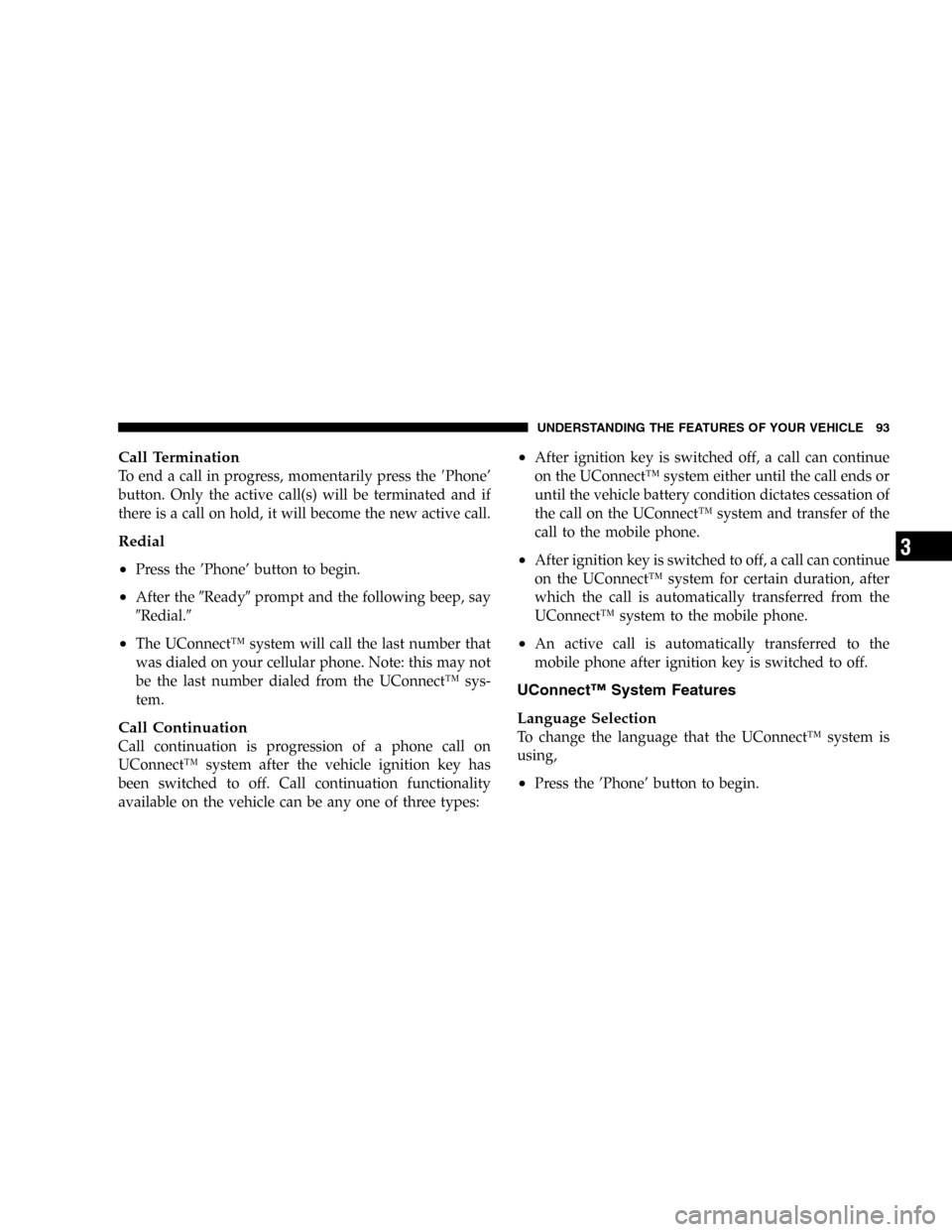
Call Termination
To end a call in progress, momentarily press the�Phone’
button. Only the active call(s) will be terminated and if
there is a call on hold, it will become the new active call.
Redial
•
Press the ’Phone’ button to begin.
•After the�Ready�prompt and the following beep, say
�Redial.�
•The UConnect™ system will call the last number that
was dialed on your cellular phone. Note: this may not
be the last number dialed from the UConnect™ sys-
tem.
Call Continuation
Call continuation is progression of a phone call on
UConnect™ system after the vehicle ignition key has
been switched to off. Call continuation functionality
available on the vehicle can be any one of three types:
•After ignition key is switched off, a call can continue
on the UConnect™ system either until the call ends or
until the vehicle battery condition dictates cessation of
the call on the UConnect™ system and transfer of the
call to the mobile phone.
•After ignition key is switched to off, a call can continue
on the UConnect™ system for certain duration, after
which the call is automatically transferred from the
UConnect™ system to the mobile phone.
•An active call is automatically transferred to the
mobile phone after ignition key is switched to off.
UConnect™ System Features
Language Selection
To change the language that the UConnect™ system is
using,
•Press the ’Phone’ button to begin.
UNDERSTANDING THE FEATURES OF YOUR VEHICLE 93
3
Page 94 of 440
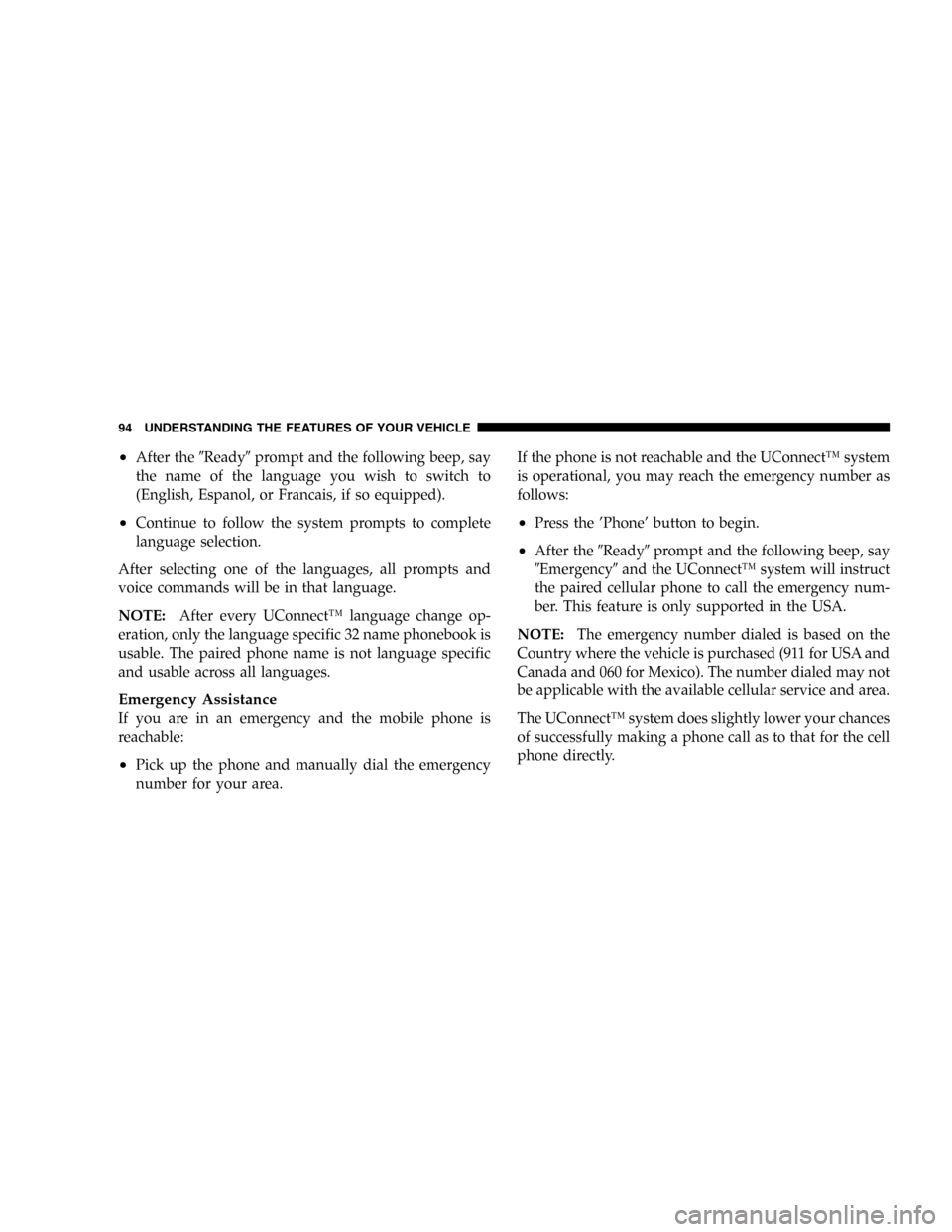
•After the�Ready�prompt and the following beep, say
the name of the language you wish to switch to
(English, Espanol, or Francais, if so equipped).
•Continue to follow the system prompts to complete
language selection.
After selecting one of the languages, all prompts and
voice commands will be in that language.
NOTE:After every UConnect™ language change op-
eration, only the language specific 32 name phonebook is
usable. The paired phone name is not language specific
and usable across all languages.
Emergency Assistance
If you are in an emergency and the mobile phone is
reachable:
•Pick up the phone and manually dial the emergency
number for your area.If the phone is not reachable and the UConnect™ system
is operational, you may reach the emergency number as
follows:
•Press the ’Phone’ button to begin.
•After the�Ready�prompt and the following beep, say
�Emergency�and the UConnect™ system will instruct
the paired cellular phone to call the emergency num-
ber. This feature is only supported in the USA.
NOTE:The emergency number dialed is based on the
Country where the vehicle is purchased (911 for USA and
Canada and 060 for Mexico). The number dialed may not
be applicable with the available cellular service and area.
The UConnect™ system does slightly lower your chances
of successfully making a phone call as to that for the cell
phone directly.
94 UNDERSTANDING THE FEATURES OF YOUR VEHICLE
Page 105 of 440
North American English
Primary Alternate(s)
Zero Oh
Add location Add new
All All of them
Confirmation prompts Confirmations prompts
Delete a name Delete
Language Select language
List names List all
List paired phones List phones
Pager Beeper
Phone pairing Pairing
Phonebook Phone book
Return to main menu Return. Main menu
Select phone select
Set up Phone settings phone set
upSEATS
WARNING!
Adjusting a seat while the vehicle is moving is
dangerous. The sudden movement of the seat could
cause you to lose control. The seat belt might not be
properly adjusted and you could be injured. Adjust
any seat only while the vehicle is parked.
Front Manual Seat Adjustment
Move the seat forward or rearward using the adjustment
bar. Lift up on the bar located on the front of the seat near
the floor. Position the seat and be sure the latch engages
fully.
UNDERSTANDING THE FEATURES OF YOUR VEHICLE 105
3
Page 189 of 440
Customer Programmable Features
Press the MENU button until one of the display choices
following appears:
Language?
When in this display you may select one of three lan-
guages for all display nomenclature, including the trip
computer functions. Press the STEP button while in this
display selects English, Espanol, or Francais. As you
continue the displayed information will be shown in the
selected language.
Menu Button
Step Button
UNDERSTANDING YOUR INSTRUMENT PANEL 189
4
Page 204 of 440
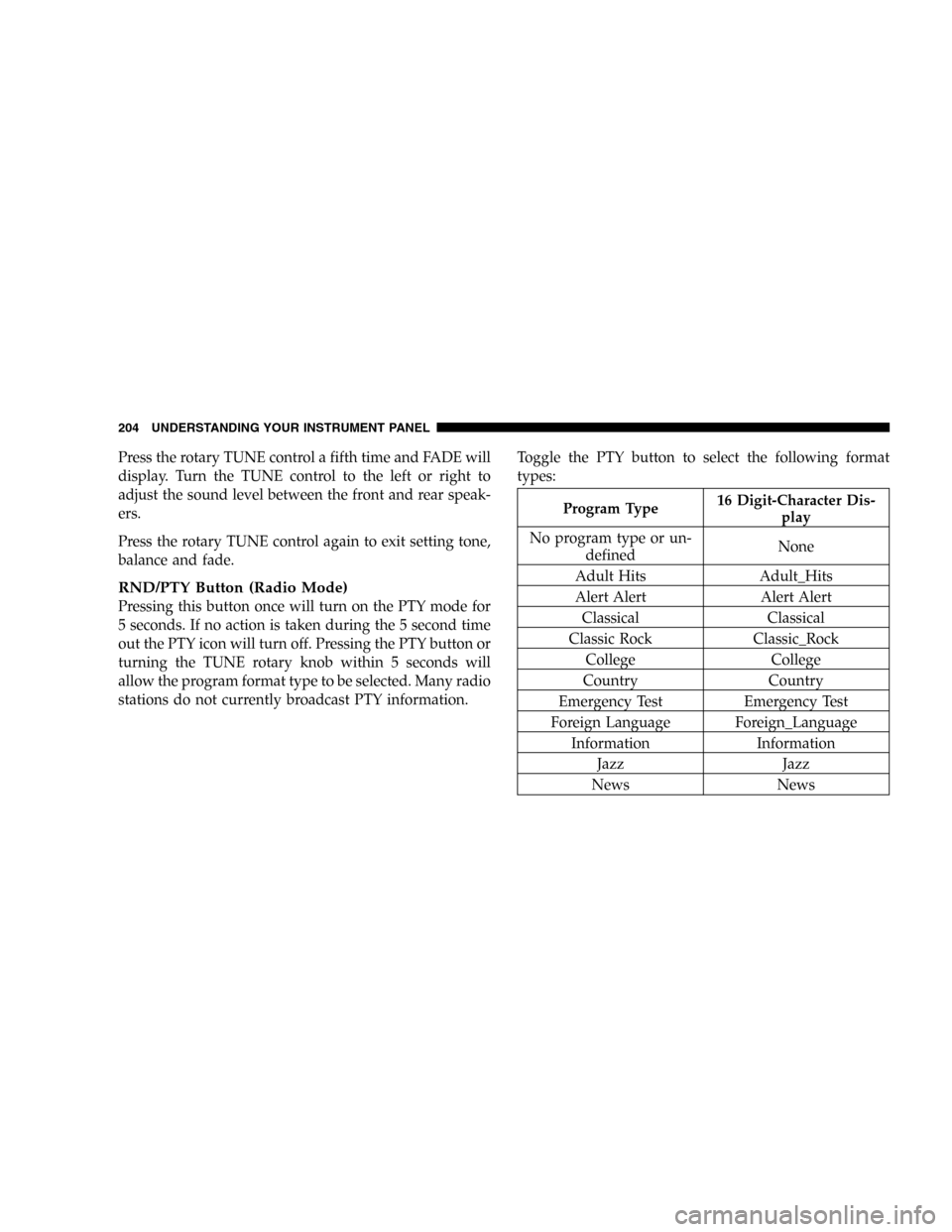
Press the rotary TUNE control a fifth time and FADE will
display. Turn the TUNE control to the left or right to
adjust the sound level between the front and rear speak-
ers.
Press the rotary TUNE control again to exit setting tone,
balance and fade.
RND/PTY Button (Radio Mode)
Pressing this button once will turn on the PTY mode for
5 seconds. If no action is taken during the 5 second time
out the PTY icon will turn off. Pressing the PTY button or
turning the TUNE rotary knob within 5 seconds will
allow the program format type to be selected. Many radio
stations do not currently broadcast PTY information.Toggle the PTY button to select the following format
types:
Program Type16 Digit-Character Dis-
play
No program type or un-
definedNone
Adult Hits Adult_Hits
Alert Alert Alert Alert
Classical Classical
Classic Rock Classic_Rock
College College
Country Country
Emergency Test Emergency Test
Foreign Language Foreign_Language
Information Information
Jazz Jazz
News News
204 UNDERSTANDING YOUR INSTRUMENT PANEL