2006 HUMMER H2 buttons
[x] Cancel search: buttonsPage 233 of 502

AUX (Auxiliary):The monitor-mounted auxiliary input
jack is an AV 2 input jack. This auxiliary input jack allows
viewing of auxiliary sources such as portable DVD
units, game stations, video cameras, etc., on each
individual monitor. The sources connected to these
inputs cannot be shared between the monitors.
Press the SOURCE button on either monitor, or the
SEL button on the system remote control to select the
desired auxiliary source. See “SOURCE” under
Video Screens earlier in this section.
X(Wired Headphone Jack):This type of headphone
jack is used with universal wired headphones. The
wired headphone volume is adjusted using the up and
down arrow buttons. See “Wired Headphones” earlier in
this section.
Infrared Remote Sensor:The infrared remote sensor
receives light signals from the system’s remote
control. This type of sensor works as a line-of-sight
signal as the transmitted signals are received. In order
for the sensor to work properly, it must remain
unobstructed at all times.
DVD Player
The DVD player is located in the center console.
The DVD player can be controlled by the buttons on the
DVD player or by the buttons on the remote control.
See “Remote Control” later in this section for more
information.
The RSE system DVD player is only compatible with
DVDs of the appropriate region code for the country
where the vehicle was sold. The DVD region code is
printed on the jacket of most DVDs.
DVDs, Standard audio CDs, CD-R, CD-RW, enhanced
CDs, video CDs, and CD-ROM with MP3 media are
supported by this DVD player. DVD+R, DVD+RW, and
copy protected CDs may or may not be supported by the
DVD player. The DVD player does not support
DVD-RAM, DVD-ROM, DVD-R, DVD-R/W, and DVD
audio media. An error message will appear on the display
if this type of media is inserted into the DVD player.
If an error message appears on the video screen, see
“DVD Messages” later in this section.
3-93
Page 234 of 502

DVD Player Buttons
AV INPUT (Audio/Video Input Jack):The audio/video
input jack allows viewing of auxiliary sources such as
portable DVD players, game stations, or video cameras,
on each monitor individually.
POWER:Press this button to turn the DVD player on
and off.
X(Eject):Press this button to eject the disc. If the
ejected disc is partially left in the DVD player, the
disc will not reload until it is pushed back into the player.
PLAY:Press this button to start playback of a disc. On
DVDs and video CDs with playback control (PBC), menu
screens may appear automatically. It may be necessary
to press the PLAY button again to begin playing.There is a play position memory feature for DVD and
video CD only. If the DVD player is turned off and then
turned back on, the DVD player will resume playback
from the same point it stopped. The play position memory
is erased if the disc is removed.
STOP:Press this button to stop playing, rewinding, or
fast forwarding a disc. The disc position will be
automatically stored in memory.
There is a pre-stop feature for DVD and video CD only.
This feature will allow the disc to resume playback from
the position where it was stopped. Press the STOP
button once during disc playback and the stop icon will
appear on the DVD startup screen. This icon will
disappear after a few seconds. Press the STOP button a
second time, or eject the disc, to cancel the pre-stop
feature and to clear the disc position memory.
Playing a Disc
To play a disc, insert the disc partially into the loading
slot. The DVD player will automatically draw the
disc in and playback will start. Make sure the disc is
inserted with the printed side up. If the disc is inserted
wrong, the DVD player will automatically eject that
disc and display No Disc, on the video screen. Once the
playback begins, Loading will display on the screen
along with a disc indicator.
3-94
Page 236 of 502

Remote Control Buttons
(Monitor Control Functions)
MONITOR POWER:Press this button to turn the
monitor on and off.
MENU:Press this button to adjust the basic monitor
control functions such as: CONTRAST, BRIGHTNESS,
COLOR, TINT, RESET, MODE, and SHARPNESS.
RDOWN:Press this button to decrease the basic
monitor control functions once the monitor MENU button
has been pressed and a control function has been
selected.
QUP:Press this button to increase the basic monitor
control functions once the monitor MENU button has
been pressed and a control function has been selected.
SEL (Select):Press this button to select between
the audio/video source. Each video screen can
be adjusted independently to switch between both
audio/video sources.
ZOOM:Press this button to toggle between the screen
zoom selections available on the monitor’s main
menu. You can choose from ZOOM SCREEN, NORMAL
SCREEN, or WIDE SCREEN.
To show what each zoom function does, see the
following selections:
ZOOM SCREEN: Expands a full frame formatted
DVD to �t the entire monitor by stretching only
the left and right side video information and leaving
black stripes at the top and bottom of the monitor.
NORMAL SCREEN: Displays any format DVD.
Playing a full frame formatted DVD will show
black stripes at the left and right sides of the
monitor. Playing a widescreen formatted DVD will
show black stripes on all sides of the monitor.
WIDE SCREEN: Expands a full frame formatted
DVD to �t the entire monitor. It proportionally
stretches a widescreen formatted DVD to �t the
entire width, leaving black stripes at the top
and bottom of the monitor.
3-96
Page 237 of 502

Remote Control Buttons
(DVD Control Functions)
DVD POWER:Press this button to turn the DVD player
on and off.
ENTER:Press this button to enter a selected function.
Q,R,q,r(Directional Arrows):Press these
buttons to move through the DVD menus.
The up and down arrows will move through
MP3 folders.
RETURN
%:Press this button to go back one step in
the RSE On-Screen Display (OSD) menu and some
DVD menus. Press this button to exit the current menu
and to move to the previous menu.
SETUP:Press this button to modify default settings to
suit your personal preferences. For further information
on modifying the default settings, see “RSE On-Screen
Display (OSD) Menu” later in this section.
TITLE:Press this button to enter the disc title mode
with a disc loaded. The title feature is disc-speci�c, and
may not be available with the disc that is currently
loaded in the DVD player.
MENU:Press this button to enter the DVD disc menu
while the disc is playing. The type of menu displayed
depends on the disc.−VOLUME +
RQ:Press the minus sign to decrease
the audio volume. Press and hold this button, or
press and release multiple times to change the volume
level from a range of 20 to 0.
Press the plus sign to increase the audio volume. Press
and hold this button, or press and release multiple times
to change the volume level from a range of 0 to 20.
If distortion occurs, decrease the volume. The DVD
player will retain the last selected volume position
in memory.
S-TITLE (Subtitle):Press this button to switch between
the default language set on the DVD player and up to
any alternate language that may be recorded on
the DVD disc itself. Press this button again to turn the
subtitle function off.
AUDIO:Press this button to switch between the default
language set on the DVD player or to any alternate
language that may be recorded on the DVD disc itself.
REPEAT
$:Press this button to switch between
repeat functions of title, chapter, track, entire disc, or off.
A-B:This button is used to repeat prede�ned sections.
Press this button once while the disc is playing to
select the starting position. Press a second time to
select the end position. Press a third time to turn
the function off.
3-97
Page 238 of 502

GOTO:Press this button to access scenes directly by
entering the time/title/chapter.
DISPLAY:Press this button to switch between display
functions of elapsed/remaining time, full information,
or off.
ZOOM:Press this button to zoom in on video images
during play or pause modes. Pressing and releasing
this button multiple times will increase the image size
in sequence, at 1, 2, or 3 times of normal size, or
ZOOM OFF.
In zoom modes, the direction arrow buttons can be used
to change the zoomed monitor viewing area.
MUTE
>:Press this button to mute the audio
sound output.
PLAY
r:Press this button to start playback of
the DVD.
STOP
c:Press this button to stop playback of
the DVD.
PAUSE
j:Press this button to pause a viewed image.
SLOW
p:Press this button to review in slow motion
during play or pause. Pressing and releasing this button
multiple times will decrease the review speed in
sequence at 1/2, 1/4, or 1/8 times of normal speed.FR/FF
r[(Fast Rewind/Fast Forward):Press
the left arrow to fast rewind the DVD. Pressing and
releasing this button multiple times will increase
the rewind speed in sequence at 2, 4, 8, 16, and
32 times of normal speed. To stop rewinding, press the
STOP button. This button may not work when the
DVD is playing the copyright information or the previews.
Press the right arrow to fast forward the DVD during
play or pause. Pressing and releasing this button
multiple times will increase the forward direction speed
in sequence at 2, 4, 8, 16, and 32 times of normal
speed. To stop fast forwarding, press the STOP button.
This button may not work when the DVD is playing
the copyright information or the previews.
PREV
g(Previous):Press this button to return to
the beginning of the current playing chapter or
track. Press this button again to return to the previous
chapter or track. While playback is in pause mode, press
and release this button multiple times to return to the
previous scenes one by one.
NEXT
l:Press this button to advance to the
beginning of the next chapter or track. While playback is
in pause mode, press and release this button multiple
times to advance the scenes one by one.
3-98
Page 239 of 502

Numeric Keys:The numbered buttons located on the
lower left side of the remote control are numeric
digits assigned to menu options. To use the numeric
buttons, follow the menu instructions by pressing
the number that has been assigned to the option that
you prefer.
PBC (Playback Control):Press this button to turn
video CD playback control on or off.
Battery Replacement
To change the remote control batteries, do the following:
1. Slide the battery door, located on the back of the
remote control, down.
2. Replace the two AAA batteries in the compartment.
Make sure that they are installed correctly, using
the diagram on the inside of the battery
compartment.
3. Close the battery door.
If the remote control is to be stored for a long period of
time, remove the batteries and keep them in a cool,
dry place.
Using the RSE On-Screen Display
(OSD) Menu
To use the RSE OSD menu when using the DVD player
or an auxiliary device, do the following:
1. Press the SETUP button on the remote control to
access the general setup menu, see “Remote
Control” earlier in this section.
2. Once this menu is on the screen, press the
directional arrows and then the ENTER button
to navigate the screen.
This menu will let you select default preferences for
language, video, audio, and ratings.
Not all DVDs support all of the feature defaults in
the setup menus. If a feature is not supported,
the defaults will be provided by the DVD media.
The default language selection will apply to all
future DVDs.
3. Press the RETURN button on the remote control to
exit this menu, or wait for the menu to time out.
3-99
Page 240 of 502
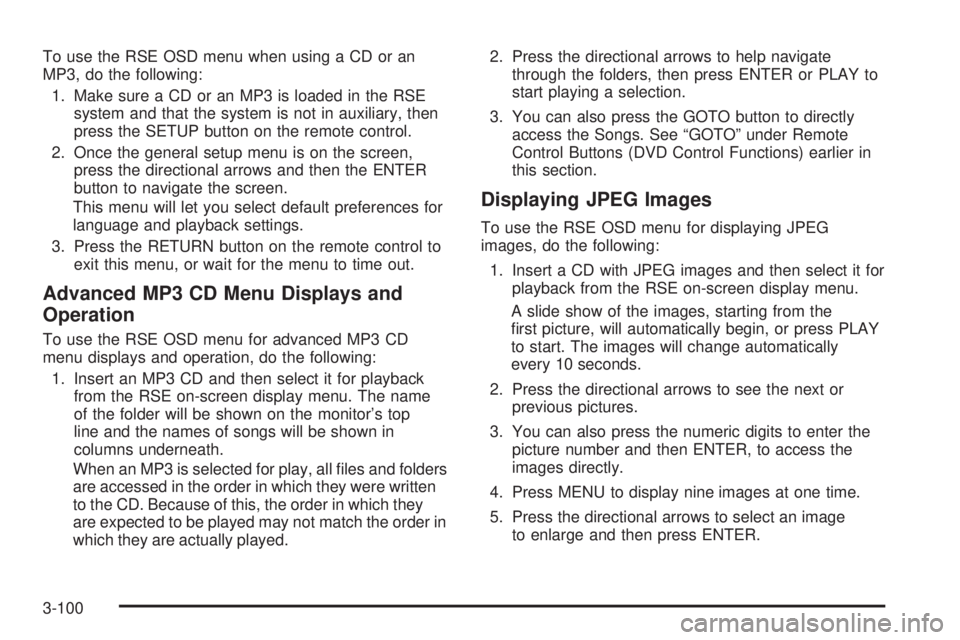
To use the RSE OSD menu when using a CD or an
MP3, do the following:
1. Make sure a CD or an MP3 is loaded in the RSE
system and that the system is not in auxiliary, then
press the SETUP button on the remote control.
2. Once the general setup menu is on the screen,
press the directional arrows and then the ENTER
button to navigate the screen.
This menu will let you select default preferences for
language and playback settings.
3. Press the RETURN button on the remote control to
exit this menu, or wait for the menu to time out.
Advanced MP3 CD Menu Displays and
Operation
To use the RSE OSD menu for advanced MP3 CD
menu displays and operation, do the following:
1. Insert an MP3 CD and then select it for playback
from the RSE on-screen display menu. The name
of the folder will be shown on the monitor’s top
line and the names of songs will be shown in
columns underneath.
When an MP3 is selected for play, all �les and folders
are accessed in the order in which they were written
to the CD. Because of this, the order in which they
are expected to be played may not match the order in
which they are actually played.2. Press the directional arrows to help navigate
through the folders, then press ENTER or PLAY to
start playing a selection.
3. You can also press the GOTO button to directly
access the Songs. See “GOTO” under Remote
Control Buttons (DVD Control Functions) earlier in
this section.
Displaying JPEG Images
To use the RSE OSD menu for displaying JPEG
images, do the following:
1. Insert a CD with JPEG images and then select it for
playback from the RSE on-screen display menu.
A slide show of the images, starting from the
�rst picture, will automatically begin, or press PLAY
to start. The images will change automatically
every 10 seconds.
2. Press the directional arrows to see the next or
previous pictures.
3. You can also press the numeric digits to enter the
picture number and then ENTER, to access the
images directly.
4. Press MENU to display nine images at one time.
5. Press the directional arrows to select an image
to enlarge and then press ENTER.
3-100
Page 249 of 502

SRC (Source):Press this button to select a source:
radio, cassette tape, or CD.
xSEEKw:When listening to FM1, FM2, AM, or
XM1 or XM2 (if equipped), press the up or the
down arrow to go to the next or to the previous station
and stay there. This function is inactive if the front
seat passengers are listening to the radio.
When a cassette tape is playing, press the up or the
down arrow to go to the next or the previous selection.
This function is inactive if the front seat passengers
are listening to a cassette tape.
When a CD is playing, press the up arrow to got to the
next track on the CD. Press the down arrow to go to
the start of the current track if more than eight seconds
have played. This function is inactive if the front seat
passengers are listening to a CD.
PROG (Program):Press this button to go to the next
preset radio station set on the pushbuttons on the
main radio. This function is inactive if the front seat
passengers are listening to the radio.When a cassette tape is playing, press this button to go to
the other side of the tape. This function is inactive if the
front seat passengers are listening to a cassette tape.
When a CD is playing, press this button to go to the
beginning of the CD. This function is inactive if the front
seat passengers are listening to a CD.
When a CD is playing in the six-disc CD changer, press
this button to select the next CD, if multiple CDs are
loaded. This function is inactive if the front seat
passengers are listening to a CD.
Theft-Deterrent Feature
THEFTLOCK®is designed to discourage theft of your
vehicle’s radio. The feature works automatically by
learning a portion of the Vehicle Identi�cation
Number (VIN). If the radio is moved to a different
vehicle, it will not operate and LOCKED will appear on
the display.
When the radio and vehicle are turned off, the blinking
red light indicates that THEFTLOCK
®is armed.
With THEFTLOCK
®activated, the radio will not operate
if stolen.
3-109