Page 240 of 502
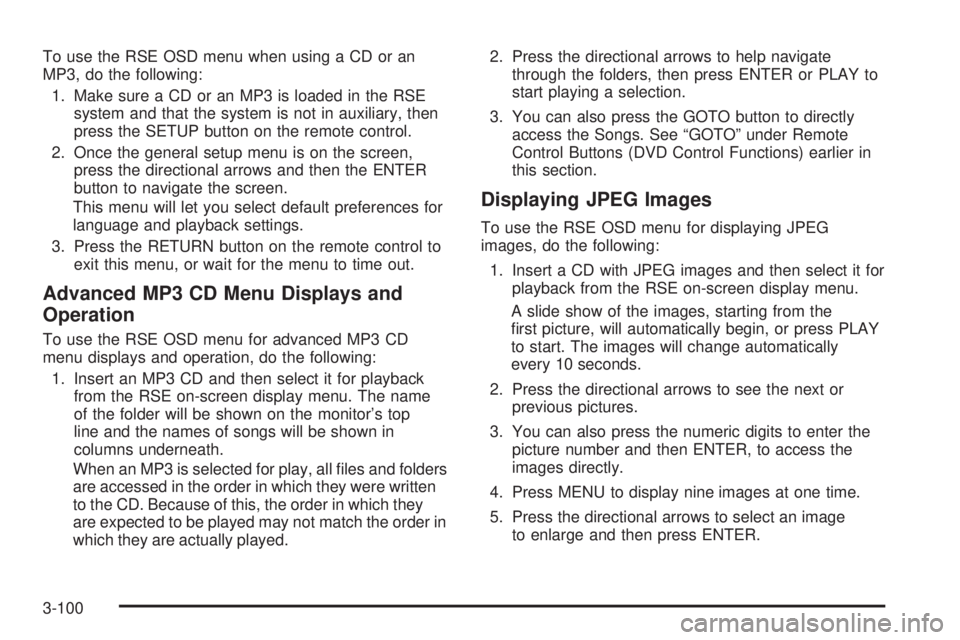
To use the RSE OSD menu when using a CD or an
MP3, do the following:
1. Make sure a CD or an MP3 is loaded in the RSE
system and that the system is not in auxiliary, then
press the SETUP button on the remote control.
2. Once the general setup menu is on the screen,
press the directional arrows and then the ENTER
button to navigate the screen.
This menu will let you select default preferences for
language and playback settings.
3. Press the RETURN button on the remote control to
exit this menu, or wait for the menu to time out.
Advanced MP3 CD Menu Displays and
Operation
To use the RSE OSD menu for advanced MP3 CD
menu displays and operation, do the following:
1. Insert an MP3 CD and then select it for playback
from the RSE on-screen display menu. The name
of the folder will be shown on the monitor’s top
line and the names of songs will be shown in
columns underneath.
When an MP3 is selected for play, all �les and folders
are accessed in the order in which they were written
to the CD. Because of this, the order in which they
are expected to be played may not match the order in
which they are actually played.2. Press the directional arrows to help navigate
through the folders, then press ENTER or PLAY to
start playing a selection.
3. You can also press the GOTO button to directly
access the Songs. See “GOTO” under Remote
Control Buttons (DVD Control Functions) earlier in
this section.
Displaying JPEG Images
To use the RSE OSD menu for displaying JPEG
images, do the following:
1. Insert a CD with JPEG images and then select it for
playback from the RSE on-screen display menu.
A slide show of the images, starting from the
�rst picture, will automatically begin, or press PLAY
to start. The images will change automatically
every 10 seconds.
2. Press the directional arrows to see the next or
previous pictures.
3. You can also press the numeric digits to enter the
picture number and then ENTER, to access the
images directly.
4. Press MENU to display nine images at one time.
5. Press the directional arrows to select an image
to enlarge and then press ENTER.
3-100
Page 244 of 502
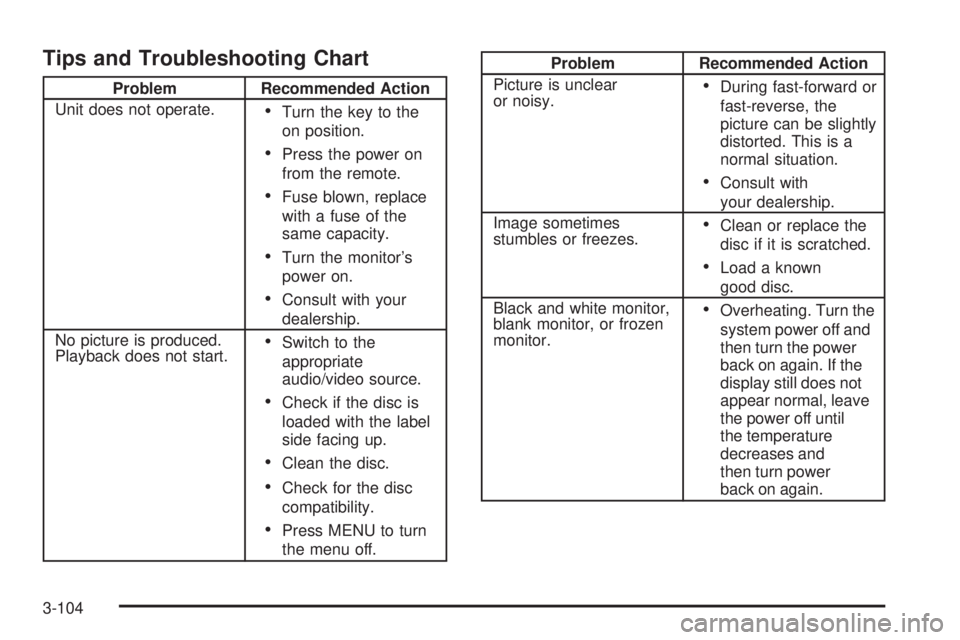
Tips and Troubleshooting Chart
Problem Recommended Action
Unit does not operate.
Turn the key to the
on position.
Press the power on
from the remote.
Fuse blown, replace
with a fuse of the
same capacity.
Turn the monitor’s
power on.
Consult with your
dealership.
No picture is produced.
Playback does not start.
Switch to the
appropriate
audio/video source.
Check if the disc is
loaded with the label
side facing up.
Clean the disc.
Check for the disc
compatibility.
Press MENU to turn
the menu off.
Problem Recommended Action
Picture is unclear
or noisy.
During fast-forward or
fast-reverse, the
picture can be slightly
distorted. This is a
normal situation.
Consult with
your dealership.
Image sometimes
stumbles or freezes.
Clean or replace the
disc if it is scratched.
Load a known
good disc.
Black and white monitor,
blank monitor, or frozen
monitor.
Overheating. Turn the
system power off and
then turn the power
back on again. If the
display still does not
appear normal, leave
the power off until
the temperature
decreases and
then turn power
back on again.
3-104
Page 343 of 502
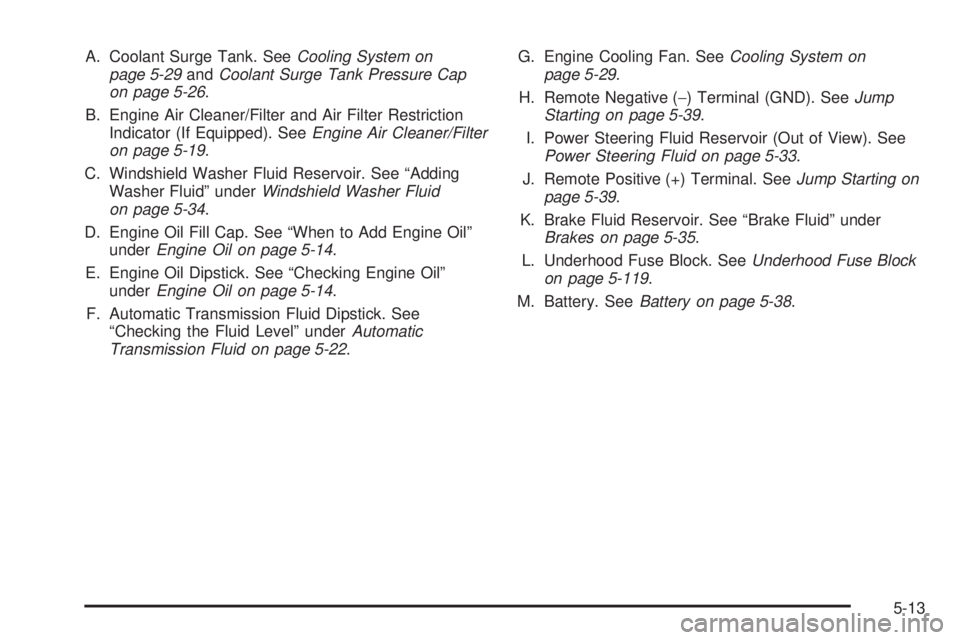
A. Coolant Surge Tank. SeeCooling System on
page 5-29andCoolant Surge Tank Pressure Cap
on page 5-26.
B. Engine Air Cleaner/Filter and Air Filter Restriction
Indicator (If Equipped). SeeEngine Air Cleaner/Filter
on page 5-19.
C. Windshield Washer Fluid Reservoir. See “Adding
Washer Fluid” underWindshield Washer Fluid
on page 5-34.
D. Engine Oil Fill Cap. See “When to Add Engine Oil”
underEngine Oil on page 5-14.
E. Engine Oil Dipstick. See “Checking Engine Oil”
underEngine Oil on page 5-14.
F. Automatic Transmission Fluid Dipstick. See
“Checking the Fluid Level” underAutomatic
Transmission Fluid on page 5-22.G. Engine Cooling Fan. SeeCooling System on
page 5-29.
H. Remote Negative (−) Terminal (GND). SeeJump
Starting on page 5-39.
I. Power Steering Fluid Reservoir (Out of View). See
Power Steering Fluid on page 5-33.
J. Remote Positive (+) Terminal. SeeJump Starting on
page 5-39.
K. Brake Fluid Reservoir. See “Brake Fluid” under
Brakes on page 5-35.
L. Underhood Fuse Block. SeeUnderhood Fuse Block
on page 5-119.
M. Battery. SeeBattery on page 5-38.
5-13
Page 370 of 502
4. Open the hoods and locate the positive (+) and
negative (−) terminal locations of the other vehicle.
Your vehicle has a remote positive (+) jump
starting terminal and a remote negative (−) jump
starting terminal. You should always use these
remote terminals instead of the terminals on
the battery.
The remote positive (+)
terminal is located near the
engine accessory drive
bracket. On some vehicles,
the terminal may be
covered by a red plastic
cover. To access the
remote positive (+)
terminal, open the cover,
if equipped.The remote negative (−)
terminal is located on the
engine accessory drive
bracket and is marked
GND (Ground).
SeeEngine Compartment Overview on page 5-12
for more information on the location of the
remote terminals.
5-40
Page 372 of 502
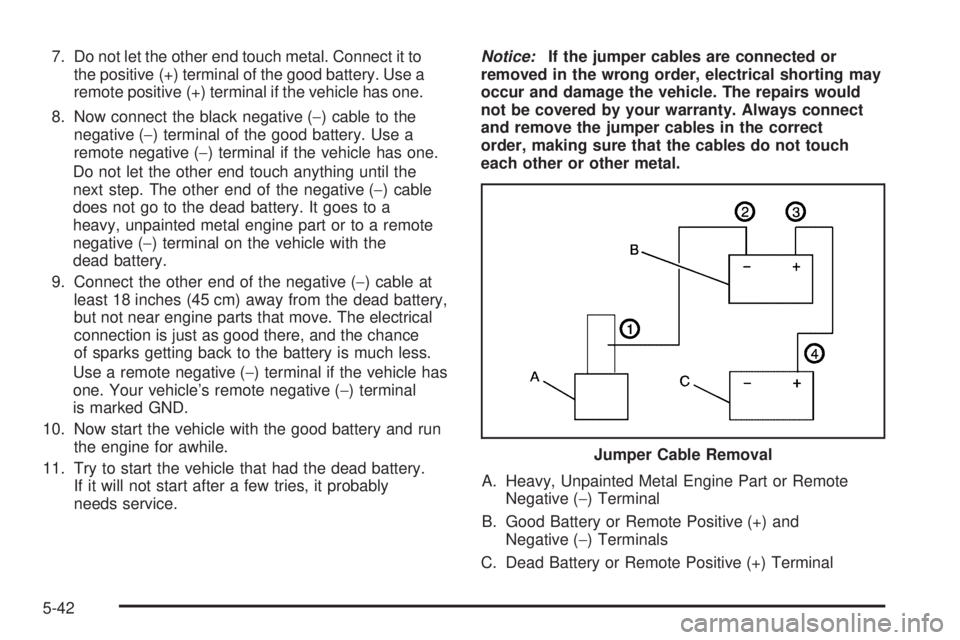
7. Do not let the other end touch metal. Connect it to
the positive (+) terminal of the good battery. Use a
remote positive (+) terminal if the vehicle has one.
8. Now connect the black negative (−) cable to the
negative (−) terminal of the good battery. Use a
remote negative (−) terminal if the vehicle has one.
Do not let the other end touch anything until the
next step. The other end of the negative (−) cable
does not go to the dead battery. It goes to a
heavy, unpainted metal engine part or to a remote
negative (−) terminal on the vehicle with the
dead battery.
9. Connect the other end of the negative (−) cable at
least 18 inches (45 cm) away from the dead battery,
but not near engine parts that move. The electrical
connection is just as good there, and the chance
of sparks getting back to the battery is much less.
Use a remote negative (−) terminal if the vehicle has
one. Your vehicle’s remote negative (−) terminal
is marked GND.
10. Now start the vehicle with the good battery and run
the engine for awhile.
11. Try to start the vehicle that had the dead battery.
If it will not start after a few tries, it probably
needs service.Notice:If the jumper cables are connected or
removed in the wrong order, electrical shorting may
occur and damage the vehicle. The repairs would
not be covered by your warranty. Always connect
and remove the jumper cables in the correct
order, making sure that the cables do not touch
each other or other metal.
A. Heavy, Unpainted Metal Engine Part or Remote
Negative (−) Terminal
B. Good Battery or Remote Positive (+) and
Negative (−) Terminals
C. Dead Battery or Remote Positive (+) TerminalJumper Cable Removal
5-42
Page 453 of 502
Fuses Usage
IPC/DICInstrument Panel Cluster/
Driver Information Center
HVAC/ECASClimate Control
Controller/Electronically
Controlled Air Suspension
CIG LTR Cigarette Lighter
HI HDLP-RTPassenger’s Side High
Beam Headlamp
HDLP-LOW Headlamp Low Beam Relay
A/C COMPAir Conditioning
Compressor Relay
A/C COMP Air Conditioning Compressor
TCMB Transmission Control Module
RR WPR Rear Wiper/Washer
RADIO Audio System
SEO B1Mid Bussed Electrical Center,
Universal Home Remote
System, Rear Heated Seats
LO HDLP-LTDriver’s Side Headlamp
Low BeamFuses Usage
BTSIBrake Transmission Shift
Interlock System
CRNK Starting System
LO HDLP-RTPassenger’s Side Headlamp
Low Beam
FOG LP Not Used
FOG LP Not Used
HORN Horn Relay
W/S WASHWindshield and Rear Window
Washer Pump Relay
W/S WASHWindshield and Rear Window
Washer Pump
INFO OnStar
®
RADIO AMP Radio Ampli�er
RH HID Not Used
HORN Horn
EAP Not Used
TREC Four-Wheel Drive Module
SBA Not Used
5-123