Page 115 of 253
Playing t he Radio (Vehicles with Navigat ion System)
Features
(C type)
121
U.S. EX model with navigation system
AM/FM BUTTON AUDIO BUTTONSCAN BUTTON BACKGROUND ICON
SOUND ICON
AM ICON
TUNE BAR FM1 ICON FM2 ICON
PRESET BUTTONS AUTO SELECT ICON
JOYSTICK
�����—�����—���
�y�
����
��������y���
�(�#���������y���
�����y
Page 116 of 253

�µ
�µ �Û �Ý
�Û�Ý �µ
�Û�Ý
The SCAN function
samples all stations with strong
signals on the selected band. To
activate it, press the SCAN button,
then release it. You will see SCAN in
the display. The system will scan f or
a station with a strong signal. When
it f inds one, it will stop and play that
station f or about 10 seconds.
If you do nothing, the system will
scan f or the next strong station and
play it f or 10 seconds. When it plays
a station that you want to listen to,
press the SCAN button again.
In addition to the standard audio
controls, the audio system in your
vehicle can be operated using the
voice control system. See the Navi
section in your Quick Start Guide f or
an overview of this system, and the
navigation system manual f or
complete details.
The ignition switch must be in the
ACCESSORY (I) or ON (II) position.
Turn the system on by pushing the
PWR/VOL knob. Adjust the volume
by turning the same knob.
Push the AUDIO button to show the
audio system screen. You can also
operate the audio system without
showing the audio system screen by
using the standard controls. The
status bar is shown at the bottom of
the screen each time you press a
button. The band and f requency that the
radio was last tuned to is displayed.
To change bands, press the AM/FM
button, or touch the desired band
icon (FM1, FM2, or AM). On the FM
band, STEREO will be displayed if
the station is broadcasting in stereo.
Stereo reproduction on AM is not
available.
You can use any of f ive methods to
f ind radio stations on the selected
band: the
preset buttons, and .
Use the TUNE bar to tune
the radio to a desired f requency.
Press the bar to tune to a higher
f requency, and the bar to tune to
a lower f requency. When you press
andholdthe or bar,thesystem
beeps twice, and the f requency goes
up or down until you release the bar. The SEEK f unction
searches up and down f rom the
current f requency to f ind a station
with a strong signal. To activate it,
press and hold or on the TUNE
bar until you hear a beep, then
release the bar.
Playing t he Radio (Vehicles wit h Navigat ion System)
Voice Control System
SCAN
To Play the Radio
TUNE,SEEK,SCAN,AUTO SELECT
To Select a Station
TUNE SEEK
122
�����—�����—�����y�
�������������y���
�(�#���������y���
�����y
Page 119 of 253
�µ�´
Playing a Disc (Vehicles with Navigat ion Syst em)
Features
(C type)
125
U.S. EX model with navigation system
CD ICON
OPEN BUTTON
CD BUTTON
AUDIO BUTTON
SCAN BUTTON
REPEAT BUTTON SKIP BUTTONSKIP BUTTON
RANDOM
BUTTON FAST FORWARD
BUTTON
REWIND BUTTON
�����—�����—���
�y�
����
��������y���
�(�#���������y���
�����y
Page 123 of 253
�µ�´
CONT INUED
With the ignition in the
ACCESSORY (I) or ON (II) position,
press the OPEN button, insert a PC
card all the way into the card slot,
then press the CLOSE button. The
PC card will begin to play. You
operate the PC card with the same
controls used f or the radio. The
number of the track playing is shown
in the display. The system will
continuously play a card until you
change modes.
Playing a PC Card (Vehicles with Navigation System)
PC Card
(C type)
Features
129
U.S. EX model with navigation system
PLAY MODE ICON
TRACK LIST ICON PC CARD ICON
FAST FORWARD
BUTTON
REWIND BUTTON SKIP BUTTONSKIP BUTTON
REPEAT BUTTON PC CARD SLOT
CLOSE BUTTON
RANDOM
BUTTON
AUDIO
BUTTON
OPEN
BUTTON
SCAN
BUTTON
CD/XM
BUTTON
�����—�����—�����y�
�
�������
���y���
�(�#���������y���
�����y
Page 124 of 253
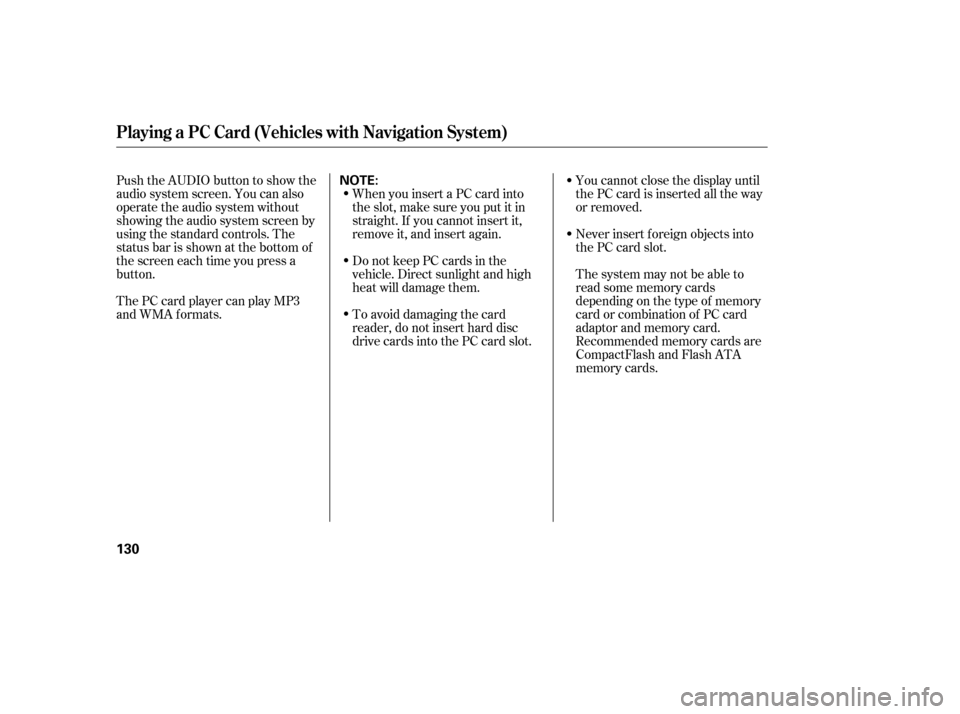
Never insert f oreign objects into
the PC card slot.
You cannot close the display until
the PC card is inserted all the way
or removed.
Thesystemmaynotbeableto
read some memory cards
depending on the type of memory
card or combination of PC card
adaptor and memory card.
Recommended memory cards are
CompactFlash and Flash ATA
memory cards.
Push the AUDIO button to show the
audio system screen. You can also
operate the audio system without
showing the audio system screen by
using the standard controls. The
status bar is shown at the bottom of
the screen each time you press a
button.
ThePCcardplayercanplayMP3
and WMA formats.
When you insert a PC card into
the slot, make sure you put it in
straight. If you cannot insert it,
remove it, and insert again.
Do not keep PC cards in the
vehicle. Direct sunlight and high
heat will damage them.
To avoid damaging the card
reader, do not insert hard disc
drive cards into the PC card slot.
Playing a PC Card (Vehicles with Navigation System)
130
NOTE:
�����—�����—�����y�
�������������y���
�(�#���������y���
�����y
Page 125 of 253
CONT INUED
Playing a PC Card (Vehicles with Navigation System)
Play Mode
Features
131
FOLDER MODE
ARTIST MODE ALBUM MODE
MODE INDICATOR MODE INDICATOR
MODE INDICATOR
PLAY MODE ICON PLAY MODE ICON
PLAY MODE ICON
�����—�����—�����y�
�������������y���
�(�#���������y���
�����y
Page 126 of 253
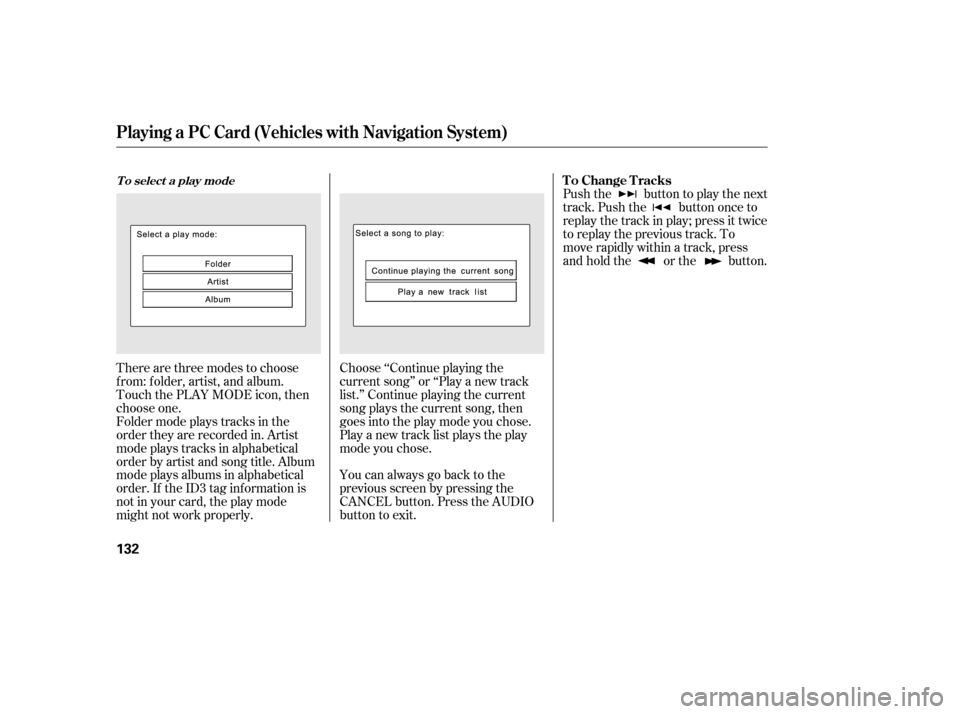
There are three modes to choose
f rom: f older, artist, and album.
Touch the PLAY MODE icon, then
choose one.Choose ‘‘Continue playing the
current song’’ or ‘‘Play a new track
list.’’ Continue playing the current
song plays the current song, then
goesintotheplaymodeyouchose.
Play a new track list plays the play
mode you chose.Push the button to play the next
track. Push the button once to
replay the track in play; press it twice
to replay the previous track. To
move rapidly within a track, press
and hold the or the button.
Foldermodeplaystracksinthe
order they are recorded in. Artist
modeplaystracksinalphabetical
order by artist and song title. Album
mode plays albums in alphabetical
order. If the ID3 tag information is
not in your card, the play mode
might not work properly. You can always go back to the
previous screen by pressing the
CANCEL button. Press the AUDIO
button to exit.
Playing a PC Card (Vehicles with Navigation System)
T o select a play modeTo Change Tracks
132
�����—�����—�����y�
�
�����������y���
�(�#���������y���
�����y
Page 127 of 253
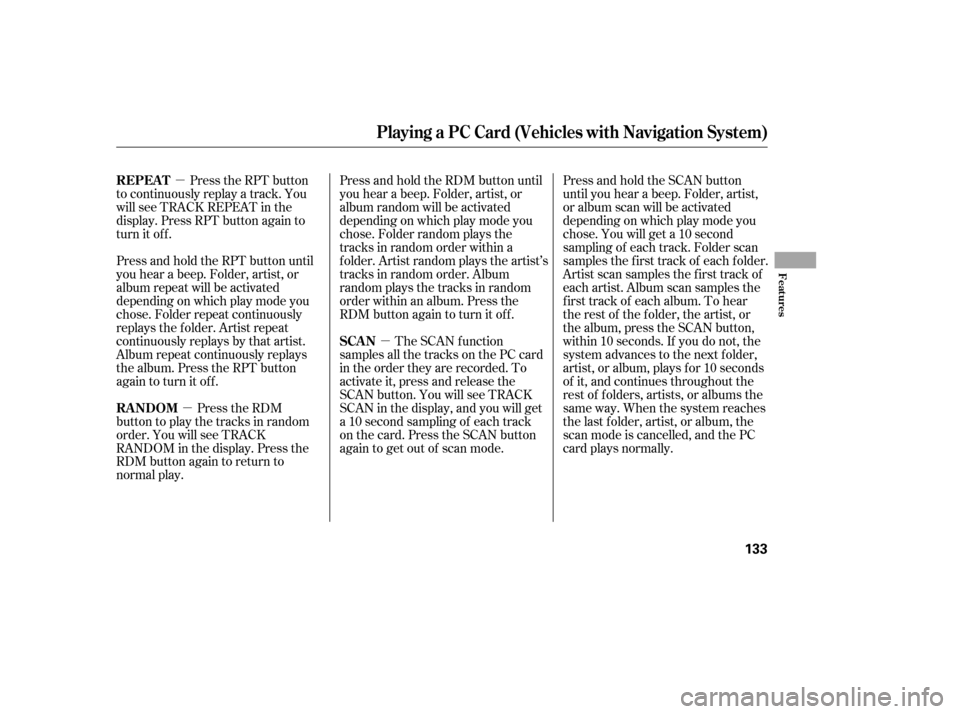
�µ�µ �µ
Press the RPT button
to continuously replay a track. You
will see TRACK REPEAT in the
display. Press RPT button again to
turn it off.
Press and hold the RPT button until
you hear a beep. Folder, artist, or
album repeat will be activated
depending on which play mode you
chose. Folder repeat continuously
replays the f older. Artist repeat
continuously replays by that artist.
Album repeat continuously replays
the album. Press the RPT button
again to turn it off.
Press the RDM
button to play the tracks in random
order. You will see TRACK
RANDOM in the display. Press the
RDM button again to return to
normal play. Press and hold the RDM button until
you hear a beep. Folder, artist, or
album random will be activated
depending on which play mode you
chose. Folder random plays the
tracks in random order within a
f older. Artist random plays the artist’s
tracks in random order. Album
random plays the tracks in random
order within an album. Press the
RDM button again to turn it off.
The SCAN f unction
samples all the tracks on the PC card
in the order they are recorded. To
activate it, press and release the
SCAN button. You will see TRACK
SCAN in the display, and you will get
a10secondsamplingof eachtrack
on the card. Press the SCAN button
again to get out of scan mode. Press and hold the SCAN button
until you hear a beep. Folder, artist,
or album scan will be activated
depending on which play mode you
chose. You will get a 10 second
sampling of each track. Folder scan
samples the f irst track of each f older.
Artist scan samples the f irst track of
each artist. Album scan samples the
f irst track of each album. To hear
the rest of the f older, the artist, or
the album, press the SCAN button,
within 10 seconds. If you do not, the
system advances to the next folder,
artist, or album, plays f or 10 seconds
of it, and continues throughout the
rest of f olders, artists, or albums the
same way. When the system reaches
the last f older, artist, or album, the
scan mode is cancelled, and the PC
card plays normally.
Playing a PC Card (Vehicles with Navigation System)
REPEAT
RANDOM
SCAN
Features
133
�����—�����—�����y�
���������
���y���
�(�#���������y���
�����y