Page 74 of 307
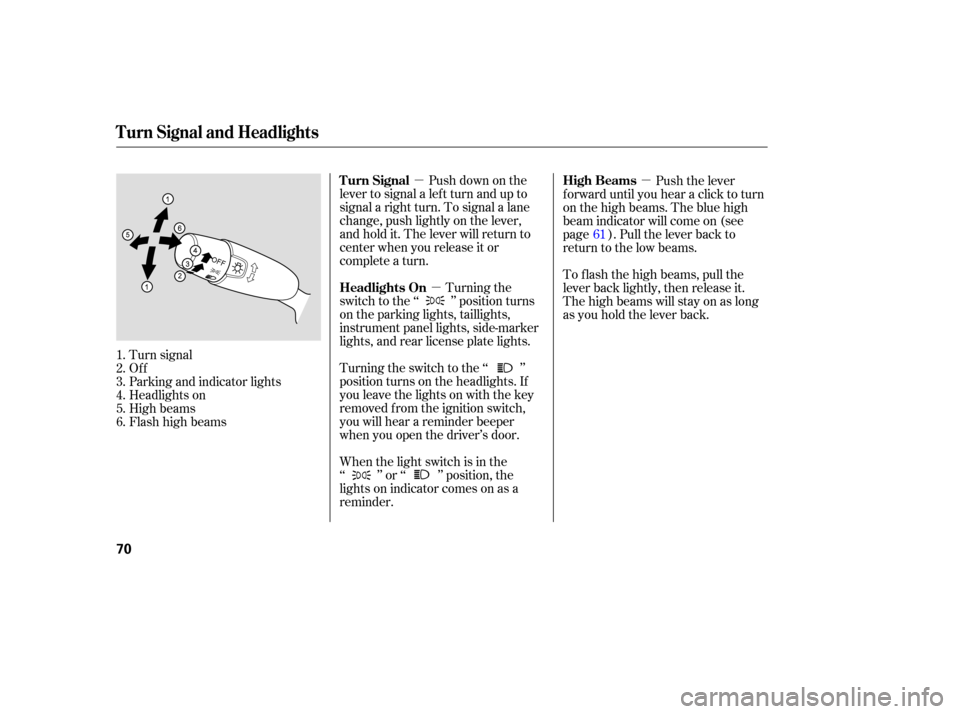
�µ�µ �µ
Push down on the
lever to signal a lef t turn and up to
signal a right turn. To signal a lane
change, push lightly on the lever,
and hold it. The lever will return to
center when you release it or
complete a turn.
Turning the
switch to the ‘‘ ’’ position turns
on the parking lights, taillights,
instrument panel lights, side-marker
lights, and rear license plate lights. Push the lever
f orward until you hear a click to turn
on the high beams. The blue high
beam indicator will come on (see
page ). Pull the lever back to
return to the low beams.
To f lash the high beams, pull the
lever back lightly, then release it.
The high beams will stay on as long
as you hold the lever back.
Turning the switch to the ‘‘ ’’
position turns on the headlights. If
you leave the lights on with the key
removed f rom the ignition switch,
you will hear a reminder beeper
when you open the driver’s door.
When the light switch is in the
‘‘ ’’ or ‘‘ ’’ position, the
lights on indicator comes on as a
reminder.
Turn signal
Of f
Parking and indicator lights
Headlights on
High beams
Flashhighbeams
1.
2.
3.
4.
5.
6. 61
Turn Signal and Headlights
Turn Signal
Headlights On
High Beams
70
�����—�����—�����y�
������
������y���
�(�+���������y���������y
Page 156 of 307
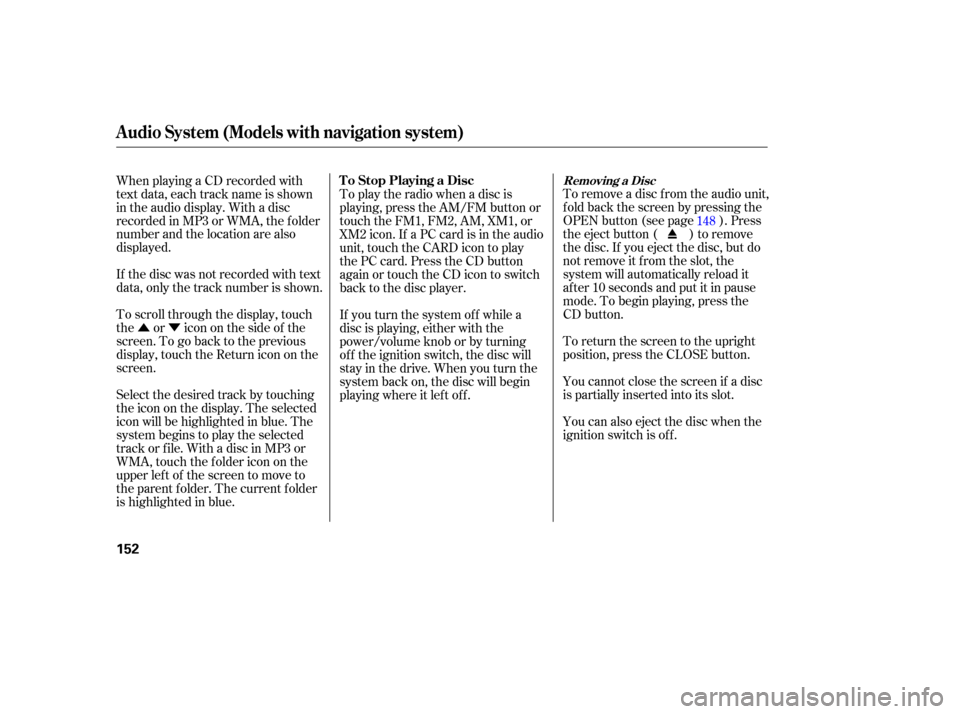
�Û�ÝTo remove a disc f rom the audio unit,
f old back the screen by pressing the
OPEN button (see page ). Press
the eject button ( ) to remove
the disc. If you eject the disc, but do
notremoveitfromtheslot,the
system will automatically reload it
af ter 10 seconds and put it in pause
mode. To begin playing, press the
CD button.
To return the screen to the upright
position, press the CLOSE button.
When playing a CD recorded with
text data, each track name is shown
in the audio display. With a disc
recorded in MP3 or WMA, the f older
number and the location are also
displayed.
You cannot close the screen if a disc
is partially inserted into its slot.
You can also eject the disc when the
ignition switch is of f .
If the disc was not recorded with text
data, only the track number is shown.
To scroll through the display, touch
the or icononthesideof the
screen.Togobacktotheprevious
display, touch the Return icon on the
screen.
Select the desired track by touching
the icon on the display. The selected
icon will be highlighted in blue. The
system begins to play the selected
track or f ile. With a disc in MP3 or
WMA, touch the f older icon on the
upper lef t of the screen to move to
the parent f older. The current f older
is highlighted in blue. To play the radio when a disc is
playing, press the AM/FM button or
touch the FM1, FM2, AM, XM1, or
XM2 icon. If a PC card is in the audio
unit, touch the CARD icon to play
the PC card. Press the CD button
again or touch the CD icon to switch
back to the disc player.
If you turn the system of f while a
disc is playing, either with the
power/volume knob or by turning
of f the ignition switch, the disc will
stay in the drive. When you turn the
system back on, the disc will begin
playing where it lef t of f .
148
Audio System (Models with navigation system)
Removing a DiscTo Stop Playing a Disc
152
�����—�����—�����y�
�������������y���
�(�+���������y���
�����y
Page 162 of 307
Therearethreeplaymodes:Folder,
Artist, and Album. Touch the PLAY
MODE icon, then choose one of the
modes by touching its icon. When a
mode is selected, it is highlighted in
blue.
If play mode information was not
includedinthetrackswhenthey
were added to the card, it will not be
displayed on the screen.Foldermodeplaystracksinthe
order they were added to the card.
Artistmodeplaystracksin
alphabetical order, by artist and
song title.
Album mode plays albums
(f olders) in alphabetical order.
Audio System (Models with navigation system)
T o Select a Play Mode
158
FOLDER MODE
MODE INDICATOR
PLAY MODE ICON
PLAY MODE ICON PLAY MODE ICON
MODE INDICATOR MODE INDICATOR
ARTIST MODE ALBUM MODE
�����—�����—�����y�
�������������y���
�(�+���������y���
���
�y
Page 167 of 307
�Û�Ý
CONT INUED
You can also select a f ile directly
f rom a track list on the audio display.
Press the AUDIO button to show the
audio display, then touch the Track
List icon. The track list menu
appears on the display.To scroll through the display, touch
the or icononthesideof the
screen.Togobacktotheprevious
display, touch the Return icon.
To play a f ile, touch its icon on the
screen. In f older mode, touch the
f older icon on the upper lef t of the
screen to move to the parent folder.
The current f older is highlighted in
blue.displayed on the right side of each
selectable icon. Select the desired
f ile.
Audio System (Models with navigation system)
Using a T rack L ist
Features
163
RETURN ICON
FOLDER ICON
TRACK LIST ICON ARTIST NAME
�����—�����—�����y�
�������������y���
�(�+���������y���
�����y
In artist mode, the artist name is
Page 222 of 307
Fluid Locations
DX, Canadian DX-G, L X, and EX models
218
WASHER FLUID
(Blue cap)POWER STEERING
FLUID (Red cap)
RADIATOR CAP
ENGINE OIL
FILL CAP
ENGINE OIL DIPSTICK
(Orange handle) BRAKE FLUID
(Black cap)
CLUTCH FLUID
(Manual
transmission only)
(Light gray cap)AUTOMATIC
TRANSMISSION
FLUID DIPSTICK
(Yellow loop)ENGINE COOLANT
RESERVOIR
�����—�����—�����y�
�������������y���
�(�+���������y�������
�y
Page 223 of 307
Fluid Locations
Si model
Maint enance
219
RADIATOR CAP
ENGINE OIL
FILL CAP
WASHER FLUID
(Blue cap)
ENGINE COOLANT
RESERVOIR
BRAKE FLUID
(Black cap)
ENGINE OIL DIPSTICK
(Orange handle)
CLUTCH FLUID
(Light gray cap)
�����—�����—�����y�
�������������y���
�(�+���������y���������y